How to create a Microsoft 365 test environment
 Richard Carrigan
Richard Carrigan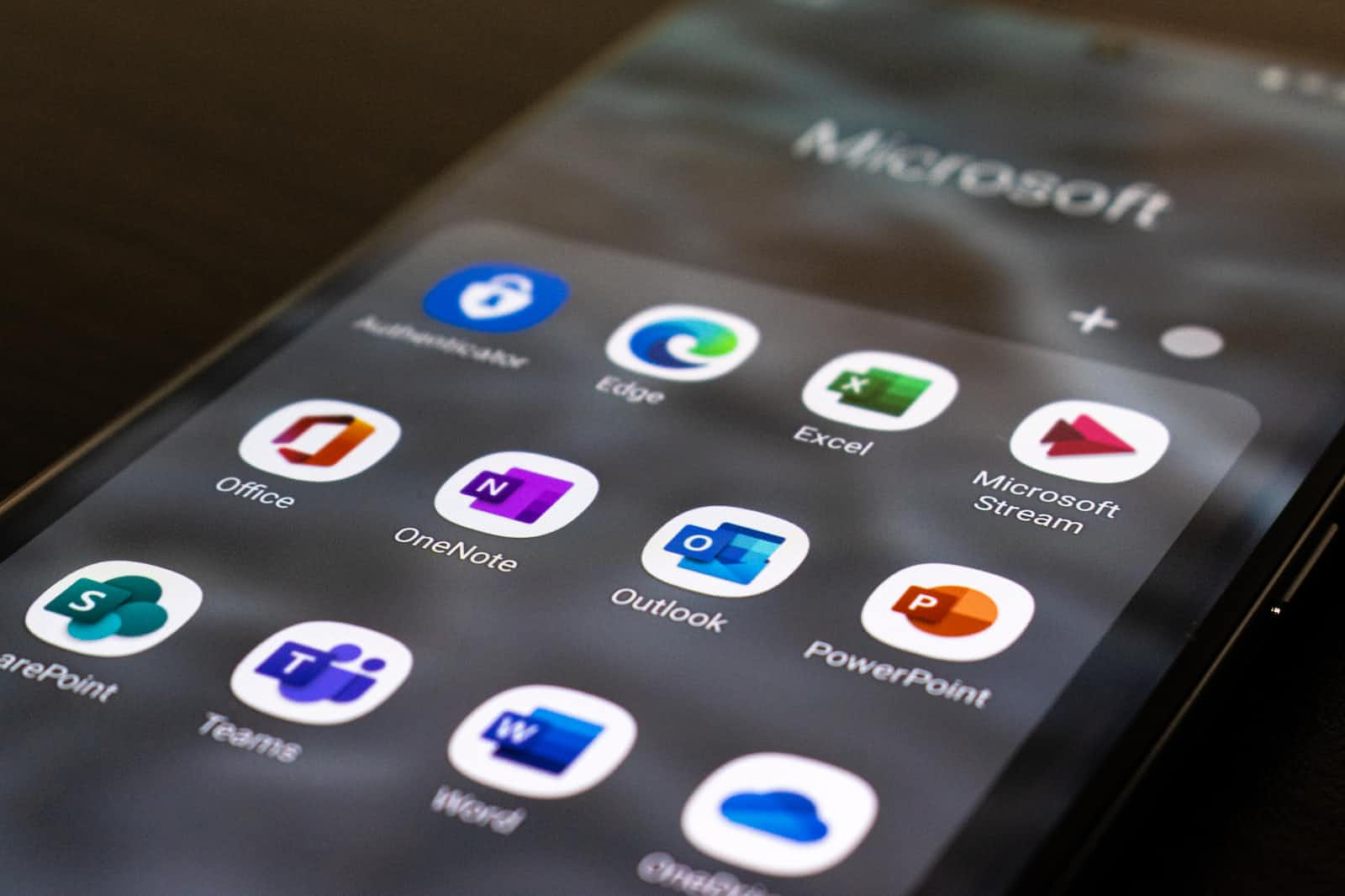
Whether you want a sandbox to learn and explore Microsoft 365 (M365), or you need a Microsoft 365 environment as a pre-requisite for something else, such as a Power Platform environment, this guide will walk through the process of setting one up from scratch.
First, go to https://my.visualstudio.com. If you already have a personal Microsoft account, log in with that. Otherwise, you'll need to create a new one.
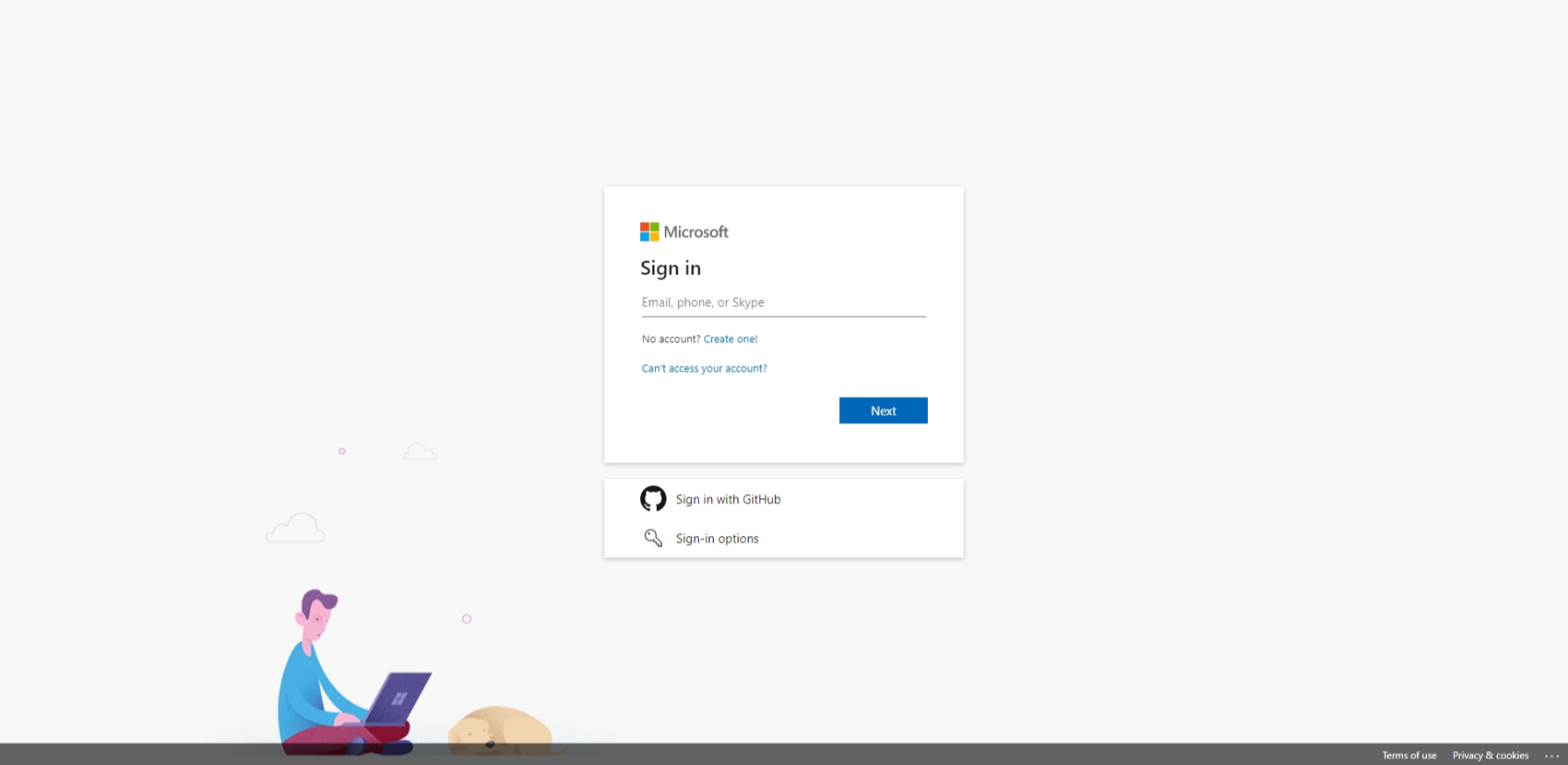
Once you've successfully logged in, you should automatically be taken to the Benefits tab. If not, then select it.
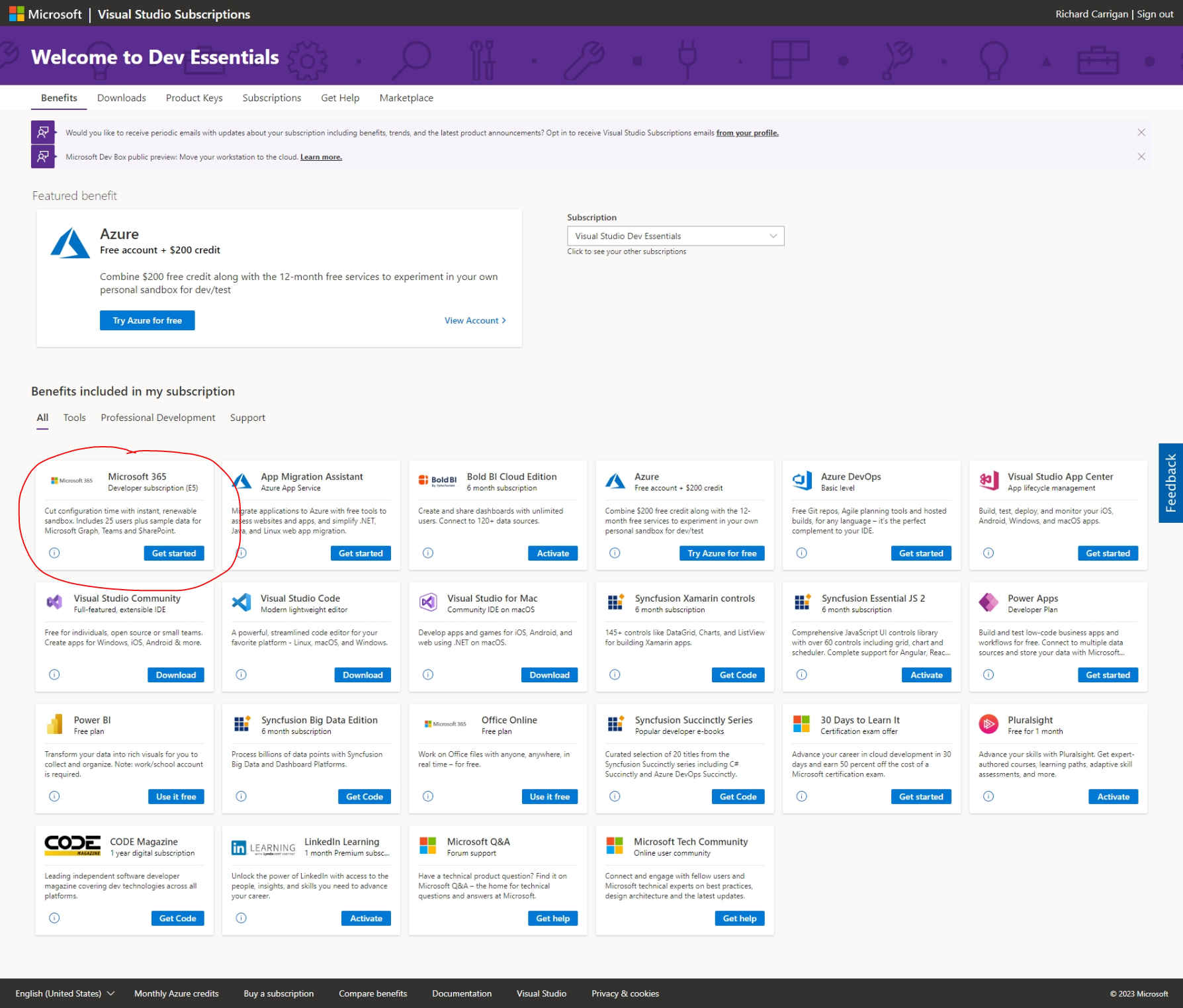
There are many options listed under Benefits included in my subscription, but the one we want is Microsoft 365 Developer subscription (E5). Find that and select Get started.
Now we're ready to go through the setup wizard to create our new M365 sandbox!
For starters, let's decide whether we need an Instant sandbox or a Configurable sandbox. Unless you've already created an M365 subscription before and know that you need certain customizations, I'd recommend starting with the Instant sandbox. Don't worry, you'll still have the ability to make changes after it's created.
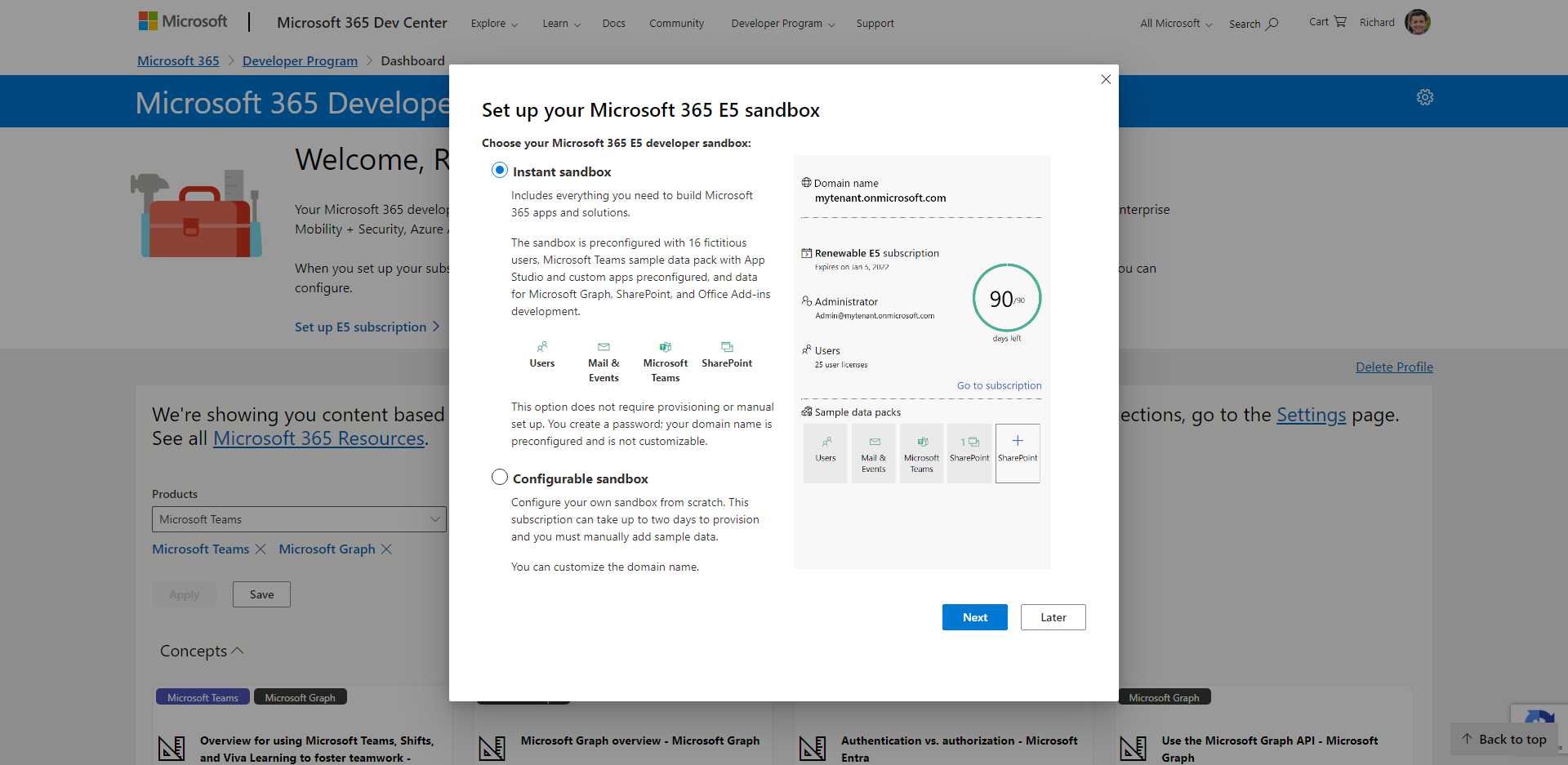
Next, you'll need to choose a Country/region for your data center. Unless you have a certain data residency requirement, I'd just stick with the default value. After you've chosen the data location, you'll need to create an Admin username and Admin password. Keep in mind, this will be used to manage the M365 subscription, so it may be helpful to make it different from your Microsoft account info so you can be reminded which context you're in. Maybe something like "**[yourname]**m365admin". Once you've set the admin username and password, you'll need to choose whether the 16 fictitious users should use a different password from the admin or not. Once you've made your choice, hit Continue.
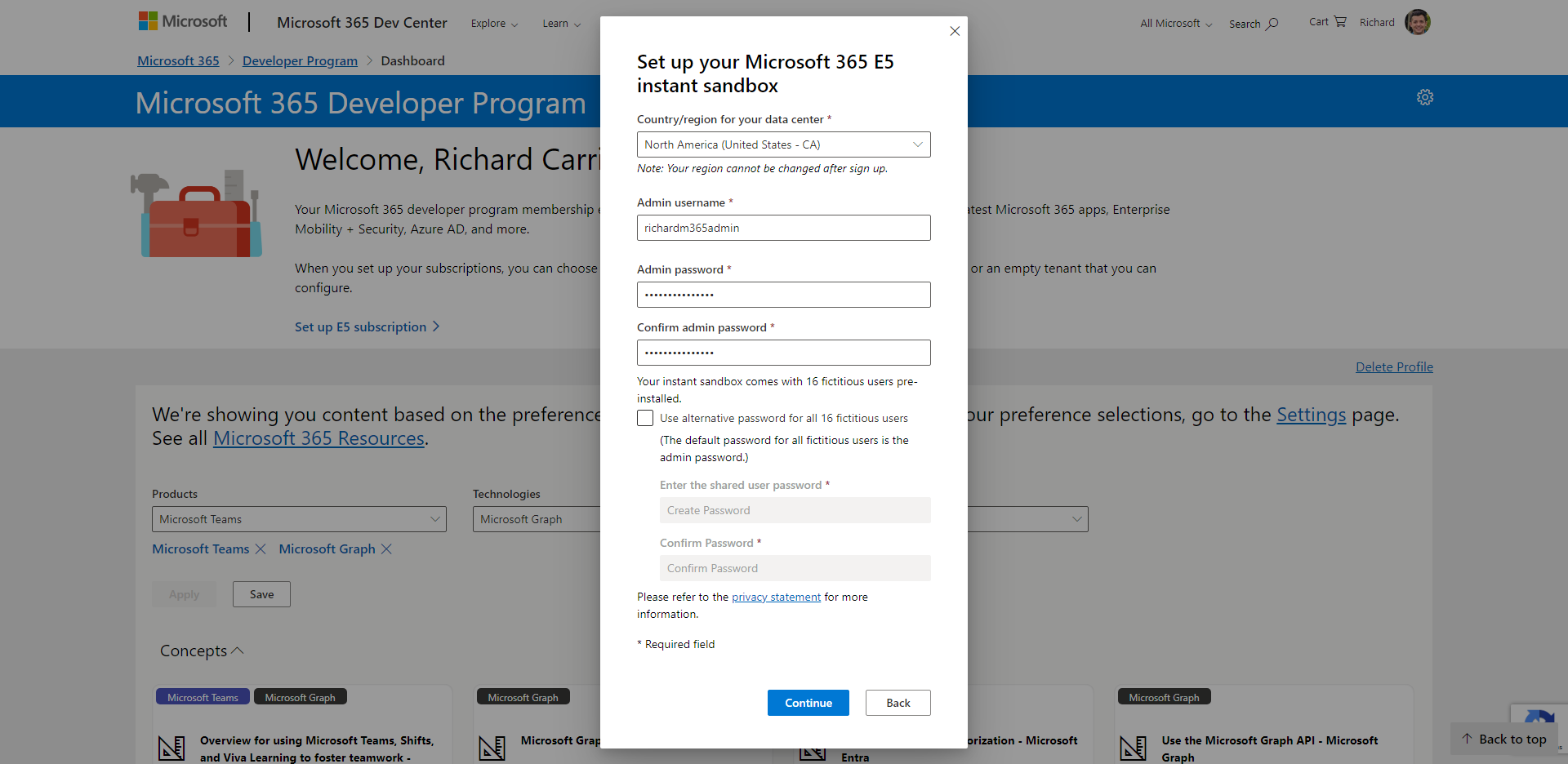
Now that we have our initial configuration all set, all that's left is to confirm our identity to Microsoft. To do that, add your phone number and hit Send Code.
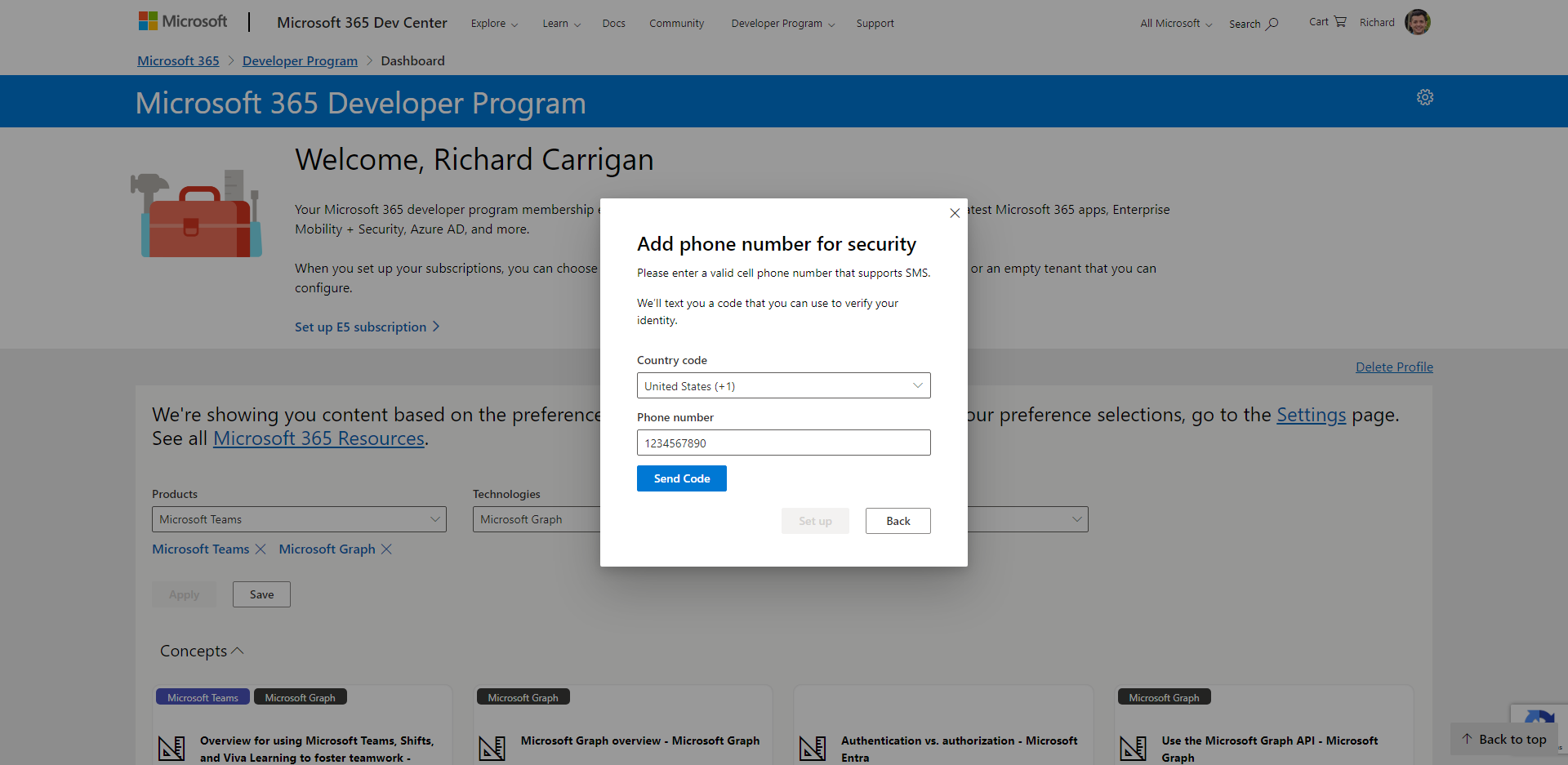
Complete the verification and you're done!
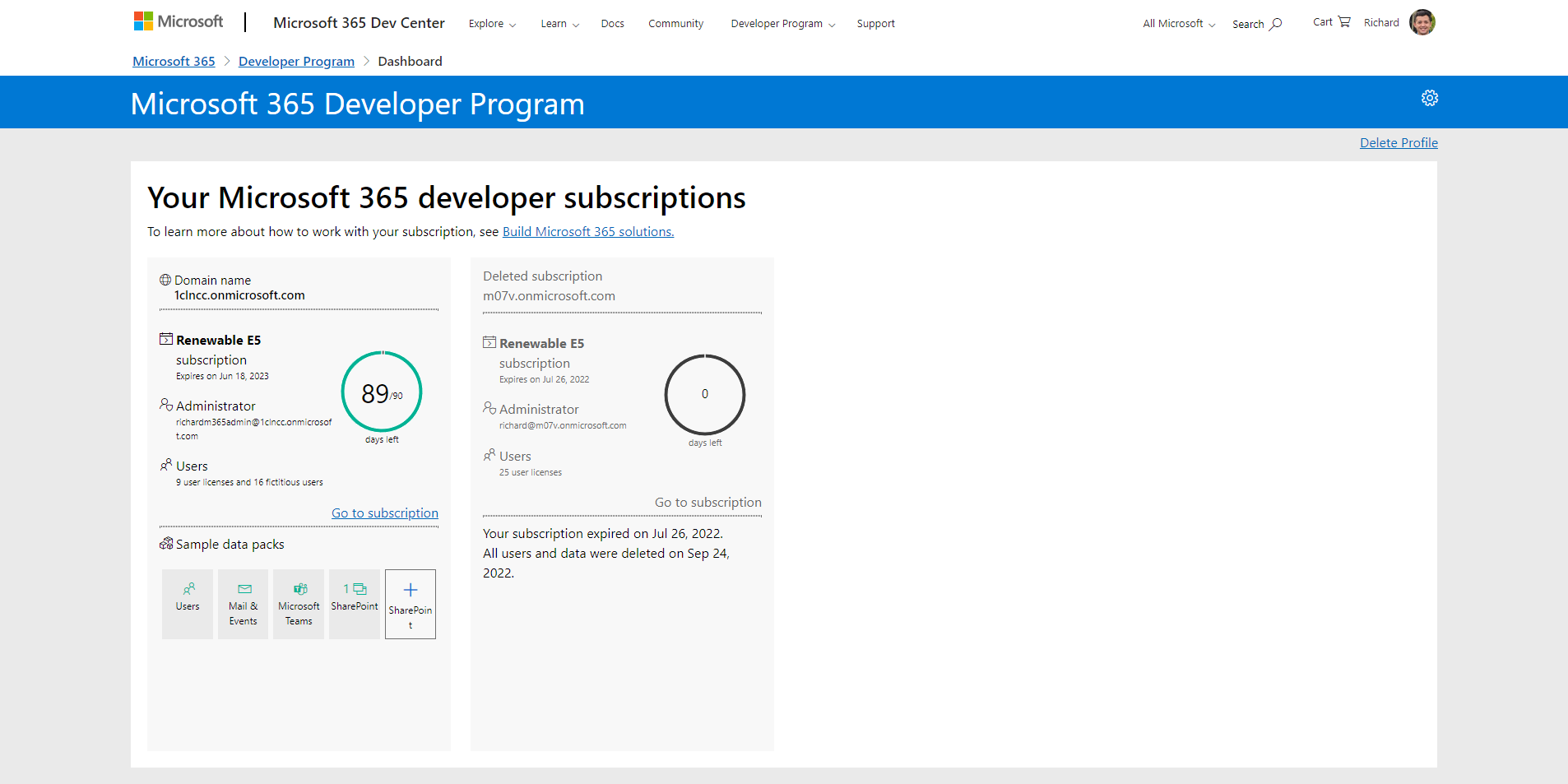
Congratulations, you made it. In this walkthrough, you were able to create a Microsoft 365 sandbox environment that can be used for the next 90 days to experiment with concepts you're learning, create test resources for a proof-of-concept, or whatever else you may need it for.
Thanks for reading and, if you found this article useful, please consider sharing it across your network so others may be able to benefit from this information.
Take care!
Subscribe to my newsletter
Read articles from Richard Carrigan directly inside your inbox. Subscribe to the newsletter, and don't miss out.
Written by
