mTLS everywhere
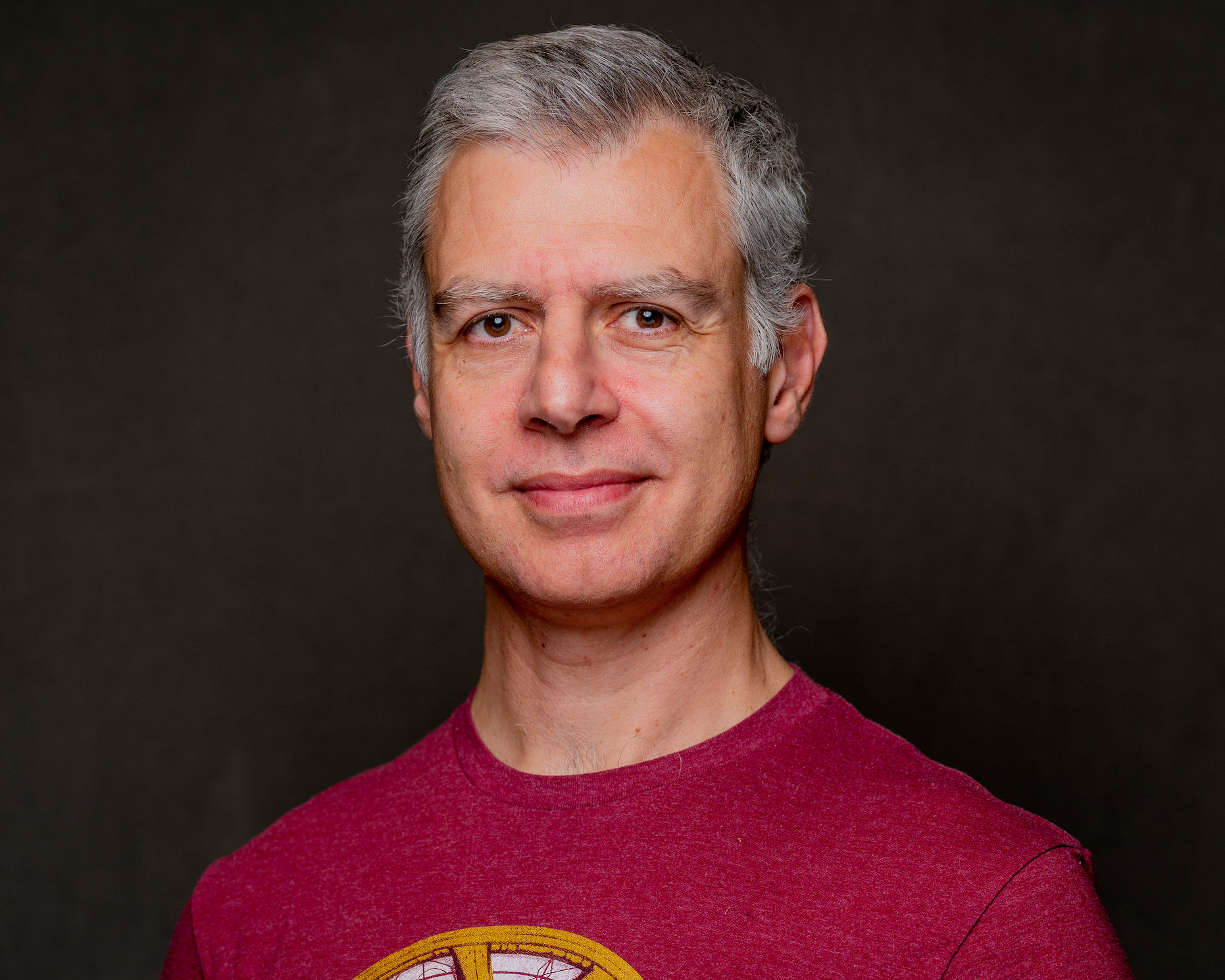 Nicolas Fränkel
Nicolas Fränkel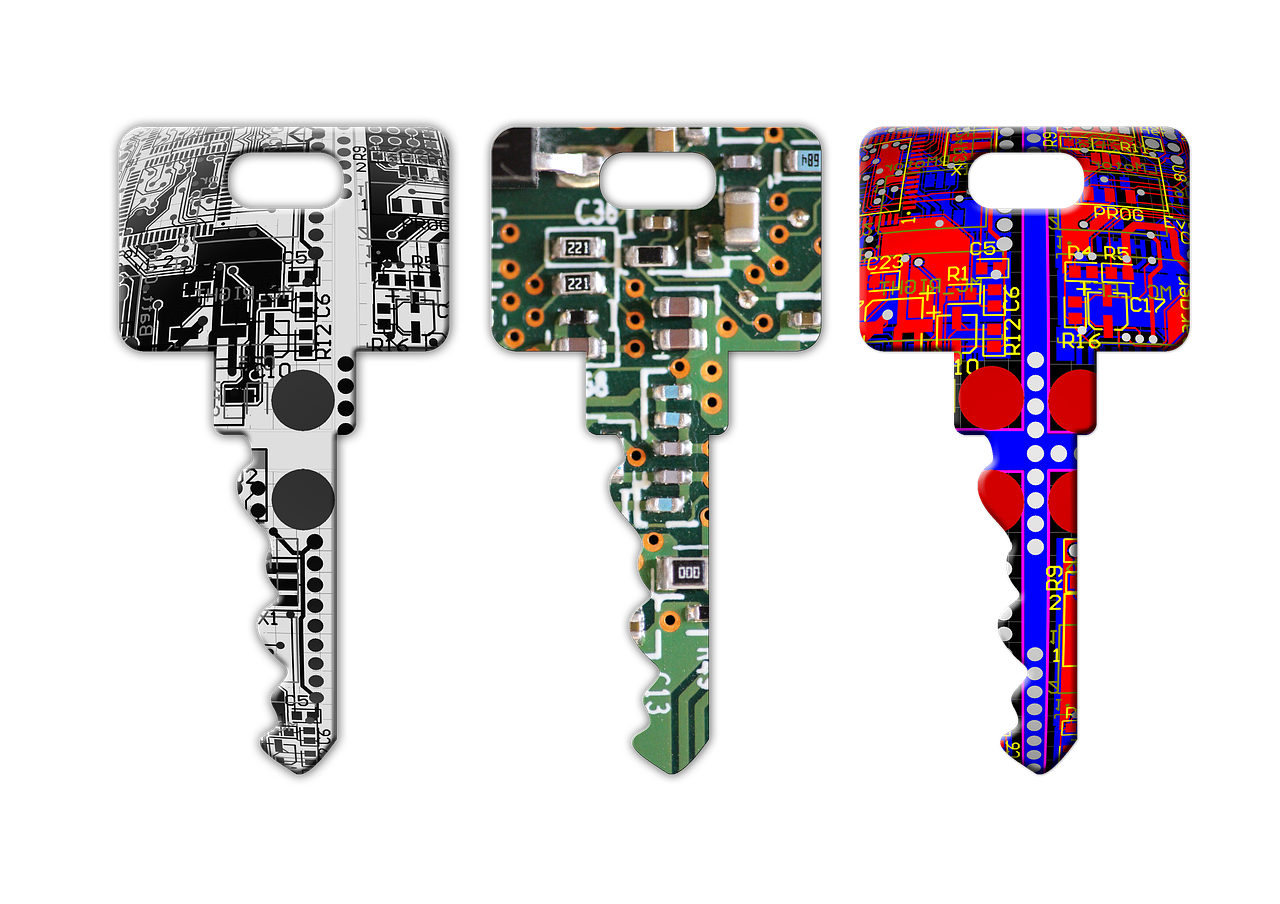
Security in one's information system has always been among the most critical Non-Functional Requirements. Transport Secure Layer, aka TLS, formerly SSL, is among its many pillars. In this post, I'll show how to configure TLS for the Apache APISIX API Gateway.
TLS in a few words
TLS offers several capabilities:
Server authentication: the client is confident that the server it exchanges data with is the right one. It avoids sending data, which might be confidential, to the wrong actor
Optional client authentication: the other way around, the server only allows clients whose identity can be verified
Confidentiality: no third party can read the data exchanged between the client and the server
Integrity: no third party can tamper with the data
TLS works through certificates. A certificate is similar to an ID, proving the certificate's holder identity. Just like an ID, you need to trust who delivered it. Trust is established through a chain: if I trust Alice, who trusts Bob, who in turn trusts Charlie, who delivered the certificate, then I trust the latter. In this scenario, Alice is known as the root certificate authority.
TLS authentication is based on public key cryptography. Alice generates a public key/private key pair and publishes the public key. If one encrypts data with the public key, only the private key that generated the public key can decrypt them. The other usage is for one to encrypt data with the private key and everybody with the public key to decrypt it, thus proving their identity.
Finally, mutual TLS, aka mTLS, is the configuration of two-way TLS: server authentication to the client, as usual, but also the other way around, client authentication to the server.
We now have enough understanding of the concepts to get our hands dirty.
Generating certificates with cert-manager
A couple of root <abbr title="Certificate Authority>CA are installed in browsers by default. That's how we can browse HTTPS websites safely, trusting that https://apache.org is the site they pretend to be. The infrastructure has no pre-installed certificates, so we must start from scratch.
We need at least one root certificate. In turn, it will generate all other certificates. While it's possible to do every manually, I'll rely on cert-manager in Kubernetes. As its name implies, cert-manager is a solution to manage certificates.
Installing it with Helm is straightforward:
helm repo add jetstack https://charts.jetstack.io #1
helm install \
cert-manager jetstack/cert-manager \
--namespace cert-manager \ #2
--create-namespace \ #2
--version v1.11.0 \
--set installCRDs=true \
--set prometheus.enabled=false #3
Add the charts' repository
Install the objects in a dedicated namespace
Don't monitor, in the scope of this post
We can make sure that everything works as expected by looking at the pods:
kubectl get pods -n cert-manager
cert-manager-cainjector-7f694c4c58-fc9bk 1/1 Running 2 (2d1h ago) 7d
cert-manager-cc4b776cf-8p2t8 1/1 Running 1 (2d1h ago) 7d
cert-manager-webhook-7cd8c769bb-494tl 1/1 Running 1 (2d1h ago) 7d
cert-manager can sign certificates from multiple sources: HashiCorp Vault, Let's Encrypt, etc. To keep things simple:
We will generate our dedicated root certificate, i.e.,
Self-SignedWe won't handle certificates rotation
Let's start with the following:
apiVersion: cert-manager.io/v1
kind: ClusterIssuer #1
metadata:
name: selfsigned-issuer
spec:
selfSigned: {}
---
apiVersion: v1
kind: Namespace
metadata:
name: tls #2
---
apiVersion: cert-manager.io/v1
kind: Certificate #3
metadata:
name: selfsigned-ca
namespace: tls
spec:
isCA: true
commonName: selfsigned-ca
secretName: root-secret
issuerRef:
name: selfsigned-issuer
kind: ClusterIssuer
group: cert-manager.io
---
apiVersion: cert-manager.io/v1
kind: Issuer #4
metadata:
name: ca-issuer
namespace: tls
spec:
ca:
secretName: root-secret
Certificate authority that generates certificates cluster-wide
Create a namespace for our demo
Namespaced root certificate using the cluster-wide issuer. Only used to create a namespaced issuer
Namespaced issuer. Used to create all other certificates in the post
After applying the previous manifest, we should be able to see the single certificate that we created:
kubectl get certificate -n tls
NAME READY SECRET AGE
selfsigned-ca True root-secret 7s
The certificate infrastructure is ready; let's look at Apache APISIX.
Quick overview of a sample Apache APISIX architecture
Apache APISIX is an API Gateway. By default, it stores its configuration in etcd, a distributed key-value store - the same one used by Kubernetes. Note that in real-world scenarios, we should set up etcd clustering to improve the resiliency of the solution. For this post, we will limit ourselves to a single etcd instance. Apache APISIX offers an admin API via HTTP endpoints. Finally, the gateway forwards calls from the client to an upstream. Here's an overview of the architecture and the required certificates:
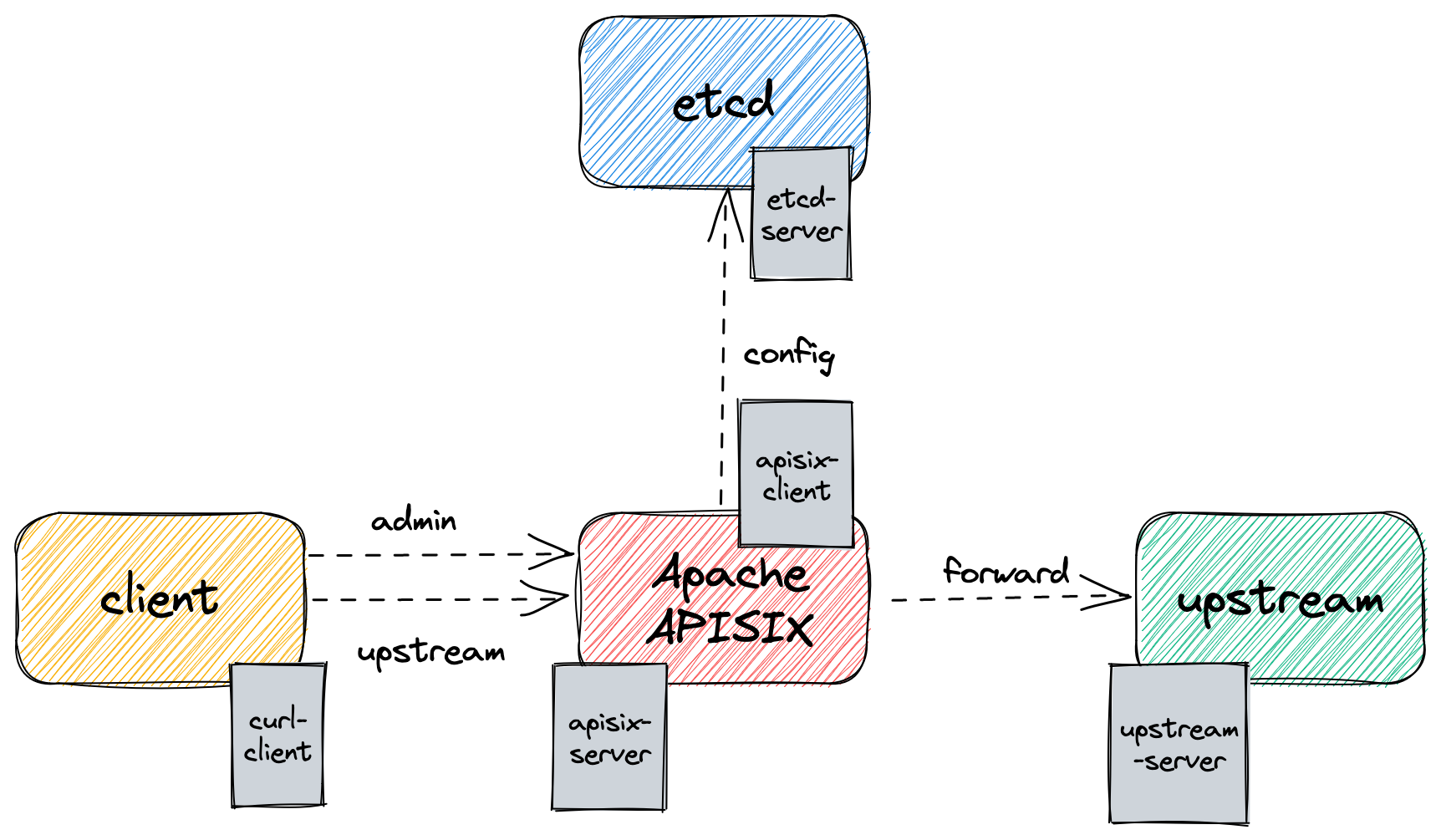
Let's start with the foundational bricks: etcd and Apache APISIX. We need two certificates: one for etcd, in the server role, and one for Apache APISIX, as the etcd client.
Let's set up certificates from our namespaced issuer:
apiVersion: cert-manager.io/v1
kind: Certificate
metadata:
name: etcd-server #1
namespace: tls
spec:
secretName: etcd-secret #2
isCA: false
usages:
- client auth #3
- server auth #3
dnsNames:
- etcd #4
issuerRef:
name: ca-issuer #5
kind: Issuer
---
apiVersion: cert-manager.io/v1
kind: Certificate
metadata:
name: apisix-client #6
namespace: tls
spec:
secretName: apisix-client-secret
isCA: false
usages:
- client auth
emailAddresses:
- apisix@apache.org #7
issuerRef:
name: ca-issuer #5
kind: Issuer
Certificate for etcd
Kubernetes
Secretname, see belowUsages for this certificate
Kubernetes
Servicename, see belowReference the previously namespaced issuer created earlier
Certificate for Apache APISIX as a client of etcd
Mandatory attribute for clients
After applying the above manifest, we can list the certificates in the tls namespace:
kubectl get certificates -n tls
NAME READY SECRET AGE
selfsigned-ca True root-secret 8m59s //1
apisix-client True apisix-client-secret 8m22s //2
etcd-server True etcd-secret 8m54s //2
Previously created certificate
Newly-created certificates signed by
selfsigned-ca
cert-manager's Certificates
So far, we have created Certificate objects, but we didn't explain what they are. Indeed, they are simple Kubernetes CRDs provided by cert-manager. Under the cover, cert-manager creates a Kubernetes Secret from a Certificate. It manages the whole lifecycle, so deleting a Certificate deletes the bounded Secret. The secretName attribute in the above manifest sets the Secret name.
kubectl get secrets -n tls
NAME TYPE DATA AGE
apisix-client-secret kubernetes.io/tls 3 35m
etcd-secret kubernetes.io/tls 3 35m
root-secret kubernetes.io/tls 3 35m
Let's look at a Secret, e.g., apisix-client-secret:
kubectl describe apisix-client-secret -n tls
Name: apisix-client-secret
Namespace: tls
Labels: controller.cert-manager.io/fao=true
Annotations: cert-manager.io/alt-names:
cert-manager.io/certificate-name: apisix-client
cert-manager.io/common-name:
cert-manager.io/ip-sans:
cert-manager.io/issuer-group:
cert-manager.io/issuer-kind: Issuer
cert-manager.io/issuer-name: ca-issuer
cert-manager.io/uri-sans:
Type: kubernetes.io/tls
Data
====
ca.crt: 1099 bytes
tls.crt: 1115 bytes
tls.key: 1679 bytes
A Secret created by a Certificate provides three attributes:
tls.crt: The certificate itselftls.key: The private keyca.crt: The signing certificate in the certificate chain, i.e.,root-secret/tls.crt
Kubernetes encodes Secret content in base 64. To get any of the above in plain text, one should decode it, e.g.:
kubectl get secret etcd-secret -n tls -o jsonpath='{ .data.tls\.crt }' | base64
-----BEGIN CERTIFICATE-----
MIIDBjCCAe6gAwIBAgIQM3JUR8+R0vuUndjGK/aOgzANBgkqhkiG9w0BAQsFADAY
MRYwFAYDVQQDEw1zZWxmc2lnbmVkLWNhMB4XDTIzMDMxNjEwMTYyN1oXDTIzMDYx
NDEwMTYyN1owADCCASIwDQYJKoZIhvcNAQEBBQADggEPADCCAQoCggEBAMQpMj/0
giDVOjOosSRRKUwTzl1Wo2R9YYAeteOW3fuMiAd+XaBGmRO/+GWZQN1tyRQ3pITM
ezBgogYAUUNcuqN/UAsgH/JM58niMjZdjRKn4+it94Nj1e24jFL4ts2snCn7FfKJ
3zRtY9tyS7Agw3tCwtXV68Xpmf3CsfhPmn3rGdWHXyYctzAZhqYfEswN3hxpJZxR
YVeb55WgDoPo5npZo3+yYiMtoOimIprcmZ2Ye8Wai9S4QKDafUWlvU5GQ65VVLzH
PEdOMwbWcwiLqwUv889TiKiC5cyAD6wJOuPRF0KKxxFnG+lHlg9J2S1i5sC3pqoc
i0pEQ+atOOyLMMECAwEAAaNkMGIwHQYDVR0lBBYwFAYIKwYBBQUHAwIGCCsGAQUF
BwMBMAwGA1UdEwEB/wQCMAAwHwYDVR0jBBgwFoAU2ZaAdEficKUWPFRjdsKSEX/l
gbMwEgYDVR0RAQH/BAgwBoIEZXRjZDANBgkqhkiG9w0BAQsFAAOCAQEABcNvYTm8
ZJe3jUq6f872dpNVulb2UvloTpWxQ8jwXgcrhekSKU6pZ4p9IPwfauHLjceMFJLp
t2eDi5fSQ1upeqXOofeyKSYjjyA/aVf1zMI8ReCCQtQuAVYyJWBlNLc3XMMecbcp
JLGtd/OAZnKDeYYkUX7cJ2wN6Wl/wGLM2lxsqDhEHEZwvGL0DmsdHw7hzSjdVmxs
0Qgkh4jVbNUKdBok5U9Ivr3P1xDPaD/FqGFyM0ssVOCHxtPxhOUA/m3DSr6klfEF
McOfudZE958bChOrJgVrUnY3inR0J335bGQ1luEp5tYwPgyD9dG4MQEDD3oLwp+l
+NtTUqz8WVlMxQ==
-----END CERTIFICATE-----
Configuring mTLS between etcd and APISIX
With the certificates available, we can now configure mutual TLS between etcd and APISIX. Let's start with etcd:
apiVersion: v1
kind: Pod
metadata:
name: etcd
namespace: tls
labels:
role: config
spec:
containers:
- name: etcd
image: bitnami/etcd:3.5.7
ports:
- containerPort: 2379
env:
- name: ETCD_TRUSTED_CA_FILE #1
value: /etc/ssl/private/ca.crt
- name: ETCD_CERT_FILE #2
value: /etc/ssl/private/tls.crt
- name: ETCD_KEY_FILE #3
value: /etc/ssl/private/tls.key
- name: ETCD_ROOT_PASSWORD
value: whatever
- name: ETCD_CLIENT_CERT_AUTH #4
value: "true"
- name: ETCD_LISTEN_CLIENT_URLS
value: https://0.0.0.0:2379
volumeMounts:
- name: ssl
mountPath: /etc/ssl/private #5
volumes:
- name: ssl
secret:
secretName: etcd-secret #5
Set the trusted CA
Set the certificate
Set the private key
Require clients to pass their certificate, hence ensuring mutual authentication
Mount the previously generated secret in the container for access
Now, it's Apache APISIX's turn:
apiVersion: v1
kind: ConfigMap #1
metadata:
name: apisix-config
namespace: tls
data:
config.yaml: >-
apisix:
ssl:
ssl_trusted_certificate: /etc/ssl/certs/ca.crt #2
deployment:
etcd:
host:
- https://etcd:2379
tls:
cert: /etc/ssl/certs/tls.crt #2
key: /etc/ssl/certs/tls.key #2
admin:
allow_admin:
- 0.0.0.0/0
https_admin: true #3
admin_api_mtls:
admin_ssl_cert: /etc/ssl/private/tls.crt #3
admin_ssl_cert_key: /etc/ssl/private/tls.key #3
admin_ssl_ca_cert: /etc/ssl/private/ca.crt #3
---
apiVersion: v1
kind: Pod
metadata:
name: apisix
namespace: tls
labels:
role: gateway
spec:
containers:
- name: apisix
image: apache/apisix:3.2.0-debian
ports:
- containerPort: 9443 #4
- containerPort: 9180 #5
volumeMounts:
- name: config #1
mountPath: /usr/local/apisix/conf/config.yaml
subPath: config.yaml
- name: ssl #6
mountPath: /etc/ssl/private
- name: etcd-client #7
mountPath: /etc/ssl/certs
volumes:
- name: config
configMap:
name: apisix-config
- name: ssl #6,8
secret:
secretName: apisix-server-secret
- name: etcd-client #7,8
secret:
secretName: apisix-client-secret
Apache APISIX doesn't offer configuration via environment variables. We need to use a
ConfigMapthat mirrors the regularconfig.yamlfileConfigure client authentication for etcd
Configure server authentication for the Admin API
Regular HTTPS port
Admin HTTPS port
Certificates for server authentication
Certificates for client authentication
Two sets of certificates are used, one for server authentication for the Admin API and regular HTTPS, and one for client authentication for etcd.
At this point, we can apply the above manifests and see the two pods communicating. When connecting, Apache APISIX sends its apisix-client certificate via HTTPS. Because an authority signs the certificate that etcd trusts, it allows the connection.
I've omitted the Service definition for brevity's sake, but you can check them in the associated GitHub repo.
NAME READY STATUS RESTARTS AGE
apisix 1/1 Running 0 179m
etcd 1/1 Running 0 179m
Client access
Now that we've set up the basic infrastructure, we should test accessing it with a client. We will use our faithful curl, but any client that allows configuring certificates should work, e.g, httpie.
The first step is to create a dedicated certificate-key pair for the client:
apiVersion: cert-manager.io/v1
kind: Certificate
metadata:
name: curl-client
namespace: tls
spec:
secretName: curl-secret
isCA: false
usages:
- client auth
emailAddresses:
- curl@localhost.dev
issuerRef:
name: ca-issuer
kind: Issuer
curl requires a path to the certificate file instead of the content. We can go around this limitation through the magic of zsh: the =( ... ) syntax allows the creation of a temporary file. If you're using another shell, you'll need to find the equivalent syntax or download the files manually.
Let's query the Admin API for all existing routes. This simple command allows checking that Apache APISIX is connected to etcd, and it can read its configuration from there.
curl --resolve 'admin:32180:127.0.0.1' https://admin:32180/apisix/admin/routes \ #1
--cert =(kubectl get secret curl-secret -n tls -o jsonpath='{ .data.tls\.crt }' | base64 -d) \ #2
--key =(kubectl get secret curl-secret -n tls -o jsonpath='{ .data.tls\.key }' | base64 -d) \ #2
--cacert =(kubectl get secret curl-secret -n tls -o jsonpath='{ .data.ca\.crt }' | base64 -d) \ #2
-H 'X-API-KEY: edd1c9f034335f136f87ad84b625c8f1'
--resolveavoids polluting one's/etc/hostsfile.curlwill translateadmintolocalhost, but the query is sent toadmininside the Kubernetes cluster, thus using the correctServiceGet the required data inside the
Secret, decode it, and use it as a temporary file
If everything works, and it should, the result should be the following:
{"total":0,"list":[]}
No routes are available so far because we have yet to create any.
TLS with upstreams
Last but not least, we should configure TLS for upstreams. In the following, I'll use a simple nginx instance that responds with static content. Use it as an illustration for more complex upstreams.
The first step, as always, is to generate a dedicated Certificate for the upstream. I'll skip how to do it as we already created a few. I call it upstream-server and its Secret, unimaginatively, upstream-secret. We can now use the latter to secure nginx:
apiVersion: v1
kind: ConfigMap #1
metadata:
name: nginx-config
namespace: tls
data:
nginx.conf: >-
events {
worker_connections 1024;
}
http {
server {
listen 443 ssl;
server_name upstream;
ssl_certificate /etc/ssl/private/tls.crt; #2
ssl_certificate_key /etc/ssl/private/tls.key; #2
root /www/data;
location / {
index index.json;
}
}
}
---
apiVersion: v1
kind: Pod
metadata:
name: upstream
namespace: tls
labels:
role: upstream
spec:
containers:
- name: upstream
image: nginx:1.23-alpine
ports:
- containerPort: 443
volumeMounts:
- name: config
mountPath: /etc/nginx/nginx.conf #1
subPath: nginx.conf
- name: content
mountPath: /www/data/index.json #3
subPath: index.json
- name: ssl #2
mountPath: /etc/ssl/private
volumes:
- name: config
configMap:
name: nginx-config
- name: ssl #2
secret:
secretName: upstream-secret
- name: content #3
configMap:
name: nginx-content
nginx doesn't allow configuration via environment variables; we need to use the
ConfigMapapproachUse the key-certificate pair created via the
CertificateSome static content unimportant in the scope of this post
The next step is to create the route with the help of the Admin API. We prepared everything in the previous step; now we can use the API:
curl --resolve 'admin:32180:127.0.0.1' https://admin:32180/apisix/admin/routes/1 \
--cert =(kubectl get secret curl-secret -n tls -o jsonpath='{ .data.tls\.crt }' | base64 -d) \ #1
--key =(kubectl get secret curl-secret -n tls -o jsonpath='{ .data.tls\.key }' | base64 -d) \ #1
--cacert =(kubectl get secret curl-secret -n tls -o jsonpath='{ .data.ca\.crt }' | base64 -d) \ #1
-H 'X-API-KEY: edd1c9f034335f136f87ad84b625c8f1' -X PUT -i -d "{
\"uri\": \"/\",
\"upstream\": {
\"scheme\": \"https\", #2
\"nodes\": {
\"upstream:443\": 1
},
\"tls\": {
\"client_cert\": \"$(kubectl get secret curl-secret -n tls -o jsonpath='{ .data.tls\.crt }' | base64 -d)\", #3
\"client_key\": \"$(kubectl get secret curl-secret -n tls -o jsonpath='{ .data.tls\.key }' | base64 -d)\" #3
}
}
}"
Client auth for Admin API, as above
Use HTTPS for the upstream
Configure key-certificate pair for the route. Apache APISIX stores the data in etcd and will use them when you call the route. Alternatively, you can keep the pair as a dedicated object and use the newly-created reference (just like for upstreams). It depends on how many routes the certificate needs. For more information, check the SSL endpoint
Finally, we can check it works as expected:
curl --resolve 'upstream:32443:127.0.0.1' https://upstream:32443/ \
--cert =(kubectl get secret curl-secret -n tls -o jsonpath='{ .data.tls\.crt }' | base64 -d) \
--key =(kubectl get secret curl-secret -n tls -o jsonpath='{ .data.tls\.key }' | base64 -d) \
--cacert =(kubectl get secret curl-secret -n tls -o jsonpath='{ .data.ca\.crt }' | base64 -d)
And it does:
{ "hello": "world" }
Conclusion
In this post, I've described a working Apache APISIX architecture and implemented mutual TLS between all the components: etcd and APISIX, client and APISIX, and finally, client and upstream. I hope it will help you to achieve the same.
The complete source code for this post can be found on GitHub:
To go further:
Originally published at A Java Geek on March 19th, 2023
Subscribe to my newsletter
Read articles from Nicolas Fränkel directly inside your inbox. Subscribe to the newsletter, and don't miss out.
Written by
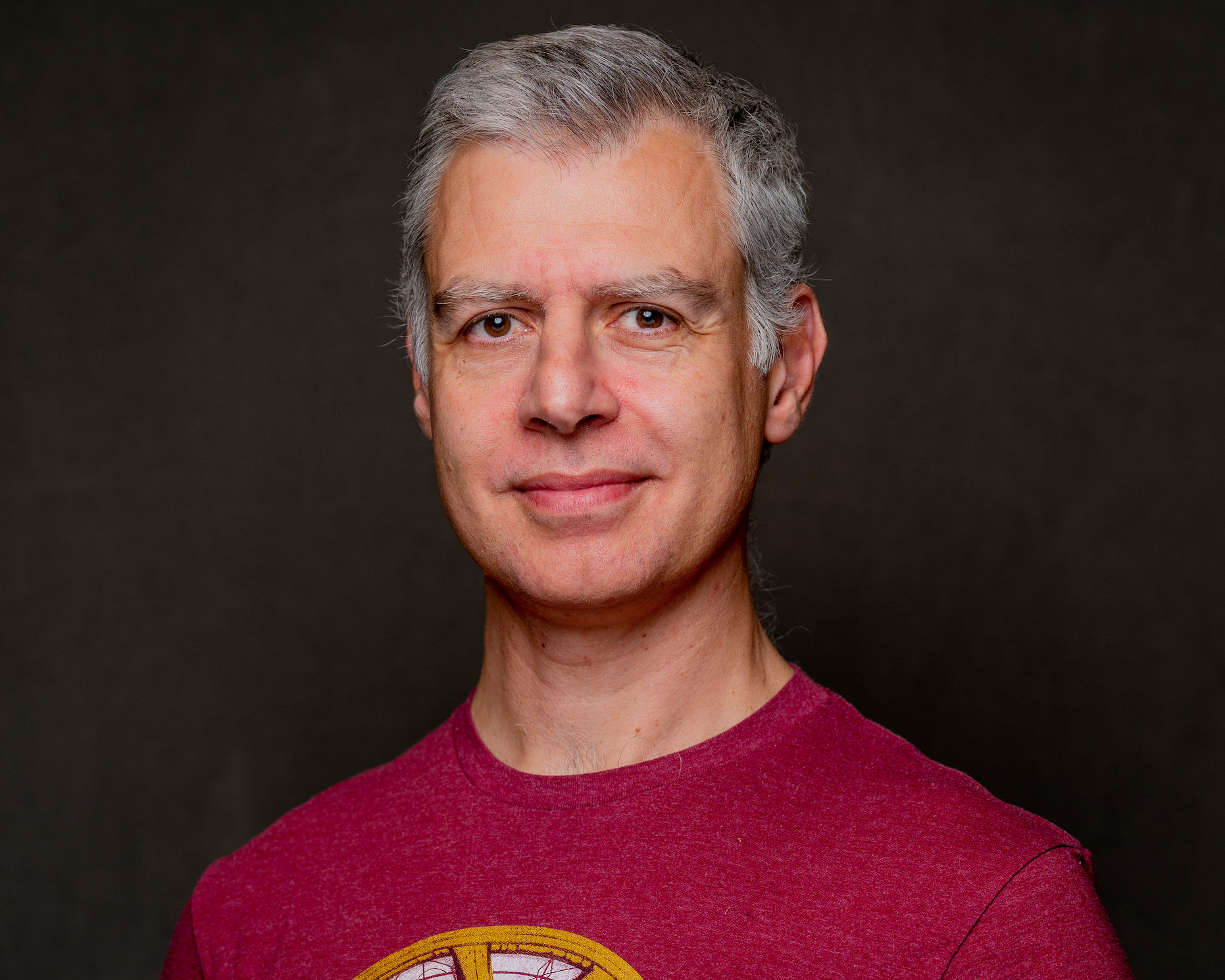
Nicolas Fränkel
Nicolas Fränkel
Technologist focusing on cloud-native technologies, DevOps, CI/CD pipelines, and system observability. His focus revolves around creating technical content, delivering talks, and engaging with developer communities to promote the adoption of modern software practices. With a strong background in software, he has worked extensively with the JVM, applying his expertise across various industries. In addition to his technical work, he is the author of several books and regularly shares insights through his blog and open-source contributions.