Looking up a Wi-Fi password
 Jayani Sumudini
Jayani Sumudini
If you’re looking up a Wi-Fi network password, you’ll have to use a command prompt
Open the command prompt.
Then, type the following command:
netsh wlan show profile
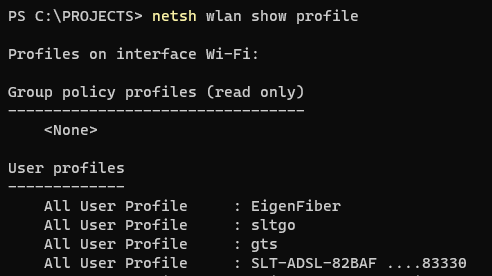
This command will list every Wi-Fi profile that you’ve ever connected to. To reveal the password of a specific network, type the following command, substituting “NETWORK NAME” with the Wi-Fi network you’re looking up:
netsh wlan show profile “NETWORK NAME” key=clear
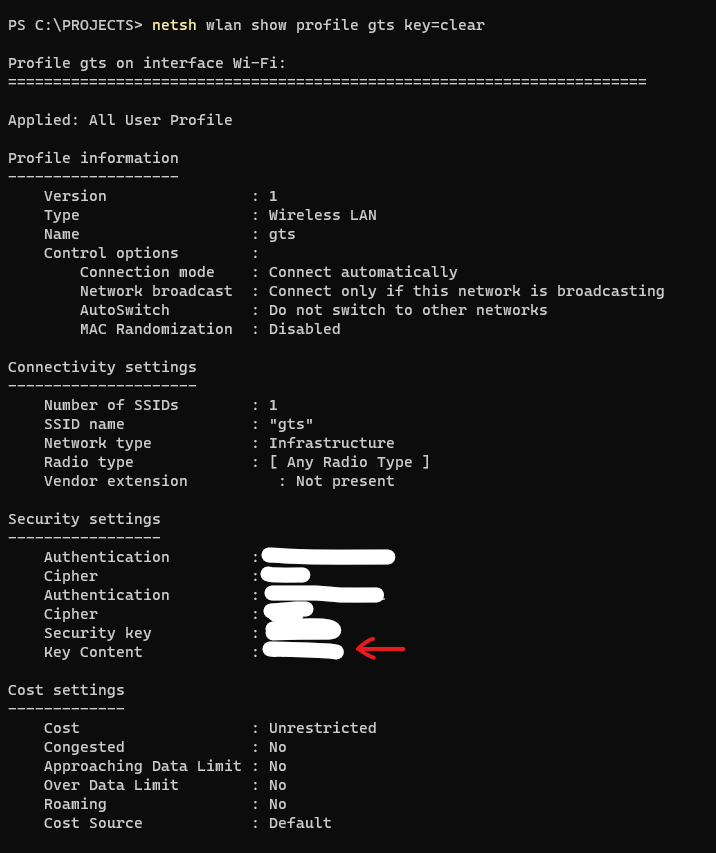
You’ll see your Wi-Fi password in ‘key content,’ under security settings.
Subscribe to my newsletter
Read articles from Jayani Sumudini directly inside your inbox. Subscribe to the newsletter, and don't miss out.
Written by

Jayani Sumudini
Jayani Sumudini
As a highly skilled back-end developer, I'm always on the lookout for fresh challenges that push me to innovate and grow. With more than 5 years of working experience in a competitive organization surrounded by highly skilled people, I've honed my skills in JavaScript, TypeScript, NodeJS, Java, Spring Framework, and AWS. My passion for back-end development stems from my love of problem-solving and creating efficient and scalable solutions that empower businesses to thrive. I believe that every project is an opportunity to learn something new and to push the boundaries of what's possible.