EVE-NG: How to VNC into nodes without Vinagre
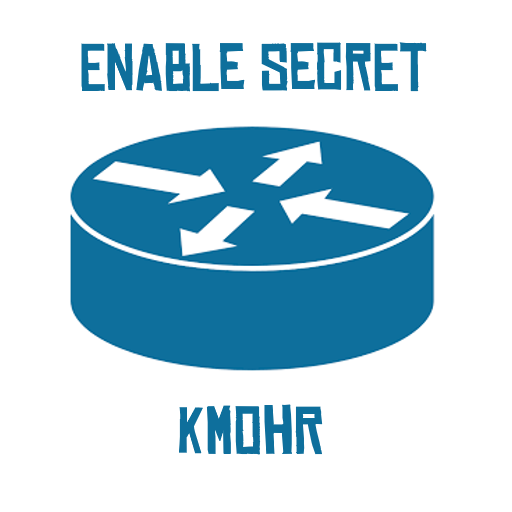 Kaleb McGaugh Mohr
Kaleb McGaugh Mohr
In this article, I will demonstrate how to VNC into EVE-NG nodes if you don't have access to a Linux machine with Vinagre (like me).
Target Audience
This article is targeted for RHEL-based linux users (Fedora, RedHat, and CentOS), who are unable to install the Vinagre VNC tool due to the Vinagre package being unavailable in the EPEL repositories.
How your computer connects to EVE-NG nodes
I'm going to start by explaining how computers connect directly to EVE-NG nodes. It's a lot less complex than you might think.
When you add a node to your EVE-NG lab, a port number on the EVE-NG server is opened. The port number is assigned randomly to a node you place. When you telnet, RDP, or VNC into an EVE-NG node, your computer is just connecting to the IP address of EVE-NG followed by the port number of the respective node. Take a look at the examples below.
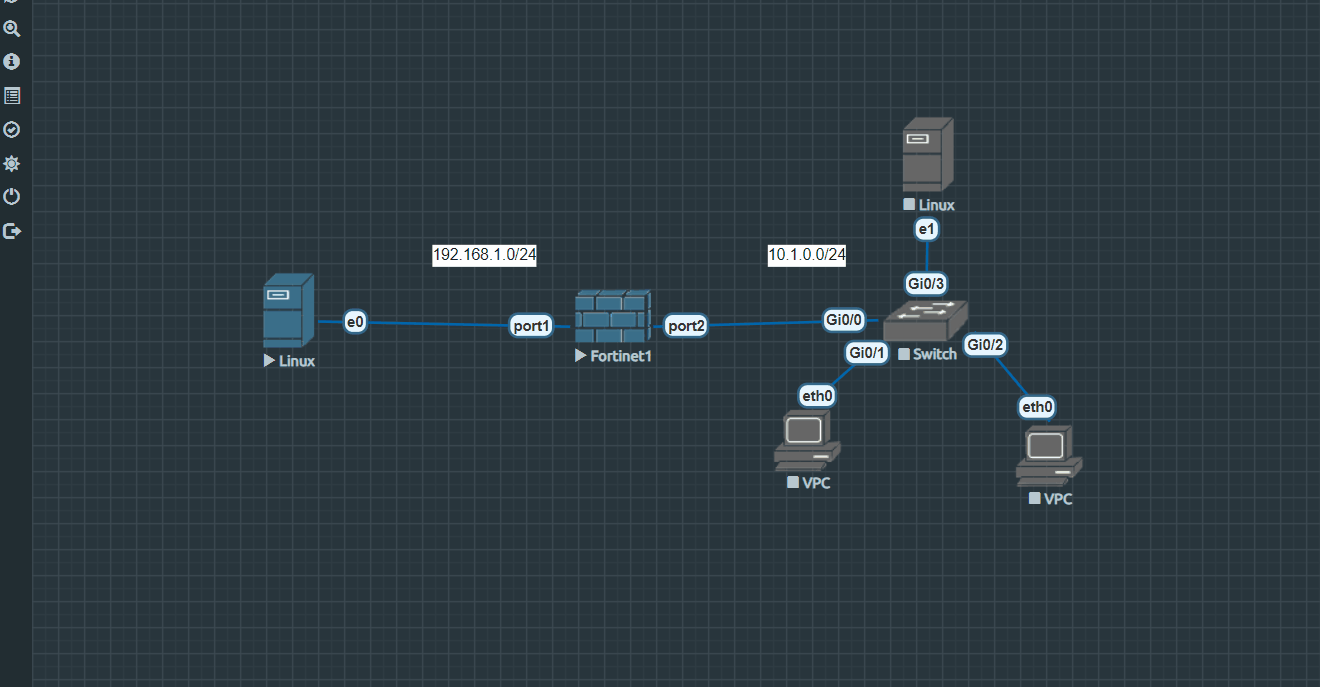
In the .gif above, notice how I'm hovering my mouse over the linux node, and the fortinet node. When I do so, a pop-up in the lower left corner of my screen appears, printing "vnc://172.28.10.211:32774" and "telnet://172.28.10.211:32769".
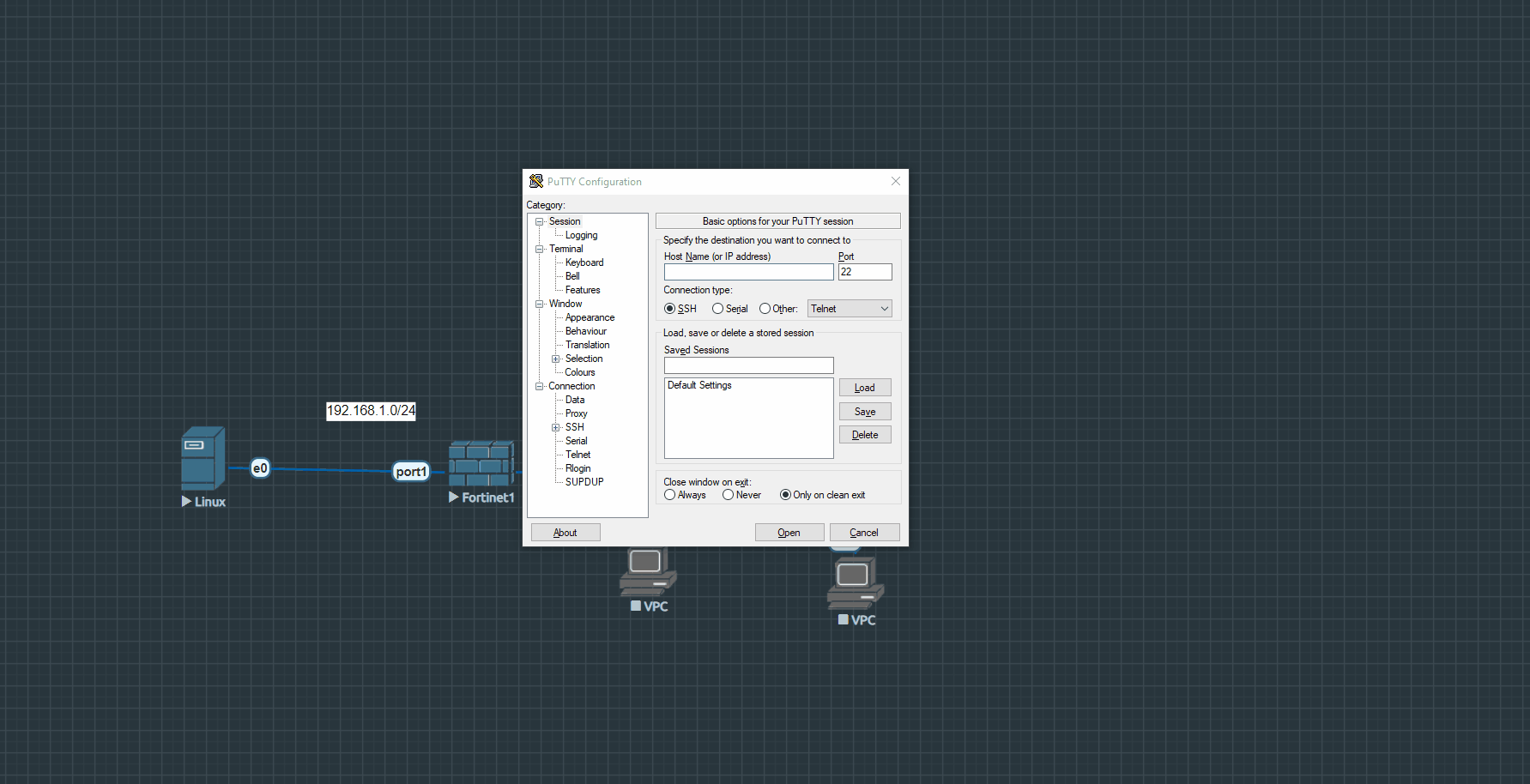
I can open up PuTTY on my Windows system and connect right to the Fortinet1 node using port 32769 at my EVE-NG server's IP address.
How to VNC into nodes without Vinagre
Now that I've covered how your system connects to your EVE-NG nodes, I'm going to demonstrate how to connect to nodes with my own VNC software. Keep in mind that this method will work with any VNC software installed on a linux system, so don't sweat it if you don't have what I do.
I'm running a RedHat linux system, so I'm going to demonstrate with TigerVNC, which comes pre-installed in RHEL 9's desktop environment.
Step One: Obtain the port number of the node
I can get the port number by hovering my mouse over the node I want to connect to. In the lower left, I'll see a "vnc://[ip address]:port" dialogue.
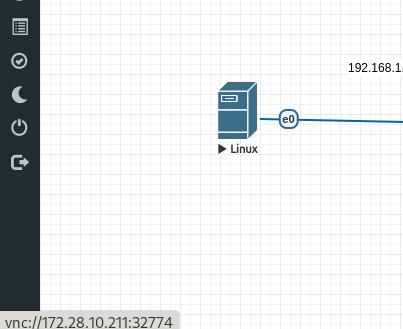
In the example, I see the port number for this linux node is 32774.
Step Two: Open the VNC software
Now I'll open my TigerVNC software.
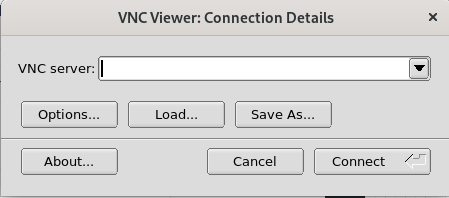
Step Three: Fill out the EVE-NG server address and port
Now I will enter my EVE-NG server's IP address and respective port number for the linux node.
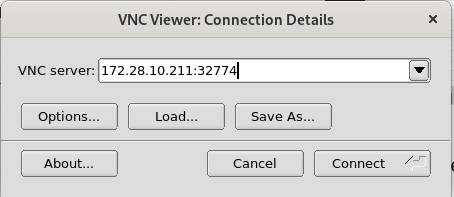
Step Four: Connect
Now I will connect.
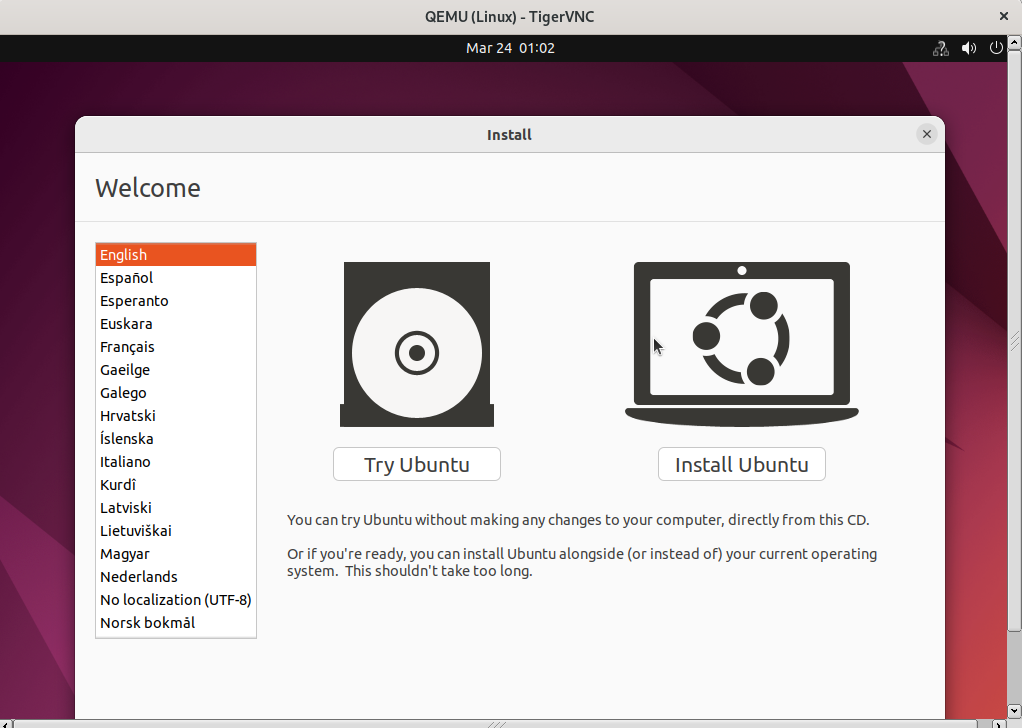
As you can see, I am now connected to my linux via VNC, with no need to use Vinagre! I was able to use my own VNC software to do so!
Compatibility with other VNC viewers
As I mentioned before, this is compatible with any VNC viewer across all linux systems. If you are unable to get Vinagre to work on your linux system, then this method will work with any VNC viewer supported on your distro.
Thanks for reading this article. I hope you found this article helpful. Feel free to leave feedback in the comments. Good luck with your studies and happy labbing.
Subscribe to my newsletter
Read articles from Kaleb McGaugh Mohr directly inside your inbox. Subscribe to the newsletter, and don't miss out.
Written by
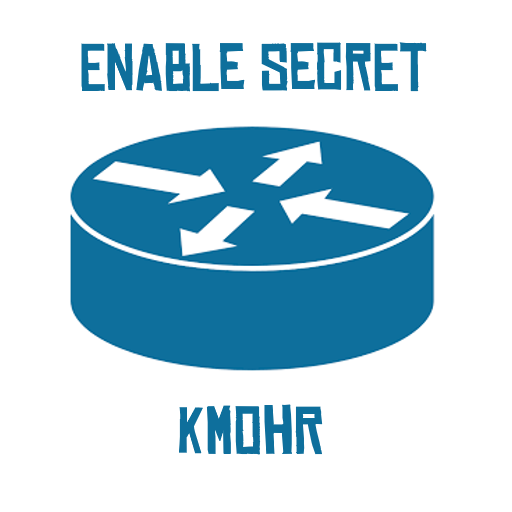
Kaleb McGaugh Mohr
Kaleb McGaugh Mohr
Network Engineer. Passionate for routing and switching, automation, resiliency, cybersecurity, cloud computing, and data center infrastructure.