Title: 10 Basic Linux Commands Every Beginner Should Know
 Satish Mahakalkar ☸☁️
Satish Mahakalkar ☸☁️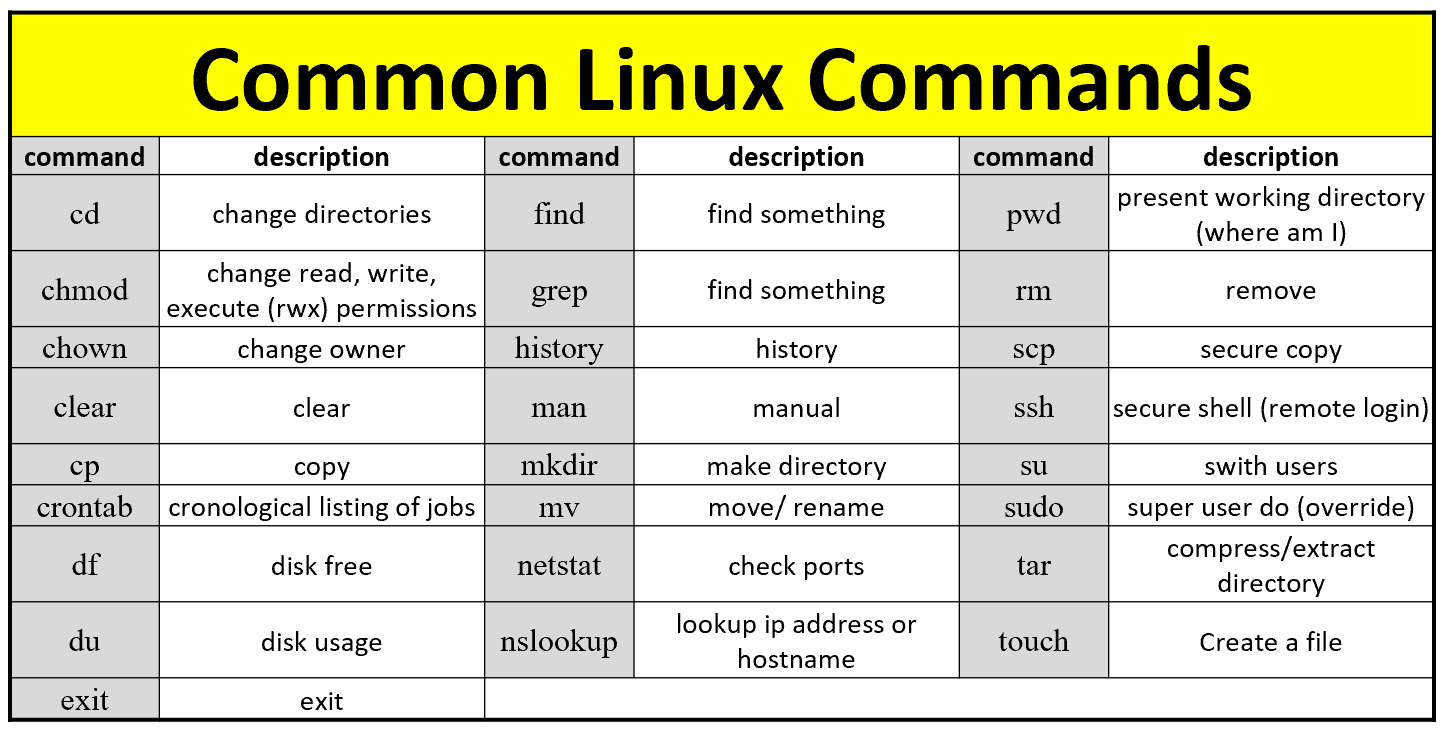
Introduction: Linux is a powerful operating system that has gained popularity among developers and IT professionals. However, for beginners, it can be intimidating to navigate and use. In this blog post, we'll cover 10 basic Linux commands that every beginner should know.
ls - List Files The ls command is used to list the files and directories in a directory. To use the command, open your terminal and type "ls" followed by the directory path. For example, "ls /home/user/Desktop". This will list all the files and directories in the Desktop directory.
cd - Change Directory The cd command is used to change the current working directory. To use the command, type "cd" followed by the directory path. For example, "cd /home/user/Documents". This will change the current directory to the Documents directory.
pwd - Print Working Directory The pwd command is used to print the current working directory. To use the command, simply type "pwd" in your terminal.
mkdir - Make Directory The mkdir command is used to create a new directory. To use the command, type "mkdir" followed by the name of the directory. For example, "mkdir mydirectory". This will create a new directory named "mydirectory".
rmdir - Remove Directory The rmdir command is used to remove a directory. To use the command, type "rmdir" followed by the name of the directory. For example, "rmdir mydirectory". This will remove the directory named "mydirectory".
touch - Create File The touch command is used to create a new file. To use the command, type "touch" followed by the name of the file. For example, "touch myfile.txt". This will create a new file named "myfile.txt".
cp - Copy File The cp command is used to copy a file from one directory to another. To use the command, type "cp" followed by the source file and the destination directory. For example, "cp /home/user/Documents/myfile.txt /home/user/Desktop". This will copy the file "myfile.txt" from the Documents directory to the Desktop directory.
mv - Move File The mv command is used to move a file from one directory to another. To use the command, type "mv" followed by the source file and the destination directory. For example, "mv /home/user/Documents/myfile.txt /home/user/Desktop". This will move the file "myfile.txt" from the Documents directory to the Desktop directory.
rm - Remove File The rm command is used to remove a file. To use the command, type "rm" followed by the name of the file. For example, "rm myfile.txt". This will remove the file named "myfile.txt".
man - Manual Pages The man command is used to display the manual pages for a command. To use the command, type "man" followed by the name of the command. For example, "man ls". This will display the manual page for the ls command.
Conclusion: These 10 basic Linux commands are just the beginning of what you can do with Linux. With practice and experimentation, you can become more comfortable and proficient with using Linux. Remember to always be cautious when using these commands, as they can have unintended consequences if used incorrectly.
Subscribe to my newsletter
Read articles from Satish Mahakalkar ☸☁️ directly inside your inbox. Subscribe to the newsletter, and don't miss out.
Written by

Satish Mahakalkar ☸☁️
Satish Mahakalkar ☸☁️
I’m a DevOps & Cloud Engineer passionate about building scalable, secure, and automated infrastructure. I specialize in tools like Terraform, Kubernetes, Docker, GitHub Actions, ArgoCD, and Prometheus/Grafana, and I primarily work on AWS and Kubernetes-based deployments. With a strong focus on CI/CD, Infrastructure as Code (IaC), GitOps, and cloud-native solutions, I enjoy solving real-world problems through automation and observability. Currently exploring platform engineering, SRE practices, and ways to improve developer experience at scale. Let’s connect and talk all things DevOps, Cloud, and Automation! 🚀