Ubuntu server in WEB-Browser
 Rutvik Chaudhary
Rutvik ChaudharyRecently, I use a very interesting project called a "cockpit". If you are someone who is interested to learn about linux server with a graphical interface that is also accessible on any device like a remote connection but is easy to understand even for beginners then this is for you folks.
Official link to know more about it:-https://cockpit-project.org/
Documentation page:-https://cockpit-project.org/documentation.html
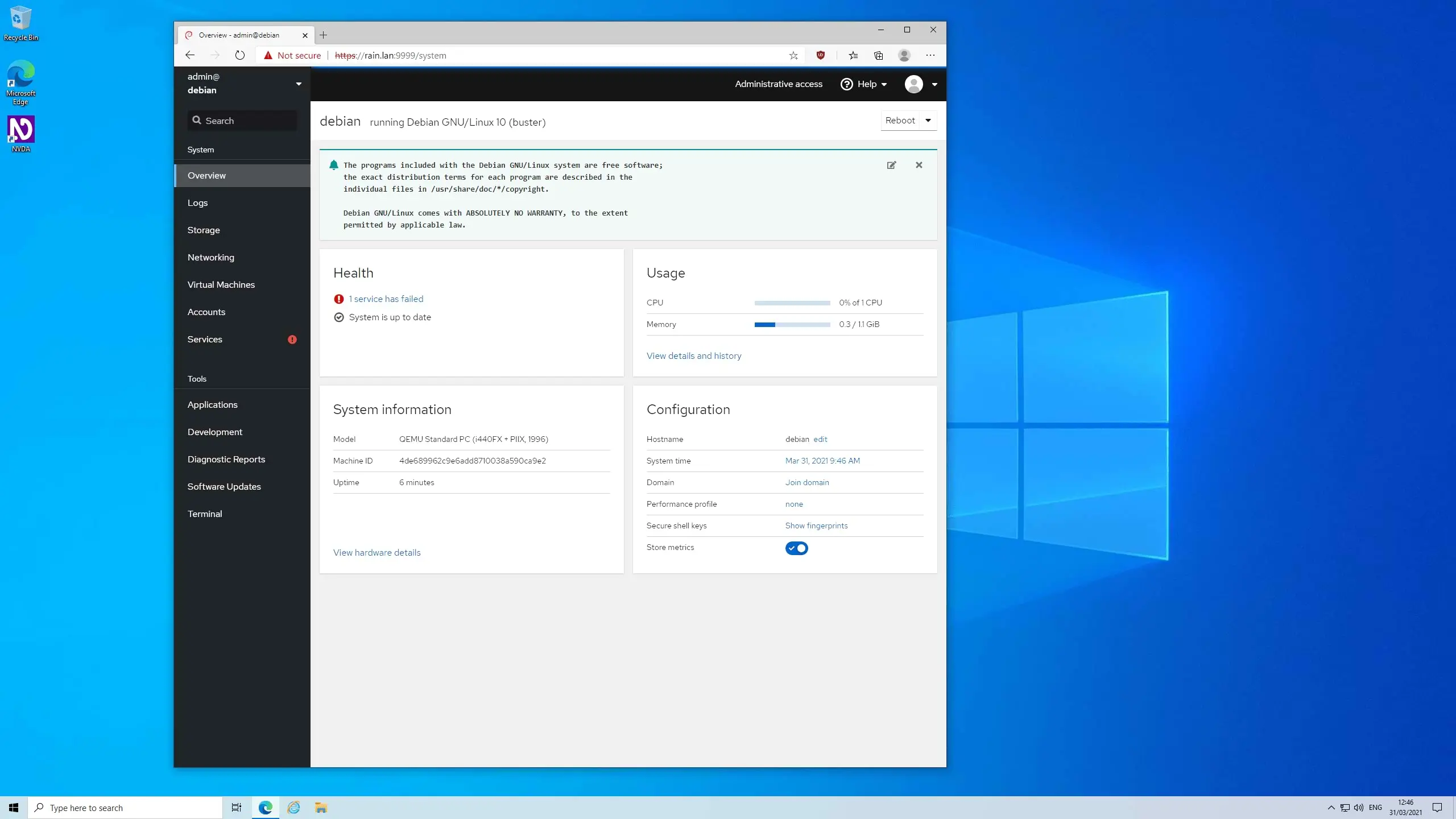
Steps to install in localhost:-
Step 1:- "Sudo apt install cockpit" this command will install cockpit in your distro
step 2:- After installation type "sudo systemctl status cockpit cockpit.socket" to check cockpit service status.If it is disable you have two option either you can run this command 1^"sudo systemctl start cockpit cockpit.socket" or 2^"sudo systemctl enable cockpit cockpit.socket" then again 1^ in terminal. Systemctl enable allow to auto start the service everytime user restart the server whereas systemctl start will only run while the server is running.
Step 3:- If your firewall is enabled then type this to allow 9090 port of cockpit to expose externally "sudo ufw allow 9090" also check for ufw status with "sudo ufw status" if the status is inactive then write this "sudo ufw enable"to active it.
Step 4:- Type your ip address with 9090 port number in any supported browser and you are good to go :)
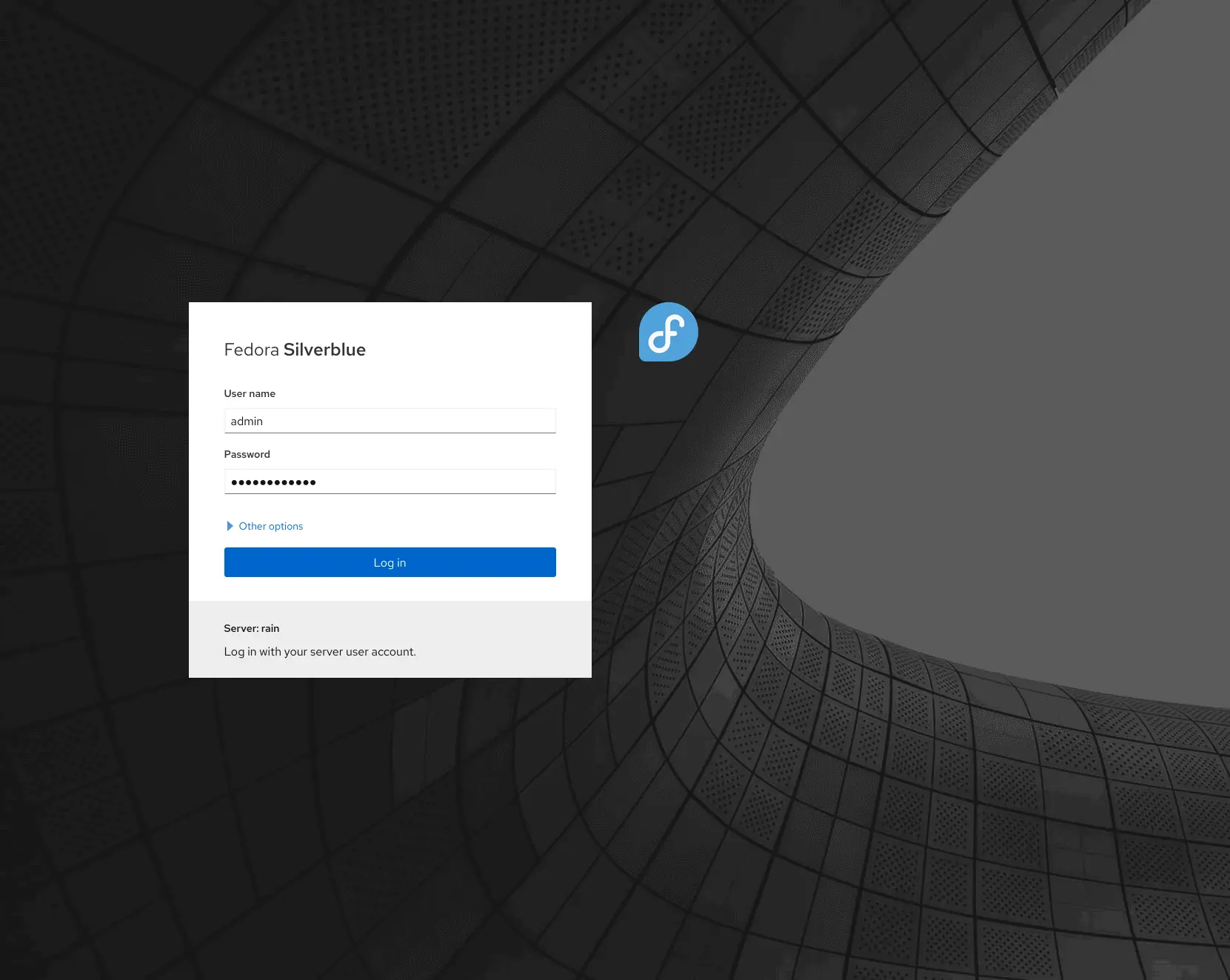
Subscribe to my newsletter
Read articles from Rutvik Chaudhary directly inside your inbox. Subscribe to the newsletter, and don't miss out.
Written by
