How to solve ChatGPT Network Error
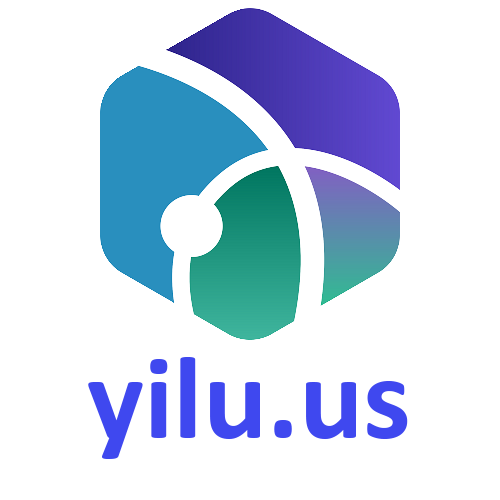 YiLu Proxy
YiLu Proxy
ChatGPT is an incredibly powerful tool that enables users to interact with an advanced AI system capable of generating human-like responses to various queries. However, even the most sophisticated technology can encounter network errors that result in pop-up messages that may interrupt the user's experience. They can be caused by various reasons, such as server problems, high traffic, or AI-generated responses that take too long to explain.
Moreover, when dealing with lengthy queries like extensive codes or research papers, the AI may become perplexed if it has to pause midway through a lengthy response, leading to a network error. As more and more users rely on ChatGPT to perform complex tasks, their occurrence of them is becoming more frequent. Various factors, including backend system issues, poor internet connectivity, browser problems, IP address blocking, or high platform traffic, can trigger these errors.
Backend system issues may occur due to hardware or software problems, server maintenance, or updates, causing the system to malfunction. Poor internet connectivity can disrupt the connection between the user's device and ChatGPT servers, resulting in network errors. Browser problems may arise due to outdated or unsupported browser versions, extensions, or settings that interfere with its functionality. IP address blocking can occur due to security reasons or restrictions imposed by certain network providers, preventing the user from accessing it. Lastly, high platform traffic can cause server overload, leading to network errors.
Despite its advanced technology and impressive capabilities, they can still occur due to various reasons, such as server problems, high traffic, or lengthy queries. Understanding the root causes of these errors can help users take steps to avoid them and ensure a smoother experience when using this tool.
How to solve ChatGPT server/network errors?
1. Short requests.
Have you ever encountered an error on ChatGPT while asking a very complex or lengthy question? Does this problem occur frequently? If yes, then it might be because the response you requested is too long-winded.
To resolve this issue, you can divide the primary query into smaller parts and request it to answer each part individually. This incremental request method is more effective than asking it to write a lengthy article all at once. For instance, you can ask the chatbot to write an outline of your topic, add content gradually, and then edit and revise it.
By avoiding requesting lengthy responses, you can help prevent network errors on ChatGPT. However, what if you still encounter errors while requesting a shorter response? In that case, you can proceed with other available fixes.
2. Stable internet connection.
To use ChatGPT effectively, a stable and reliable internet connection is crucial. Frequent network errors may indicate issues with your connection. Luckily, there are several simple steps you can take to improve your connection's stability and minimize disruptions while using it.
First, try restarting your router, which can clear the cache and improve connection quality. Additionally, check for network outages in your area, as this may be the root cause of your frequent errors. If so, contacting your Internet Service Provider can provide you with more information.
If your Internet Service Provider has been struggling to provide a stable connection, consider switching to a more reliable provider. By taking these measures, you can reduce interruptions and ensure a seamless experience.
Remember, a stable internet connection is crucial for it to function effectively. Don't let network errors get in the way of your productivity - take the necessary steps to ensure a stable connection and a smoother experience with ChatGPT.
3. Disable browser extensions.
It may be necessary to turn off particular browser extensions to prevent them from disrupting the ChatGPT algorithm. While browser extensions can be helpful, they can also create issues with certain functions and algorithms on the website. Deactivating these extensions is usually the solution for algorithm interruptions and a better user experience.
If you're unsure which extensions could be affecting its performance, you can experiment by disabling some of the potential extensions and then enabling them one by one to identify which ones are causing the problem.
4. Shift browser.
If you're still encountering difficulties, you could attempt to view the content on an alternative browser to determine if the error is specific to your primary browser. In case you're uncertain about the existence of an internet issue, it's probable that the issue lies with the browser itself. One approach to verify this would be to attempt accessing ChatGPT using a different browser and see if you encounter the same error. If the same error doesn't appear on other browsers, it's probably an issue with the primary browser you're using. Here are some potential solutions:
Erase your browser's cache, cookies, and browsing history.
Verify if there is any interference from your browser extensions and try to disable them.
If the problem persists, try resetting your browser settings.
5. Wait for a while.
Because of the high volume of users, ChatGPT's servers can become overwhelmed, resulting in frequent network errors. If you continue to experience them despite attempting the suggested solutions, it is advisable to discontinue using it to relieve the server load. Wait for several hours before attempting to interact with it again to see if the issue has been resolved. If the issue persists, please be patient as our technical team works to resolve it.
6. Inform OpenAI.
If you continue experiencing network error problems, please don't hesitate to inform OpenAI of your issues every time you use the chatbot.
To do so, you can access the help center in your browser and click the small chat icon located in the lower right corner. Select "Send Us a Message" and open a chat window, then follow the on-screen instructions to get in touch with an OpenAI representative.
Before taking these steps, please make sure to log into the official website and keep in mind that support for ChatGPT may not always be available. Therefore, be prepared for potential response delays.
7. Create a second account.
Try to sign up multiple accounts since OpenAI may suspend hyperactive users temporarily. Use Yilu proxy with a large pool of socks5 residential proxies as well as high anonymity to register and log in to multiple accounts so that the server doesn’t have any idea about who you are and where you come from.
8. Consider alternatives.
Although ChatGPT is the most prevalent AI tool in the market, there are still some alternatives to it when it comes to constant errors. If you are interested, please check this article - ChatGPT alternatives.
Conclusion.
Encountering unexpected network errors while conversing with ChatGPT can be disheartening. However, the solutions outlined in this article should enable you to identify and remedy the underlying cause. In the event that these remedies are unsuccessful, it's advisable to report the issue to OpenAI, which will take care of it.
ChatGPT can assist you with a variety of tasks, regardless of your reason for using it. Even if you've already utilized a chatbot, it's worth experimenting with it as it holds significant potential.
The article is from https://yilu.us/chatgpt/how-to-solve-chatgpt-network-error
Subscribe to my newsletter
Read articles from YiLu Proxy directly inside your inbox. Subscribe to the newsletter, and don't miss out.
Written by
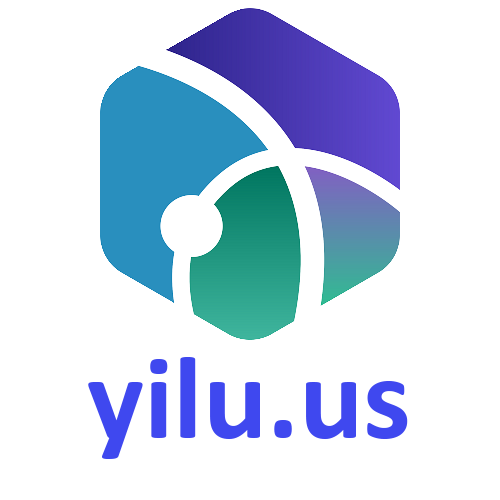
YiLu Proxy
YiLu Proxy
yilu.us - A Socks5 and HTTP proxy server that offers residential IPs, datacenter IPs, 4G/5G mobile IPs from 200+ countries and regions.