SurrealDB: Your Ultimate Guide to Smooth Installation and Configuration
 Travis Horn
Travis Horn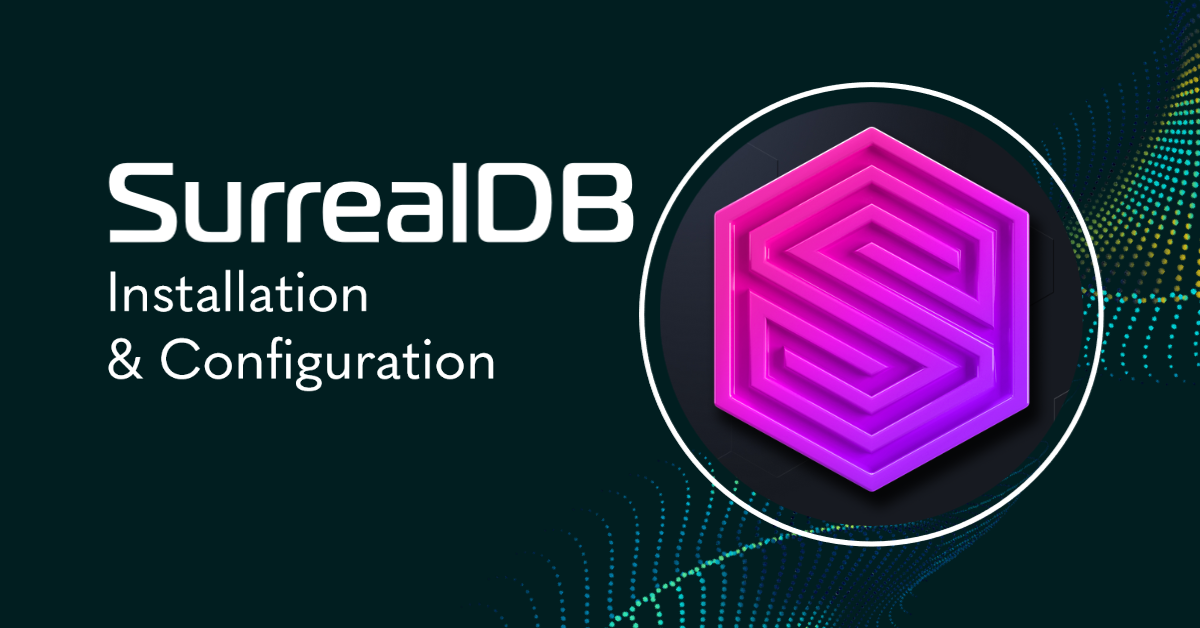
SurrealDB is a cutting-edge, next-generation serverless database that offers powerful features such as SQL-style query language, real-time queries, and advanced security permissions for multi-tenant access. Despite being a new platform still under heavy development, it has already captured the attention of developers looking for a powerful and ambitious project. If you're interested in using SurrealDB, this guide provides a detailed walkthrough of the installation and configuration process, including creating management scripts and scheduling backups on Linux.
This guide will assume a certain level of technical proficiency and familiarity with Linux. We will use Bash scripting, but you don't necessarily need to know how everything works to take advantage of the automated scripts.
What is SurrealDB?
While the primary purpose of this guide is to cover some of the more technical aspects of configuring SurrealDB once you've already decided to use it, here is some basic information about what SurrealDB is, what makes it so great, or why you might want to use it.
I highly recommend you visit the SurrealDB homepage as it describes some of the features that are so enticing for developers like me.
With an SQL-style query language, real-time queries with highly-efficient related data retrieval, advanced security permissions for multi-tenant access, and support for performant analytical workloads, SurrealDB is the next generation serverless database.
Here are a few features I'd like to highlight that piqued my attention.
Schemaless or schemafull tables with a nice syntax
Record Links instead of JOINs
Powerful aggregation functions and ability to pre-compute analytical queries
Graph connections
Querying via HTTP, REST, WebSocket, JSON-RPC and (coming soon) GraphQL
Events that trigger upon data changes
Realtime pub/sub over WebSockets
Multi-tenancy data separation
Support for geometry, datetime, and duration datatypes, functions, and operators
First-class authentication and permissions
Libraries for all popular languages and frameworks
Built in Rust
Fireship did a great "SurrealDB in 100 Seconds" video.
Install on Linux
Installation is available on MacOS, Linux, Windows, and via Docker. Check the installation page for more details. If you're using Linux like me, you can run this single line of code which executes the official installation script.
curl -sSf https://install.surrealdb.com | sh
By default, it will install SurrealDB to a subdirectory in your home directory. For example, my SurrealDB binary is located at /home/travis/.surrealdb/surreal.
Create some management scripts
Many of the operations you'll want to perform regarding the management of your database can be automated with some basic Bash scripts. These are not necessary but highly recommended.
Create a new directory to hold our scripts
mkdir ~/.surrealdb/scripts
Change into that directory
cd ~/.surrealdb/scripts
Create a file called common_vars.sh to hold common variables that all our scripts will use
#!/bin/bash
# Database server will be listening on localhost at this port
surreal_db_port=8000
# Can be any username
surreal_db_user=some_root_username
# Can be any password
surreal_db_pass=some_root_password
# Where the `surreal` binary lives. Also where data files and backups will be
# written to
surreal_db_root=/home/travis/.surrealdb
Choose a port, username, and password that works for you. Also, make sure to set the root path to the actual path to the binary.
Script for Starting the Server
Create a file called start_server.sh that we can use to start the database server
#! /bin/bash
# Import common variables like the port, username, password, etc.
source "$(dirname "$0")/common_vars.sh"
# Start the database server
$surreal_db_root/surreal start \
--bind 0.0.0.0:$surreal_db_port \
--auth \
--log debug \
--user $surreal_db_user \
--pass "$surreal_db_pass" \
file://$surreal_db_root/data
My data files will be stored in the data directory under the SurrealDB root directory defined in common_vars.sh. Use whatever directory works for you.
Script for Accessing the REPL
A common way to interact with the database is by using the official REPL. You can use the REPL to connect to the database and issue commands or query data right from within your terminal. We can also use the REPL to pull out quick information about our databases for use in automated scripts.
Create a file called repl.sh that will start the REPL
#! /bin/bash
# Get common variables like database port, username, password, etc.
source "$(dirname "$0")/common_vars.sh"
# Use the first argument as the database to connect to. Otherwise use `default`
db=${1:-default}
# Start the REPL
$surreal_db_root/surreal sql \
--conn http://localhost:$surreal_db_port \
--user $surreal_db_user \
--pass "$surreal_db_pass" \
--ns default \
--db $db \
--pretty
Note that I'm using a namespace called default and a database named default. You can change these to fit your use case. The script also supports passing a specific database name as the first argument when executing it.
Script for Backing Up the Databases
I wanted to make sure I could back up my databases on a schedule (or manually). Another script comes in handy here.
Create a filed called back_up_databases.sh
#! /bin/bash
# Get common variables like database port, username, password, etc.
source "$(dirname "$0")/common_vars.sh"
# Get a list of all databases in the namespace
db_list=$(echo "INFO FOR NS;" | $surreal_db_root/scripts/repl.sh | jq -r '.[0].result.db | keys[]')
# Place all the databases in a list bash can loop over
db_names=($(echo "$db_list"))
# Where to write the backup files
backup_path=$surreal_db_root/backups
# Make sure the backup path exists
mkdir -p $backup_path
# Loop through all listed databases
for db_name in "${db_names[@]}"
do
# Export a SurrealQL script file for each database
$surreal_db_root/surreal export \
--conn http://localhost:$surreal_db_port \
--user $surreal_db_user \
--pass "$surreal_db_pass" \
--ns default \
--db $db_name \
$backup_path/backup_${db_name}_$(date --utc +"%Y%m%d%H%M%S").sql
done
# Remove all files that were created at least 14 days ago
find "$backup_path" -type f -ctime +"14" -exec rm {} \;
This script will use the REPL script we wrote earlier to get a list of database names in the namespace. It then loops through the list and runs surreal export on each, writing the exported script file to a backups directory. It then removes all backup files that were created more than 14 days ago. You can change that 14 number to any number that works for you, or even remove the last line completely to never remove old backups.
Note that the line that gets the database names uses jq. Make sure you have it installed. I'm using Arch Linux, so here's how to do it with that operating system. If you use a different one, just look up how to install programs in your operating system.
sudo pacman -S jq
Also note that backups will go in the backups directory inside the root directory set in common_vars.sh. You can change that if you like.
Now that all the scripts are created, we need to make them executable
chmod u+x start_server.sh
chmod u+x repl.sh
chmod u+x back_up_databases.sh
(common_vars.sh doesn't need to be executable. It's just being sourced from the other scripts.)
Running and Using SurrealDB
At this point, you can start SurrealDB
~/.surrealdb/scripts/start_server.sh
And you can interact with it using the REPL
~/.surrealdb/scripts/repl.sh
Try getting some information about the namespace
INFO FOR NS;
There probably won't be much there at the moment, unless you've already started using it to create databases, tables, and insert data.
Also, try interacting with it via the built-in HTTP API
curl --request POST \
--url http://localhost:24131/sql \
--header 'Accept: application/json' \
--header 'DB: default' \
--header 'NS: default' \
--user "some_root_username:some_root_password" \
--data 'INFO FOR NS;'
Start on System Startup
I want SurrealDB to start when my system starts. Making this happen will depend on your operating system. I'm using Arch Linux, which uses systemd. So here are the steps for that. You may need to look up how it's done on your operating system if you're using something different.
First, make sure you don't have SurrealDB currently running. Stop any processes that you might have started earlier.
Now, create a new file in /etc/systemd/system/ called surrealdb.service
sudo vim /etc/systemd/system/surrealdb.service
[Unit]
Description=SurrealDB
After=network.target
[Service]
Type=simple
ExecStart=/home/travis/.surrealdb/scripts/start_server.sh
WorkingDirectory=/home/travis/.surrealdb/scripts
User=travis
Group=travis
Restart=always
[Install]
WantedBy=multi-user.target
Make sure to change the ExecStart path to your actual start_server.sh script. Also make sure to change the User and Group to match your actual account.
Reload the systemd configuration
sudo systemctl daemon-reload
Enable the service we just created so it starts at system startup
sudo systemctl enable surrealdb
Start the service now
sudo systemctl start surrealdb
Check it out to make sure there were no errors
systemctl status surrealdb
I recommend restarting your machine to make sure it's working. Try accessing the server via HTTP from another machine before logging in to your user account.
Run backups on a schedule
Again, this will depend on your operating system. I'm using Arch Linux, which uses systemd/Timers. cron is another popular option, but I won't be going over that, here. Here are the steps to set up scheduled backups using systemd/Timers.
Create a new file in /etc/systemd/system/ called back_up_surrealdb_databases.timer
sudo vim /etc/systemd/system/back_up_surrealdb_databases.timer
[Unit]
Description=SurrealDB Backup Timer
[Timer]
OnCalendar=hourly
Persistent=true
[Install]
WantedBy=timers.target
I set my backups to run every hour. You may want to change this depending on your use case.
The timer is set, but we still need to create the service that the timer should trigger. We must create a matching .service file.
sudo vim /etc/systemd/system/back_up_surrealdb_databases.service
[Unit]
Description=SurrealDB Backup Service
[Service]
ExecStart=/home/travis/.surrealdb/scripts/back_up_databases.sh
[Install]
WantedBy=multi-user.target
Make sure to change the ExecStart path to the actual path to your backup script.
With that timer and service created, we have to reload configuration, enable the timer, and start it.
Reload the systemd configuration
sudo systemctl daemon-reload
Enable the timer
sudo systemctl enable back_up_surrealdb_databases.timer
Start the timer
sudo systemctl start back_up_surrealdb_databases.timer
New backups should automatically appear in the backups directory inside the SurrealDB root directory set in common_vars.sh every hour. For me, that's at /home/travis/.surrealdb/backups. Note that you might not see anything, even after the top of the hour, until you start inserting data into your database.
Setup Complete!
With the completion of the installation and configuration process, your SurrealDB database is now ready to use. Take advantage of its unique features. Interact with the database via HTTP, REST, WebSockets, or JSON-RPC. With the help of the management scripts created in this guide, you have automated many of the database operations for efficiency. And with the backups scheduled on a timer, your data is secure and retrievable in case of any loss.
Try browsing some of the documentation to see what it's all about. Play around with some of the cool features you might not get with other database systems. You may also enjoy watching Code to the Moon go over some of the basics in this YouTube video.
Subscribe to my newsletter
Read articles from Travis Horn directly inside your inbox. Subscribe to the newsletter, and don't miss out.
Written by

Travis Horn
Travis Horn
I have a passion for discovering and working with cutting-edge technology. I am a constant and quick learner. I enjoy collaborating with others to solve problems. I believe helping people achieve their goals helps me achieve mine.