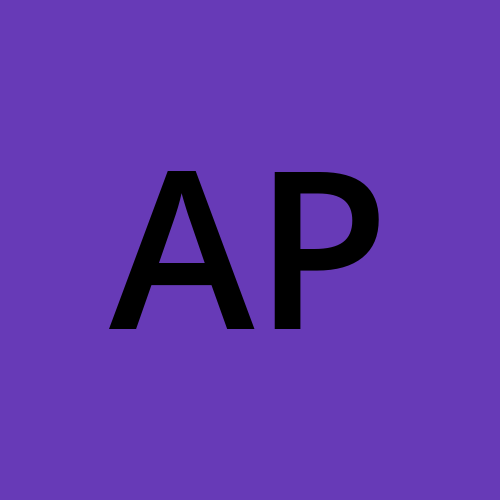Deploying PHP Applications on AWS ECS: A Step-by-Step Guide
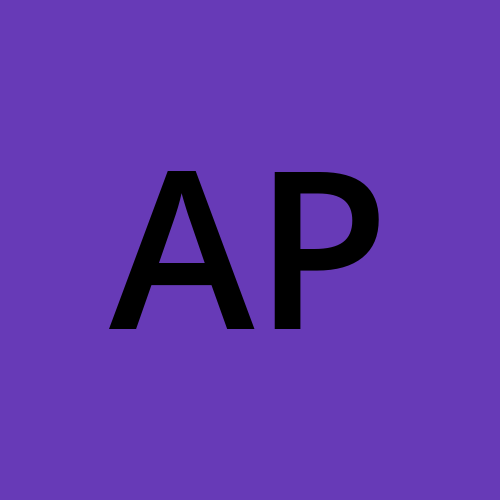 Aviraltech
Aviraltech
It is simple to start, stop, and manage Docker containers on a cluster thanks to AWS Elastic Container Solution (ECS), a highly scalable, high-performance container orchestration service. In a containerized environment, ECS is the best option for delivering PHP applications.
The deployment of a PHP application on ECS will be covered in detail in this blog post. From building a container image to putting the application on a cluster, we’ll cover it everything. By the time you finish reading this manual, you will know more about using ECS to deploy PHP applications in a containerized environment.
Step 1: Create a PHP Container Image
Making a container image is the first step in deploying a PHP application on ECS. A container image is a small, portable, self-contained file that includes the code, runtime, system tools, libraries, and settings necessary to run a piece of software.
You must build a Dockerfile that details the image and its dependencies in order to construct a PHP container image. A PHP application’s sample Dockerfile might resemble this:
FROM php:7.4-apache
COPY src/ /var/www/html/
This Dockerfile uploads the application’s source code to the /var/www/html directory and uses the official PHP 7.4 Apache image as its base image.
Step 2: Build and Push the Container Image
The container image can be built using the docker build command after the Dockerfile has been created.
docker build -t my-php-app .
By using this command, the container image will be created and tagged with the name “my-PHP-app.”
The container image can then be uploaded to a container registry, such as Amazon Elastic Container Registry (ECR) or Docker Hub, using the docker push command.
docker push my-php-app
Step 3: Create an ECS Task Definition
Making an ECS task definition comes next. A task specification is a blueprint that specifies how a cluster should run a containerized application.
You will need to include details like the container image, RAM and CPU specifications, and environment variables when creating an ECS job definition.
An example task specification for a PHP application is provided below:
{
"containerDefinitions": [
{
"name": "my-php-app",
"image": "my-php-app",
"memory": 512,
"cpu": 256,
"portMappings": [
{
"containerPort": 80,
"hostPort": 80
}
]
}
],
"family": "my-php-app"
}
This task definition establishes a single “my-php-app” container with 512 MB of RAM and 256 CPU units, utilizes the “my-php-app” container image, and maps port 80 of the container to port 80 of the host.
Step 4: Create an ECS Service
Once the task definition has been made, you can create an ECS service to execute the task on a cluster.
You must enter details like the task definition, the number of tasks, and the required number of instances to build an ECS service. To create an ECS service, you can use the AWS Management Console, AWS CLI, or AWS SDKs.
An illustration of how to start an ECS service using the AWS CLI is given below:
aws ecs create-service --cluster my-cluster --service-name my-php-app --task-definition my-php-app --desired-count 1
The “my-php-app” task specification is used to build an ECS service with the name “my-php-app” that operates on the “my-cluster” cluster. One task will be completed by the service.
Step 5: Test the Application
Once the service is running, you may test the application by accessing it via the public IP address or hostname of the EC2 instance, a load balancer, or both.
To access the application using the hostname or public IP address of the EC2 instance, issue the following command:
curl http://<public IP or hostname>
The DNS name or IP address of the load balancer can be used to access the application if one has been deployed.
For this technical blog, that is it. We appreciate you taking the time to read it, and we hope you found it instructive and beneficial.

Subscribe to my newsletter
Read articles from Aviraltech directly inside your inbox. Subscribe to the newsletter, and don't miss out.
Written by