How to create a new Power Pages website
 Richard Carrigan
Richard Carrigan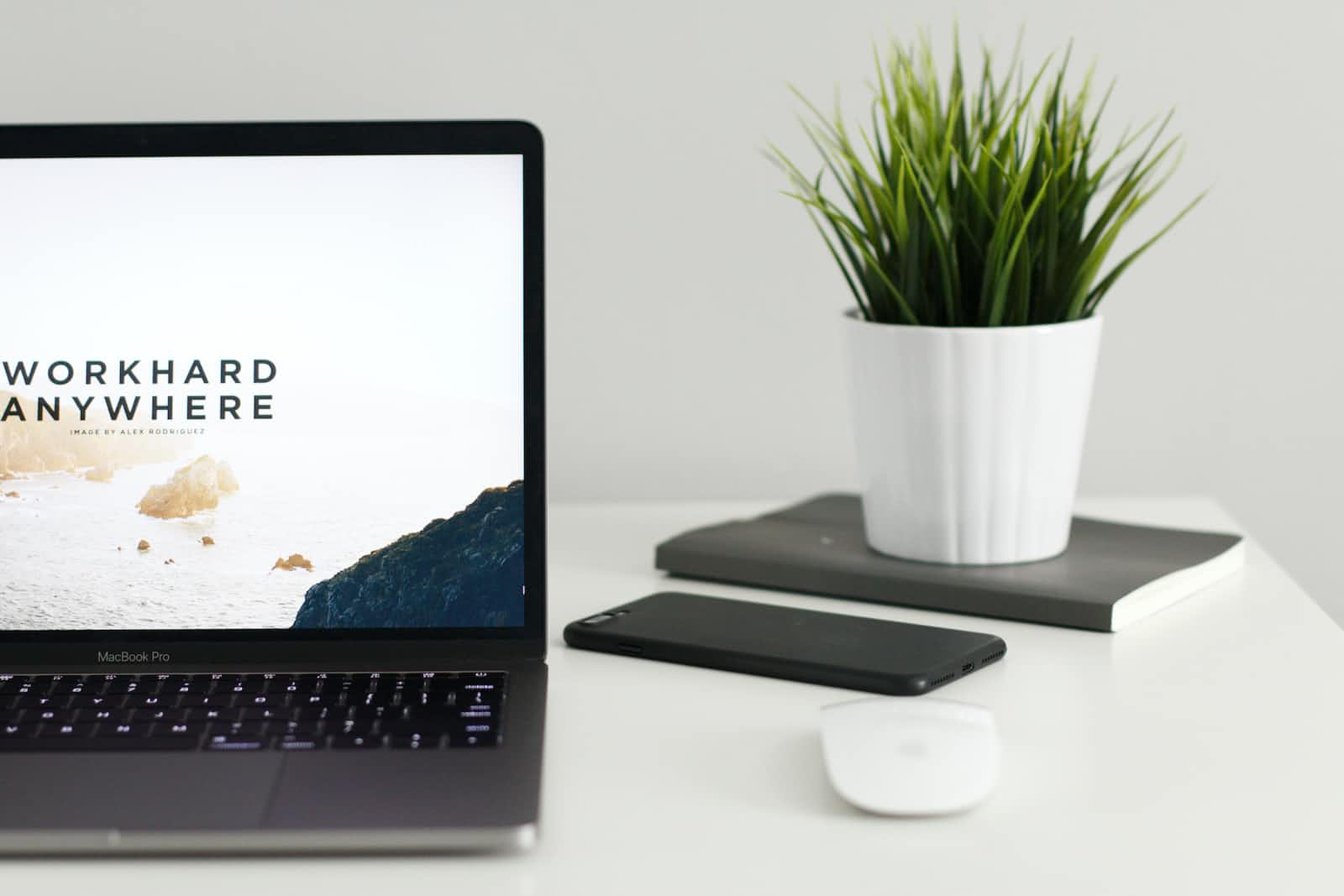
Power Pages are the newest addition to the Power Platform family, but it existed before its official release, just under the name Power Apps Portals. There are dramatic technical differences between the two, but they both allow you to create public-facing websites within your Power Platform environment. The benefit to this is that you get the features of a Content Management System (CMS) like WordPress, Drupal, or Sanity; connected directly with the Dataverse database you're already using for automated workflows (Power Automate), internal apps (Power Apps), and possibly even a CRM application (Dynamics 365). This integration with the Dataverse allows for improved data governance, privacy, and compliance - all while still allowing you to create engaging user experiences for your users.
Note: to create a Power Pages website, you'll need a Power Platform environment. If you don't already have one, follow my guide on How to create a Power Platform test environment first.
To get started, go to make.powerapps.com and log in using an account with the ability to create new Power Pages websites in your target environment. This is generally the System Administrator role, but other roles such as the Microsoft 365 Global Administrator may also have the necessary permissions. The easiest way to check this is to just log in and try to create one.
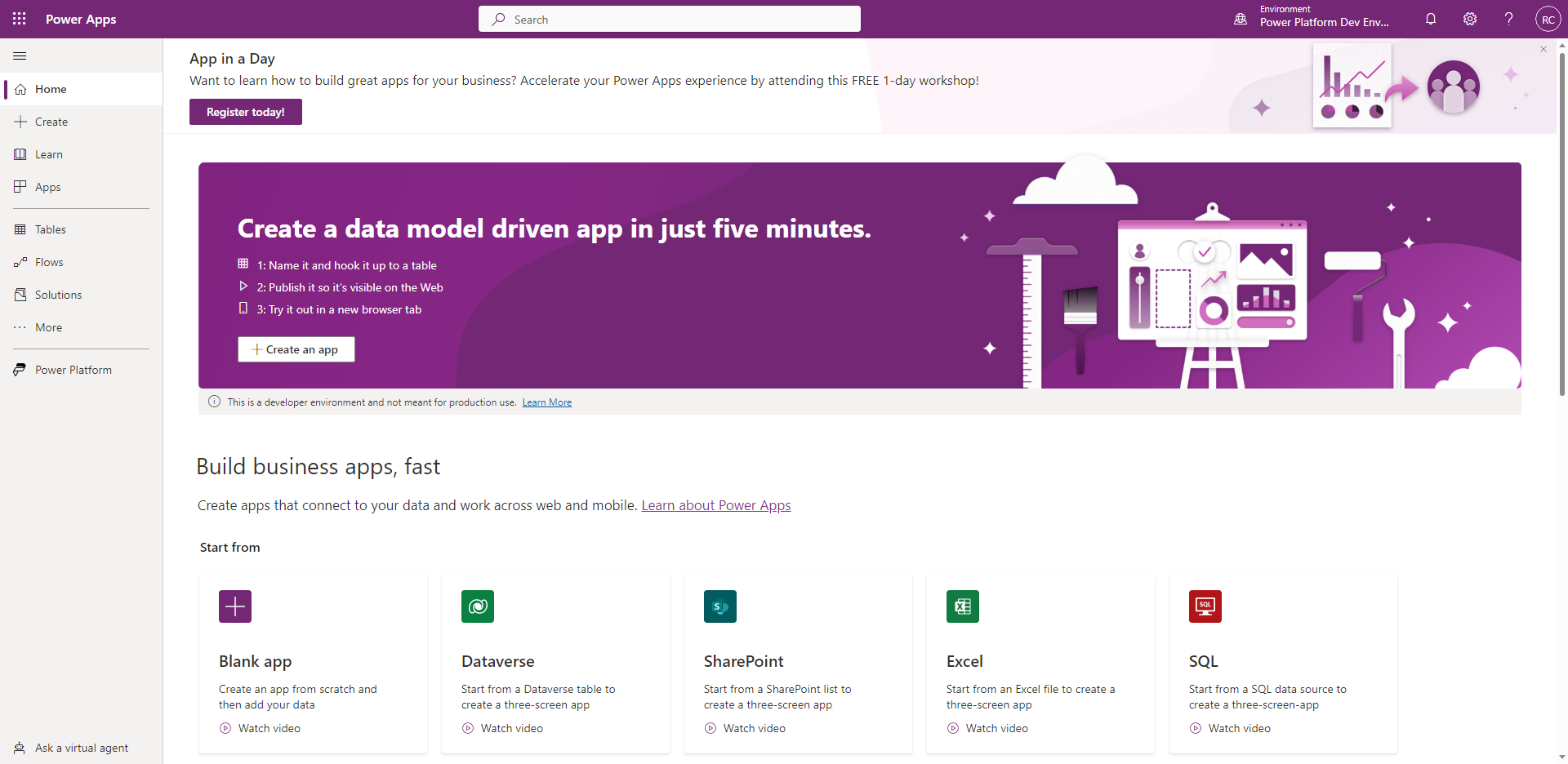
Once you've successfully logged in, double-check that the environment listed in the top-right corner is the one you want to create the new website in. If it's not, select it and then select the correct environment.
Now we're ready to create our new Power Pages website. Under Build business apps, fast, choose Blank app.
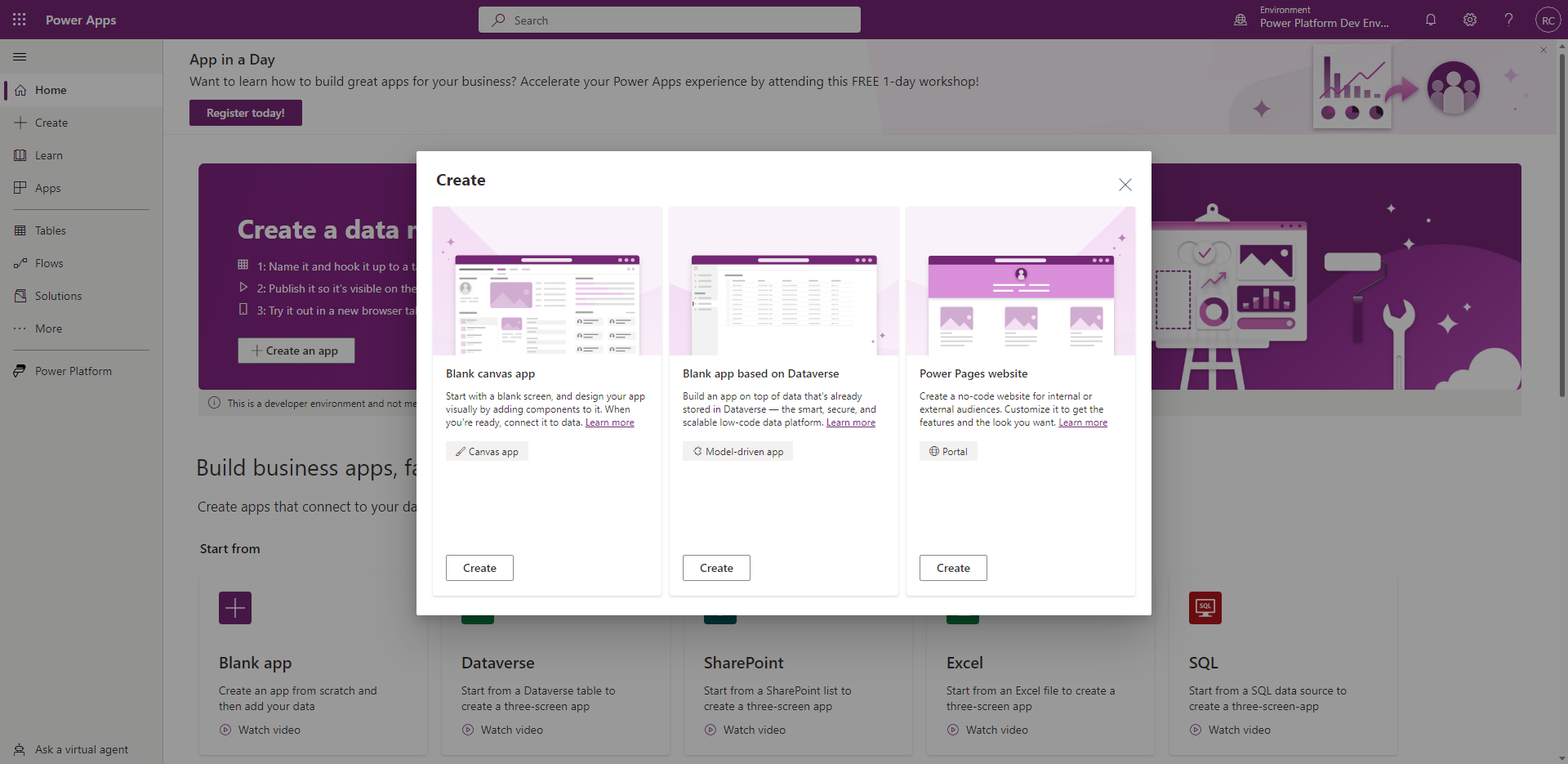
Under the heading Power Pages website, hit Create. Give your new website a Name, choose a globally-unique Address, and choose the site's Language. If you have previously created a Power Pages website and then deleted it, you can check the Use data from existing website record to recreate it. Otherwise, leave that box unchecked and hit Create.
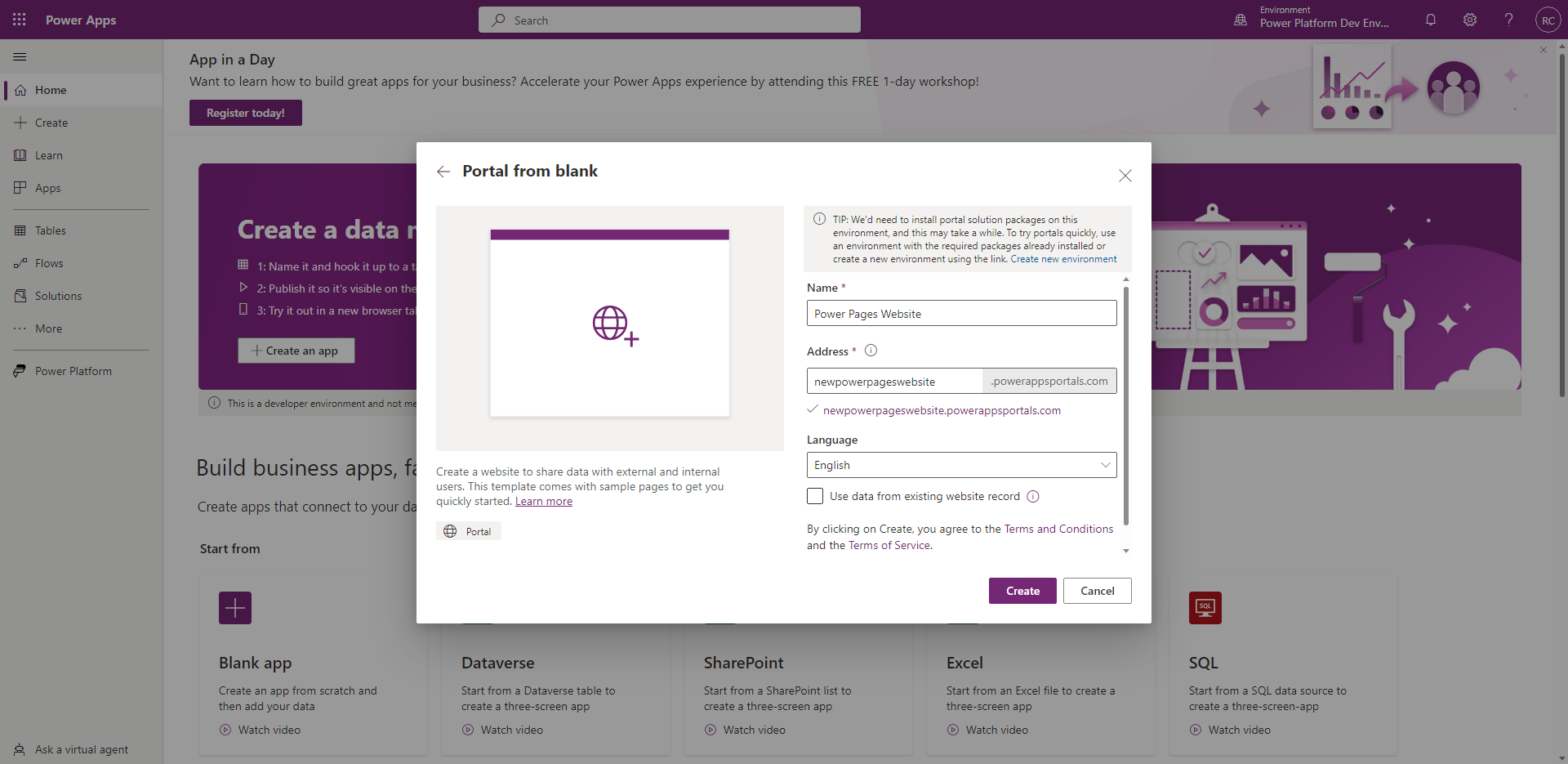
That's it...almost. You've finished telling Power Apps how to configure your site, but the actual creation process can take quite a long time. You'll receive a notification on the page once the site has been successfully created and you will also receive an email notification sent to the account that you logged in with.
Congratulations, you've successfully created a new Power Pages website, ready to load with all your great content or simply as a sandbox for trying out new ideas!
Thanks for reading and, if you found this article useful, please consider sharing it across your network so others may be able to benefit from this information.
Take care!
Subscribe to my newsletter
Read articles from Richard Carrigan directly inside your inbox. Subscribe to the newsletter, and don't miss out.
Written by
