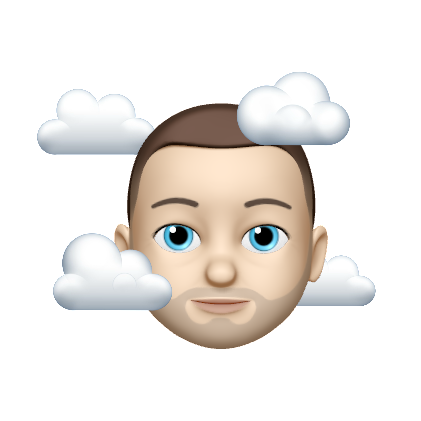Azure PIMpin' Ain't Easy
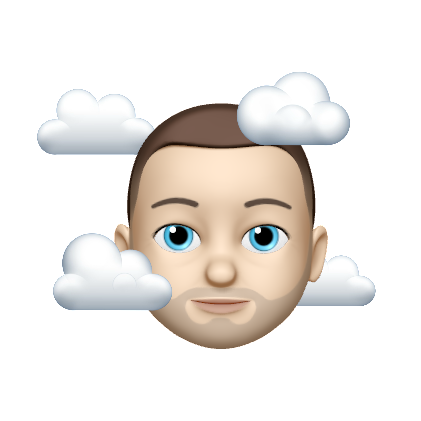 Joseph Masterton
Joseph MastertonTable of contents

Azure Privileged Identity Management (PIM) is a cloud-based service that helps organizations manage, monitor, and control access to resources within Azure Active Directory (AD). It enables organizations to identify, manage, and protect their most critical resources by providing just-in-time (JIT) access to users who need it.
JIT access is a process by which users are granted temporary permissions to access resources only when they need it, for a specified period of time. This approach helps to minimize the risk of unauthorized access and reduces the risk of potential security breaches.
In this article, we will discuss the key features of Azure PIM and how it enables organizations to manage privileged identities and access to resources.
Key Features of Azure PIM
Azure PIM offers a range of features that help organizations manage and monitor privileged identities and access to resources. Some of the key features of Azure PIM include:
Privileged Identity Management: Azure PIM enables organizations to identify and manage privileged identities, including administrators, service accounts, and application identities. It allows organizations to create roles that can be assigned to users, and these roles can be used to grant permissions to access resources.
Just-In-Time Access: Azure PIM provides JIT access to users who need access to resources for a specified period of time. JIT access helps to reduce the risk of unauthorized access and potential security breaches.
Privileged Access Management: Azure PIM enables organizations to manage privileged access to resources, including Azure resources and Microsoft 365 services. It allows organizations to configure access policies that can be used to manage access to resources.
Conditional Access: Azure PIM supports conditional access policies, which enable organizations to control access to resources based on specific conditions, such as location, device, and user identity.
Audit and Reporting: Azure PIM provides auditing and reporting features that enable organizations to monitor and track privileged access to resources. It allows organizations to view audit logs and reports that show who has accessed resources and when.
Multi-Factor Authentication: Azure PIM supports multi-factor authentication (MFA), which adds a layer of security to privileged accounts. MFA can be used to authenticate users before granting access to resources.
How Azure PIM Works
Azure PIM works by allowing organizations to manage and monitor privileged identities and access to resources within Azure AD. It enables organizations to create roles that can be assigned to users, and these roles can be used to grant permissions to access resources.
When a user needs access to a resource, they request access through Azure PIM. Azure PIM then evaluates the request against the access policies configured by the organization. If the request meets the access policy requirements, Azure PIM grants temporary permissions to the user for the specified period of time.
During the JIT access period, Azure PIM monitors the user's activity and logs all actions taken by the user. After the JIT access period expires, Azure PIM revokes the temporary permissions granted to the user.
Benefits of Azure PIM
There are several benefits of using Azure PIM to manage privileged identities and access to resources. Some of the key benefits of Azure PIM include:
Improved Security: Azure PIM helps to improve security by reducing the risk of unauthorized access and potential security breaches. JIT access ensures that users only have access to resources when they need it, and auditing and reporting features enable organizations to monitor and track privileged access to resources.
Enhanced Compliance: Azure PIM helps organizations to comply with regulatory requirements by providing auditing and reporting features that enable organizations to demonstrate compliance.
Increased Efficiency: Azure PIM enables organizations to manage privileged access to resources more efficiently by providing JIT access, which reduces the time required to grant and revoke access.
Reduced Costs: Azure PIM can help organizations reduce costs by eliminating the need to
Please see the steps below on deploying Azure PIM with JIT access to your organization
Sign in to the Azure portal (portal.azure.com) with your Azure AD administrator account.
Navigate to the Azure AD tenant where you want to enable PIM.
Click on "Privileged Identity Management" in the left-hand menu.
Click on "Enable" to enable PIM for the selected Azure AD tenant.
Configure PIM roles:
Click on "Roles" in the left-hand menu of the PIM dashboard.
Click on "Add" to add a new PIM role.
Select the Azure AD role that you want to designate as a privileged role.
Choose the type of activation for the role, either "Just-in-time" or "Permanent."
Set up the approval workflow for the role, including the approvers and the number of required approvals.
Click on "Save" to save the new PIM role.
Assign PIM roles:
Click on "Assignments" in the left-hand menu of the PIM dashboard.
Click on "Add" to add a new assignment.
Select the Azure AD role that you want to assign.
Choose the user or group that you want to assign the role to.
Set up the activation options for the role, including the activation duration and the reason for activation.
Click on "Save" to save the new assignment.
Monitor PIM activity:
Click on "Reports" in the left-hand menu of the PIM dashboard.
Click on "PIM Audit Report" to view the report.
Use the filters to customize the report to your needs.
Click on "Export" to export the report to Excel or PDF format.
For "Just-in-time" activation, additional steps include:
Configuring the maximum activation duration for each role.
Configuring the notifications for approvers and users.
Configuring the permissions that are granted during an activation.
Setting up the policy to require Multi-Factor Authentication (MFA) during activation.
Subscribe to my newsletter
Read articles from Joseph Masterton directly inside your inbox. Subscribe to the newsletter, and don't miss out.
Written by