Getting Started with Django- Installation Guide
 Arun
Arun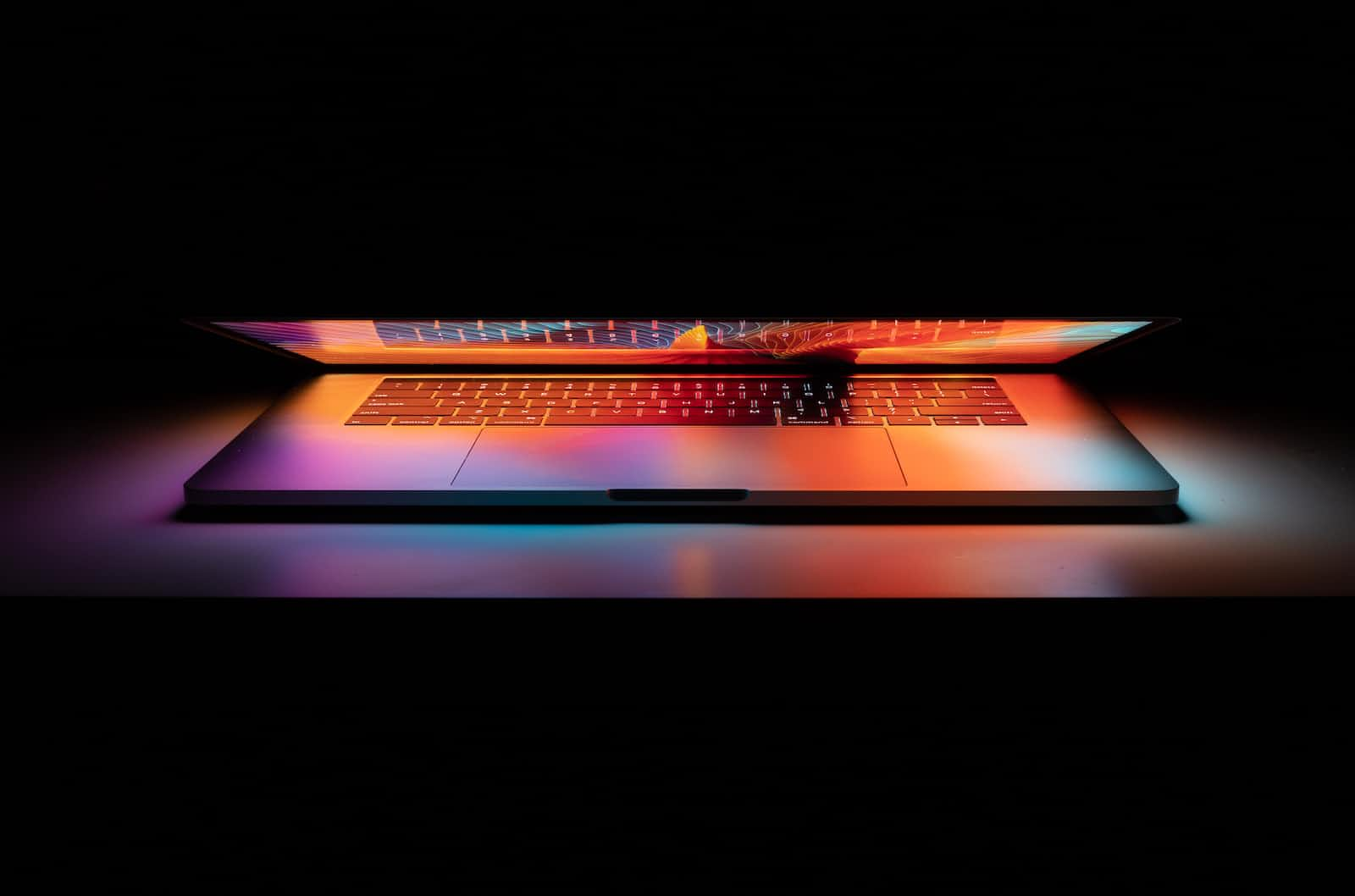
Getting started with Django can be a bit tricky for beginners, but with a step-by-step approach, you can quickly create your first Django project and add it to a GitHub repository. In this article, we'll go through the process of creating a Python environment, installing Django, starting a Django project, and creating a repository for the project.
Step 1: Move to the Directory Firstly, open your command prompt or terminal and move to the directory where you want to create a Django project.
Step 2: Create Virtual Environment The next step is to create a virtual environment. A virtual environment is a tool that allows you to create an isolated Python environment for your project. It helps you manage different versions of packages for different projects. To create a virtual environment, run the following command:
py -m venv env
Once you've created the virtual environment, activate it using the following command:
env\Scripts\activate
Step 3: Install Django After activating the virtual environment, the next step is to install Django using pip. You can install Django by running the following command:
pip install django
Step 4: Create a Django Project Now that you have Django installed, you can create a Django project using the django-admin command. Run the following command to create a Django project:
django-admin startproject [project_name] .
This command creates a new directory with your project name and all the necessary files for a Django project.
Step 5: Run the Project To run the Django project, execute the following command:
py manage.py runserver
This command will start the development server and make the application available at http://127.0.0.1:8000/.
Step 6: Create .gitignore File To create a repository for your project, you'll need to create a .gitignore file at the root directory of your project. This file tells Git which files to ignore when you push your project to a repository. You can create a .gitignore file by running the following command:
echo "venv/" > .gitignore
Step 7: Initiate the Git Repo The next step is to initiate a Git repository for your project. Run the following command to initialize a Git repository:
git init
Step 8: Add Files to Repo After initializing the Git repository, you can add all the files in the project to the repository using the following command:
git add .
Step 9: Make First Commit Once you've added all the files to the repository, you can make your first commit. To do this, run the following command:
git commit -m "Initial commit"
Step 10: Create a New Repo on GitHub The next step is to create a new repository on GitHub. Once you've created the repository, copy the repository link.
Step 11: Push Your Code to GitHub Now, you can push your code to GitHub by executing the following commands:
git remote add origin [repo link]
git branch -M main
git push -u origin main
Once you've executed these commands, you can refresh your GitHub repository page and see your code in the repository.
Subscribe to my newsletter
Read articles from Arun directly inside your inbox. Subscribe to the newsletter, and don't miss out.
Written by
