A Step-by-Step Guide to Database Backup and Restoration
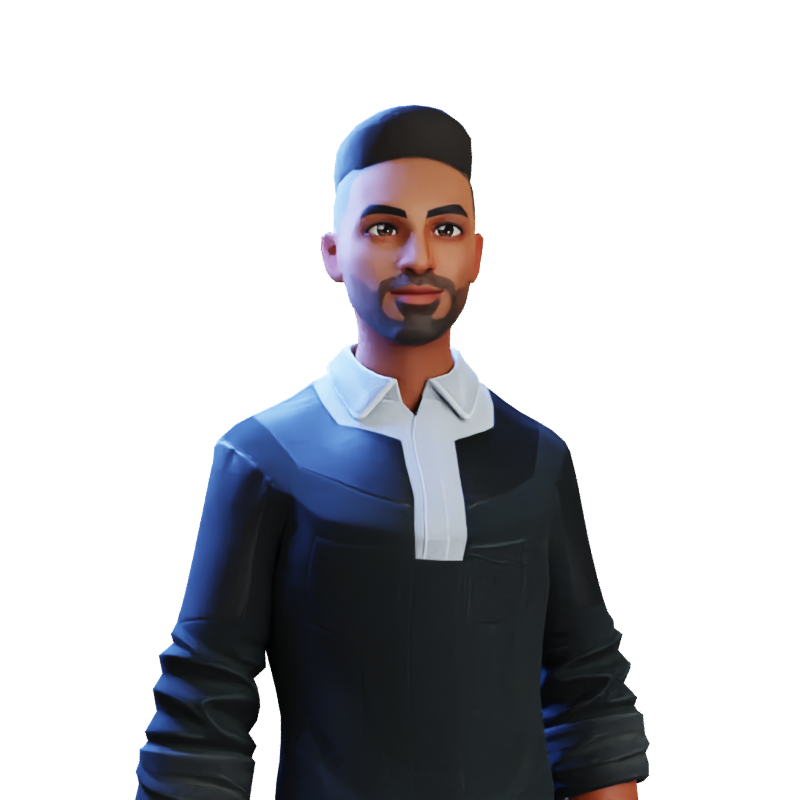 Harsh Mange
Harsh MangeTable of contents

To backup and restore a database, you can follow the following steps:
Backup
Choose a backup method: There are two types of backup methods: Full backup and Incremental backup. Full backup includes all the data in the database, while incremental backup only backs up the changes made since the last backup.
Choose a backup location: You should store backups in a secure location. A good option is to store them on an external hard drive or in a cloud-based storage service.
Backup the database: The method of backing up a database depends on the database management system you're using.
Verify the backup: After the backup is complete, verify that it was successful by opening the backup file and checking that it contains the data you need.
Example (MySQL)
Open a terminal or command prompt and type the following command to create a backup of your MySQL database:
mysqldump -u username -p database_name > backup_file.sqlHere, replace "username" with your MySQL username, "database_name" with the name of the database you want to backup, and "backup_file.sql" with the name you want to give to the backup file.Restore
Choose a restore location: Before restoring the database, decide where you want to restore it. You can restore it to the same server or a different one.
Create a new database: If you're restoring to a new server, create a new database with the same name as the one you backed up.
Restore the database.
Verify the restore: After the restore is complete, verify that the data is correct and complete by querying the database.
Example (MySQL)
Open a terminal or command prompt and type the following command to restore the MySQL database from the backup file:
mysql -u username -p database_name < backup_file.sql
Here, replace "username" with your MySQL username, "database_name" with the name of the database you want to restore, and "backup_file.sql" with the name of the backup file you want to restore from.
It's important to note that the backup and restore process may differ depending on the database management system you're using, as well as the backup and restore methods you choose. Always refer to the documentation of your specific database management system for detailed instructions on how to backup and restore your database.
Subscribe to my newsletter
Read articles from Harsh Mange directly inside your inbox. Subscribe to the newsletter, and don't miss out.
Written by
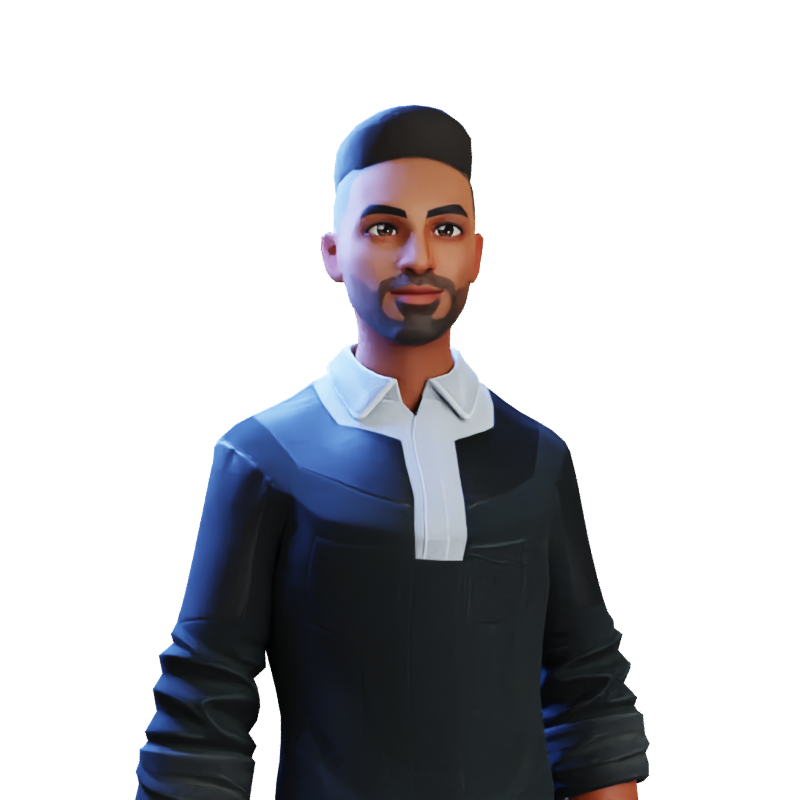
Harsh Mange
Harsh Mange
This is Harsh Mange, working as a Software Engineer - Backend at Argoid. I love building apps. Working on contributing to open-source projects and the dev community.