Step-by-Step Guide to Effortless Database Migrations in Production with Flyway
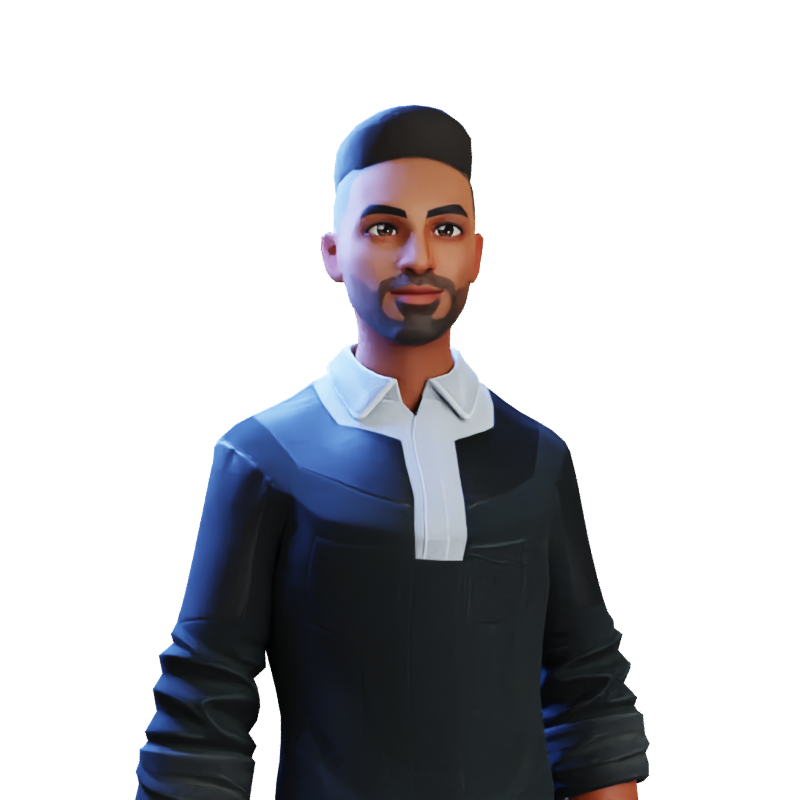 Harsh Mange
Harsh MangeTable of contents
Flyway is a popular database migration tool that allows for simple and easy management of database changes. Here is a detailed example of how to perform database migrations via Flyway in a production environment:
Install and configure Flyway: Install Flyway on the production environment and configure it to connect to the production database. You will need to provide Flyway with the necessary credentials to access the database.
Write migration scripts: Write migration scripts that will perform the necessary changes to the database schema or data. Migration scripts are typically written in SQL or other database-specific scripting languages. For Flyway, the naming convention is
V{version}__{description}.sql. So, you might save the script asV1__Add_email_column_to_users_table.sqlif you are adding theemailcolumn touserstable.Test the migration scripts: Test the migration scripts in a development or staging environment that closely matches the production environment. It is essential to ensure that the migration scripts work correctly and will not cause any issues in the production environment.
Create a baseline: Create a baseline version of the production database by running the following command in Flyway:
flyway baselineThis command creates a baseline version of the database that Flyway can use to track future migrations.
Schedule the migration: Choose a time for the migration when there is minimal traffic on the website or application that uses the database. Notify all stakeholders, including users and other members of the development team, about the migration schedule and expected downtime.
Stop all database access: Before running the migration scripts, stop all access to the database. This ensures that no data is lost during the migration process.
Run the migration scripts: Use the following command to run the migration scripts in the production environment:
flyway migrateThis command applies all migration scripts that have not yet been applied to the production database. Ensure that the scripts complete successfully and that the database schema and data are updated correctly.
Restart database access: Once the migration is complete, restart all access to the database. This includes restarting web servers and any other applications that use the database.
Verify the migration: Verify that the database schema and data have been updated correctly. This can be done by running tests or performing manual inspections of the database.
Monitor the database: Monitor the database closely after the migration to ensure that there are no issues. This includes checking logs, performance metrics, and user reports.
Rollback if necessary: If any issues arise after the migration, you may need to rollback the changes. Use the following command to undo the last migration:
flyway undoThis command rolls back the last applied migration and restores the database to its previous state.
In summary, performing database migrations via Flyway in a production environment is a straightforward process that involves creating migration scripts, testing them, and running them using the Flyway tool. By following these steps, you can ensure a smooth migration and maintain the stability and reliability of your database.
Subscribe to my newsletter
Read articles from Harsh Mange directly inside your inbox. Subscribe to the newsletter, and don't miss out.
Written by
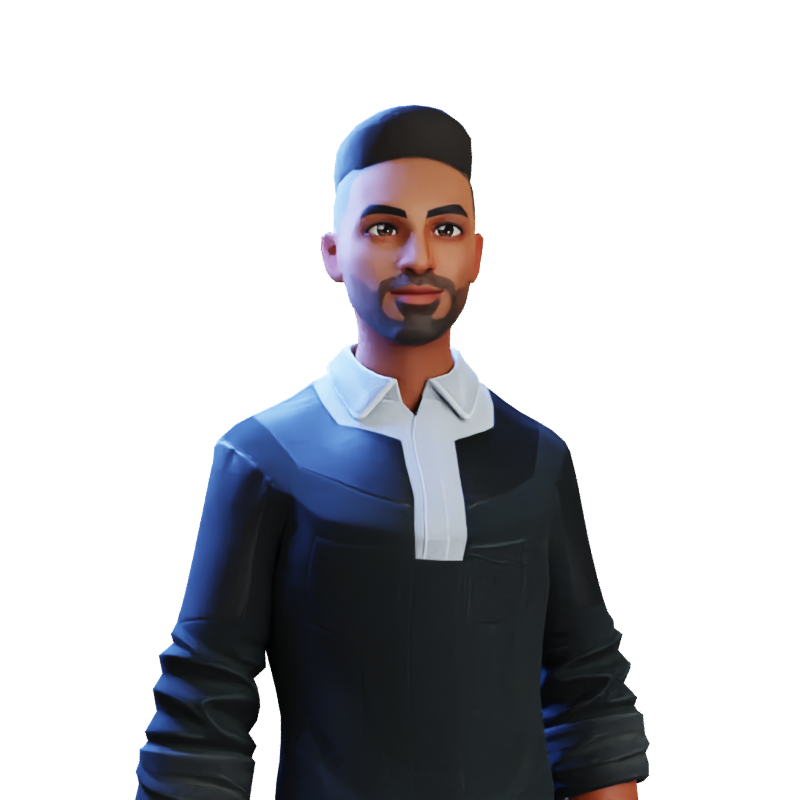
Harsh Mange
Harsh Mange
This is Harsh Mange, working as a Software Engineer - Backend at Argoid. I love building apps. Working on contributing to open-source projects and the dev community.