Upgrading Your Rubrik CDM Cluster via CLI: A Step-by-Step Guide
 Sven Bergendahl
Sven Bergendahl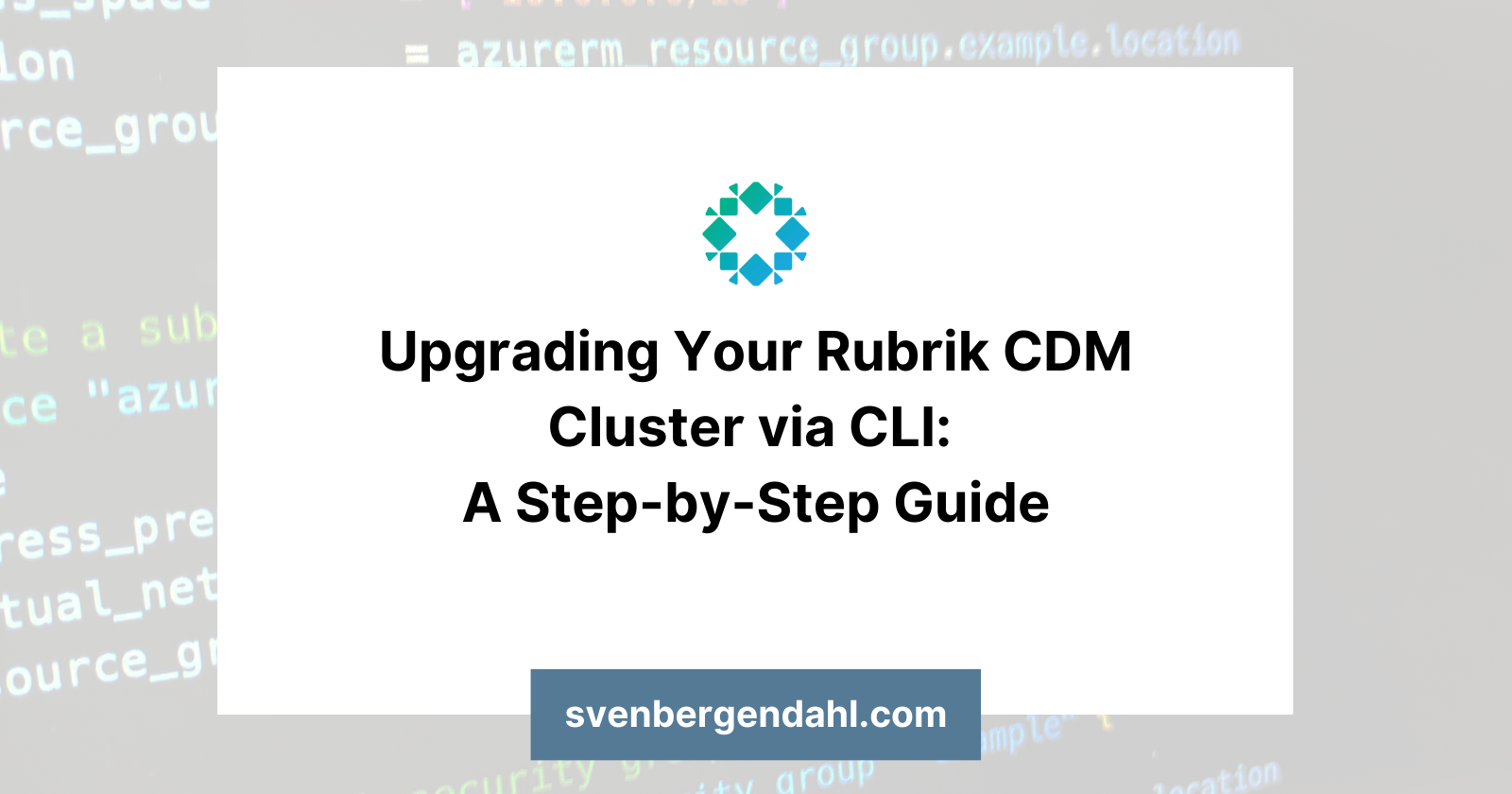
Introduction
Welcome to my first post! Today, I want to share with you a quick rundown on how to upgrade a Rubrik CDM cluster via CLI. Whether you’re a seasoned IT professional or a newbie, this guide will walk you through the process step-by-step, so you can upgrade your cluster with confidence. Let’s dive in!
How to upgrade your Rubrik CDM Cluster
First, you have to check the compatibility matrix in the Rubrik Support Portal https://support.rubrik.com/s/article/000001571 (an eligible Rubrik Support Portal Account is required)
Download the suitable package from the download area of the support portal and note the corresponding MD5 Hash.
After the download is complete, compare the noted MD5 Hash with the MD5 Hash from the downloaded .zip-File. In Windows, you can use the Command Prompt to generate the MD5 Hash for the .zip-File
C:\Users\MyUser\Downloads > certutil -hashfile rubrik-image-5.3.0-p3-18540.zip MD5The output should look like this MD5-Hash from rubrik-image-5.3.0-p3-18540.zip: b030cb71aa684e881ea292bcdfc69060
Compare this output with the noted MD5 from the Support Portal
When both MD5 Hashes match, unzip the components of the .zip-File, not further. The Output will be a .tar.gz with a big size and a .tar.gz.sig with a very small size.
Connect via WinSCP to one Rubrik node (or the floating IP of your cluster, which is in reality, one node) and upload both files to the folder “/upgrade”. The user for the login is “adminstaging” and the password comes from the standard admin user.
Navigate to the Rubrik GUI, log in with administrative access, and from the settings in the top right corner hit “Pause Protection”.
On your cluster’s GUI, check for live mounts; if so, unmount or remove them.
For the upgrade, connect via SSH (Putty or Windows Command Prompt) to the node (or floating IP), to which you recently uploaded the update-image. In this case, you must use the admin user and the corresponding password.
Run a pre-check with
cluster upgrade start --mode prechecks_onlyand select the current upgrade package. After the pre-check is successful, begin with the upgrade, otherwise, contact Rubrik Support.To start the upgrade, type in
cluster upgrade start. When you get multiple packages, mostly old versions lying around the “/upgrade” folder, select the currently downloaded one.You can watch the upgrade status via
cluster upgrade status. Tocontinuously watch the upgrade status, you can usecluster upgrade status watchThe upgrade may take a while, approximately 45 minutes for a four-node cluster. The eleven upgrade-states will be…
- ACQUIRING
- COPYING
- VERIFYING
- UNTARING
- DEPLOYING
- PRECHECKING
- PREPARING
- IMAGING
- CONFIGURING
- MIGRATING
- RESTARTING
Your SSH Session will be disconnected multiple times, don’t panic. You can always
reconnect to the node via SSH and watch the status withcluster upgrade status watchAfter completing the upgrade, delete the used *.tar.gz and *.tar.gz.sig files from the node you uploaded them to at the beginning, connect to the Rubrik GUI, and resume the protection through the settings menu.
The upgrade is done 🙂
Subscribe to my newsletter
Read articles from Sven Bergendahl directly inside your inbox. Subscribe to the newsletter, and don't miss out.
Written by

Sven Bergendahl
Sven Bergendahl
Sr. Cloud Consultant with Azure expertise. Former NOC tech & sysadmin. Passionate about learning & providing great solutions.