HideMyAcc Antidetect Browser Integration with YiLuProxy
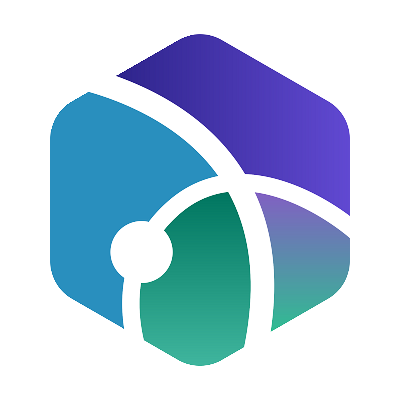 YiLu Proxy
YiLu ProxyHideMyAcc is an antidetect browser software that helps users create multiple different browser profiles to manage multiple accounts online on a computer. But in order to prevent multi-account from being associated, you also need to connect a different proxy IP for each browser profile.
Next, I will show you how to use HideMyAcc antidetect browser with YiLuProxy.

Download HideMyAcc: https://hidemyacc.com/download
1. Create a new profile

2. Enter browser profile name, select browser source, operating system, and browser.
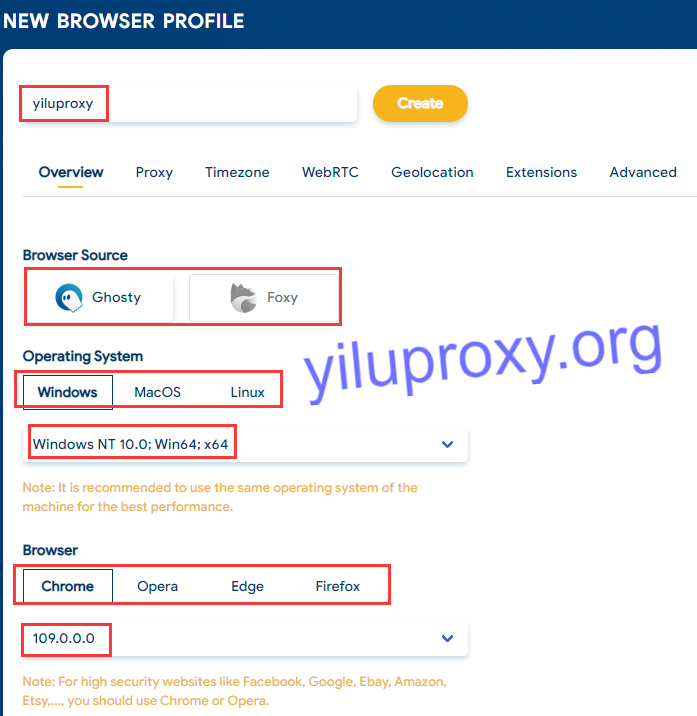
hidemyacc proxy setting
3. Set up proxy
YiLuProxy Settings.
A. Set port forward range: such as 5500-5501;
B. Bind address: 127.0.0.1;
C. Select “other proxy tools” as proxy engine;
D. Then save.

For getting YiLuProxy static IPs and dynamic IPs, please right-click an IP and select a forward port.

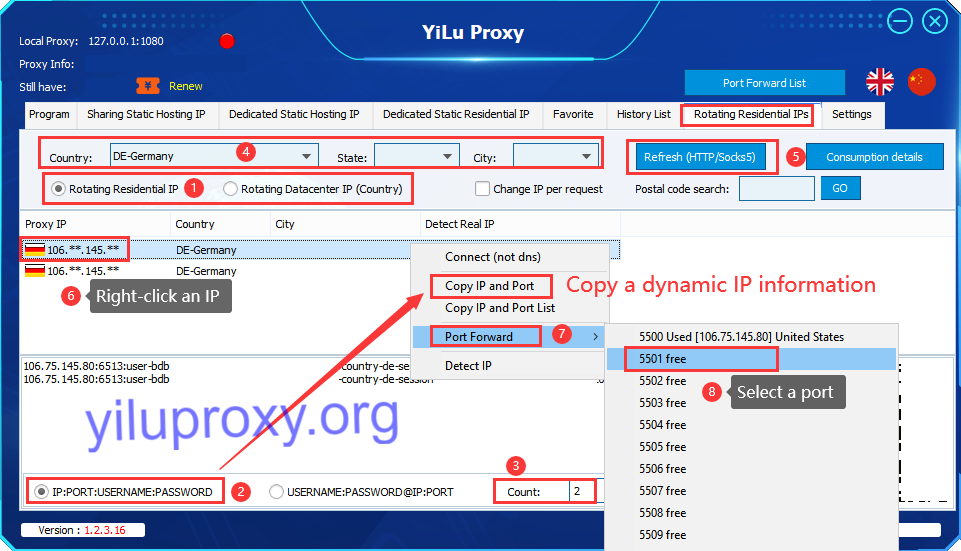
HideMyAcc Proxy Settings.
A. Connection Type: Socks 5 proxy or HTTP proxy;
B. YiLuProxy supports local port forwarding(YiLuProxy and the third-party software are in the same computer), LAN port forwarding(YiLuProxy and the third-party software are not in the same computer, and their devices must connect to the same WiFi), and server port forwarding (only for dynamic IPs).
a. For YiLuProxy static IPs and dynamic IPs’ local port forwarding (you need to forward IP to the corresponding port every time in YiLuProxy client): enter a proxy host IP:Port, such as 127.0.0.1:5500;

b. For YiLuProxy dynamic IPs, you can also use server port forwarding (After setting, you can use YiLuProxy dynamic IPs without running YiLuProxy client): copy dynamic IP information in the “IP:Port:Username:Password” format. Then paste it in HideMyAcc proxy settings;
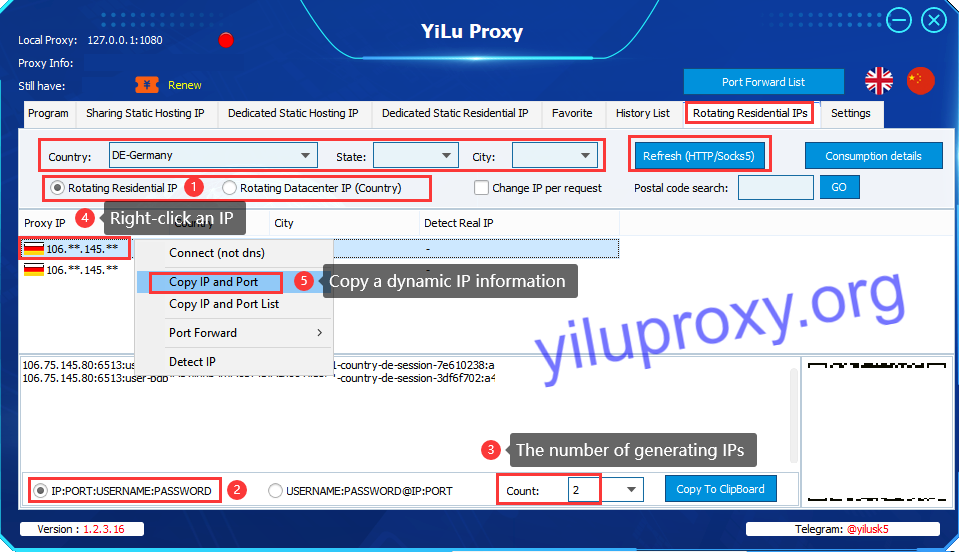
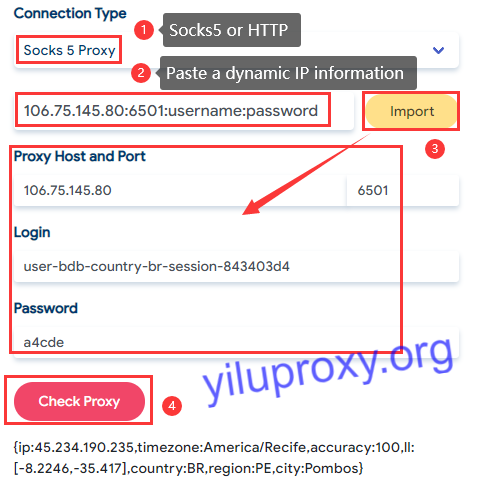
C. Click “Import”, then the proxy host, port, (username, password) will automatically be filled in.
D. Check proxy.
4. Set other browser fingerprint parameters
Including timezone, WebRTC, geolocation, languages, screen resolution and so on.
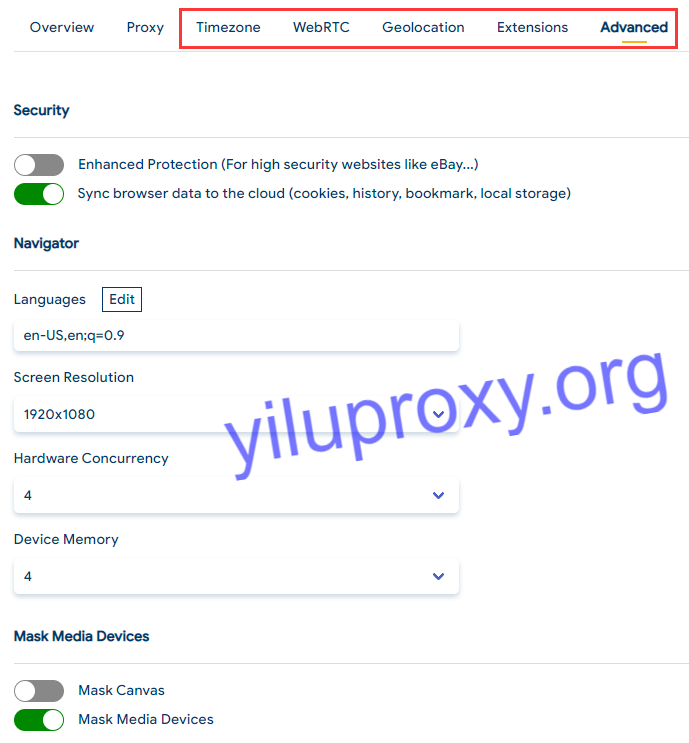
5. Save the profile.
Click “Create” to save the profile

6. Run the profile
Click the “Run” button on the right of the created browser profile.

7. Check the IP address
The virtual browser will automatically enter a website that shows IP address.
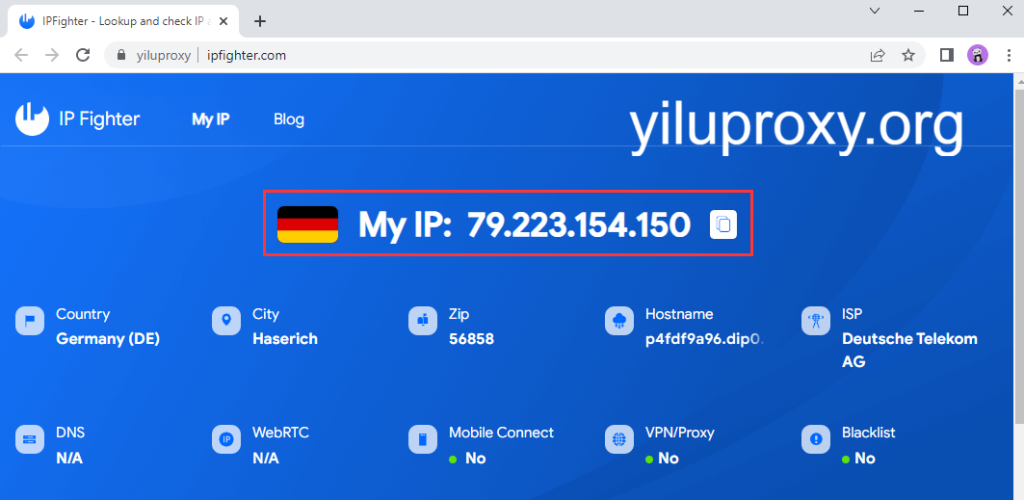
The article is from https://www.yiluproxy.org/tutorials/hidemyacc-antidetect-browser-integration-with-yiluproxy
Subscribe to my newsletter
Read articles from YiLu Proxy directly inside your inbox. Subscribe to the newsletter, and don't miss out.
Written by
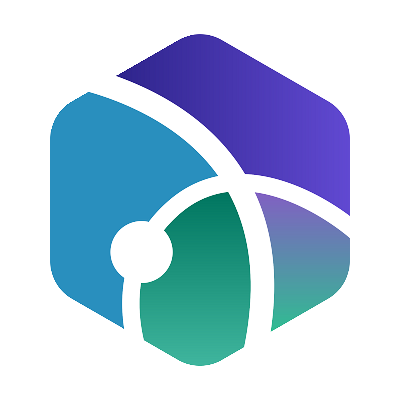
YiLu Proxy
YiLu Proxy
YiLuProxy - yiluproxy.org offers 90M+ dynamic rotating residential and datacenter proxies IP addresses from 200+ countries, and supports Socks5 and HTTP protocols.