Why Your SSD Doesn't Need Old-School Maintenance
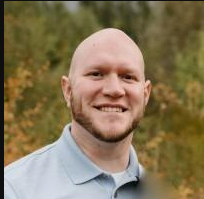 Matthew Hard
Matthew Hard
Some people are set in their ways and feel like doing the same old repair on a computer still applies to modern computers. But it's important to understand that times have changed, and some traditional maintenance tasks are no longer necessary, especially when it comes to solid-state drives (SSDs). However, in my experience, I have come across a few people who haven't gotten the memo. This article aims to get the word out and provide some explanations as to why.
CHKDSK
One such task is running CHKDSK (Check Disk) on your SSDs. In the past, CHKDSK was a critical tool for identifying and repairing errors on hard disk drives (HDDs). However, with SSDs, the file system is managed differently, and running CHKDSK can actually do more harm than good. This is because CHKDSK is designed to locate and repair bad sectors on an HDD, but SSDs use a different technology that does not have sectors.
If you try to run CHKDSK on an SSD, you may see an error message that says "Windows has detected file system corruption on [drive letter]." While this might seem alarming, it's actually a false positive. The error message is triggered by the fact that CHKDSK is trying to scan for bad sectors that don't exist on an SSD. Running CHKDSK can even cause more harm than good by unnecessarily wearing out the SSD and reducing its lifespan.
Defragmentation
Another maintenance task that is no longer necessary for modern computers with SSDs is defragmentation. Defragmentation is the process of reorganizing files on a hard drive to improve performance, but SSDs don't need to be defragmented because they don't store data in the same way as HDDs. Instead of writing data to a spinning disk, SSDs store data in flash memory chips. When data is written to an SSD, it is stored in the first available block of memory, which means that there is no need to defragment the drive to optimize performance.
TRIM
So, how do modern versions of Windows know whether a drive is an SSD or an HDD? Windows is designed to automatically detect the type of drive that is installed in your computer. When you install Windows, the operating system scans your hardware and installs the appropriate drivers. If you have an SSD, Windows will automatically enable features like TRIM that are designed specifically for SSDs.
TRIM is a command that helps keep your SSD running at peak performance by telling the drive which blocks of data are no longer in use and can be erased. This helps prevent the SSD from slowing down over time and can also extend the life of the drive. To check if TRIM is enabled on your computer, you can use the command prompt to run the following command:
fsutil behavior query DisableDeleteNotify
If the command returns a value of "0", then TRIM is enabled on your computer. If the command returns a value of "1", then TRIM is not enabled.
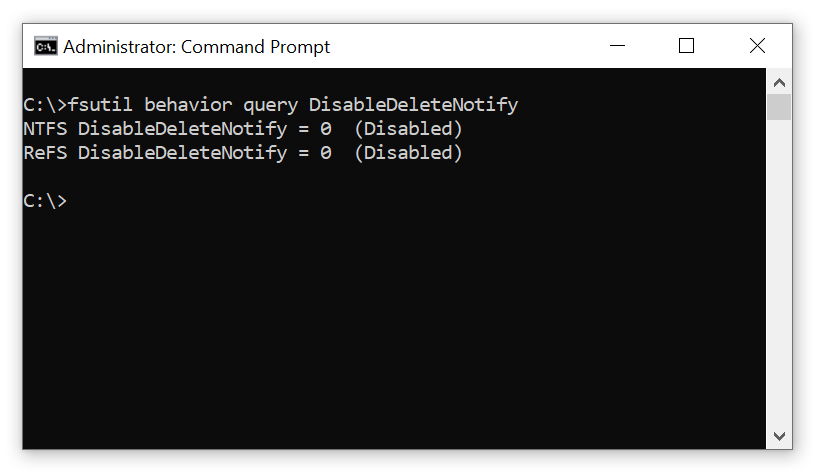
Conclusion
Traditional maintenance tasks like running CHKDSK and defragmentation are no longer necessary for modern computers with SSDs. Windows is designed to automatically detect the type of drive that is installed in your computer and enable features like TRIM that are specifically designed for SSDs. So, if you have an SSD, rest assured that you don't need to waste time and potentially damage your drive by running unnecessary maintenance tasks.
Thoughts?
So, am I the only one running into this? Or have you put palm to forehead yourself in the last few years? Let me know in the comments. See you in the next post.
Subscribe to my newsletter
Read articles from Matthew Hard directly inside your inbox. Subscribe to the newsletter, and don't miss out.
Written by
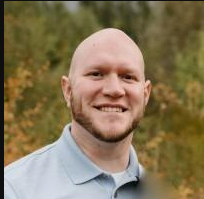
Matthew Hard
Matthew Hard
I'm Matthew, a cybersecurity enthusiast, programmer, and networking specialist. With a lifelong passion for technology, I have dedicated my career to the world of cybersecurity, constantly expanding my knowledge and honing my skills. From a young age, I found myself captivated by the intricate workings of computers and networks. This fascination led me to pursue in-depth studies in the fields of networking and cybersecurity, where I delved deep into the fundamental principles and best practices. Join me on this exciting journey as we explore the multifaceted world of technology together. Whether you're a beginner or a seasoned professional, I am here to share my knowledge, discuss the latest trends, and engage in insightful discussions. Together, let's embrace the ever-changing world of tech and navigate the complexities of cybersecurity with confidence and expertise.