Troubleshooting Network Issues: The Ultimate Guide to Resetting the TCP/IP Stack
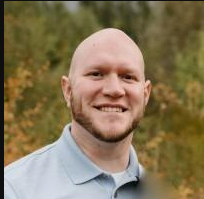 Matthew Hard
Matthew Hard
As a repair technician, being able to troubleshoot and resolve network issues is a critical part of the job. In the past, I've seen several units come across my desk with network connectivity errors. Being able to identify the issue and resolve them was a large factor in the number of units I was able to repair in a day.
If you're struggling to understand what the TCP/IP stack is and how it affects your internet connection, don't worry - we'll break it down for you. In this article, we'll explain what the TCP/IP stack is, and how to use the reset commands to troubleshoot and resolve common network connectivity issues.
The TCP/IP stack is a set of protocols that allow computers to communicate with each other over the internet.
We have two ways of visualizing this. One is the TCP/IP model and the other is the OSI Model. The TCP/IP model It's made up of four layers: the application layer, the transport layer, the network layer, and the link layer. Each layer has its own set of protocols and functions.
The OSI model is a conceptual framework used to describe how computers communicate with each other over the Internet. It consists of seven layers:
7. The Application layer
6. The Presentation layer
5. The Session layer
4. The Transport layer
3. The Network layer
2. The Data Link layer
1. The Physical layer
Each layer serves a specific function and has its own set of protocols that enable communication between devices. By understanding the role of each layer in the OSI model, we can troubleshoot and resolve network connectivity issues more effectively.
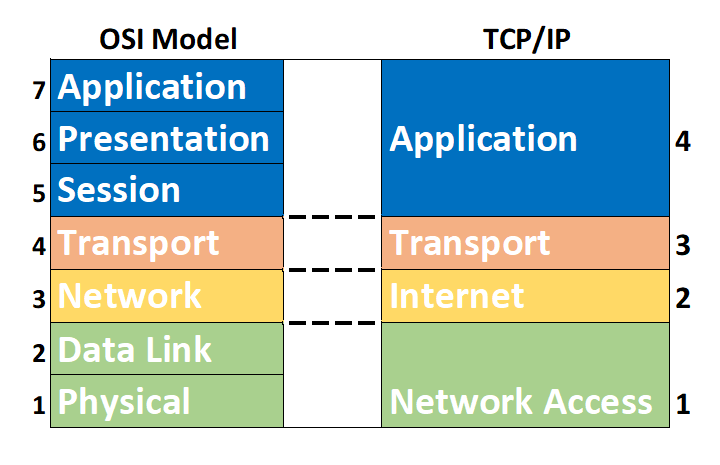
NOTE: This article mainly focuses on Layer 3 of the OSI model and Layer 2 of the TCP/IP model, with reference to the TCP/IP stack, which is interchangeable with the OSI model.
One of the most common issues that can occur with the TCP/IP stack is a corrupted or misconfigured network stack. When this happens, you might experience slow or no internet connectivity, or other network issues.
To fix these issues, you can use the following reset commands:
netsh winsock reset
netsh int ip reset
ipconfig /release
ipconfig /renew
ipconfig /flushdns
Let's break down what each of these commands does:
netsh winsock reset: This command resets the Winsock catalog to its default configuration. Winsock is a programming interface and supporting program in Windows that defines how Windows network software should access network services.
netsh int ip reset: This command resets the TCP/IP configuration to its default state. It removes any custom settings you might have made and sets everything back to the default configuration.
ipconfig /release: This command releases the current IP address lease. When you connect to a network, your computer is assigned an IP address by the network's DHCP server. When you use this command, your computer releases that IP address so that it can be assigned a new one.
ipconfig /renew: This command renews the IP address lease. When you connect to a network, your computer is assigned an IP address by the network's DHCP server. When you use this command, your computer requests a new IP address lease from the DHCP server.
ipconfig /flushdns: This command clears the DNS resolver cache. DNS resolver cache is used to speed up DNS resolution, but sometimes it can cause issues. When you use this command, the cache is cleared, and your computer will request new DNS information from the DNS server.
It's important to note that if you have an active internet connection, running these commands can cause you to lose your connection temporarily. So, it's best to use these commands when you're experiencing network connectivity issues.
In summary, the TCP/IP stack is a critical part of your computer's ability to connect to the internet. When the network stack is corrupted or misconfigured, you might experience slow or no internet connectivity, or other network issues. By using the reset commands outlined in this article, you can troubleshoot and resolve these common network connectivity issues.
Here is a summary of the commands
netsh winsock reset
netsh int ip reset
ipconfig /release
ipconfig /renew
ipconfig /flushdns
Subscribe to my newsletter
Read articles from Matthew Hard directly inside your inbox. Subscribe to the newsletter, and don't miss out.
Written by
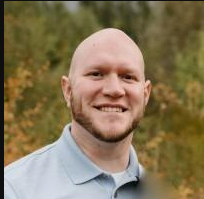
Matthew Hard
Matthew Hard
I'm Matthew, a cybersecurity enthusiast, programmer, and networking specialist. With a lifelong passion for technology, I have dedicated my career to the world of cybersecurity, constantly expanding my knowledge and honing my skills. From a young age, I found myself captivated by the intricate workings of computers and networks. This fascination led me to pursue in-depth studies in the fields of networking and cybersecurity, where I delved deep into the fundamental principles and best practices. Join me on this exciting journey as we explore the multifaceted world of technology together. Whether you're a beginner or a seasoned professional, I am here to share my knowledge, discuss the latest trends, and engage in insightful discussions. Together, let's embrace the ever-changing world of tech and navigate the complexities of cybersecurity with confidence and expertise.