How To Connect Your Sandbox To Your Phone In 2 mins
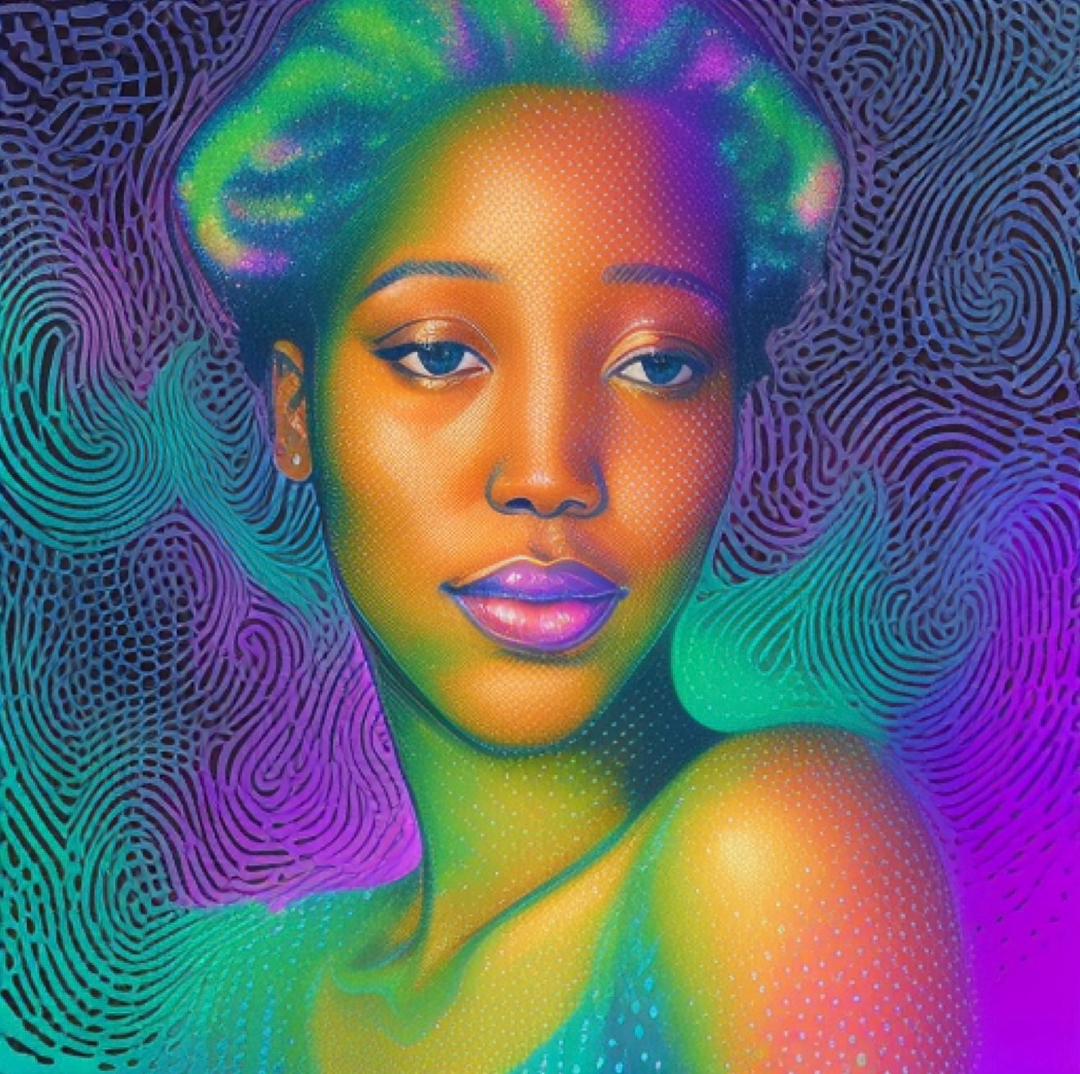 Tea and Tech Time
Tea and Tech Time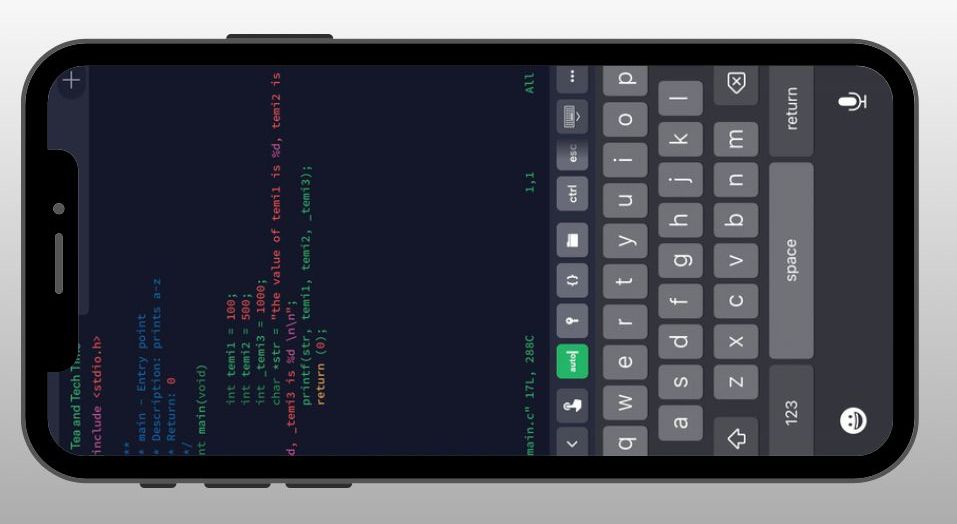
I have heard many people say that you can not code with your phone, but that is not true. Before I started using my laptop to do my tasks, I was always using my phone. The truth is; I had a laptop like I didn’t have one, it’s old, and I didn’t make use of it, cause I had refused to buy a new charger for it, funny right?
Yeah, I was a little greedy too, cause I wanted a new one so badly.
When I got into the program, I was nervous about the fact that I won’t be able to use my laptop, and about the fact that my phone wouldn’t be able to do my tasks, coupled with the fact that I use an iPhone.
It is not impossible to use your phone, and in this article, I will show you how to use your phone to code, whether you are using an iPhone or an Android.
So, welcome to my blog, this is my first time here on Hashnode, and I hope you can learn a few, cause I’ll be glad to learn from you too. So, let's jump right in!
There are two different apps that you can use, and I will explain which is the best and why. Just make sure to follow these simple steps, and you will be good to go.
So, these two apps I would recommend, are Termius & Terminal#, but firstly, let us talk about Termius, and let us see why it is a great app, and why we should download it on our iPhone.
Termius is a free SSH client that allows you to connect to your remote computer and the sandbox on your intranet. It helps you sync what you have on your terminal to your device, and to use, and manage your servers freely.
It is available for various operating systems, like Android, MacOS, Windows, and IOS. It is available to use for free and also has a paid version that you can upgrade to if you feel like it.
Now, let's see how to set it up for your use.
- Download and open the "Termius" app

- Sign up using your "Apple ID" or "Gmail account", OR better still you can just create a new account.

- Click on "New Host": To add a server, you can do that in two ways as seen in the image below. The "+" icon at the top right corner will display that dropdown menu.

- Add a Host: Now, this is where the actual work is. Since you are trying to connect your sandbox on your phone, you need to locate your sandbox on your intranet to copy the (Hostname, Username and Password), and fill them in the right places as required. That way you can connect your sandbox connected to your phone for your use.

- So, these are the credentials of my sandbox, though you can't see it, but you have that on your sandbox too, and that is all you need to connect your sandbox to your phone in just a few minutes.

- So, you will copy what you have as "Host" on your intranet, and paste on the field on the Termius app where you have "Hostname". Do this with just one click. Then, you will see "copied". You do the same for username and password too.

Just like this; so I copied and pasted what I have as my host, username and password on my sandbox to the app. You cannot see my password, of course, it is confidential. Winks!
Other things may not be applicable at this point, but you can enable Backspace as CTRL+H, as the shell may not understand, but this may not apply in your case, it is just your choice.

- If you scroll down, you will see that you can change the theme for your terminal, depending on your preference. Then, you click save, make sure to click save to update the changes you have made.
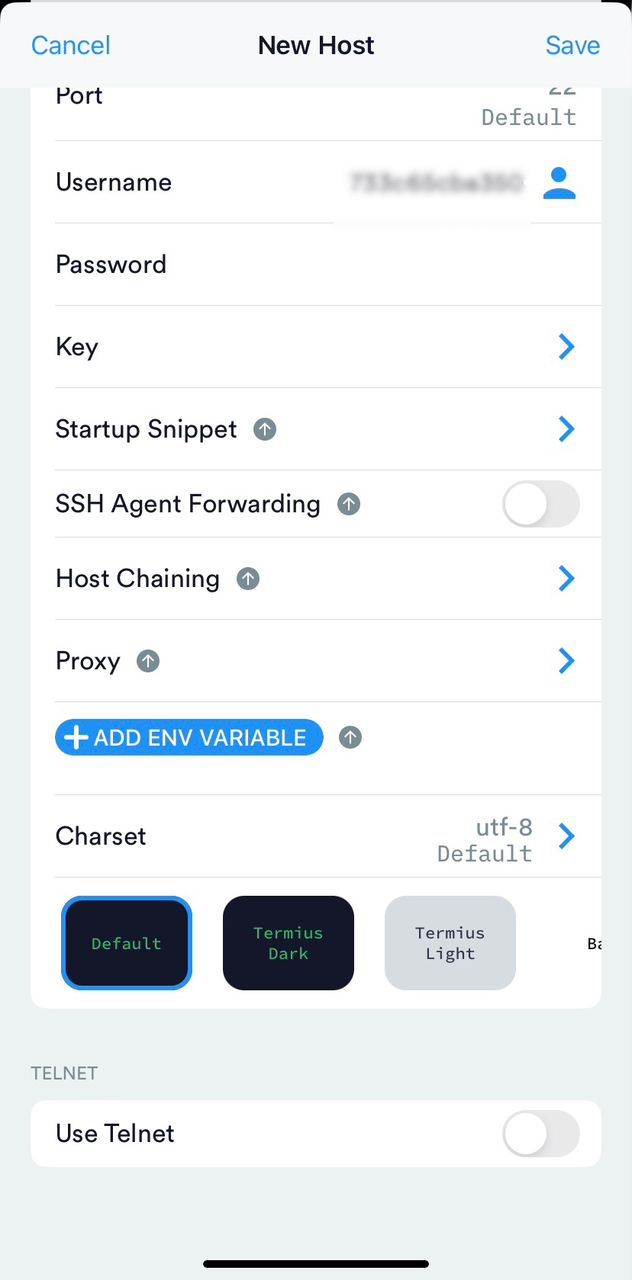
Congratulations, you are all set, you can now click on the host and start coding.
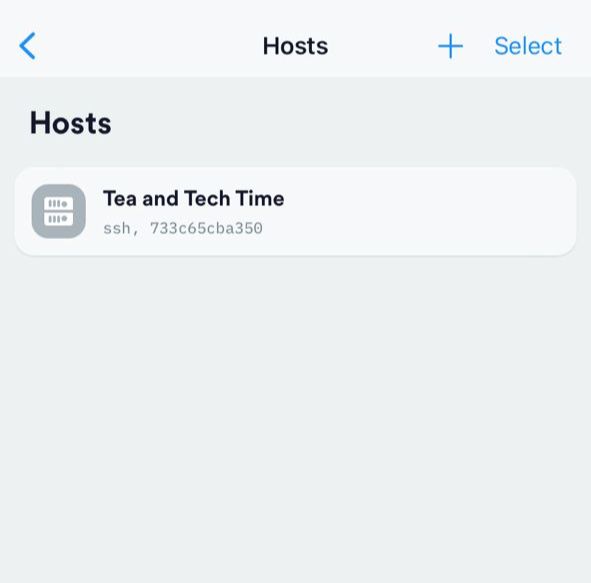
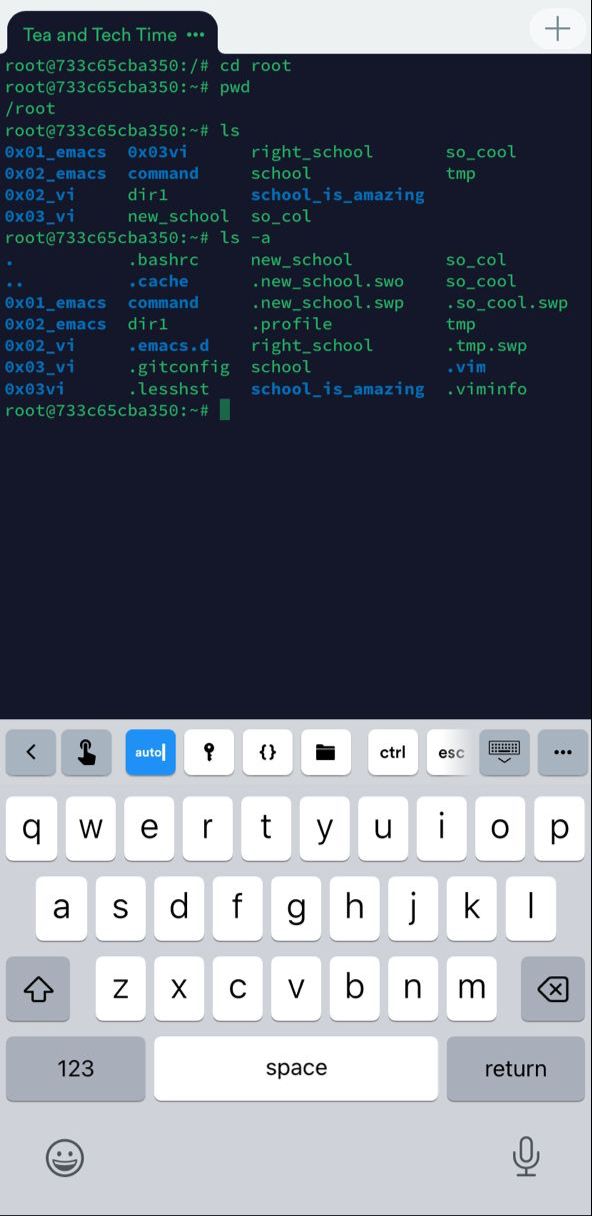
Terminal#
Now that you know how to use the Termius app, using Terminal# will be easy. Terminal# does not require you to sign up or anything, it is an easy and direct process. Let's see how to do this.
- Download and open the "Terminal#" app

- Click on "Add Host", just like we did with Termius earlier.
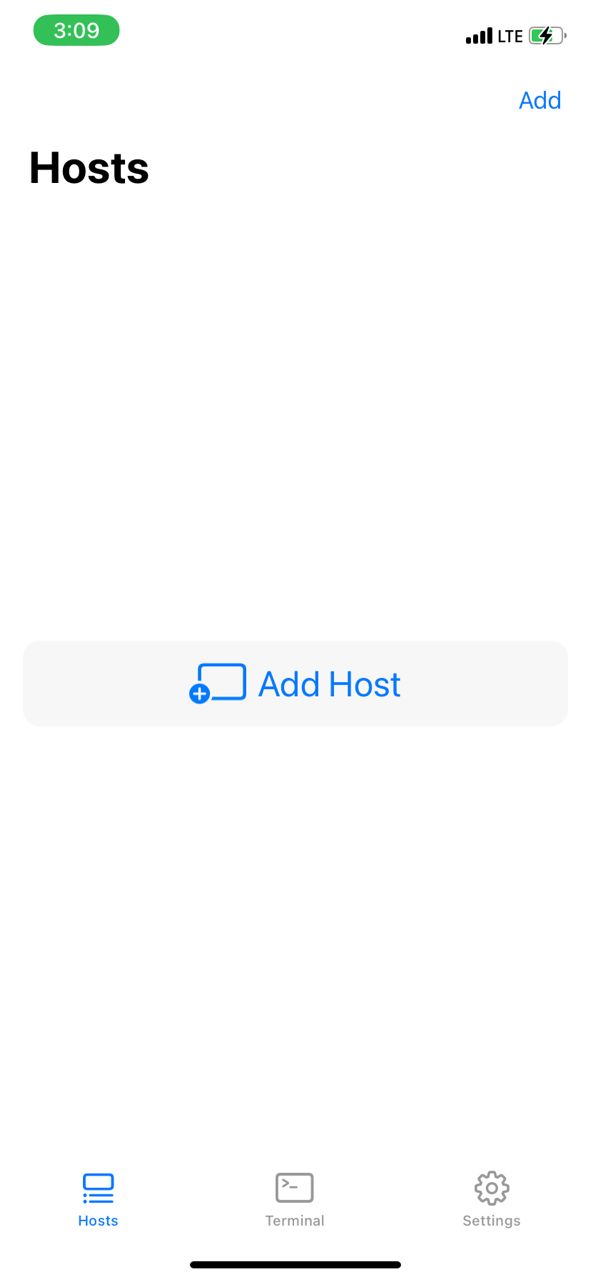
- Click on save
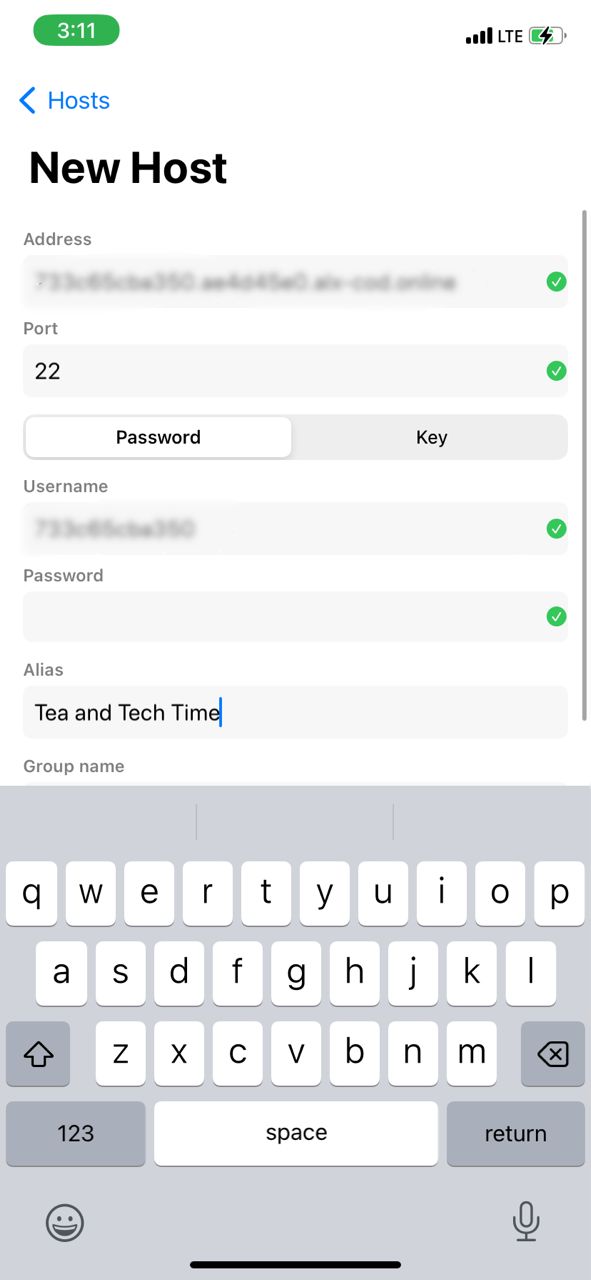

- You are all set to start coding with your phone.
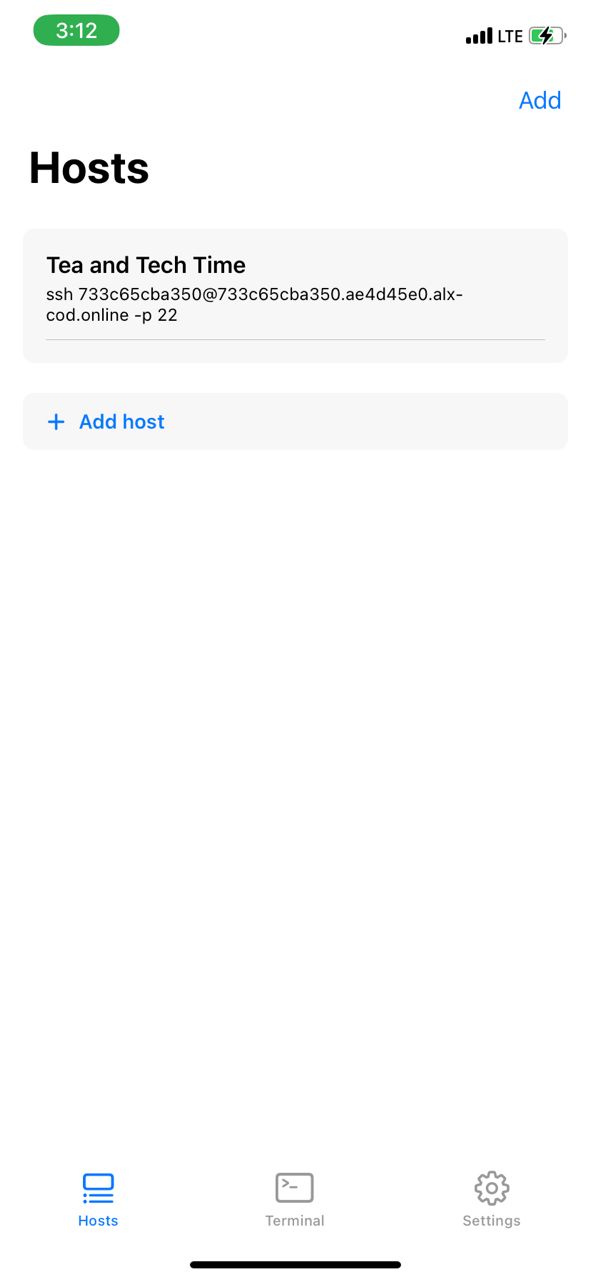
- If you wish, you can change the theme of your terminal, it all depends on your preference.
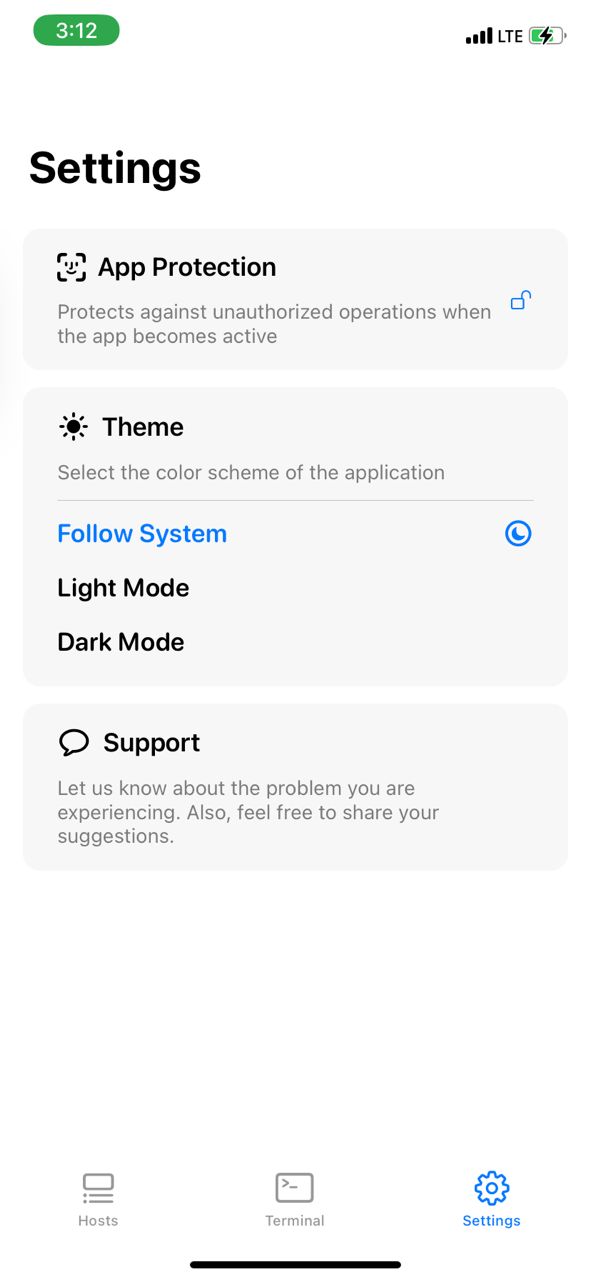
Easy Peasy right? Yeah, I know. It is easier and faster with "Terminal#", but I would recommend "Termius". Terminal# does not have the "esc" key that will allow you to easily exit vi/vim/emacs, one of the reasons I became a lover of the "cat" command lol. Though you can exit vi in other ways, like; (ZZ) it took me a while to discover.
I just recently discovered Termius, but it has been doing magic, you have all the special keys you need.
I hope you found this article helpful and well-detailed enough to guide you through your learning.
Thanks for reading :)
ps: I would like to connect with you, you can reach out on Twitter:(@getacupoftea) if you have any questions/suggestions. I will appreciate your feedback.
Subscribe to my newsletter
Read articles from Tea and Tech Time directly inside your inbox. Subscribe to the newsletter, and don't miss out.
Written by
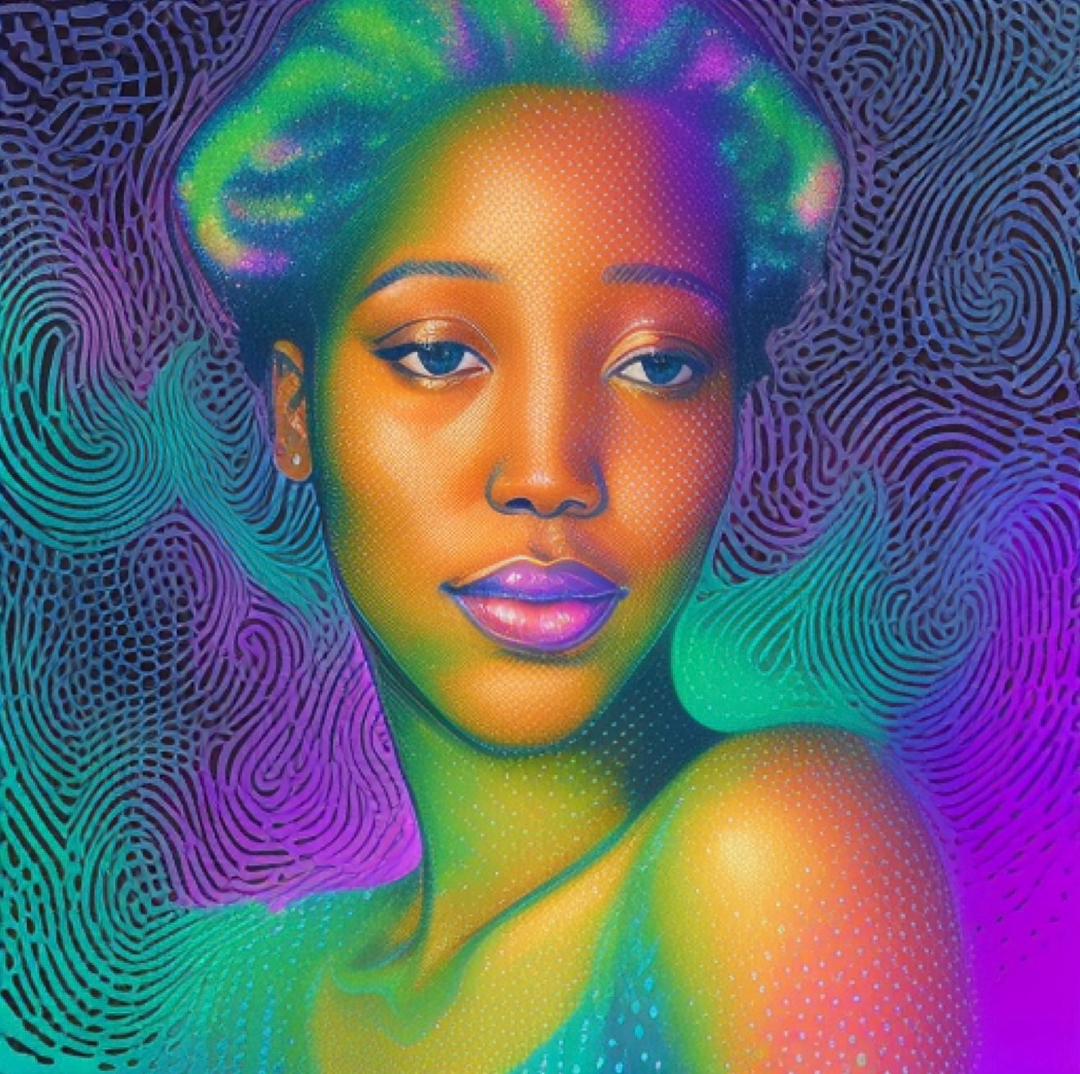
Tea and Tech Time
Tea and Tech Time
I am just a novice in Tech, just as you are, yeah, currently studying software engineering at ALX and I’m here to walk you through my experience in Tech, to learn from you and maybe, just give you some exclusive gists if you promise to behave🙈 You probably stumbled on my page in one way or the other, but trust me, it is for a good cause. Look around, "get a cup of tea" and dive in. That’s how podcasters can be ikr🦋💕✨ Bonne chance