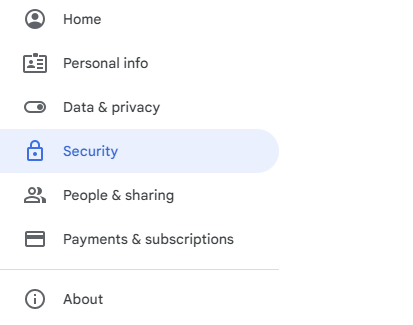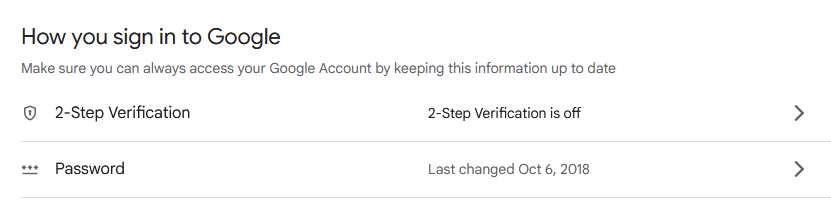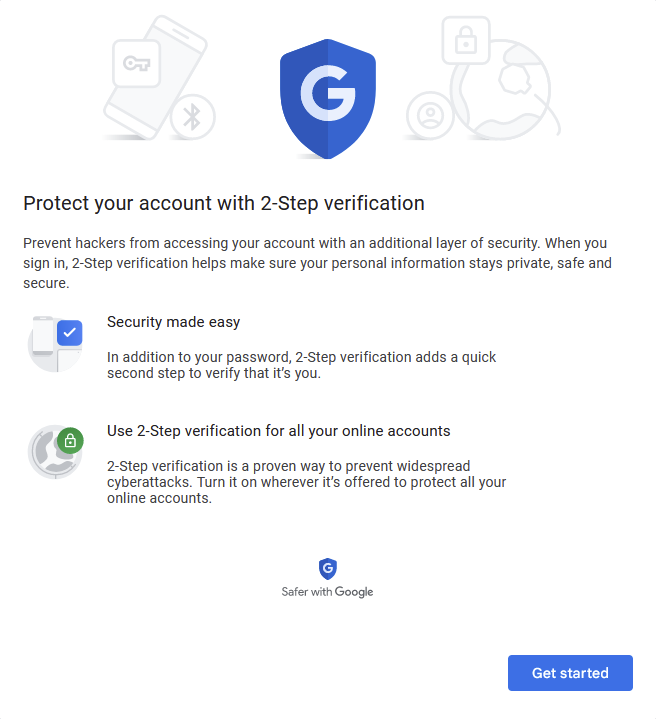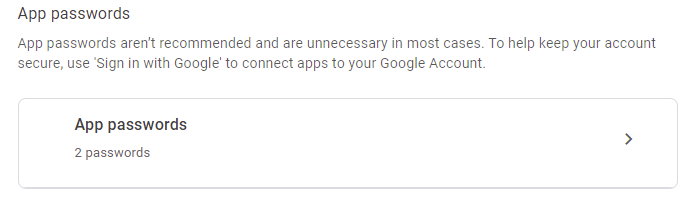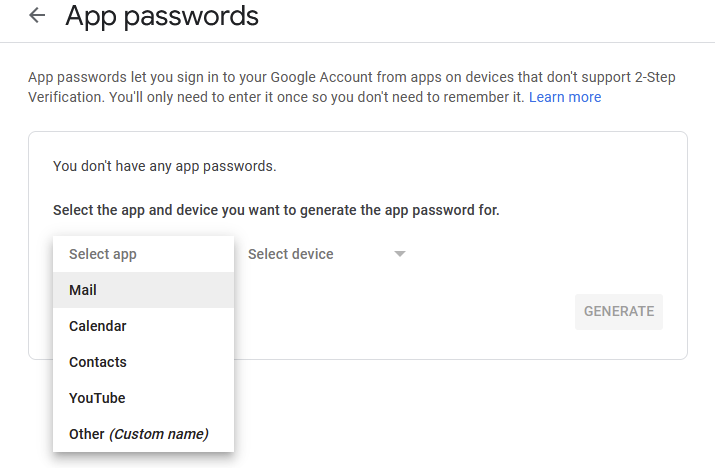How to set up Gmail SMTP to Send Verification OTPs and Other Security Codes
 Kavindra Senanayake
Kavindra SenanayakeTable of contents
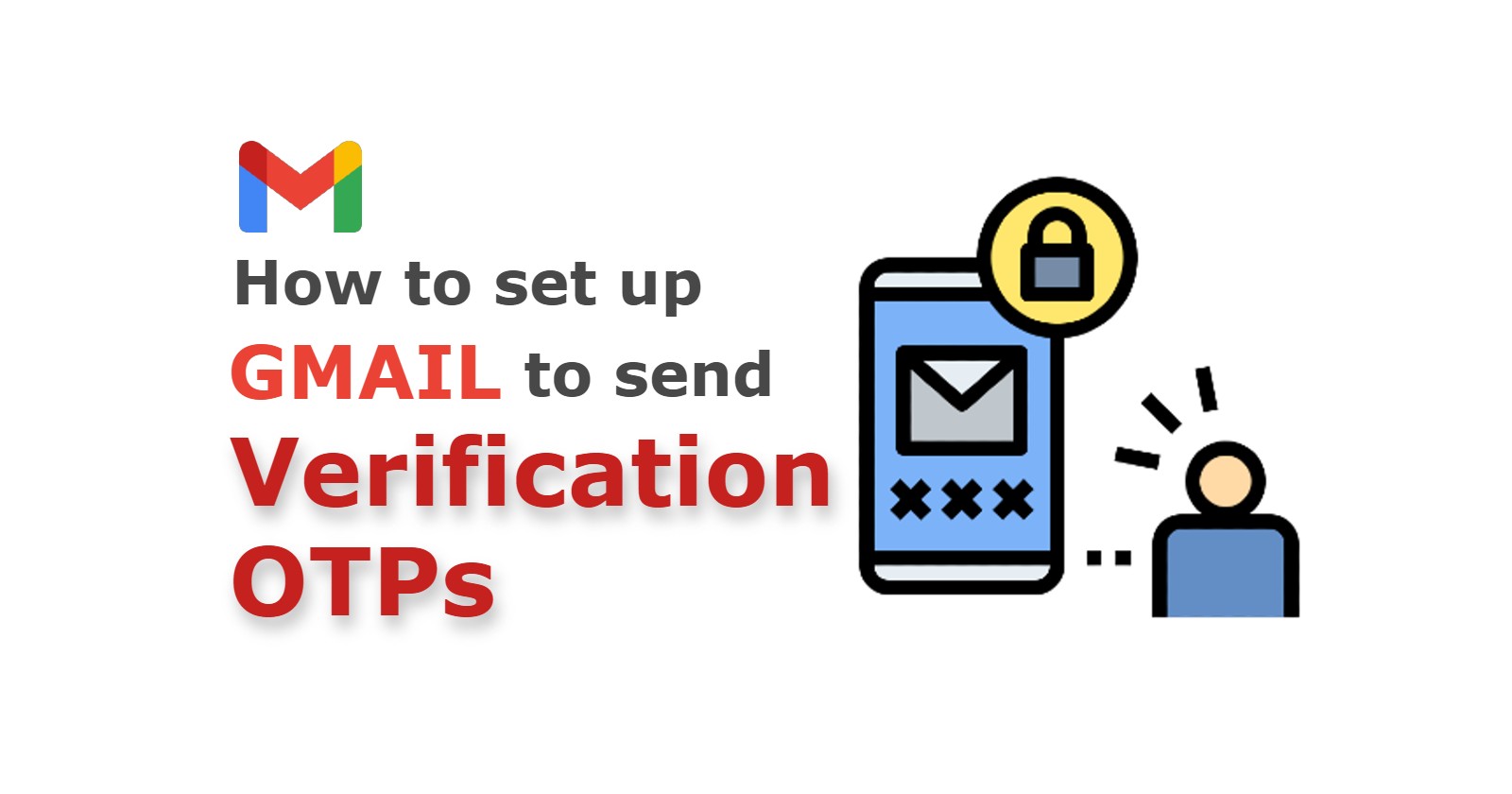
Sending verification OTPs (One-Time Passwords) and other security codes is an important part of online services and applications. If you use Gmail to send these codes, you might have noticed that the "less secure apps" option is no longer available. Don't worry, this is because Google has increased its security measures. However, it can be a bit confusing to figure out the new process. In this tutorial, I'll guide you through the steps to enable 2-factor authentication and create an app password so you can use Google's SMTP server to send verification OTPs and other security codes.
Enabling 2-Factor Authentication
The first step to setting up your Gmail account to send verification OTPs and other security codes is to enable 2-factor authentication. This adds an extra layer of security to your account by requiring you to enter a code from your phone in addition to your password when signing in to Google. To enable 2-factor authentication, follow these steps:
Go to your Google Account settings and click on "Security" in the left sidebar.
Scroll down to "Signing in to Google" and click on "2-Step Verification."
Follow the prompts to enable 2-step verification for your Google account.
Creating an App Password
Once you've enabled 2-factor authentication, you'll need to create an app password to use instead of your true password in the code. This is because Google has removed the "less secure apps" option, and app passwords are required to use Google's SMTP server. Here's how to create an app password:
Once 2-step verification is enabled, scroll down to the "App passwords" section and click on "Generate new app password."
Select "Mail" as the app and select the device or application that you'll be using to send emails (e.g. "Windows Computer" or "PHPMailer").
Click on "Generate" to generate a new app password. Copy this password and save it in a secure location.
Conclusion
Setting up your Gmail account to send verification OTPs and other security codes now requires a few extra steps since the "less secure apps" option has been removed. By enabling 2-factor authentication and creating an app password, you can still use Google's SMTP server to send these important codes securely. Follow the steps outlined in this tutorial to ensure that your verification OTPs and other security codes are sent safely and efficiently.
Subscribe to my newsletter
Read articles from Kavindra Senanayake directly inside your inbox. Subscribe to the newsletter, and don't miss out.
Written by

Kavindra Senanayake
Kavindra Senanayake
Code enthusiast, problem solver, who's interested in exploring the latest trends and advancements in software development.