Linux Networking
 Amol Ovhal
Amol Ovhal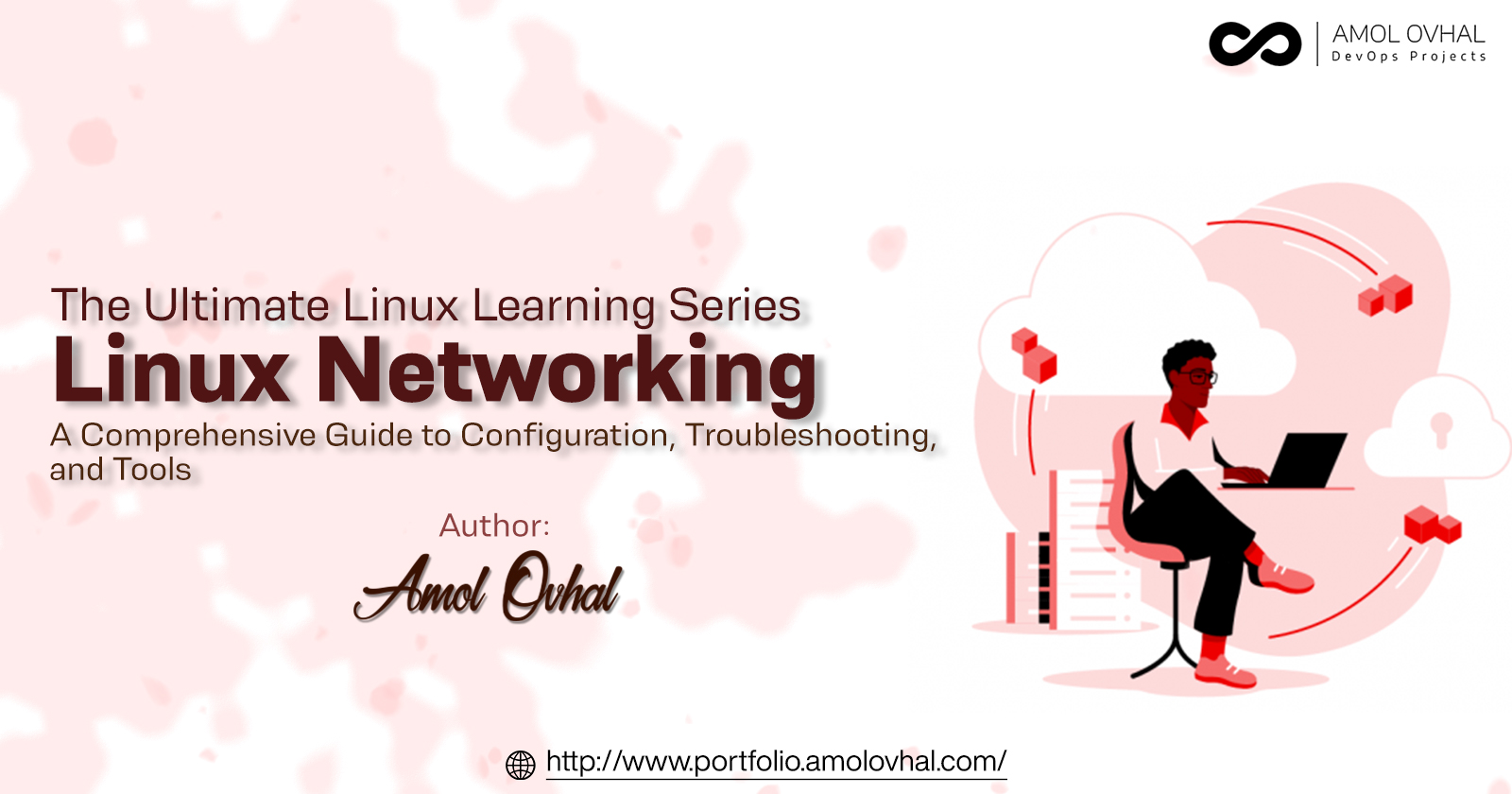
If you’re a Linux user, you may already know that Linux has a lot of built-in networking capabilities. Understanding how to configure and troubleshoot network interfaces is essential for anyone who works with Linux. In this article, we’ll explore the basics of Linux networking, including configuring network interfaces, troubleshooting network issues, and using networking tools.
Understanding Networking in Linux
Before we dive into configuring and troubleshooting network interfaces in Linux, it’s important to have a basic understanding of how networking works in Linux.
What is Networking in Linux?
Networking in Linux refers to the process of connecting multiple computers or devices to each other through a network. This allows for communication and sharing of resources, such as files and printers.
Linux Network Architecture
Linux network architecture is made up of layers that work together to allow communication between devices. The layers include the physical layer, data link layer, network layer, transport layer, session layer, presentation layer, and application layer.
Layer 1: Physical Layer
The physical layer is the lowest layer in the Linux network architecture. It is responsible for the physical transmission of data over the network. This layer deals with the physical components of the network such as cables, connectors, and network interface cards (NICs).
Layer 2: Data Link Layer
The data link layer is responsible for providing reliable communication between two devices on the same network segment. It deals with protocols such as Ethernet and Wi-Fi and is responsible for ensuring that data is transmitted without errors.
Layer 3: Network Layer
The network layer is responsible for providing logical addressing and routing of data between different networks. This layer is where the IP protocol resides, and it is responsible for determining the best path for data to travel across the network.
Layer 4: Transport Layer
The transport layer is responsible for providing reliable data transfer between applications running on different devices. This layer deals with protocols such as TCP and UDP, and it is responsible for ensuring that data is transmitted without errors and in the correct order.
Layer 5: Session Layer
The session layer is responsible for establishing, maintaining, and terminating sessions between applications on different devices. This layer deals with protocols such as SSH and Telnet, and it is responsible for managing communication between applications.
Layer 6: Presentation Layer
The presentation layer is responsible for the formatting and representation of data. It deals with protocols such as ASCII and JPEG, and it is responsible for ensuring that data is presented in a format that can be understood by the receiving device.
Layer 7: Application Layer
The application layer is the highest layer in the Linux network architecture. It deals with protocols such as HTTP, FTP, and SMTP, and it is responsible for providing services to applications running on different devices.
Linux Network Protocols
Linux uses various protocols to enable communication between devices. Some of the most commonly used protocols in Linux networking include TCP/IP, UDP, SSH, DNS, and DHCP.
TCP/IP
The Transmission Control Protocol/Internet Protocol (TCP/IP) is the most widely used protocol in Linux networking. It is a suite of protocols that provides reliable, ordered, and error-checked delivery of data over the network. TCP/IP is responsible for establishing connections between devices, transmitting data, and ensuring that data is delivered without errors.
UDP
The User Datagram Protocol (UDP) is a connectionless protocol that provides unreliable, unordered, and unchecked delivery of data over the network. UDP is used for applications that do not require reliable delivery of data, such as streaming media and online gaming.
DNS
The Domain Name System (DNS) is a protocol used for translating domain names into IP addresses. DNS is responsible for resolving domain names into IP addresses, which allows devices to locate other devices on the network.
DHCP
The Dynamic Host Configuration Protocol (DHCP) is a protocol used for assigning IP addresses to devices on the network. DHCP is responsible for automatically assigning IP addresses to devices, which simplifies network administration and reduces the risk of IP address conflicts.
SSH
The Secure Shell (SSH) protocol is a secure protocol used for remote access to devices on the network. SSH provides encrypted communication between devices and is commonly used for remote administration and file transfer.
FTP
The File Transfer Protocol (FTP) is a protocol used for transferring files between devices on the network. FTP provides a simple and efficient way to transfer files over the network and is commonly used for transferring large files such as software updates and media files.
HTTP/HTTPS
The Hypertext Transfer Protocol (HTTP) is a protocol used for transferring data over the World Wide Web. HTTPS is a secure version of HTTP that uses encryption to protect data transmitted over the network. HTTP and HTTPS are responsible for transmitting web pages, images, and other content over the network.
Configuring Network Interfaces in Linux
One of the most important aspects of Linux networking is configuring network interfaces. Network interfaces are the physical or virtual devices used to connect a computer or device to a network. Here are some steps to follow when configuring network interfaces in Linux.
Step 1: Identify the Network Interface
The first step in configuring a network interface in Linux is to identify the network interface you want to configure. You can do this using the ifconfig or ip addr command.
Step 2: Configure the IP Address
Once you have identified the network interface, the next step is to configure the IP address. You can do this using the ifconfig or ip addr command.
Step 3: Configure the Default Gateway
The default gateway is the device that connects your network to other networks. You can configure the default gateway using the route command.
Step 4: Configure DNS
DNS is used to translate domain names into IP addresses. You can configure DNS in Linux by editing the /etc/resolv.conf file.
Troubleshooting Network Issues in Linux
Sometimes things go wrong with your network configuration. When this happens, it’s important to know how to troubleshoot the issue. Here are some tips for troubleshooting network issues in Linux.
Tip 1: Check the Network Interface
The first thing to check when troubleshooting a network issue is the network interface. You can do this using the ifconfig or ip addr command.
Tip 2: Check the IP Address
If the network interface is configured correctly, the next thing to check is the IP address. You can do this using the ifconfig or ip addr command.
Tip 3: Check the Default Gateway
If the IP address is configured correctly, the next thing to check is the default gateway. You can do this using the route command.
Tip 4: Check DNS
If the default gateway is configured correctly, the next thing to check is DNS. You can do this by using the nslookup or dig command.
Networking Tools in Linux
Tool 1: Ping
Ping is a command-line tool used to test the connectivity between two devices. You can use ping to test if a device is reachable on the network. For example, to test if a device with IP address 192.168.1.1 is reachable, you can use the following command: ping 192.168.1.1. If the device is reachable, you should see a response from the device.
Tool 2: Traceroute
Traceroute is a command-line tool used to trace the route that a packet takes from your device to a remote device. You can use traceroute to identify where a connection is failing. For example, to trace the route to a device with IP address 192.168.1.1, you can use the following command: traceroute 192.168.1.1. Traceroute will display the path that the packet takes, along with the time it takes for each hop.
Tool 3: Netstat
Netstat is a command-line tool used to display information about active network connections. You can use netstat to view information about open ports, active connections, and routing tables. For example, to view information about all active network connections, you can use the following command: netstat -a.
Tool 4: Tcpdump
Tcpdump is a command-line tool used to capture and display network traffic. You can use tcpdump to monitor network traffic in real-time or to capture traffic for later analysis. For example, to capture all traffic on the eth0 network interface, you can use the following command: tcpdump -i eth0.
Conclusion
Networking is an important aspect of Linux and understanding how to configure and troubleshoot network interfaces is essential for anyone who works with Linux. In this article, we’ve explored the basics of Linux networking, including configuring network interfaces, troubleshooting network issues, and using networking tools. By following the steps outlined in this article, you should be able to configure and troubleshoot network interfaces in Linux.
Subscribe to my newsletter
Read articles from Amol Ovhal directly inside your inbox. Subscribe to the newsletter, and don't miss out.
Written by

Amol Ovhal
Amol Ovhal
I'm Amol, a DevOps Engineer who enjoys automation, continuous integration, and deployment. With extensive Hands-on experience in DevOps and Cloud Computing, I am proficient in various tools and technologies related to infrastructure automation, containerization, cloud platforms, monitoring and logging, and CI/CD. My ultimate objective is to assist organisations in achieving quicker, more effective software delivery while maintaining high levels of quality and dependability.