Complete Jenkins CI/CD Project with GitHub Integration
 Dhwarika Jha
Dhwarika Jha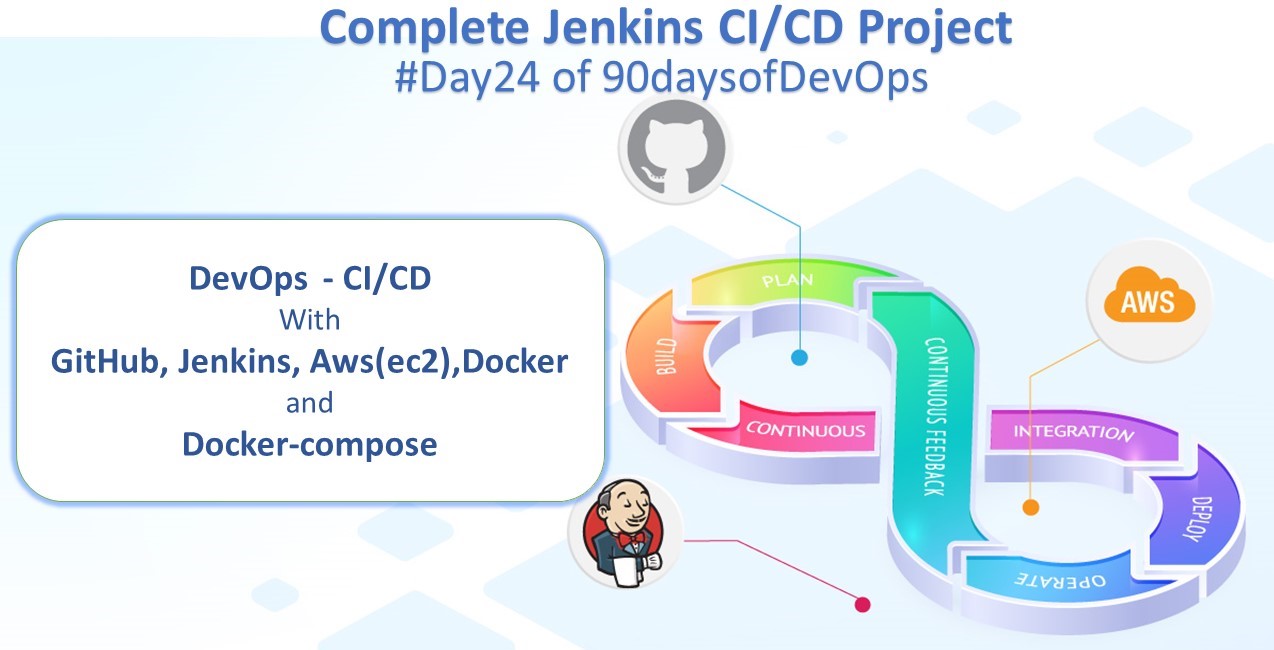
What is GitHub webhook?
A GitHub webhook is a mechanism that allows users to configure a server to be notified of specific events that occur in a GitHub repository. Whenever an event occurs, such as a push to the repository, the GitHub webhook sends a POST request to a specified URL, which contains information about the event.
GitHub webhooks can be used for a variety of purposes, such as triggering a build process, deploying code to a server, or updating a third-party service with information about changes in the repository.
Use Cases of GitHub WebHook
Continuous integration and deployment (CI/CD): Webhooks can be used to trigger build and deployment processes whenever new code is pushed to a repository, enabling automated testing and continuous integration.
Issue tracking: Webhooks can be used to notify a project management tool or issue tracker whenever a new issue or pull request is created or updated, allowing teams to stay on top of changes in real time.
Code review: Webhooks can be used to trigger code review processes whenever changes are made to a repository, ensuring that all code is reviewed before it is merged into the main branch.
Documentation: Webhooks can be used to automatically update documentation whenever changes are made to a repository, ensuring that documentation is always up-to-date and accurate.
Create a connection to your Jenkins job and your GitHub Repository via GitHub Integration
Fork this repository: https://github.com/dwarika9167/node-todo-cicd
Setting Up a Connection Between GitHub & Jenkins
Generate the SSH keys for integrating your Jenkins project with your git repository. Use the ssh-keygen command to create public and private keys.
Open the Linux server and type ssh-keygen
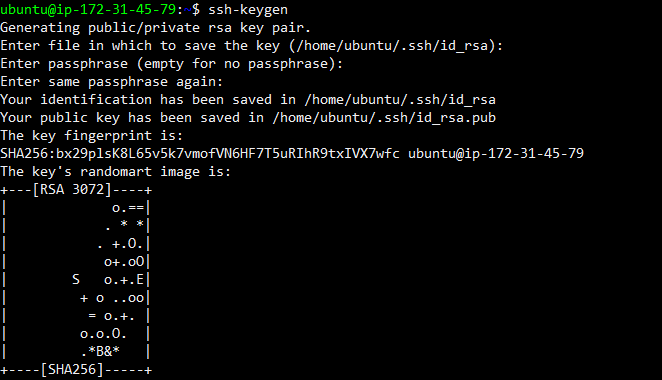
Now redirect to cd .ssh & explore the public and private key
Now get the public key, "cat id_rsa.pub" and copy the public key.
Then open the GitHub setting page and go to SSH & G
Configuring GitHub
Go to your GitHub account settings.
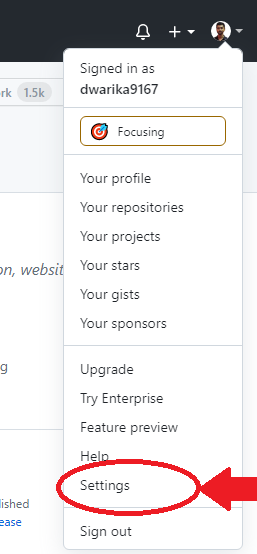
Go to SSH and GPG keys, Add the public key that we created using ssh-keygen and select key-type Authentication key

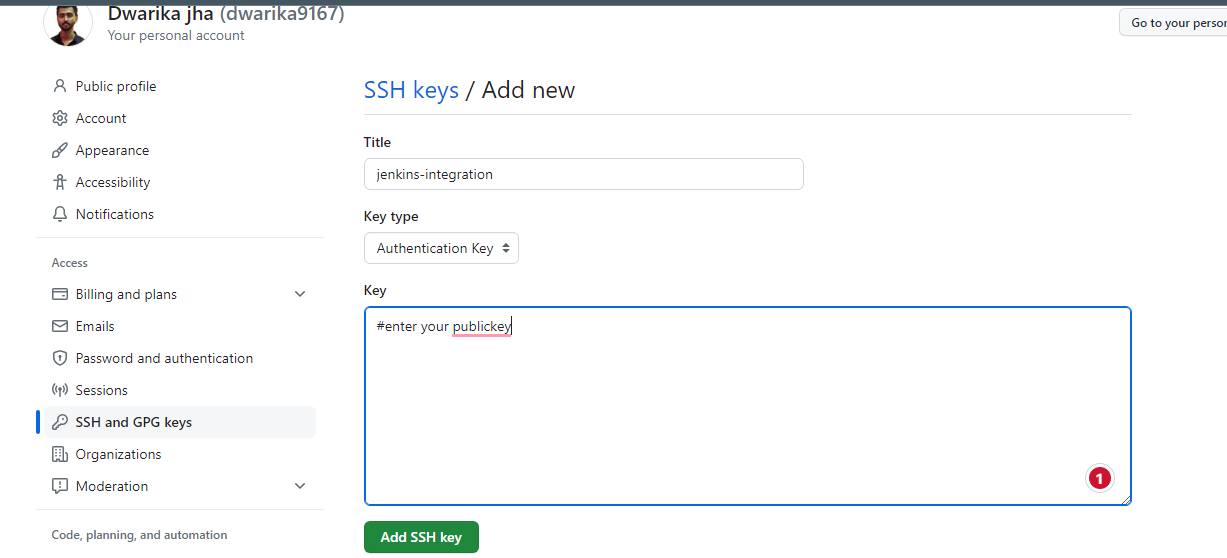
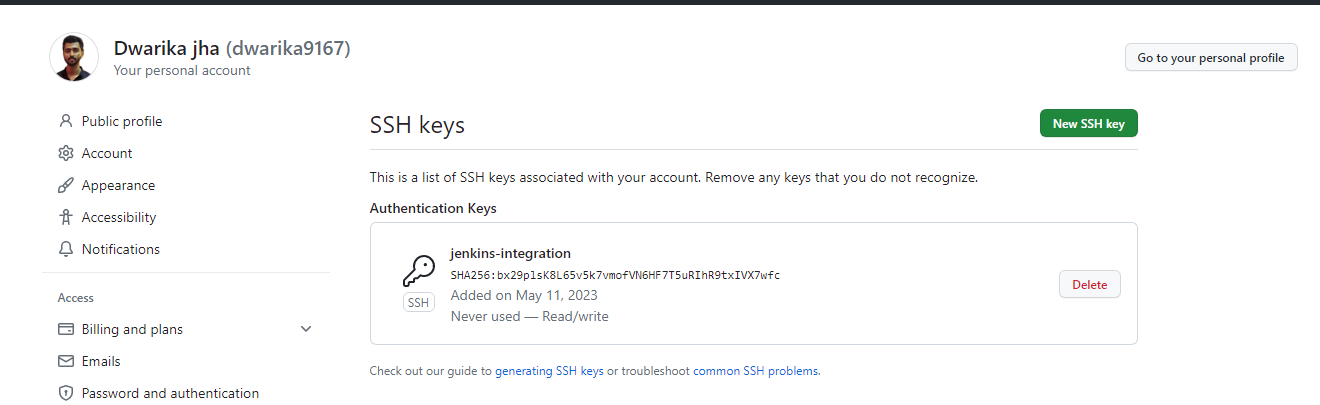
Set up a pipeline for a Node Todo application
Create a new item and choose a free-style project and named it "node-todo-CICD"
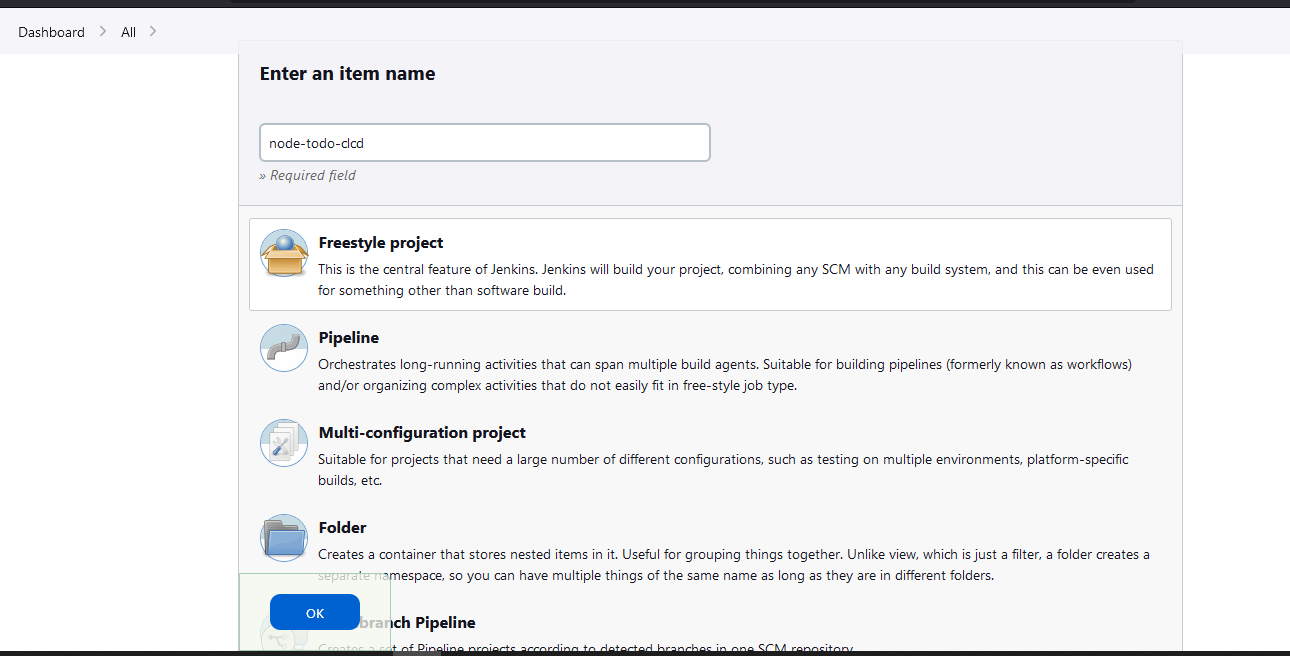
In the General setting provide the project description "This is a Node JS Todo App".
Select GitHub to project to paste the repository URL
In advance write the app display name
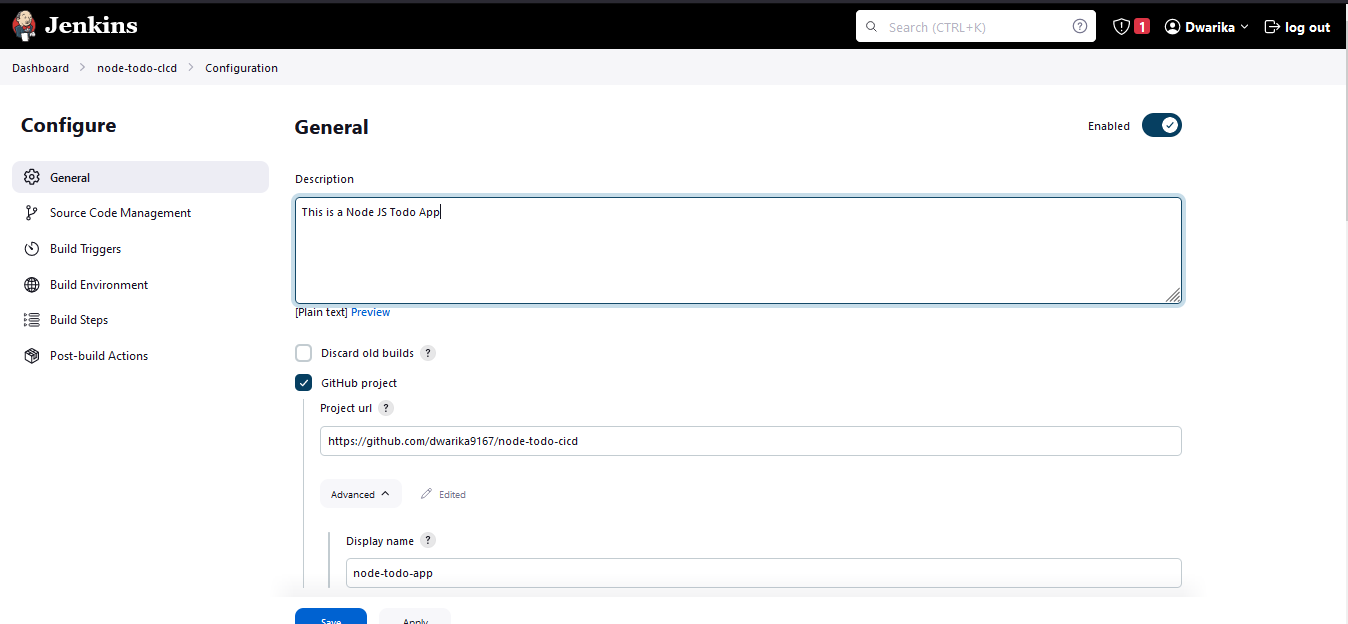
Now, go to Source code management to configure GitHub to Jenkins. Provide the GitHub URL where the code exists. Use the secret text option to provide credentials to Jenkins.
Kind: SSH Username with the private key
ID: github-jenkins
Description: This is for jenkins and GitHub integration
Username: ubuntu
Private Key: Enter directly (cat id_rsa)
Add
Now select the credentials.
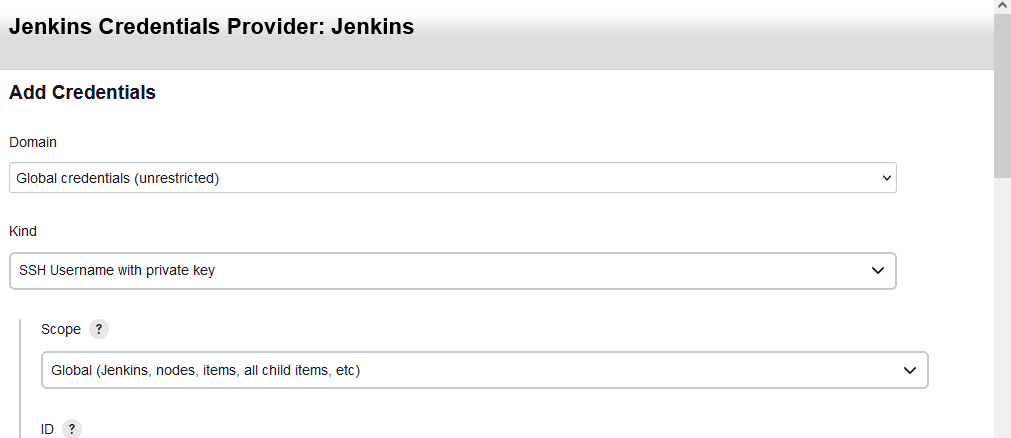
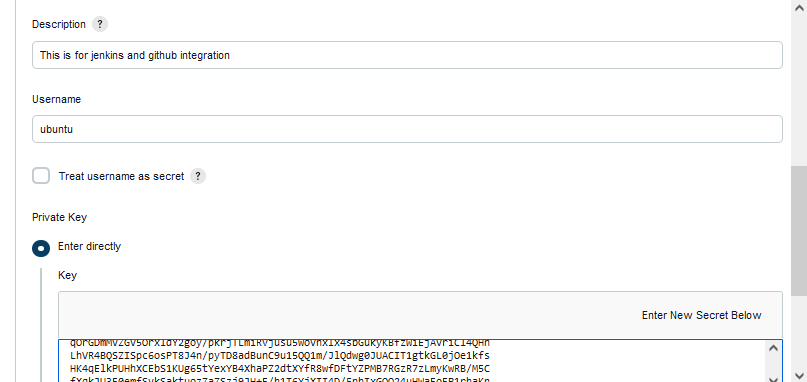
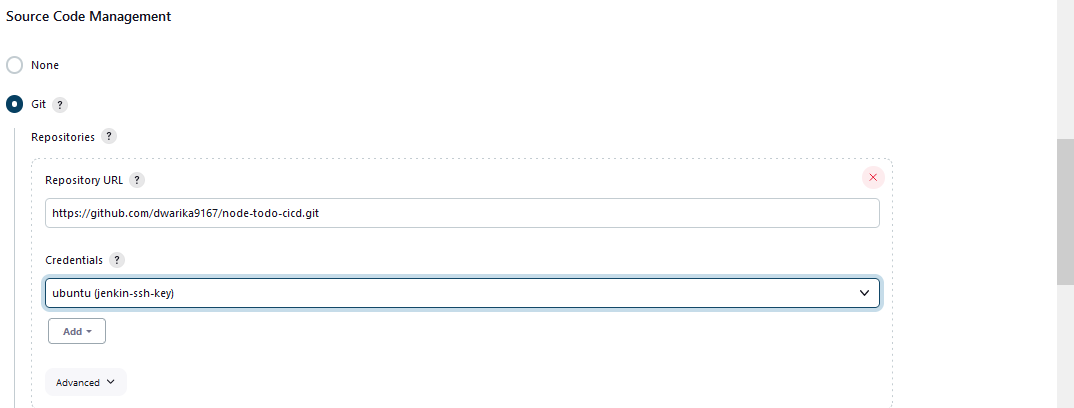
Now select the branch that appears on GitHub.

Now, go to Build Steps and choose the execute shell build option.
docker build . -t node_todo_app:latest docker run -p 8000:8000 -d node_todo_app:latest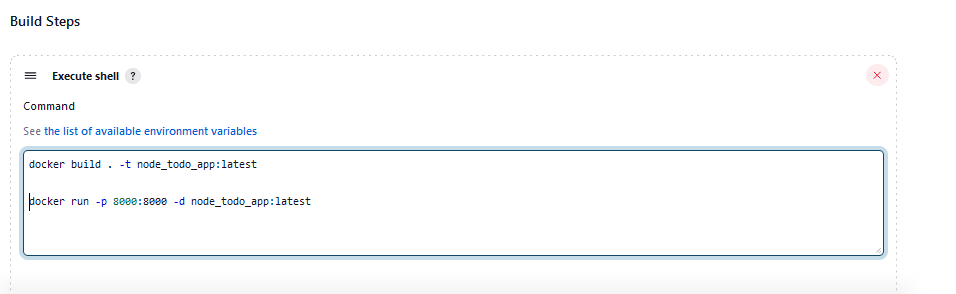
Click on build and then check.
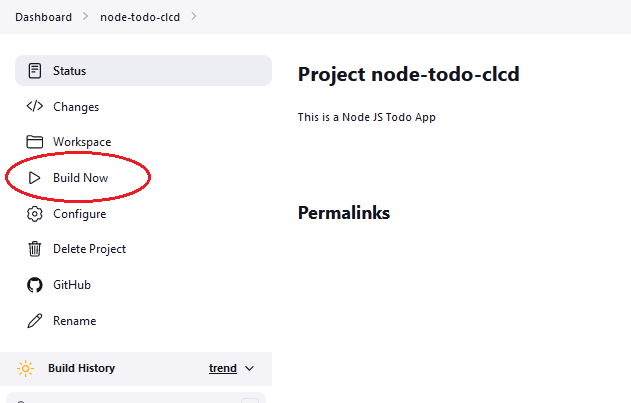
Getting Error because Docker does not present in Machine
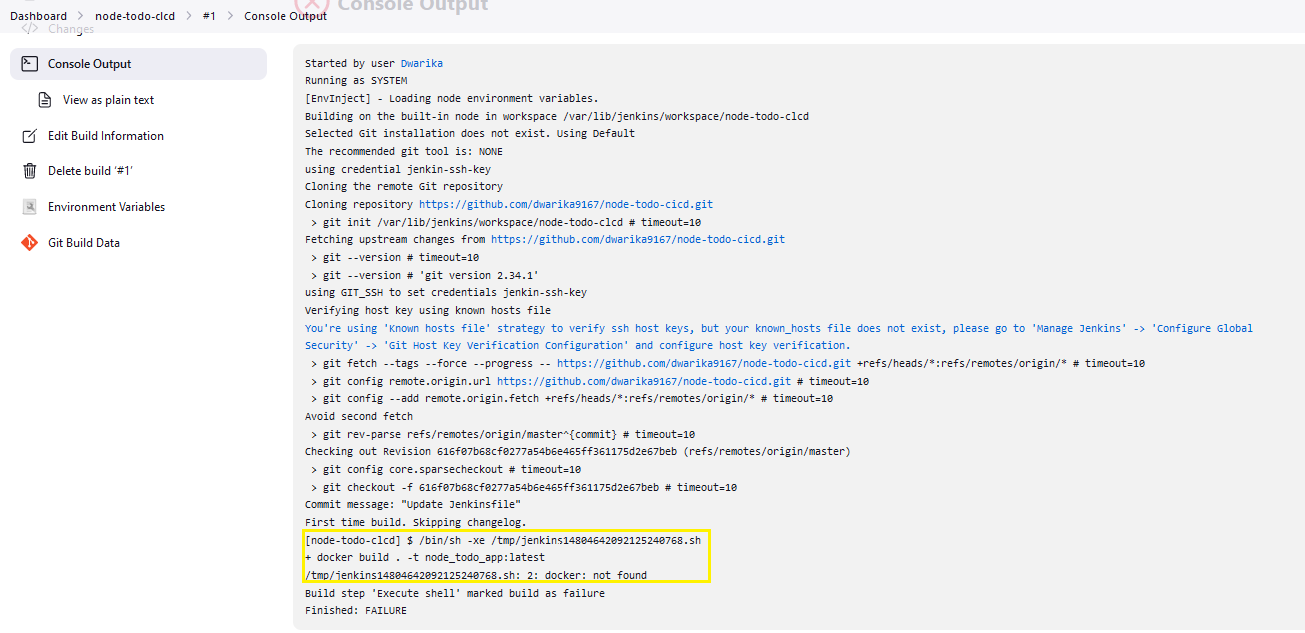
Install Docker & docker-compose
sudo apt-get install docker.io docker-compose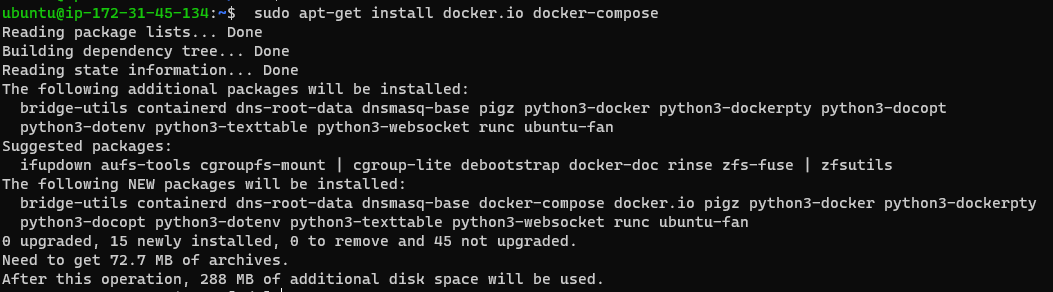
Add docker in Jenkins Group
sudo usermod -aG docker jenkins
Build Again.
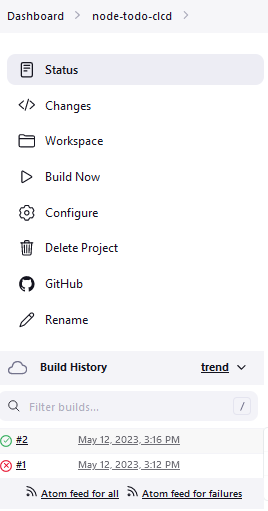

Now the application is running and adds port 8000 in the inbound rules in the EC2 instance security group.
To test the application deployment, open the application with xx.xx.xx.xx:8000 (replace xx with your IP address) in the browser.
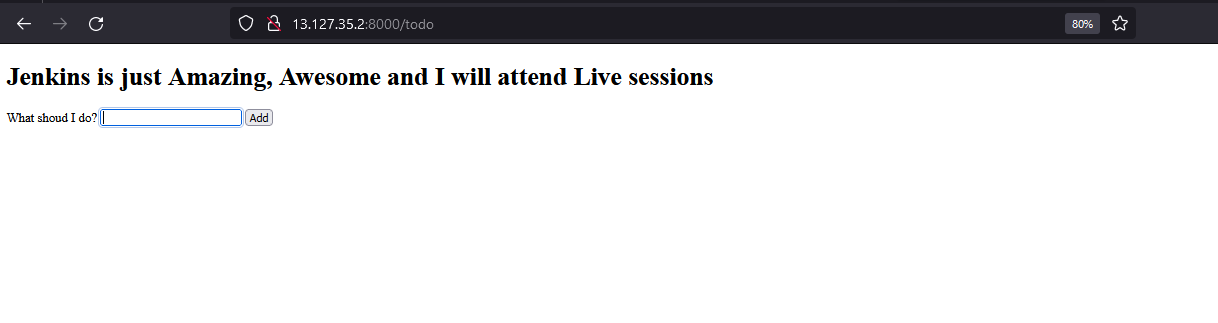
Setting up Webhook:-
Go to the Manage Jenkins option from your Jenkins dashboard.
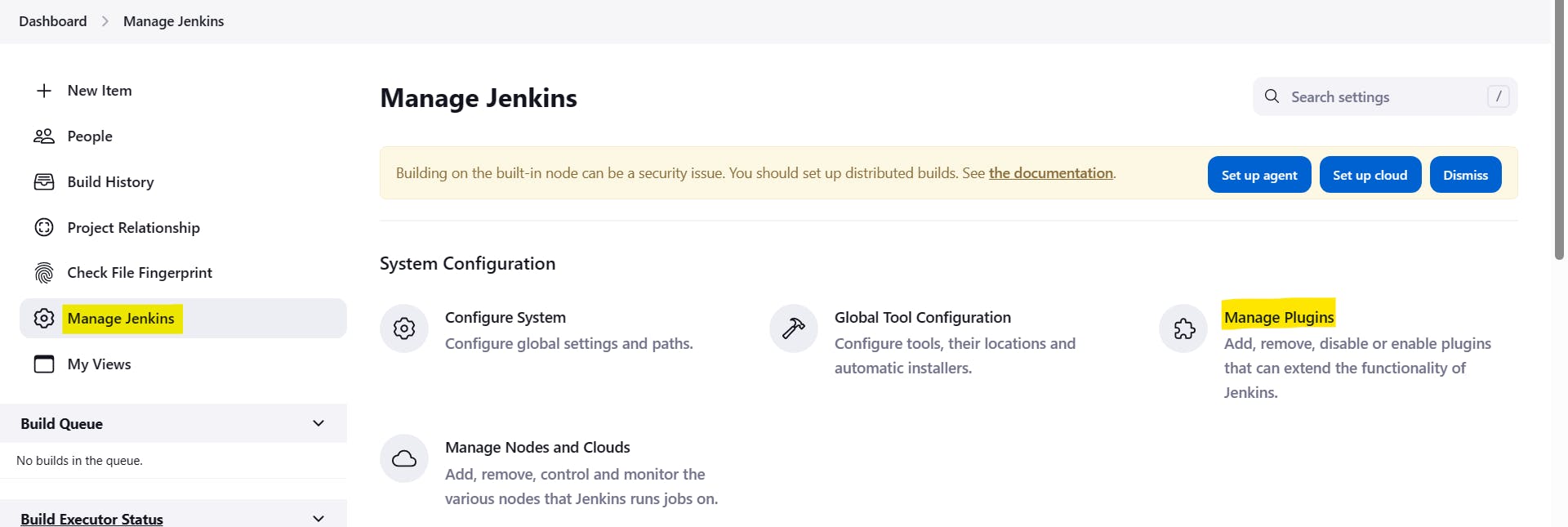
Then choose the manage plugins option --> then install a plugin for GitHub integration with Jenkins.

Install and restart Jenkins

Open the GitHub repository.
Go to “repository settings” and then to “hooks”.
Click the “Add webhook” button. Enter “<Jenkins url>/github-webhook/” Payload URL. Click on Add webhook.
The status should be OK ✅
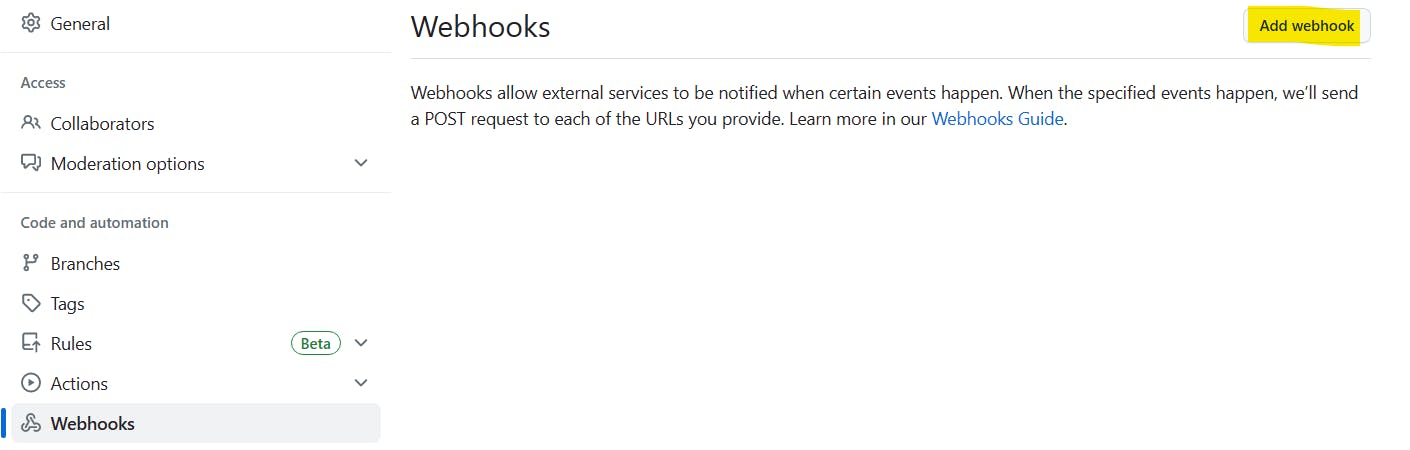
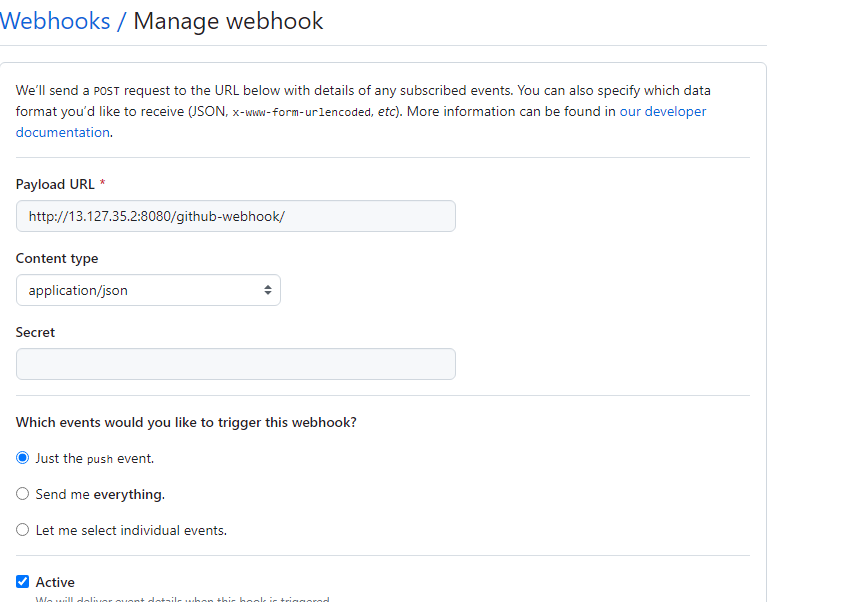
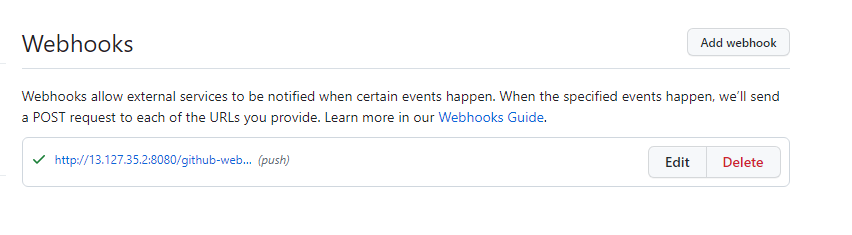
Now in Jenkins, open the item and configure the Build Triggers for ✅GitHub Hook trigger for GITScm pooling.
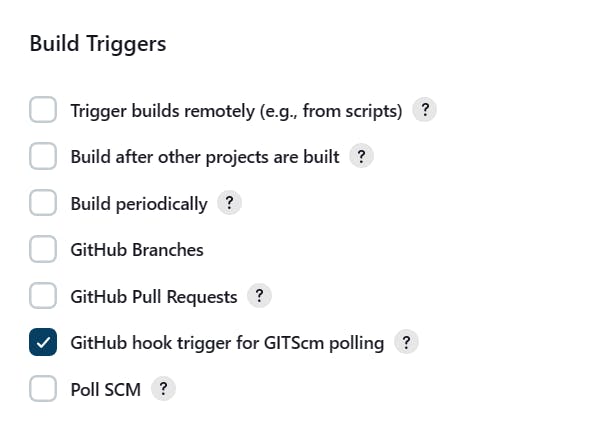
Now make changes in the GitHub Repo and edit any of the frontend files and commit changes. The build will run automatically and changes will be visible in the application opened on the browser.
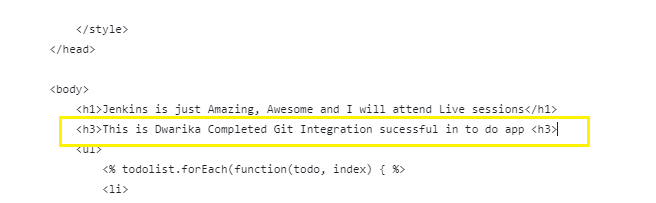
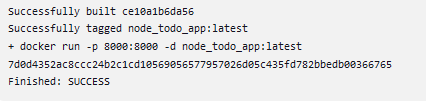
Now the application is updated in the browser as well.
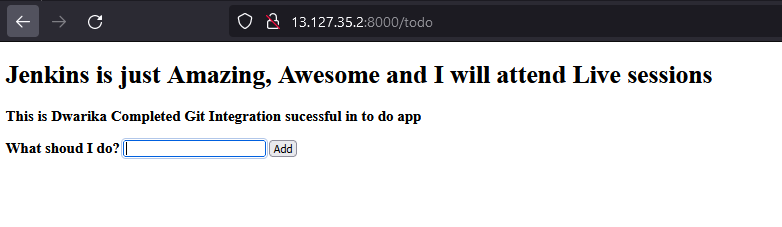
Now we have to use docker-compose for the application to up and down as well.
docker-compose down docker-compose up -d --build web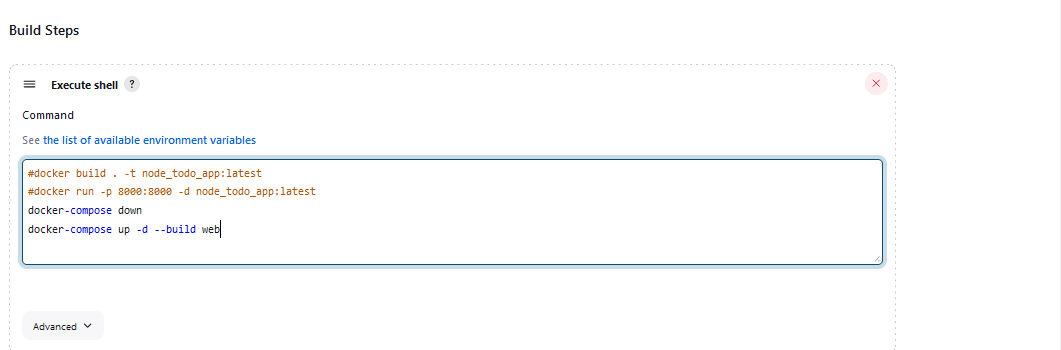
Now the application is successfully up & running.

Thank You ......❤❤❤❤❤❤❤
Subscribe to my newsletter
Read articles from Dhwarika Jha directly inside your inbox. Subscribe to the newsletter, and don't miss out.
Written by
