NodeJS Docs
 Disha Jain
Disha Jain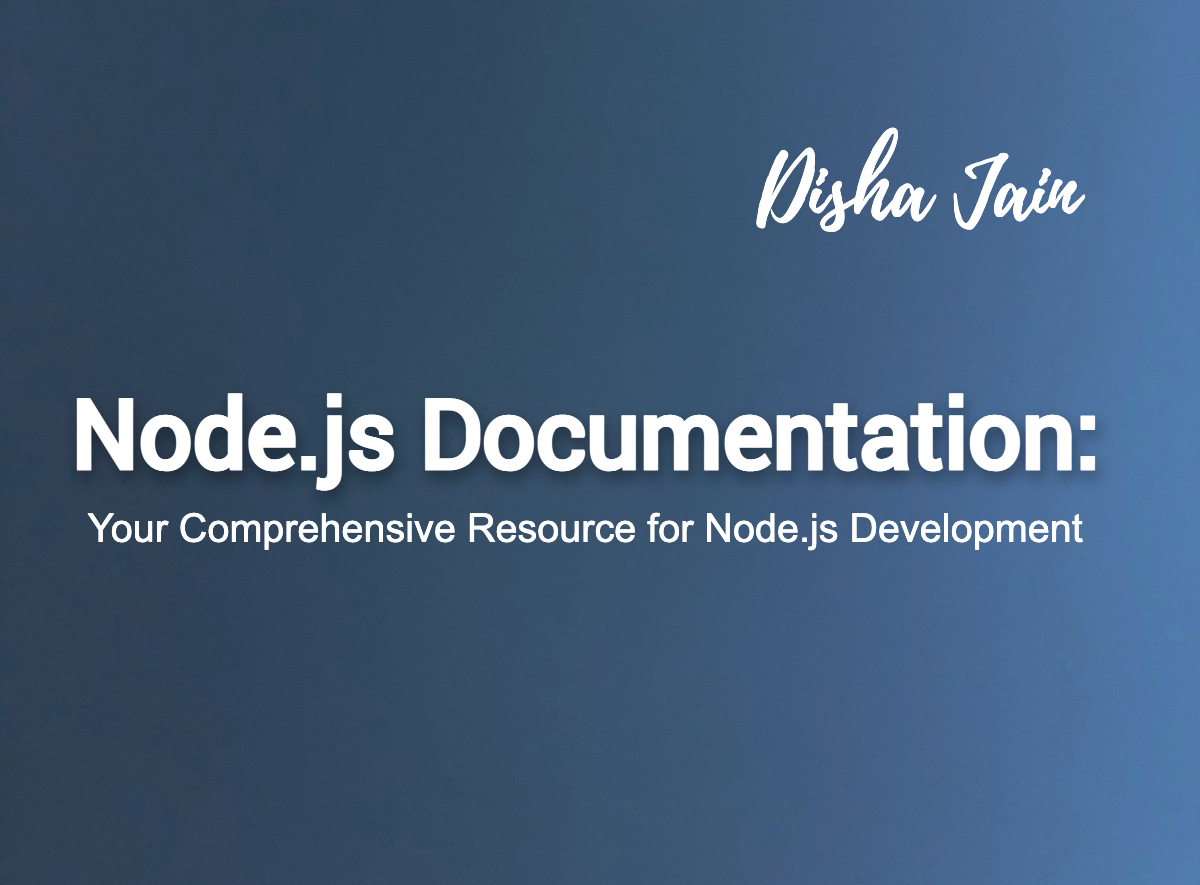
- Node.js Introduction
What is Node.js?
The Benefits of Using Node.js
Node.js vs. Other Runtimes
- Installing Node.js
Supported Operating Systems
Installing Node.js via Package Managers
Verifying the Installation
Updating Node.js to the Latest Version
- Getting Started with Node.js
Creating a New Project
Managing Dependencies with npm
Running a Node.js Project Locally
Interacting with Node.js using the Command Line Interface (CLI)
- Node.js Fundamentals
JavaScript Basics
Variables and Data Types
Functions and Control Flow
Node.js Modules and Organization
- Asynchronous Programming in Node.js
Understanding Asynchronous Programming
Callback Functions
Promises and async/await
The Node.js Event Loop
- Web Development with Node.js
Creating a Web Server with Node.js
Working with HTTP Requests and Responses
Building Web Applications with Express.js
Interacting with Databases using Node.js
- Debugging and Testing Node.js Applications
Debugging Node.js Applications with Chrome DevTools
Writing Tests for Node.js Applications
Testing Asynchronous Code with Mocha and Chai
- Scaling Node.js Applications
Strategies for Scaling Node.js Applications
Using Clustering to Scale Node.js Applications
Building Distributed Systems with Node.js
- Security in Node.js
Best Practices for Securing Node.js Applications
Protecting Against Common Web Application Vulnerabilities
Using Third-Party Libraries Securely
- Deploying Node.js Applications
Hosting Options for Node.js Applications
Deploying Node.js Applications to Production
Monitoring Node.js Applications in Production
NodeJS Introduction
What is NodeJS?
"Welcome to the official documentation for Node.js! Node.js is an open-source, cross-platform, JavaScript runtime environment that runs on the V8 engine. It allows developers to run JavaScript code on the server-side, enabling them to build scalable, high-performance applications.
The Benefits of Using Node.js
Fast and efficient: Node.js is built on top of the V8 engine, which is the same engine used by Google Chrome to run JavaScript in the browser. This makes Node.js incredibly fast and efficient, allowing it to handle a large number of simultaneous connections and requests without slowing down.
Scalability: Node.js is designed to be highly scalable, which means it can easily handle large and complex applications that require a lot of processing power. Its event-driven, non-blocking I/O model allows it to handle multiple requests at once, making it ideal for building real-time applications like chat apps or online games.
Large and active community: Node.js has a large and active community of developers who contribute to its ongoing development and share their knowledge and expertise with others. This means that there are a lot of resources available for developers who want to learn Node.js or troubleshoot any issues they might be having.
Node.js vs. Other Runtimes
Node.js is a powerful server-side JavaScript runtime that has become increasingly popular in recent years. One of the primary benefits of Node.js is its non-blocking I/O system, which makes it highly efficient at handling large amounts of data in real-time. However, Node.js is not the only runtime available for building server-side applications, and developers have a number of alternatives to choose from.
Other popular runtimes include Ruby on Rails, Python, and Java, each with their own strengths and weaknesses. Ruby on Rails, for example, is known for its ease of use and rapid prototyping capabilities. Python is highly versatile and widely used in scientific computing and data analysis, while Java is known for its enterprise-level scalability and reliability.
Compared to these other runtimes, Node.js offers several key advantages. One of the biggest benefits is its ability to handle large volumes of data in real-time without blocking other processes, which makes it ideal for building highly scalable applications. Node.js is also highly performant, making it a popular choice for applications that require speed and efficiency. In addition, Node.js has a vast library of modules and packages available through npm, which makes it easy to add functionality to applications.
Overall, while there are other runtimes available, Node.js offers a compelling combination of speed, scalability, and ease of use that has made it a popular choice for building modern web applications.
Installing Node.js
Supported Operating Systems: Installing Node.js is a straightforward process that can be done on most major operating systems. Node.js is compatible with a wide range of operating systems, including:
Windows: Node.js is compatible with Windows 7 or later, both 32-bit and 64-bit versions. To install Node.js on Windows, you can download the installer from the official Node.js website and run it.
macOS: Node.js is compatible with macOS 10.13 or later. To install Node.js on macOS, you can download the installer from the official Node.js website and run it.
Linux: Node.js is compatible with most Linux distributions, including Debian, Ubuntu, CentOS, Fedora, and Red Hat. To install Node.js on Linux, you can use your package manager to install the Node.js package. Alternatively, you can download the Node.js binary tarball from the official Node.js website and install it manually.
Other operating systems: Node.js is also compatible with other operating systems, such as FreeBSD and SunOS. However, support for these operating systems may vary, and you may need to consult the official Node.js documentation for specific instructions on how to install Node.js on these platforms.
Overall, installing Node.js is a simple process on most operating systems, and the official Node.js website provides detailed instructions for each supported platform.
Installing Node.js via Package Manager:
Installing Node.js via package managers is a quick and easy way to get Node.js up and running on your computer. Here's how to install Node.js using package managers on Windows, Mac, and Linux:
- Installing Node.js via Package Manager on Windows
a. Chocolatey: Chocolatey is a popular package manager for Windows. To install Node.js using Chocolatey, open a Command Prompt or PowerShell window and enter the following command:
choco install nodejs
b. Scoop: Scoop is another package manager for Windows. To install Node.js using Scoop, open a Command Prompt or PowerShell window and enter the following command:
scoop install nodejs
- Installing Node.js via Package Manager on Mac
a. Homebrew: Homebrew is a popular package manager for macOS. To install Node.js using Homebrew, open a Terminal window and enter the following command:
brew install node
- Installing Node.js via Package Manager on Linux
a. apt-get: apt-get is a popular package manager for Ubuntu and Debian-based Linux distributions. To install Node.js using apt-get, open a Terminal window and enter the following commands:
sudo apt-get update
sudo apt-get install nodejs
b. yum: yum is a package manager for CentOS and Fedora-based Linux distributions. To install Node.js using yum, open a Terminal window and enter the following command:
sudo yum install nodejs
c. pacman: pacman is a package manager for Arch-based Linux distributions. To install Node.js using pacman, open a Terminal window and enter the following command:
sudo pacman -S nodejs
Note: The exact commands may vary depending on the version and distribution of your operating system.
Verifying the Installation:
Verifying the installation of Node.js is an important step to ensure that it has been successfully installed on your system. There are a few ways to verify the installation, which are explained below:
- Using the Command Line Interface (CLI):
Open the terminal or command prompt and enter the command node -v. This will display the version of Node.js installed on your system. If the installation was successful, you will see the version number.
- Creating a Simple Test Script:
Open a text editor and create a new file called test.js. Type in the following code:
console.log("Hello World!");
Save the file and navigate to the directory where the file is saved using the command prompt or terminal. Then run the command node test.js. This should output "Hello World!" to the console, indicating that Node.js is working properly.
- Running an Online Test:
There are several online tools that allow you to test whether Node.js is installed on your system. One such tool is the Node.js REPL (Read-Evaluate-Print-Loop). To use this tool, simply open your browser and navigate to the Node.js website. Then, click on the "Try it out" button to launch the REPL. If the installation was successful, you should be able to run commands in the REPL and see the output in real-time.
By verifying the installation of Node.js, you can ensure that it is working properly and ready to use for your development needs.
Updating Node.js to the Latest Version:
To update Node.js to the latest version, follow these steps:
Open your terminal/command prompt.
Run the following command to update npm to the latest version:
npm install -g npm@latest
- Run the following command to install n, a node.js version management utility:
npm install -g n
- Use the following command to install the latest version of node.js:
n latest
- Verify that the latest version of Node.js is installed by running the following command:
node -v
If the output shows the latest version of Node.js, then the installation was successful.
Note: Depending on your operating system and how you originally installed Node.js, you may need to use a different command or method to update to the latest version.
For eg: On mac you need to run this command:
sudo npm install -g npm@latest
Getting Started with Node.js
Creating a New Project:
Creating a new project in Node.js involves setting up a new directory for your project and installing any necessary dependencies. Here are the basic steps:
- Create a new directory for your project using the
mkdircommand:
mkdir myproject
- Navigate into the new directory using the
cdcommand:
cd myproject
- Initialize a new Node.js project using the
npm initcommand:
npm init
This command will prompt you to answer some questions about your project, such as its name, version, description, entry point, and more. You can either fill out the information manually or use the default values.
- Install any necessary dependencies using the
npm installcommand:
npm install <dependency>
This command will download and install the specified dependency into your project's node_modules folder. You can specify multiple dependencies at once by separating them with spaces.
- Create a new file for your project's code using a text editor of your choice, and write your Node.js code in it.
That's it! You've now created a new project in Node.js and are ready to start writing code.
Managing Dependencies with npm:
Managing Dependencies with npm is an important aspect of Node.js development. npm is the default package manager for Node.js and it helps you easily install, manage, and update dependencies in your project.
To manage dependencies with npm, you need to follow these steps:
- Create a package.json file in your project directory by running the following command in the terminal:
npm init
This command will prompt you with a series of questions about your project, such as its name, version, author, and description. Once you have answered all the questions, npm will generate a package.json file with all the necessary information.
- Install dependencies by running the following command in the terminal:
npm install <package-name>
This command will install the specified package and save it to your package.json file as a dependency.
- Use installed dependencies in your project by requiring them in your code:
const <package-name> = require('<package-name>');
This command will import the package into your code and allow you to use its functionality.
- Update dependencies by running the following command in the terminal:
npm update <package-name>
This command will update the specified package to the latest version and save it to your package.json file.
Overall, managing dependencies with npm is a crucial part of Node.js development, as it allows you to easily install and use external libraries and modules in your project.
Running a Node.js Project Locally:
To run a Node.js project locally, you can follow these steps:
Open a terminal or command prompt and navigate to the project directory.
Install the required dependencies by running the following command:
npm install
- Once the dependencies are installed, you can start the project by running the command:
npm start
The above command will start the Node.js server, and you can access the project by opening a web browser and navigating to the specified URL.
While the project is running, you can make changes to the code and see the results by refreshing the web page.
To stop the server, you can press
CTRL + Cin the terminal or command prompt.
It is important to note that the exact commands and steps may vary depending on the specific project and its dependencies.
Interacting with Node.js using the Command Line Interface (CLI):
Node.js comes with a built-in Command Line Interface (CLI) that allows developers to interact with Node.js directly from the terminal or command prompt. The CLI provides a way to run Node.js scripts, execute code snippets, and test code.
To use the Node.js CLI, open a terminal or command prompt and type "node" followed by the name of the script or code snippet to execute. For example:
node myscript.js
This will execute the myscript.js file using the Node.js runtime.
The Node.js CLI also provides a way to test and debug code. Developers can use the --inspect flag to launch Node.js in debug mode and connect to it using the Chrome DevTools.
Additionally, developers can use the Node.js REPL (Read-Eval-Print Loop) to interactively execute code snippets. To launch the Node.js REPL, simply type "node" in the terminal without any arguments. This will open an interactive prompt where developers can enter and execute code snippets.
Overall, the Node.js CLI provides a powerful tool for developers to interact with Node.js and test their code.
Node.js Fundamentals
JavaScript Basics:
JavaScript is a popular programming language that is used for building web applications, creating interactive user interfaces, and manipulating dynamic content on websites. It is a client-side scripting language that runs on the user's web browser, and it can also be used on the server-side with Node.js.
JavaScript is a high-level, dynamically typed language that supports both functional and object-oriented programming paradigms. It has a syntax that is similar to other programming languages, such as Java and C++, making it easy to learn for developers with a background in these languages.
Some basic concepts of JavaScript include:
Variables: used to store data values
Data Types: include strings, numbers, booleans, and more
Operators: used to perform mathematical and logical operations
Control Flow: includes if/else statements, loops, and switch statements
Functions: reusable code blocks that can be called multiple times with different inputs
Objects: collections of related data and functions that can be accessed and manipulated using dot notation or bracket notation
By understanding these basics, developers can start building simple programs and gradually move on to more complex web applications.
Variables and Data Types:
In JavaScript, variables are used to store data values. There are three ways to declare a variable: using the var, let, or const keyword.
var is the old way of declaring a variable, and it has function scope. This means that the variable can be accessed inside the function in which it is defined.
let and const are the new ways of declaring a variable, and they have block scope. This means that the variable can be accessed only within the block in which it is defined.
There are five basic data types in JavaScript: strings, numbers, booleans, null, and undefined. A string is a sequence of characters enclosed in quotes (either single or double quotes). A number can be an integer or a decimal. A boolean is a true/false value. Null is a value that represents nothing, and undefined is a value that represents the absence of a value.
Here's an example code snippet that demonstrates declaring and initializing variables with different data types:
// Using var keyword
var myName = 'John';
var myAge = 30;
var isMarried = true;
// Using let keyword
let favoriteColor = 'blue';
let numberOfPets = 2;
// Using const keyword
const pi = 3.14;
const myAddress = null;
In this example, we declare variables with different data types using the var, let, and const keywords. The variables myName, myAge, and isMarried are declared using the var keyword, while favoriteColor and numberOfPets are declared using the let keyword. The variables pi and myAddress are declared using the const keyword.
Functions and Control Flow:
Functions are a fundamental concept in JavaScript that allow you to group together a set of instructions and execute them as a single unit. A function can be defined using the function keyword, followed by a name and a set of parentheses that may or may not contain parameters. The function body is enclosed in curly braces {}.
Control flow refers to the order in which the code is executed. In JavaScript, control flow statements such as if/else and switch statements allow you to make decisions based on conditions and execute different blocks of code accordingly.
Here's an example of a function that accepts two parameters and returns the sum of the numbers:
function addNumbers(num1, num2) {
return num1 + num2;
}
To use this function, you can call it and pass in two arguments:
let result = addNumbers(2, 3);
console.log(result); // output: 5
The if/else statement is used to perform different actions based on different conditions:
\let num = 10;
if (num > 0) {
console.log("The number is positive.");
} else if (num < 0) {
console.log("The number is negative.");
} else {
console.log("The number is zero.");
}
The switch statement is another way to perform different actions based on different conditions:
let day = "Wednesday";
switch (day) {
case "Monday":
console.log("Today is Monday.");
break;
case "Tuesday":
console.log("Today is Tuesday.");
break;
case "Wednesday":
console.log("Today is Wednesday.");
break;
default:
console.log("Today is another day.");
}
In this example, the code will output "Today is Wednesday." since that is the case that matches the value of the day variable.
Node.js Modules and Organization:
Node.js modules are self-contained blocks of code that encapsulate related functionality, making it easy to organize and maintain your project. Modules are reusable, so they can be shared across multiple projects or teams.
In Node.js, a module can be a single file or a directory of files that contains related functionality. To make a module available to other parts of your project, you need to export it using the module.exports object. This object allows you to specify what parts of the module should be available to other files when they require it.
For example, suppose you have a module called math.js that contains several math-related functions. To make these functions available to other parts of your project, you can define them as properties of the module.exports object:
// math.js
function add(a, b) {
return a + b;
}
function subtract(a, b) {
return a - b;
}
module.exports = {
add: add,
subtract: subtract
};
To use these functions in another file, you can require the math.js module and access its properties:
// index.js
const math = require('./math');
console.log(math.add(2, 3)); // 5
console.log(math.subtract(5, 3)); // 2
Node.js also provides built-in modules that can be used to perform common tasks such as working with the file system, networking, and cryptography. These modules can be imported and used in your project just like any other module.
Organizing your modules into directories and subdirectories can help keep your project organized and make it easier to find and maintain your code. Node.js uses the index.js file in each directory as the entry point for the module. If a file is required from a directory instead of a specific file within that directory, Node.js will look for the index.js file to load.
// project structure
project/
|- index.js
|- modules/
|- math/
|- index.js
|- add.js
|- subtract.js
In this example, the math module is contained within a subdirectory of the modules directory. The index.js file within the math directory is the entry point for the module and exports the add and subtract functions defined in the add.js and subtract.js files.
Asynchronous Programming in Node.js
Understanding Asynchronous Programming:
Asynchronous programming is a fundamental aspect of Node.js and allows the program to execute multiple tasks without blocking the main thread. In synchronous programming, a task must complete before the next one can begin, whereas in asynchronous programming, tasks can be executed concurrently and independently.
In Node.js, asynchronous programming is achieved using callbacks, promises, and async/await. Callbacks are functions that are passed as arguments to other functions, and are called upon completion of the main function. Promises are objects that represent a task that may or may not have been completed yet. They allow for easier error handling and chaining of multiple asynchronous tasks. Async/await is a newer syntax that provides a more synchronous-looking code structure while still allowing for asynchronous execution.
Asynchronous programming is important in Node.js because it allows for non-blocking I/O operations, which means that the program can continue to execute other tasks while waiting for I/O operations to complete. This leads to faster and more efficient programs that can handle a high volume of requests.
However, asynchronous programming can be challenging to work with, as it requires careful management of the order and timing of tasks. Proper error handling and control flow are critical to prevent unintended behavior and bugs in the program.
Callback Functions:
In JavaScript and Node.js, a callback function is a function that is passed as an argument to another function and is executed once that function has completed its task. Callback functions are commonly used in asynchronous programming to handle the results of an asynchronous operation.
Here's an example of using a callback function to handle the result of a file reading operation in Node.js:
const fs = require('fs');
fs.readFile('file.txt', 'utf8', function(err, data) {
if (err) {
console.error(err);
} else {
console.log(data);
}
});
In this example, the readFile function from the Node.js fs module is called with the filename file.txt, an encoding of utf8, and a callback function that will be executed when the file is read. The callback function takes two arguments: an error object (if an error occurred during the file read) and the data read from the file.
If an error occurred, the error object is logged to the console. Otherwise, the data is logged to the console.
This is just one example of how callback functions can be used in Node.js to handle asynchronous operations. They are an essential concept to understand for effective asynchronous programming in JavaScript and Node.js.
Promises and async/await:
Promises and async/await are alternative ways of handling asynchronous operations in Node.js.
Promises are objects that represent the eventual completion (or failure) of an asynchronous operation and allow us to chain multiple asynchronous operations together. Promises have two possible outcomes - resolve (success) or reject (failure).
Here's an example of a Promise:
function fetchData() {
return new Promise((resolve, reject) => {
setTimeout(() => {
const data = "Some data";
resolve(data);
}, 2000);
});
}
fetchData().then(data => {
console.log(data);
}).catch(error => {
console.error(error);
});
In this example, fetchData() returns a Promise object that resolves with the string "Some data" after a 2-second delay. We can use .then() to handle the resolved data and .catch() to handle any errors that may occur.
async/await is a more recent addition to JavaScript that simplifies working with Promises by allowing us to write asynchronous code that looks and feels like synchronous code. The async keyword is used to mark a function as asynchronous, and the await keyword is used to pause the execution of the function until a Promise is resolved.
Here's an example of async/await:
async function fetchData() {
return new Promise((resolve, reject) => {
setTimeout(() => {
const data = "Some data";
resolve(data);
}, 2000);
});
}
async function printData() {
const data = await fetchData();
console.log(data);
}
printData().catch(error => {
console.error(error);
});
In this example, fetchData() is marked as an asynchronous function with the async keyword. The printData() function uses await to pause execution until the Promise returned by fetchData() is resolved, and then logs the resolved data to the console.
Both Promises and async/await are powerful tools for handling asynchronous operations in Node.js and can make your code more readable and maintainable.
The Node.js Event Loop with code:
The Node.js event loop is a crucial concept in understanding the asynchronous programming model of Node.js.
When a Node.js application starts, it initializes the event loop, which listens for and processes events. An event is any signal or notification that something has happened or is about to happen, such as a user clicking a button or a file being written to disk.
The event loop operates on a single thread, processing events one at a time. When an event is received, the event loop checks if there are any callback functions registered to handle that event. If there are, it adds them to a queue to be executed later.
The event loop keeps checking the queue for pending callbacks and executes them in the order they were added. If there are no pending callbacks, the event loop waits for new events to arrive.
Here is an example code snippet to demonstrate how the event loop works in Node.js:
const fs = require('fs');
console.log('Start of program');
fs.readFile('example.txt', 'utf8', (err, data) => {
if (err) throw err;
console.log(data);
});
console.log('End of program');
In this code, we first import the fs module to read a file. We then log "Start of program" to the console, read a file using fs.readFile(), and log "End of program" to the console.
Since fs.readFile() is an asynchronous function, it does not block the event loop. Instead, it registers a callback function to be executed when the file reading operation is complete.
When the file reading is complete, the event loop adds the callback function to the queue to be executed. In the meantime, the rest of the program continues to run.
The output of this code will be:
Start of program
End of program
File contents
Note that "File contents" is logged to the console after "End of program," even though it was written before it. This is because fs.readFile() does not block the event loop, and the callback function is executed asynchronously.
Understanding the event loop is crucial to writing efficient and scalable Node.js applications. By utilizing asynchronous programming techniques, we can maximize the use of the single-threaded event loop and avoid blocking operations that can slow down the application.
Web Development with Node.js
Creating a Web Server with Node.js:
Creating a web server with Node.js involves using the built-in HTTP module.
Here is a simple example of how to create a basic web server in Node.js:
Const http = require('http');
const hostname = '127.0.0.1';
const port = 3000;
const server = http.createServer((req, res) => {
res.statusCode = 200;
res.setHeader('Content-Type', 'text/plain');
res.end('Hello, World!\n');
});
server.listen(port, hostname, () => {
console.log(`Server running at http://${hostname}:${port}/`);
});
In this code, we require the built-in HTTP module and set the hostname and port number for the server. We then create a server using the createServer method and pass in a callback function that will handle incoming requests.
The callback function takes in two parameters, req and res, which represent the incoming request and the outgoing response, respectively. We set the status code to 200 and the content type to plain text. Then, we send the response with the message "Hello, World!".
Finally, we call the listen method on the server object and pass in the port number and hostname. This starts the server and logs a message to the console to indicate that it is running.
This is just a simple example, and there are many ways to create a web server using Node.js, including using popular frameworks like Express.js.
Working with HTTP Requests and Responses:
When building a web server with Node.js, it is common to receive HTTP requests and send HTTP responses back to clients. Node.js provides a built-in module called http that makes it easy to work with HTTP requests and responses.
To handle incoming HTTP requests, we can create a server object using the http.createServer() method. This method takes a callback function that is called every time a new request is received. In this callback function, we can access information about the request, such as its URL, headers, and data.
To send a response back to the client, we use the response object that is passed as a parameter to the callback function. We can set the response status code using the response.statusCode property, and we can set the response headers using the response.setHeader() method. To send data back in the response body, we can use the response.write() method, and to signal the end of the response, we use the response.end() method.
Here's an example of creating a simple web server that responds with "Hello, World!" to every request:
const http = require('http');
const server = http.createServer((request, response) => {
response.statusCode = 200;
response.setHeader('Content-Type', 'text/plain');
response.write('Hello, World!');
response.end();
});
server.listen(3000, () => {
console.log('Server running on port 3000');
});
In this example, we first import the http module and create a server object using the http.createServer() method. We set the response status code to 200, and the Content-Type header to text/plain. We then write the response body with the text "Hello, World!" and end the response. Finally, we start the server and listen on port 3000.
With this basic knowledge of HTTP requests and responses, we can start building more complex web applications with Node.js.
Building Web Applications with Express.js:
Express.js is a popular Node.js framework that simplifies the process of building web applications. It provides a robust set of features for creating both server-side and client-side components of a web application.
To start building a web application with Express.js, you need to first install the framework by running npm install express in your project directory. Once installed, you can create a new Express application using the following code:
const express = require('express');
const app = express();
This code creates a new instance of an Express application and assigns it to the app variable.
With Express, you can define routes that handle incoming requests from the client. For example, the following code defines a route that responds to a GET request on the root URL of the application:
app.get('/', function(req, res) {
res.send('Hello, world!');
});
This code defines a route handler function that responds to the request with the message "Hello, world!".
Express also allows you to define middleware functions that execute before your route handlers. Middleware functions can be used to perform tasks like logging, authentication, and error handling. For example, the following code defines a middleware function that logs the request URL for every incoming request:
app.use(function(req, res, next) {
console.log(req.url);
next();
});
This middleware function logs the URL of the incoming request and then calls the next() function to pass control to the next middleware function or route handler.
Overall, Express provides a powerful and flexible platform for building web applications with Node.js. By defining routes and middleware functions, you can create complex server-side logic and respond to HTTP requests from clients.
Interacting with Databases using Node.js:
Interacting with databases using Node.js involves using modules to connect to and manipulate data in the database. There are several modules available for Node.js that allow you to work with different types of databases such as MongoDB, MySQL, and PostgreSQL.
To interact with a database, you typically need to establish a connection first, using the appropriate module and providing the necessary credentials. Once connected, you can perform various operations on the database, such as querying data, inserting new data, updating existing data, and deleting data.
Here is an example of using the mysql2 module to connect to a MySQL database and retrieve some data:
const mysql = require('mysql2');
// create a connection to the database
const connection = mysql.createConnection({
host: 'localhost',
user: 'user',
password: 'password',
database: 'mydb'
});
// execute a query to retrieve data from a table
connection.query(
'SELECT * FROM mytable',
function(err, results, fields) {
if (err) throw err;
console.log(results);
}
);
// close the connection when done
connection.end();
In this example, we create a connection to a MySQL database by providing the hostname, username, password, and database name. We then execute a query to retrieve all the data from a table called mytable, and log the results to the console. Finally, we close the connection to the database.
Note that the mysql2 module uses callbacks to handle asynchronous operations, similar to the example with callback functions earlier. However, many Node.js database modules now also support Promises or async/await syntax for handling asynchronous operations.
Debugging and Testing Node.js Applications
Debugging Node.js Applications with Chrome DevTools:
Debugging is an essential part of the software development process, as it helps identify and fix issues in our code. When it comes to Node.js applications, debugging can be made easier and more effective with the help of Chrome DevTools. Chrome DevTools is a powerful debugging tool that is built into the Google Chrome browser and can be used to debug Node.js applications.
To get started with debugging Node.js applications using Chrome DevTools, we need to follow a few simple steps:
Launching the Node.js Application in Debug Mode: To enable debugging, we need to start our Node.js application with the
--inspectflag. For example, we can run our application using the commandnode --inspect index.js.Opening Chrome DevTools: Once our application is running in debug mode, we can open Chrome DevTools by launching Google Chrome and navigating to
chrome://inspect.Connecting to the Node.js Application: In the Chrome DevTools interface, we will see a list of available Node.js processes. We can select our running application and click on the "inspect" link to establish a debugging connection.
Debugging Features: Once the debugging connection is established, we gain access to a range of debugging features provided by Chrome DevTools. We can set breakpoints in our code, step through the execution line by line, inspect variables and their values, and even modify the code during runtime.
Debugging Network Requests: In addition to debugging the code execution, Chrome DevTools also allows us to debug network requests made by our Node.js application. We can analyze request and response headers, inspect the data being sent and received, and diagnose any potential network-related issues.
Using Chrome DevTools for debugging Node.js applications offers several advantages. It provides a user-friendly and intuitive interface, allowing us to visualize and understand the code execution flow. The ability to set breakpoints and step through the code line by line helps pinpoint the exact location of issues and understand how the variables change during execution. Additionally, the network debugging capabilities enable us to troubleshoot any issues related to API calls or network communication.
By leveraging Chrome DevTools for debugging, we can enhance our development workflow, save time in identifying and resolving bugs, and improve the overall quality of our Node.js applications.
Remember, debugging is not only about fixing errors but also about understanding and gaining insights into our code. So, embrace the power of Chrome DevTools and dive into the fascinating world of debugging Node.js applications!
Writing Tests for Node.js Applications:
Testing is an essential part of software development, and Node.js applications are no exception. Writing tests for Node.js applications helps ensure that our code behaves as expected and reduces the chances of introducing bugs or regressions. In this section, we will explore how to write tests for Node.js applications.
Test Framework Selection: The first step in writing tests for Node.js applications is selecting a test framework. There are several popular test frameworks available for Node.js, such as Mocha, Jest, and Jasmine. These frameworks provide a structure and set of tools for organizing and running tests.
Test File Structure: Once we have chosen a test framework, we need to define the structure of our test files. Typically, test files are organized in a separate directory, often named "tests" or "spec". Each test file usually corresponds to a specific module or functionality of our application.
Writing Test Cases: Test cases are individual units of testing that verify the behavior of a specific part of our code. Each test case should cover a specific scenario and have a clear purpose. We can use the test framework's API to define test cases, including assertions to check if the actual behavior matches the expected behavior.
Test Execution: After writing the test cases, we can execute them using the test runner provided by the chosen test framework. The test runner will discover and run all the test files and report the results. It will indicate which tests passed, which failed, and provide details about any errors or assertions that did not match.
Test Coverage: Test coverage measures the percentage of code that is covered by tests. It helps identify areas of code that are not adequately tested. To measure test coverage in Node.js applications, we can use tools like Istanbul or nyc. These tools generate coverage reports that show which parts of our code are covered by tests and which are not.
Continuous Integration: Integrating our test suite into a continuous integration (CI) system allows us to automate the execution of tests whenever changes are pushed to the code repository. This ensures that tests are run consistently and helps catch any issues early in the development process.
By writing tests for our Node.js applications, we can gain confidence in the correctness of our code, facilitate collaboration among team members, and make it easier to maintain and refactor the codebase. Testing also helps document the intended behavior of our code and provides a safety net when making changes.
Remember to write tests that cover different scenarios, edge cases, and failure conditions. Aim for comprehensive test coverage and regularly update and maintain the test suite as the application evolves.
So, embrace the practice of writing tests for your Node.js applications and enjoy the benefits of more robust and reliable software.
Testing Asynchronous Code with Mocha and Chai:
Testing asynchronous code is a crucial part of ensuring the reliability and correctness of Node.js applications. Mocha and Chai are popular testing frameworks that provide powerful tools for testing asynchronous code. Let's see how we can use Mocha and Chai with a code example to test asynchronous functions.
First, let's assume we have an asynchronous function called fetchData that retrieves data from an API:
async function fetchData() {
return new Promise((resolve) => {
setTimeout(() => {
resolve('Data fetched successfully');
}, 2000);
});
}
Now, let's write a test case using Mocha and Chai to test this asynchronous function:
const { expect } = require('chai');
describe('Testing asynchronous code', () => {
it('should fetch data correctly', async () => {
const data = await fetchData();
expect(data).to.equal('Data fetched successfully');
});
});
In this example, we use Mocha's describe function to define a test suite and the it function to define a test case. We mark the test case as async to use await inside it.
Inside the test case, we call the fetchData function and await its result. Then, we use Chai's expect assertion to compare the result with the expected value.
To run the tests, we can use the Mocha test runner by executing the test file using the mocha command. It will execute the test case and report the results.
This is a simple example, but it demonstrates how Mocha and Chai can be used to test asynchronous code. You can write more complex test cases involving multiple asynchronous operations, error handling, timeouts, and more.
By using Mocha and Chai, you can write expressive and reliable tests for your asynchronous code, ensuring that it behaves correctly under different scenarios.
Scaling Node.js Applications
Strategies for Scaling Node.js Applications:
Scaling Node.js applications is essential to handle increasing traffic and provide a smooth user experience. Here are some strategies for scaling Node.js applications along with a code example:
Load Balancing: Load balancing distributes incoming requests across multiple instances of your application to evenly distribute the workload. One popular load balancing technique is using a reverse proxy server like Nginx. Here's an example configuration for Nginx:
http { upstream app_servers { server app1.example.com; server app2.example.com; server app3.example.com; } server { listen 80; server_name example.com; location / { proxy_pass http://app_servers; proxy_set_header X-Real-IP $remote_addr; } } }In this example, Nginx acts as a reverse proxy server and forwards incoming requests to multiple instances of the application.
Vertical Scaling: Vertical scaling involves adding more resources to a single instance of your application, such as increasing CPU, memory, or disk space. This can be achieved by upgrading the server or using cloud providers that offer scalable infrastructure.
Horizontal Scaling: Horizontal scaling involves adding more instances of your application to distribute the workload. This can be achieved by deploying multiple instances of your application on different servers or using containerization technologies like Docker and Kubernetes.
Caching: Caching can significantly improve the performance of your application by storing frequently accessed data in memory. One popular caching solution is Redis. Here's an example of using Redis for caching:
const redis = require('redis'); const client = redis.createClient(); function fetchDataFromCache(key) { return new Promise((resolve, reject) => { client.get(key, (err, data) => { if (err) { reject(err); } else { resolve(data); } }); }); } function storeDataInCache(key, data) { client.set(key, data); }In this example, we use the Redis client to store and retrieve data from the Redis cache. By caching frequently accessed data, we can reduce the load on our database and improve response times.
These are just a few strategies for scaling Node.js applications. The specific approach will depend on your application's requirements and infrastructure. By implementing these strategies, you can ensure that your Node.js application can handle increased traffic and provide a reliable experience to your users.
Using Clustering to Scale Node.js Applications:
When it comes to scaling Node.js applications, clustering is a useful technique that allows you to take advantage of multiple CPU cores on a single machine. Clustering enables you to create child processes (workers) that can handle incoming requests in parallel, thereby improving the application's performance and throughput. Here's an example of how to implement clustering in a Node.js application:
const cluster = require('cluster');
const http = require('http');
const numCPUs = require('os').cpus().length;
if (cluster.isMaster) {
console.log(`Master ${process.pid} is running`);
// Fork workers
for (let i = 0; i < numCPUs; i++) {
cluster.fork();
}
cluster.on('exit', (worker, code, signal) => {
console.log(`Worker ${worker.process.pid} died`);
});
} else {
// Worker process
console.log(`Worker ${process.pid} started`);
// Create HTTP server
http.createServer((req, res) => {
res.writeHead(200);
res.end('Hello, World!');
}).listen(8000);
console.log(`Worker ${process.pid} listening on port 8000`);
}
In this code example, the cluster module is used to determine if the current process is the master or a worker process. The master process creates a worker for each CPU core available on the machine using the cluster.fork() method. Each worker process listens on the specified port (8000 in this case) and handles incoming requests.
By utilizing clustering, Node.js applications can distribute the workload across multiple cores, improving performance and allowing the application to handle more concurrent requests. It's important to note that clustering is most effective when your application is CPU-bound rather than I/O-bound. In scenarios where your application heavily relies on I/O operations, alternative scaling techniques such as horizontal scaling may be more suitable.
Building Distributed Systems with Node.js:
Building distributed systems with Node.js involves designing and implementing applications that consist of multiple independent components working together. These components communicate and coordinate with each other to perform tasks efficiently and reliably.
Key considerations in building distributed systems with Node.js include communication between nodes, ensuring data consistency, handling faults and failures, scalability to handle increasing workloads, and load balancing to distribute the workload evenly.
Node.js provides libraries, frameworks, and features such as event-driven and non-blocking I/O, cluster modules, process monitoring tools, and support for various communication protocols to facilitate the development of distributed systems.
By carefully designing the architecture, implementing robust communication protocols, ensuring data consistency, handling failures gracefully, and considering scalability and load balancing, developers can build reliable and efficient distributed applications using Node.js.
Security in Node.js
Best Practices for Securing Node.js Applications:
Securing Node.js applications is essential to protect them from various security threats and vulnerabilities. Here are some best practices to follow:
Keep Dependencies Updated: Regularly update the dependencies used in your Node.js application to ensure you are using the latest versions with security patches.
Use Secure Authentication: Implement secure authentication mechanisms, such as using strong password hashing algorithms like bcrypt, enforcing password complexity rules, and enabling multi-factor authentication.
Prevent Injection Attacks: Sanitize and validate all user input to prevent common security vulnerabilities like SQL injection, cross-site scripting (XSS), and command injection.
Implement Access Controls: Enforce proper access controls and authorization mechanisms to ensure that only authorized users have access to sensitive resources and actions.
Secure Session Management: Implement secure session management techniques, such as using unique session identifiers, setting secure cookie flags, and handling session expiration and invalidation correctly.
Protect Against Cross-Site Request Forgery (CSRF): Implement CSRF protection mechanisms like using CSRF tokens, validating request origins, and enforcing strict referer policies.
Use Secure Communication: Utilize secure communication protocols like HTTPS/TLS to encrypt data transmitted between the client and server, preventing eavesdropping and tampering.
Implement Input Validation: Validate and sanitize all user input to prevent malicious input that can lead to security vulnerabilities like code injection or database compromise.
Employ Rate Limiting and Captcha: Implement rate limiting techniques to prevent brute force attacks and protect against automated abuse. Additionally, consider implementing CAPTCHA challenges for high-risk actions to prevent automated attacks.
Enable Logging and Monitoring: Implement comprehensive logging and monitoring mechanisms to detect and respond to security incidents promptly. Monitor application logs, server logs, and security events for any suspicious activity.
By following these best practices, you can enhance the security of your Node.js applications and reduce the risk of security breaches and vulnerabilities.
Protecting Against Common Web Application Vulnerabilities:
Protecting against common web application vulnerabilities is crucial to ensure the security and integrity of your application. Here are some key vulnerabilities and measures to protect against them:
Cross-Site Scripting (XSS): Implement input validation and output encoding to prevent malicious code injection. Sanitize user input and encode output to mitigate XSS attacks.
SQL Injection: Use prepared statements or parameterized queries to prevent SQL injection attacks. Avoid dynamically constructing SQL queries with user input and sanitize input to eliminate the risk of unauthorized database access.
Cross-Site Request Forgery (CSRF): Implement CSRF tokens and enforce strict referer policies to protect against unauthorized requests from malicious websites.
Authentication and Session Management: Implement secure authentication mechanisms, such as strong password hashing algorithms, and enforce proper session management techniques to prevent session hijacking and unauthorized access.
Access Control: Enforce proper access controls to ensure that only authorized users have access to specific resources and actions. Implement role-based access control (RBAC) and restrict privileges based on user roles.
Secure File Uploads: Validate file types, enforce file size limits, and store uploaded files in secure locations outside the web root directory to prevent arbitrary code execution and unauthorized access.
Secure Communication: Use HTTPS/TLS to encrypt data transmitted between the client and server to protect against eavesdropping and data tampering.
Error Handling: Implement proper error handling mechanisms to avoid exposing sensitive information in error messages and prevent potential vulnerabilities.
Secure Third-Party Libraries: Keep third-party libraries and dependencies updated to ensure they have the latest security patches. Regularly monitor for security vulnerabilities in the libraries you use.
Security Testing: Conduct regular security testing, including vulnerability scanning and penetration testing, to identify and fix potential vulnerabilities in your application.
By following these measures, you can significantly reduce the risk of common web application vulnerabilities and enhance the overall security of your application. It is crucial to stay updated with the latest security practices and regularly review and enhance security measures as new threats emerge.
Using Third-Party Libraries Securely:
Using third-party libraries is a common practice in software development as it allows developers to leverage existing functionality and accelerate the development process. However, it's essential to use third-party libraries securely to minimize the risk of introducing vulnerabilities into your application. Here are some best practices for using third-party libraries securely:
Evaluate the Reputation: Before incorporating a third-party library into your project, research its reputation and credibility. Check for reviews, community feedback, and the library's track record in terms of security.
Regularly Update Libraries: Keep all third-party libraries up to date with the latest versions. Developers often release updates to address security vulnerabilities and improve overall functionality. Stay informed about security advisories and update your libraries promptly.
Validate and Sanitize Inputs: When using third-party libraries that interact with user inputs or external data sources, ensure that you validate and sanitize the inputs appropriately. This helps prevent common vulnerabilities like cross-site scripting (XSS) and SQL injection.
Review Security Guidelines: Many reputable libraries provide security guidelines and best practices. Familiarize yourself with these guidelines and follow them when integrating the library into your application.
Limit Library Permissions: Carefully review the permissions and access levels required by the third-party library. Grant only the necessary privileges to minimize the risk of unauthorized access or unintended actions.
Monitor for Security Advisories: Stay updated on security advisories related to the third-party libraries you use. Subscribe to security mailing lists or follow relevant security channels to receive notifications about vulnerabilities and patches.
Regularly Audit Libraries: Conduct regular audits of the third-party libraries in your application. Check for any known vulnerabilities, security updates, or deprecated libraries. Consider using tools like software composition analysis (SCA) to automate the process of tracking library dependencies and identifying vulnerabilities.
Use Trusted Sources: Obtain third-party libraries from trusted sources, such as official repositories or well-known package managers. Verify the integrity of the libraries by comparing checksums or using digital signatures.
Code Review: Perform a thorough code review when integrating third-party libraries. Understand the library's functionality and assess its impact on your application's security. Pay attention to the library's authentication, data handling, and encryption practices.
Maintain an Incident Response Plan: Despite taking precautions, security incidents may still occur. Have an incident response plan in place to quickly respond to any vulnerabilities or breaches discovered in third-party libraries. This plan should include steps for mitigating risks, patching vulnerabilities, and communicating with affected parties.
By following these practices, you can reduce the risk associated with using third-party libraries and enhance the overall security posture of your application. Remember to stay vigilant, stay informed about the libraries you use, and prioritize security throughout the development lifecycle.
Deploying Node.js Applications
Hosting Options for Node.js Applications:
When it comes to hosting Node.js applications, there are several options available that cater to different needs and requirements. Here are some hosting options to consider for your Node.js application:
Shared Hosting: Shared hosting is a cost-effective option where your Node.js application shares server resources with other websites or applications. It's suitable for small-scale projects or low-traffic websites. However, shared hosting may have limitations in terms of performance, scalability, and customization.
Virtual Private Server (VPS): A VPS provides dedicated resources within a shared physical server. It offers more control and flexibility compared to shared hosting. With a VPS, you can install and configure Node.js as per your requirements and have more control over server settings. It's a good option for small to medium-sized applications that need more resources and customization.
Cloud Hosting: Cloud hosting platforms like Amazon Web Services (AWS), Microsoft Azure, and Google Cloud Platform (GCP) offer scalable and flexible hosting solutions for Node.js applications. These platforms provide infrastructure-as-a-service (IaaS) or platform-as-a-service (PaaS) options, allowing you to deploy, manage, and scale your application easily. They offer features like load balancing, auto-scaling, and managed services for databases, storage, and networking.
Containerization with Docker: Docker allows you to package your Node.js application along with its dependencies into containers. These containers can then be deployed on any host that supports Docker. Containerization provides consistency across different environments and simplifies the deployment process. Platforms like Kubernetes can be used to manage and orchestrate containers in a production environment.
Serverless Computing: Serverless platforms like AWS Lambda, Azure Functions, and Google Cloud Functions enable you to run your Node.js application without managing the underlying infrastructure. In serverless computing, you pay only for the actual execution time of your code, making it cost-efficient for applications with sporadic or unpredictable traffic. Serverless platforms handle auto-scaling, fault tolerance, and infrastructure management.
Dedicated Servers: If you have a high-traffic or resource-intensive application, dedicated servers provide complete control over the hardware and software stack. You can lease or purchase dedicated servers from hosting providers and configure them according to your needs. This option offers maximum flexibility and customization but requires more expertise for server administration.
When selecting a hosting option, consider factors such as scalability, performance, security, cost, ease of management, and the specific requirements of your application. It's also crucial to choose a reliable hosting provider with good support and a track record of uptime. Evaluate the features and pricing plans of different hosting providers to find the best fit for your Node.js application.
Deploying Node.js Applications to Production:
Deploying Node.js applications to production involves the process of making your application available and accessible to users in a live environment. It's a critical step that requires careful planning and execution to ensure a smooth and reliable deployment. Here are the key considerations and steps involved in deploying a Node.js application to production:
Preparing for Deployment:
Ensure your application is production-ready by thoroughly testing and debugging it.
Optimize your application's performance, including optimizing database queries, minimizing response times, and handling errors gracefully.
Set up a version control system like Git to manage your application's codebase.
Configure environment-specific settings, such as database credentials or API keys, using environment variables.
Choosing a Deployment Platform:
Select a hosting provider or cloud platform that suits your application's requirements and budget. Popular choices include AWS, Azure, GCP, Heroku, and DigitalOcean.
Consider factors like scalability, availability, security, ease of deployment, and the platform's support for Node.js applications.
Setting up the Production Environment:
Provision necessary infrastructure resources such as servers, databases, load balancers, and networking components based on your application's needs.
Configure security measures, including firewalls, SSL certificates, and access control, to protect your application and its data.
Building and Packaging the Application:
Use a build tool like npm or yarn to package your Node.js application into a production-ready bundle.
Minify and compress your application's assets (HTML, CSS, JavaScript) to reduce load times.
Ensure all necessary dependencies are listed in your application's package.json file.
Deploying the Application:
Use deployment tools like continuous integration and continuous deployment (CI/CD) pipelines to automate the deployment process.
Push your application's codebase to the production environment using Git or a deployment command.
Install dependencies by running
npm installoryarn installon the production server.Start your Node.js application by running the appropriate command, such as
npm startornode app.js.
Monitoring and Maintenance:
Set up logging and monitoring tools to track your application's performance, detect errors, and troubleshoot issues.
Implement automated backups and disaster recovery mechanisms to ensure data integrity and availability.
Regularly update your application and its dependencies to include security patches and bug fixes.
Monitor server resources like CPU, memory, and disk usage to optimize performance and handle scaling requirements.
Scaling the Application:
Implement strategies for horizontal scaling, such as load balancing, to handle increased traffic and ensure high availability.
Utilize containerization technologies like Docker and orchestration platforms like Kubernetes for easier management and scaling.
Remember to follow security best practices, use secure communication protocols (HTTPS), and regularly audit your application for vulnerabilities. Additionally, document your deployment process and maintain a rollback plan in case of unforeseen issues.
Monitoring Node.js Applications in Production:
Monitoring Node.js applications in production involves implementing tools and techniques to track and analyze various aspects of the application's performance and health. It helps in identifying and resolving issues proactively, ensuring the application runs smoothly.
Key aspects of monitoring Node.js applications include:
Application Performance Monitoring (APM): Using specialized tools to monitor the application's performance, including response times, CPU and memory usage, error rates, and request throughput.
Logging and Error Tracking: Implementing logging mechanisms to capture important events and errors in the application. Centralized logging platforms can aggregate logs for easier analysis and troubleshooting.
Alerting and Notifications: Setting up alerts and notifications to be alerted when critical events or thresholds are exceeded. This helps in identifying and addressing issues promptly.
Metrics and Dashboards: Collecting and visualizing relevant metrics such as CPU usage, memory usage, response times, and request rates on dashboards. This provides an overview of the application's health and performance.
Distributed Tracing: Implementing distributed tracing mechanisms to track requests as they flow through different components of the application. This helps in identifying bottlenecks and optimizing performance.
Infrastructure Monitoring: Monitoring the underlying infrastructure, including servers, databases, and network resources, to ensure they are functioning properly and not causing any issues.
By implementing comprehensive monitoring practices, developers and operations teams can gain insights into their Node.js applications' performance, detect and resolve issues quickly, and optimize the application's overall stability and efficiency.
Subscribe to my newsletter
Read articles from Disha Jain directly inside your inbox. Subscribe to the newsletter, and don't miss out.
Written by
