how you can use AutoGPT with React to create a simple website that generates content based on user prompts:
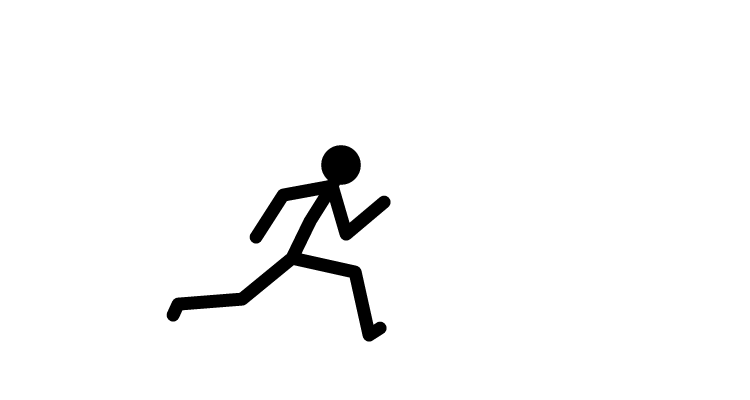 ramu k
ramu k
Step 1: Install Dependencies Install Axios in your React project using npm or yarn, like this:
npm install axios
or
npm add axios
Step 2: Create a React Component Create a React component for your website. For example, let's create a functional component called ContentGenerator that allows users to enter prompts and generates content based on those prompts:
javascriptCopy codeimport React, { useState } from 'react';
import axios from 'axios';
const ContentGenerator = () => {
const [generatedContent, setGeneratedContent] = useState('');
const handlePromptSubmit = async (event) => {
event.preventDefault();
const prompts = event.target.prompts.value;
try {
const response = await axios.post('https://api.openai.com/v1/engines/davinci-codex/completions', {
prompt: prompts,
max_tokens: 200
});
const generatedText = response.data.choices[0].text;
setGeneratedContent(generatedText);
} catch (error) {
console.error(error);
}
};
return (
<div>
<h1>Content Generator</h1>
<form onSubmit={handlePromptSubmit}>
<label>
Enter Prompts:
<input type="text" name="prompts" />
</label>
<button type="submit">Generate Content</button>
</form>
<div>
<h2>Generated Content:</h2>
<p>{generatedContent}</p>
</div>
</div>
);
};
export default ContentGenerator;
Step 3: Define Prompts and Send API Requests In the ContentGenerator component, we have a form with an input field where users can enter prompts. When the form is submitted, the handlePromptSubmit function is called. This function uses Axios to send a POST request to the AutoGPT API endpoint for completions, passing the prompts as data in the request body. The generated content is then set in the component's state using setGeneratedContent to trigger a re-render of the website.
Step 4: Update and Render Website The generated content is stored in the component's state as generatedContent, and it is rendered in the UI using a <p> element. Any updates to the generatedContent state will trigger a re-render of the website to reflect the updated content.
Step 5: Handle User Interactions In this example, we're capturing user input from the form using the event.target.prompts.value and sending it as prompts to the AutoGPT API. You can customize this logic based on your specific use case and requirements, such as capturing user input from other UI elements or handling other user interactions as needed.
Step 6: Iterate and Update You can iterate and update the prompts, generated content, or other parameters as needed based on user feedback or to achieve the desired results. You can make subsequent API requests with different prompts, update the state or data, and re-render the website to reflect the changes.
Please note that this is a simplified example, and you may need to implement additional error handling, data validation, and other best practices depending on your specific application requirements. Additionally, make sure to follow the documentation and guidelines provided by the AutoGPT API for proper usage and compliance with API terms of service.
At the end it's getting error for me OOPS!!
Subscribe to my newsletter
Read articles from ramu k directly inside your inbox. Subscribe to the newsletter, and don't miss out.
Written by
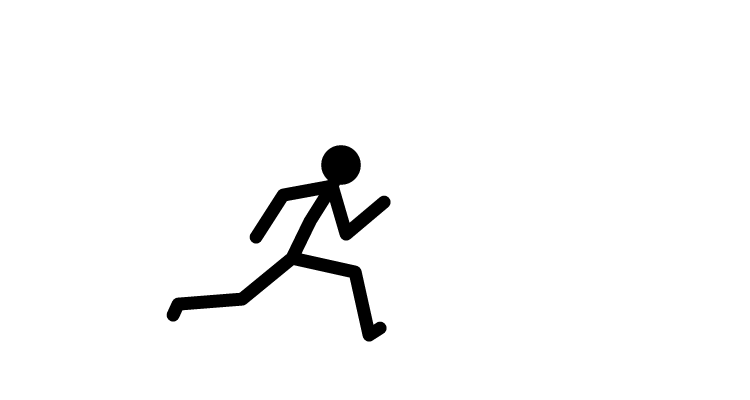
ramu k
ramu k
Fullstack developer