|An Overview of HTML Input Elements|
 Ankita Das
Ankita Das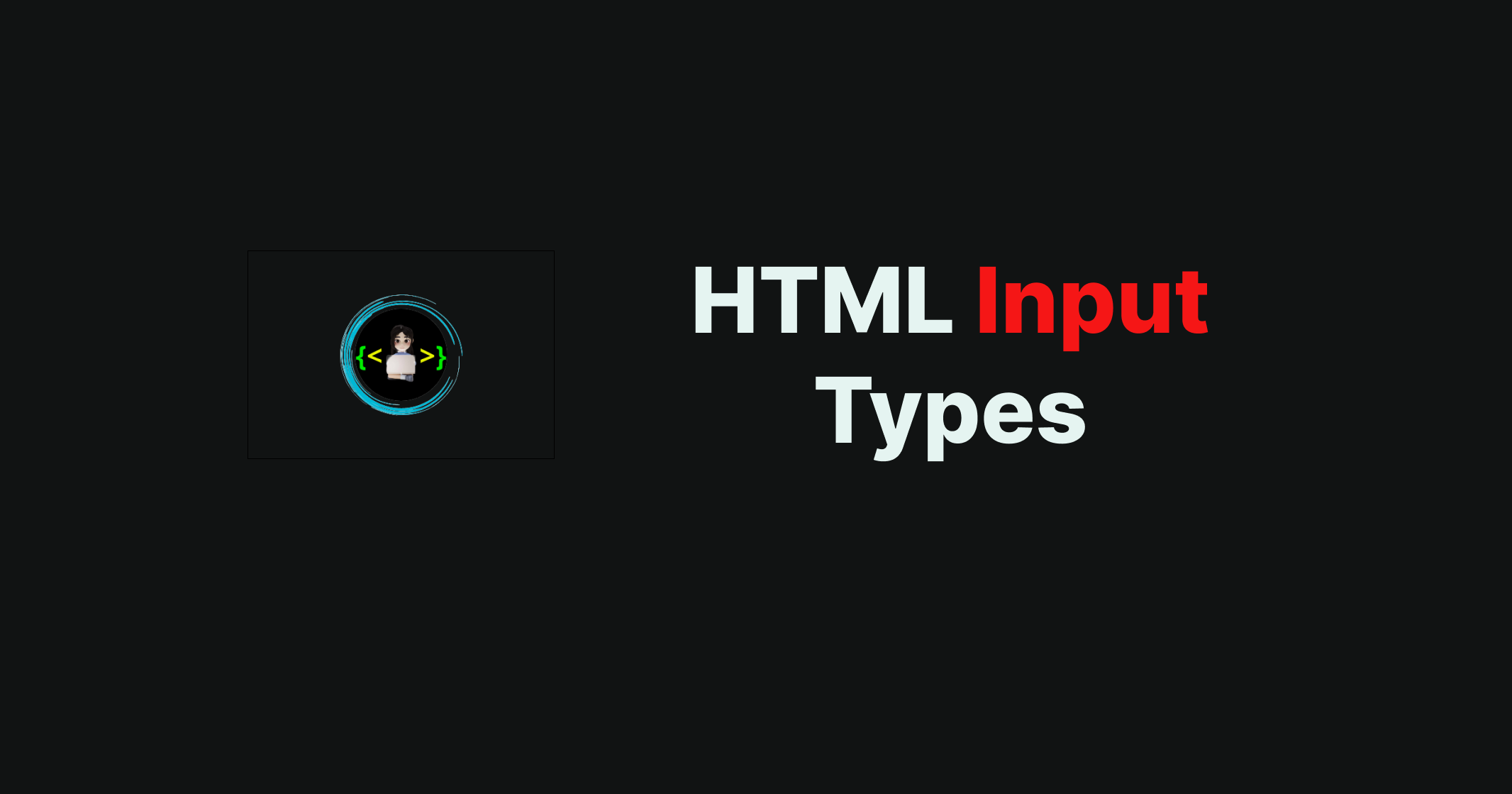
The HTML <input> tag is a fundamental element in web development for creating interactive web forms and gathering user input. This versatile tag allows you to create various types of input fields, such as text fields, checkboxes, radio buttons, and more. In this article, I will provide a simplified introduction to HTML input elements, exploring their essential attributes and functionality. Whether you're a beginner in web development or seeking a better understanding, this guide will help you with the knowledge to create engaging web forms that optimize the user experience. Let's dive into the world of HTML input elements...
Syntax: The <input> tag has a simple syntax. Here's an example:
<html>
<head><title>Input element</title>
</head>
<body>
<label for="name">Name</label>
<input type="text" name="username" placeholder="Enter your name">
</body>
</html>
Output:
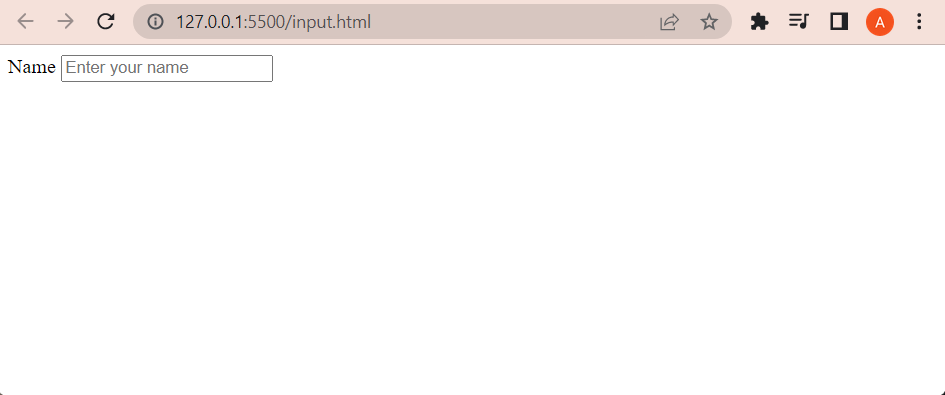
see the above example:
` label ` tag is used to label the input field for the user's name.
` type="text" ` specifies that this input field is for text.
` name=" username" ` assigns a name to the input field, which is important for retrieving the submitted data on the server side.
` placeholder=" Enter your name" ` provides a hint or example text that appears within the input field.
Different Input type :
The type attribute of the tag determines the type of input field to be created. Let's explore some commonly used types:
a. Text Input: <input type="text"> This creates a single-line text input field, allowing users to enter alphanumeric characters.
b. Password Input: <input type="password"> is used for password fields, where the entered text is hidden to ensure privacy and security.
c. E-mail Input: <input type=" email"> is used for email input fields, allowing users to enter their email addresses.
d. Checkbox: <input type="checkbox"> allows users to select one or more options from a set of choices.
e. Radio Button: <input type="radio"> creates radio buttons that allow users to choose only one option from a given set of choices. They are commonly used for selection questions or options where only one answer is allowed.
f. File Input: <input type="radio"> enables users to upload files from their local devices.
Example:
<input type="text">
<input type="password">
<input type="email">
<input type="checkbox">
<input type="button">
<input type="radio">
<input type="file">
Attributes:
Apart from the type attribute, the tag supports several other attributes to enhance its functionality. Here are a few commonly used ones:
a. Id: Specifies a unique identifier for the input field.
b. Required: Specifies that the input field must be filled out before submitting the form.
c. Value: Specifies the initial value for the input field.
d. Maxlength: Sets the maximum number of characters allowed in the input field.
e. Autofocus: Automatically focuses on the input field when the page loads.
f. Min and Max: Specify the minimum and maximum values for the number of input fields.
g. Disabled: Disables the input field, preventing users from interacting with it.
Example:
Let's put it all together and create a simple registration form:
<html>
<head>
<title>Registration form</form></title>
</head>
<body>
<form>
<label for="username">Username:</label>
<input type="text" id="username" name="username" placeholder="Enter your name " required>
<label for="password">Password:</label>
<input type="password" id="password" name="password" required>
<label for="email">Email:</label>
<input type="email" id="email" name="email" required>
<lable for="gender">Gender:</lable>
<input type="radio" id="male" name="gender" value="Male">
<lable for="male">Male:</lable>
<input type="radio" id="female" name="gender" value="female">
<lable for="female">Female:</lable>
<input type="submit" value="Register">
</form>
</body>
</html>
The <input> tag in HTML is essential for creating interactive forms and collecting user input. By exploring its attributes and types, you can easily build various input fields. With this simplified guide, you now have the knowledge to create engaging web forms that deliver a great user experience. Thank you all for taking the time to read this article! Happy coding...
Subscribe to my newsletter
Read articles from Ankita Das directly inside your inbox. Subscribe to the newsletter, and don't miss out.
Written by

Ankita Das
Ankita Das
👩💻 Frontend Developer | Tech Enthusiast | Blogger ✍️ Hi, I'm Ankita Das, a passionate frontend developer skilled in HTML, CSS, JavaScript, React, Tailwind, and more. I love crafting beautiful, responsive web experiences and sharing my knowledge through blogs. 🚀 On this space, I write about web development, React, CSS tricks, and best coding practices—making complex topics easy to understand. Follow along as I explore the ever-evolving world of tech, one blog at a time! Let's learn, build, and grow together. 💡 #WebDevelopment #Frontend #React #CSS #JavaScript #Hashnode #TechBlogger