Improving Application Reliability in Kubernetes with Liveness and Readiness Probes
 Nayan Tank
Nayan TankTable of contents
- Probes/Health Checks
- Pod with a Liveness Probe and No Restart Policy
- Creating a Pod Running a Container with a Liveness Probe and a Restart Policy
- TCPSocketAction handler example
- HTTPGetAction handler example
- gRPC handler example
- Readiness Probe
- Creating a Pod Running a Container with a Readiness Probe
- Best Practices while using Probes
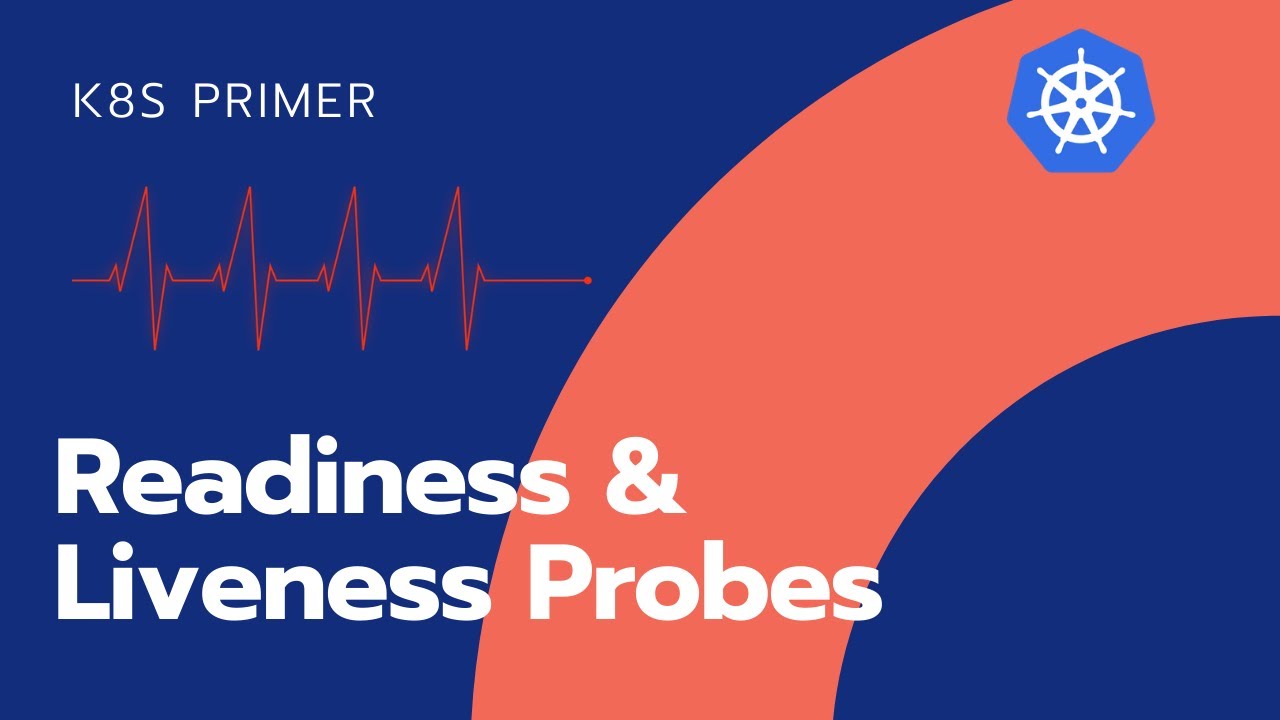
Probes/Health Checks
It can be configured to check the health of the containers running in a pod.
used to determine whether a container is running or ready to receive requests
A probe/health check may return the following results:
Success: The container passed the health check.
Failure: The container failed the health check.
Unknown: The health check failed for unknown reasons.
Types of Probes
- Liveness Probe
used to determine whether a particular container is running or not.
If a container fails the liveness probe, the controller will try to restart the pod on the same node according to the restart policy configured for the pod.
Restart Policy
We can define the restart Policy in the pod to instruct the controller about the conditions required to restart the Pod
Default value is always
Values for the Restart Policy as follows
Always: Always restart the pod when it terminates.
OnFailure: Restart the pod only when it terminates with failure.
Never: Never restart the pod after it terminates.
Pod with a Liveness Probe and No Restart Policy
In this yaml file we will define the Liveness Probe and no restart Policy.
If we don’t specify the restart Policy then by default it is always
kind: Pod
apiVersion: v1
metadata:
name: liveness-probe
spec:
containers:
- name: ubuntu-container
image: ubuntu
command:
- /bin/bash
- -ec
- touch /tmp/live; sleep 30; rm /tmp/live; sleep 600
livenessProbe:
exec:
command:
- cat
- /tmp/live
initialDelaySeconds: 5
periodSeconds: 5
Pod configuration
Creating a container with ubuntu image
When container starts it will create a file
/tmp/livethen sleep for 30 seconds and at last remove the file/tmp/liveThis means the file will be available only for 30 seconds and after that it is no longer available in the container
In liveness configuration — It will try to find the file every 5 seconds with an initial delay of 5 seconds
initalDelaySeonds : Number of seconds controller will wait before launching the probe
periodSeconds : Number of seconds after which the probe will be repeated periodically
Create a pod
kubectl create -f liveness-probe.yaml
kubectl describe pod liveness-probe
You will see the liveness-probe is succeed because the command is executed successfully
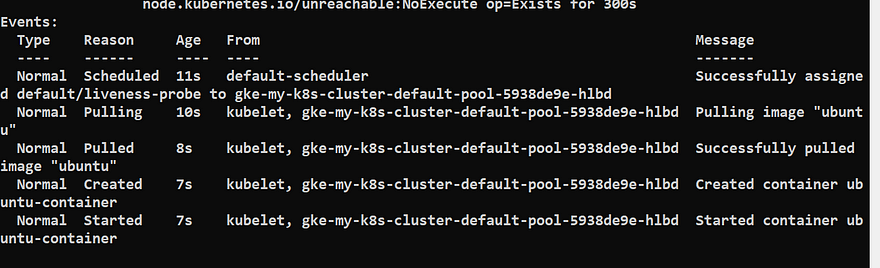
Now wait for 30 seconds and the run the below command
kubectl describe pod liveness-probe
You will see that liveness-probe has failed

Now you can see that container is restarting again and again because of the default Restart policy


Creating a Pod Running a Container with a Liveness Probe and a Restart Policy
Now we will use the same pod configuration but with Restart policy as Never
kind: Pod
apiVersion: v1
metadata:
name: liveness-probe-never-restart
spec:
restartPolicy: Never
containers:
- name: ubuntu-container
image: ubuntu
command:
- /bin/bash
- -ec
- touch /tmp/live; sleep 30; rm /tmp/live; sleep 100
livenessProbe:
exec:
command:
- cat
- /tmp/live
initialDelaySeconds: 5
periodSeconds: 5
Create a pod
kubectl create -f liveness-probe-with-restart-policy.yaml
Wait for a minute and then run the below command
kubectl describe pod liveness-probe-never-restart


From the output you can see that controller killed the container and never attempted to restart the Pod.
TCPSocketAction handler example
In this example, the liveness probe uses the TCP handler to check port 8080 is open and responding. With this configuration, the kubelet will attempt to open a socket to your container on the specified port. If the liveness probe fails, the container will be restarted.
apiVersion: v1
kind: Pod
metadata:
name: liveness
labels:
app: liveness-tcp
spec:
containers:
- name: liveness
image: registry.k8s.io/liveness:0.1
ports:
- containerPort: 8080
livenessProbe:
tcpSocket:
port: 8080
initialDelaySeconds: 5
periodSeconds: 5
HTTPGetAction handler example
This example shows the HTTP handler, which will send an HTTP GET request on port 8080 to the /health path. If a code between 200–400 is returned, the probe is considered successful. If a code outside of this range is returned, the probe is unsuccessful, and the container is restarted. The httpHeaders option is used to define any custom headers you want to send.
apiVersion: v1
kind: Pod
metadata:
labels:
test: liveness
name: liveness-http
spec:
containers:
- name: liveness
image: registry.k8s.io/liveness:0.1
livenessProbe:
httpGet:
path: /health
port: 8080
httpHeaders:
- name: Custom-Header
value: ItsAlive
initialDelaySeconds: 5
periodSeconds: 5
gRPC handler example
This example shows the use of the gRPC health checking protocol to check port 2379 is responding. To use a gRPC probe, port must be configured. If the health endpoint is configured on a non-default service, you must also specify the service. All errors are considered as probe failures as there are no error codes for gRPC built-in probes.
apiVersion: v1
kind: Pod
metadata:
labels:
test: liveness
name: liveness-gRPC
spec:
containers:
- name: liveness
image: registry.k8s.io/liveness:0.1
ports:
- containerPort: 2379
livenessProbe:
grpc:
port: 2379
initialDelaySeconds: 5
periodSeconds: 5
Readiness Probe
used to determine whether a particular container is ready to receive requests or not.
For ex- A container which serving a web-application, readiness mean that container has loaded all the static assets, database connection, started the webserver and opened a port to start serving request
What happen if container fails its readiness probe ?
Kubernetes controller will ensure that the pod doesn’t receive any requests.
Readiness Probe States
Failure — is the default state until the readiness probe succeeds.
Success- The container will start receiving requests only after the readiness probe returns with the Success state.
If no readiness probe is configured, the container will start receiving requests as soon as it starts.
Creating a Pod Running a Container with a Readiness Probe
In this yaml file we will define the Readiness Probe
kind: Pod
apiVersion: v1
metadata:
name: readiness-probe
spec:
containers:
- name: ubuntu-container
image: ubuntu
command:
- /bin/bash
- -ec
- sleep 30; touch /tmp/ready; sleep 600
readinessProbe:
exec:
command:
- cat
- /tmp/ready
initialDelaySeconds: 10
periodSeconds: 5
Pod configuration
Creating a container with ubuntu image
When container starts it will sleep for 30 seconds and then create file
/tmp/readyThis means the file will be available only after 30 seconds
In readiness configuration — It will try to find the file every 5 seconds with an initial delay of 10 seconds
Create a pod
kubectl create -f readiness-probe.yaml
kubectl get pod readiness-probe
kubectl describe pod readiness-probe
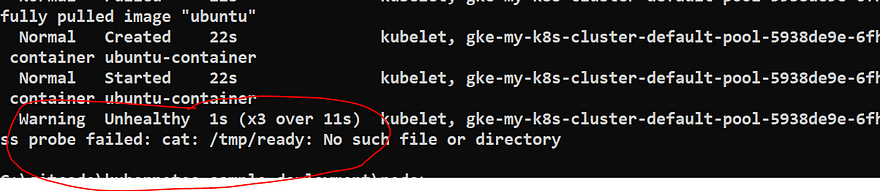
Wait for a minute and then run the below command
kubectl describe pod readiness-probe
Best Practices while using Probes
Liveness Probes
initialDelaySeconds : should be more then the application start up time so that container doesn’t get stuck in a restart Loop
Readiness Probes
initialDelaySeconds : could be small because we want to enable the traffic to the pod as soon as container is ready
Subscribe to my newsletter
Read articles from Nayan Tank directly inside your inbox. Subscribe to the newsletter, and don't miss out.
Written by

Nayan Tank
Nayan Tank
Hi there! I'm a DevOps engineer. My expertise lies in deploying, automating, and maintaining infrastructure, as well as optimizing delivery pipelines. I've worked with a range of tools, including AWS, Docker, Kubernetes, and Ansible. In my spare time, I love experimenting with new technologies.