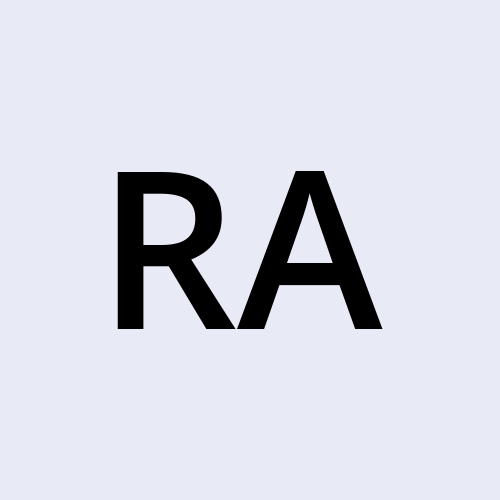how to install fail2ban plugin in WordPress
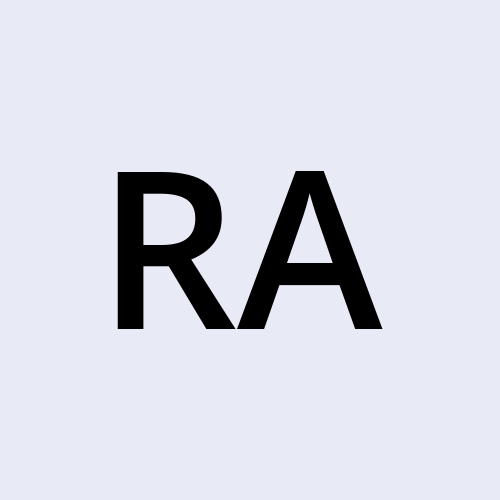 Rajul
RajulDuring the setup of the website Careeywa, I found out that installing Fail2Ban plugin is not straightforward. Fail2Ban is open source plugin to protect WordPress websites from brute force attacks. Here I will show how to properly configure the fail2ban plugin.
Step1. Install fail2ban on the server
This step includes installing fail2ban on a web server before installing this plugin on the website.
Here I am showing steps for Amazon Linux 2
sudo amazon-linux-extras install epel -y
sudo yum -y install fail2ban
sudo cp /etc/fail2ban/jail.conf /etc/fail2ban/jail.local
sudo sed -i "s/^\[sshd\]/[sshd]\nenabled=true/" /etc/fail2ban/jail.local
sudo systemctl restart fail2ban
sudo systemctl enable fail2ban
For other Linux distributions like Ubuntu, steps would be the same and commands would be a little bit different.
Step2. Install Fail2Ban plugin
In this step install this plugin by going into Plugins >> Add New and search "fail2ban" in the search bar and install and activate this plugin.
Step3. Setup filters for WordPress in Server
Go to the path ` /etc/fail2ban/filter.d/`
Create wordpress-hard.conf and wordpress-soft.conf files and copy those files from https://docs.wp-fail2ban.com/en/5.0/filters.html
Create a new file in `/etc/fail2ban/jail.d</cite> called \wordpress.conf` :
[wordpress-hard]
enabled = true
filter = wordpress-hard
logpath = /var/log/auth.log
maxretry = 1
port = http,https
[wordpress-soft]
enabled = true
filter = wordpress-soft
logpath = /var/log/auth.log
maxretry = 3
port = http,https
Make sure /var/log/auth.log exist, if not then do touch /var/log/auth.log
again run sudo systemctl restart fail2ban
now run sudo fail2ban-client status wordpress-hard and you should see something like this.
Status for the jail: wordpress-hard
|- Filter
| |- Currently failed: 18
| |- Total failed: 19
| `- File list: /var/log/auth.log
`- Actions
|- Currently banned: 0
|- Total banned: 0
`- Banned IP list:
This is how we correctly set up fail2ban on the WordPress website.
Subscribe to my newsletter
Read articles from Rajul directly inside your inbox. Subscribe to the newsletter, and don't miss out.
Written by