Enabling Hassle-Free Local Testing With LambdaTest Tunnel Docker Extension
 Salman Khan
Salman Khan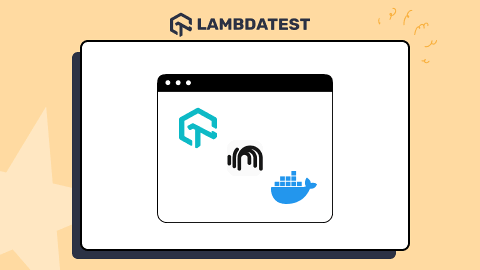
Local website testing allows developers to test their websites locally, either manually or automatically. Once the developer and QA team ensure the website functions correctly locally, it is pushed to a production environment.
Digital experience testing platforms like LambdaTest enables developers and the QA team to test in local environments by providing remote access to real browsers and operating systems without the need for complex local test environments.
To further enhance your local testing experience, we are introducing LambdaTest Tunnel Docker Extension, which allows you to perform cross browser testing of locally hosted websites and web applications across 3000+ browser and OS environments, eliminating the need to launch the tunnel through the CLI manually.
Do you need to gather more knowledge on website testing? LambdaTest is here to explain further.
This article explains the emulator vs simulator vs real device differences, the learning of which can help you select the right mobile testing solution for your business.
What is LambdaTest Tunnel Docker Extension?
Docker Extensions help you develop and integrate software applications into your existing workflows. With LambdaTest Tunnel as a Docker Extension, you can run local tests across an online device farm of 3000+ real browsers, devices, and OS combinations, without launching the tunnel from the command line interface.
Let’s see how this Docker extension helps you:
Hassle-Free Setup: It makes it easy to set up the LambdaTest tunnel in a single click without requiring it to launch from the CLI.
Secure SSH Tunnel: The LambdaTest Tunnel Docker extension provides a secure tunnel between your local machine and the LambdaTest cloud servers. This ensures your data is protected during testing.
Access to Large Browser Farm: With the LambdaTest Tunnel Docker extension, you can test your websites and web applications on various browser and operating system combinations without setting up your test infrastructure.
Advanced Configurations: LambdaTest Tunnel Docker Extension helps you leverage advanced tunnel features like Proxy Port, Environment, Local File Server Directory, Info API Ports, and more.
Test native, hybrid, and web apps on any mobile OS with our free Android emulator online. Sign up to optimize app performance.
Why use LambdaTest Tunnel Docker Extension?
Testing a website, especially in a production environment, can be time-consuming and resource-intensive. This leads to a slower development process and makes it more challenging to identify and address issues early, thereby delaying developer feedback.
That’s why developers and QAs test websites and web apps beforehand to debug quickly and fix obvious bugs in their code. By running tests locally, developers can get faster feedback on their code commits, enabling them to make changes and improvements more quickly, improving the overall development process.
However, QA teams can leverage the true potential of local testing using LambdaTest Tunnel Docker Extension on a cloud-based infrastructure. Devs and testers can test locally hosted web applications or websites on cloud-based real machines with LambdaTest Tunnel Docker Extension, a secure and easy-to-use encrypted tunneling feature. It establishes a secure connection between the user’s local and cloud machines.
LambdaTest Tunnel Docker Extension connects securely to LambdaTest cloud servers, even behind corporate firewalls. It allows you to test locally hosted websites or web applications across various browsers, devices, and operating systems. LambdaTest Tunnel Docker Extension can test web files written in HTML, CSS, PHP, Python, or similar languages.
If you want to get into the LambdaTest Tunnel, check out the below tutorial:
Run your Jest automation tests in massive parallel across multiple browser and OS combinations with LambdaTest.
Getting Started with LambdaTest Tunnel Docker Extension
It’s easy to start with local website testing using LambdaTest Tunnel Docker Extension. Before you begin, ensure you have a LambdaTest account and Docker Desktop installed on your system.
Step 1: Install the LambdaTest Tunnel Docker Extension
Install the LambdaTest Tunnel Extension from the Docker Extensions Marketplace.
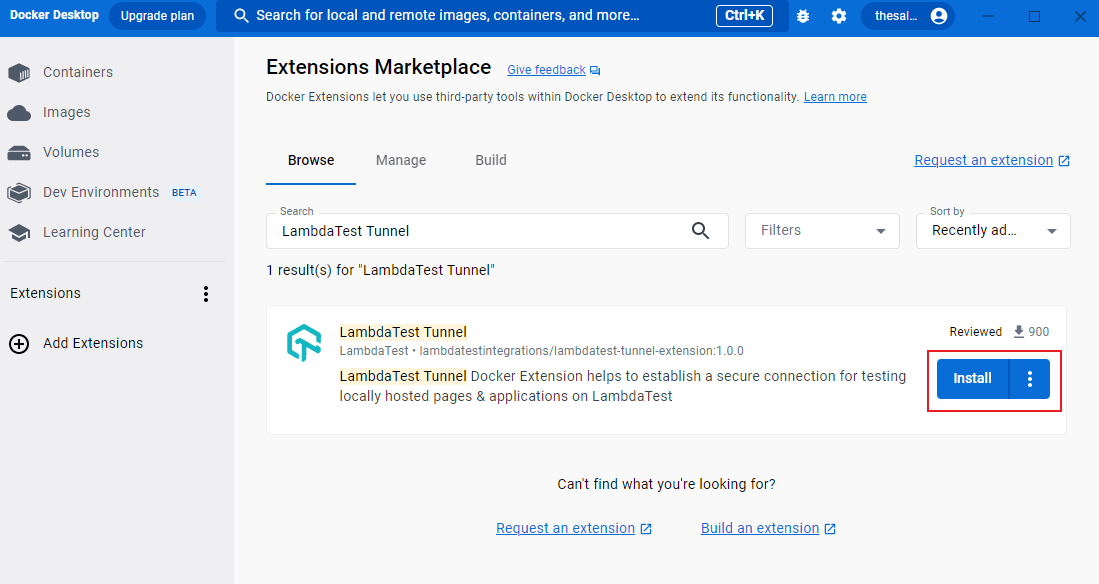
Step 2: Setup the LambdaTest Tunnel Docker Extension
Configure the LambdaTest Tunnel Docker Extension by providing your LambdaTest Username, Access Token, and Tunnel Name.
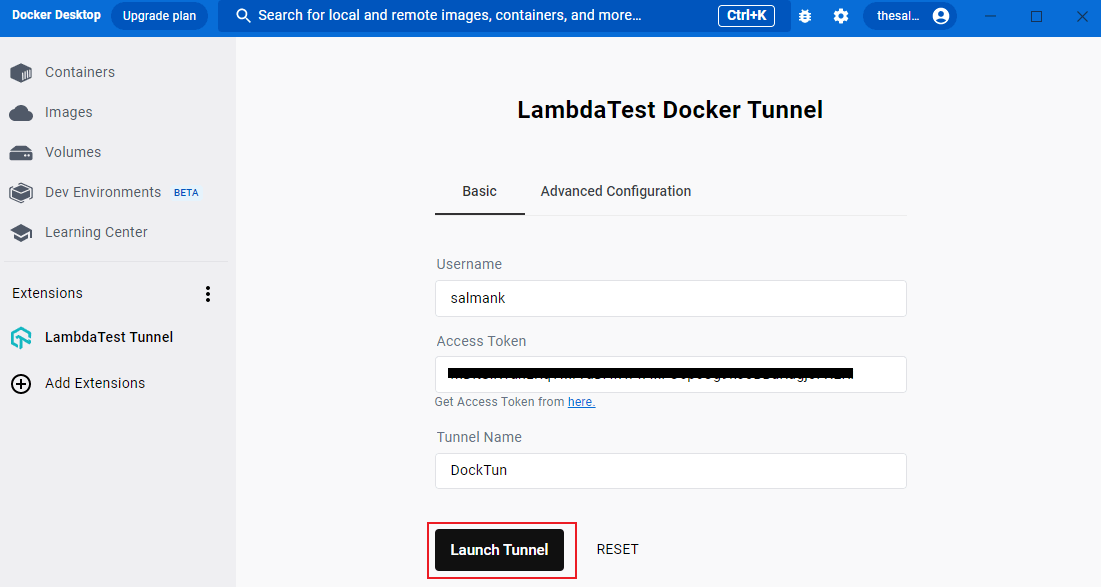
Step 3: Launch the LambdaTest Tunnel Docker Tunnel Once the LambdaTest Tunnel is up, you can notice different running tunnel logs. Post that, you can start your local testing.
New Selenium IDE supports cross browser testing and parallel tests for automation along with record and replay function. Here’s why you shouldn’t miss out on it.
The Final Word
With the LambdaTest Tunnel Docker Extension, launching the tunnel from the command line is no longer a challenge, making it easier to perform local testing. Additionally, by leveraging an online cloud grid, you need not worry about the challenges of local test infrastructure.
If you need any assistance with LambdaTest Tunnel Docker Extension, we are here 24×7 to help you. You can reach out to us at support@lambdatest.com or via our In-App Chat Support.
Happy Local Testing
Automated Functional Testing tests helps to ensure that your web app works as it was intented to. Learn more about functional tests, and how automating them can give you a faster release cycle.
Subscribe to my newsletter
Read articles from Salman Khan directly inside your inbox. Subscribe to the newsletter, and don't miss out.
Written by
