How To Setup Ansible AWX ON AWS(Amazon Web Services)using ubuntu 22.04
 Techlatest.net
Techlatest.net
Introduction
Ansible AWX is an open-source freely available project. It was the foundation on which Ansible Tower was created. Ansible AWX is the upstream project of Ansible Automation Controller (formerly Ansible Tower), providing a modern web-UI and API interface to manage Ansible Playbooks, inventories, Credentials, and Vaults between your team in your organization. The AWX source code is available under Apache License 2.0.
In this article, we will introduce three topics
Ansible AWX — Ansible AWX is an open-source web-based GUI and automation tool for managing Ansible playbooks, inventories, and scheduling jobs.
Step by Step guide — Guide on how to set up Ansible AWX ON AWS(Amazon Web Services)using Ubuntu 22.04.
Why do we need Ansible AWX — Ansible AWX provides a centralized and user-friendly interface for managing Ansible automation, making it easier to scale and automate infrastructure deployments, application management, and IT operations. It also allows for collaboration, version control, and job scheduling, making it easier to manage and monitor Ansible automation workflows.
Note
If you want to save time to set up an Ansible AWX ON AWS(Amazon Web Services)using Ubuntu 22.04 with out of a box environment, you can opt for Techlatest’s Ansible AWX (Opensource Ansible Tower alternative), available on the AWS marketplace.
If you are looking to quickly set up and explore AWX, Techlatest.net provides out-of-the-box setup for the latest AWX version on AWS, Azure and GCP. Please follow the below links for the step-by-step guide to set up AWX on your choice of cloud platform.
Step by Step Guide to install, and setup Ansible AWX ON AWS(Amazon Web Services)using Ubuntu 22.04
This step-by-step guide describes how to launch and connect to Techlatest’s Ansible AWX on Amazon Web Services(AWS).
- Step 1
First, create an AWS account if you don’t have one already.
- Step 2
Open Ansible AWX (Opensource Ansible Tower alternative) VM listing on AWS marketplace.

- Step 3
Click on Continue to subscribe.
Log in with your credentials and follow the instruction. Click on Continue to Configuration.
Select a Region where you want to launch the VM(such as US East (N.Virginia)).
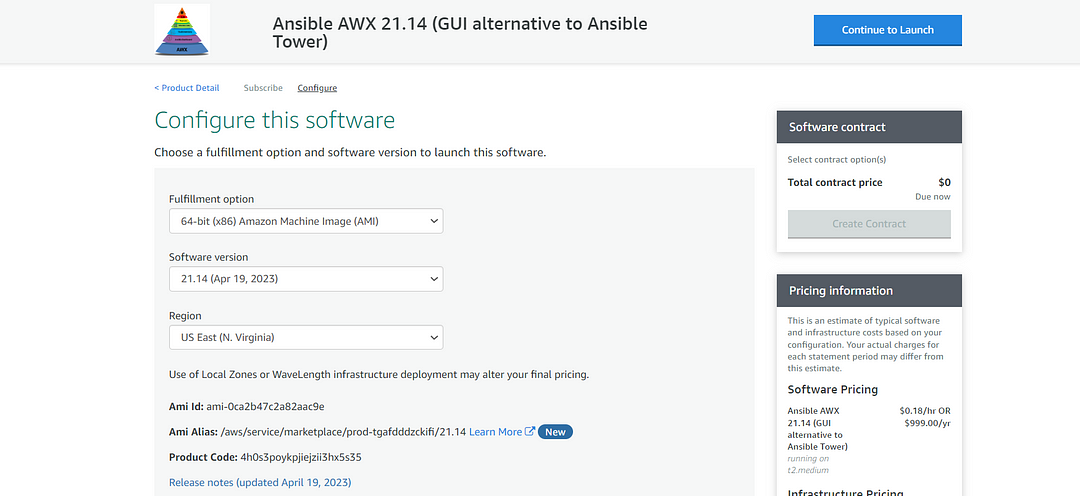
Choose Action: You can launch it through EC2 or from Website.(Let’s choose Launch from the website)
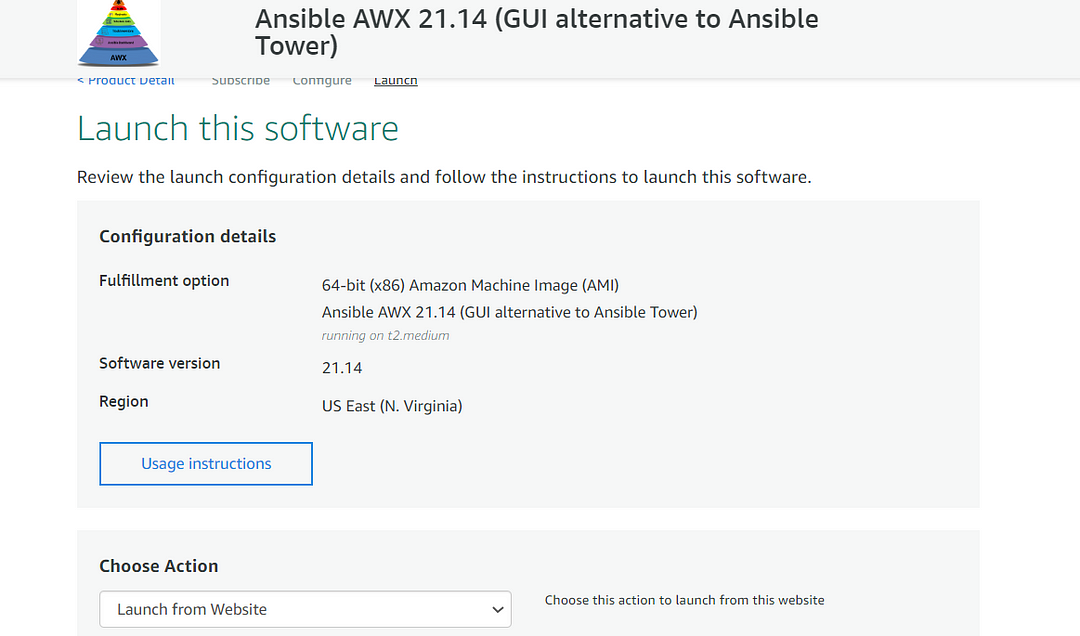
Optionally change the EC2 instance type. (This defaults to t2.medium instance type, 2 vCPUs and 4 GB RAM.)
Optionally change the network name and subnetwork names.
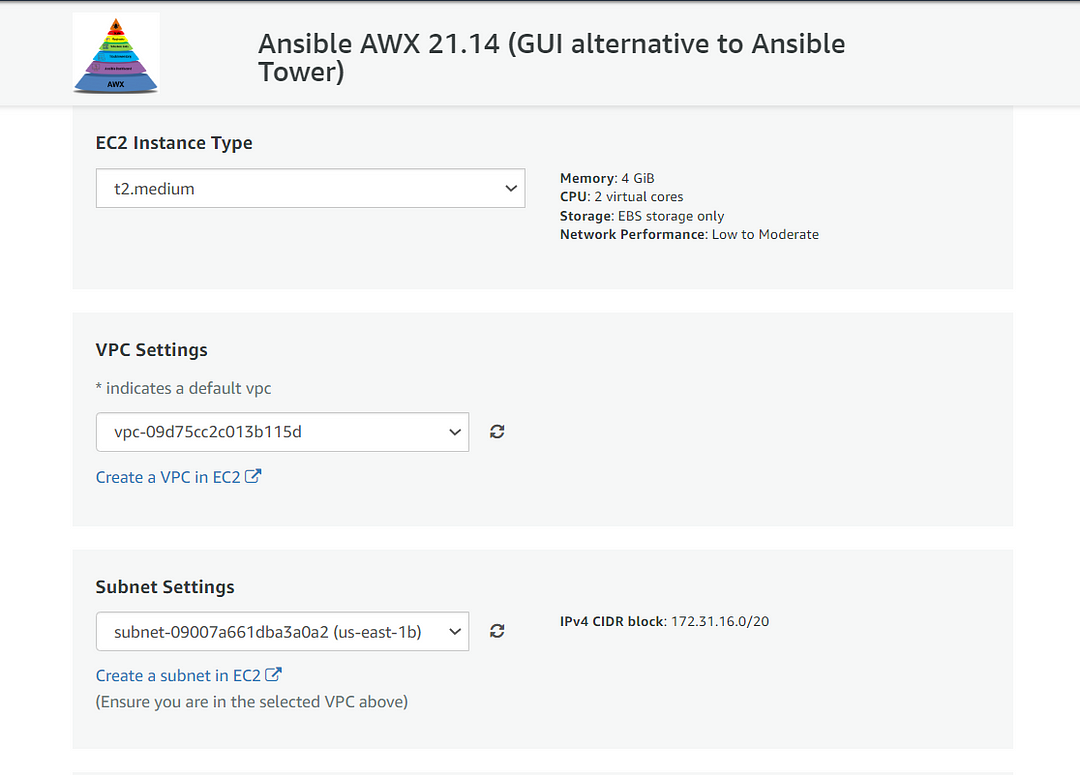
Select the Security Group. Be sure that whichever Security Group you specify has ports 22 (for SSH), 3389 (for RDP) and 443 (for HTTPS) exposed.
Be sure to download the key pair which is available by default, or you can create the new key pair and download it.
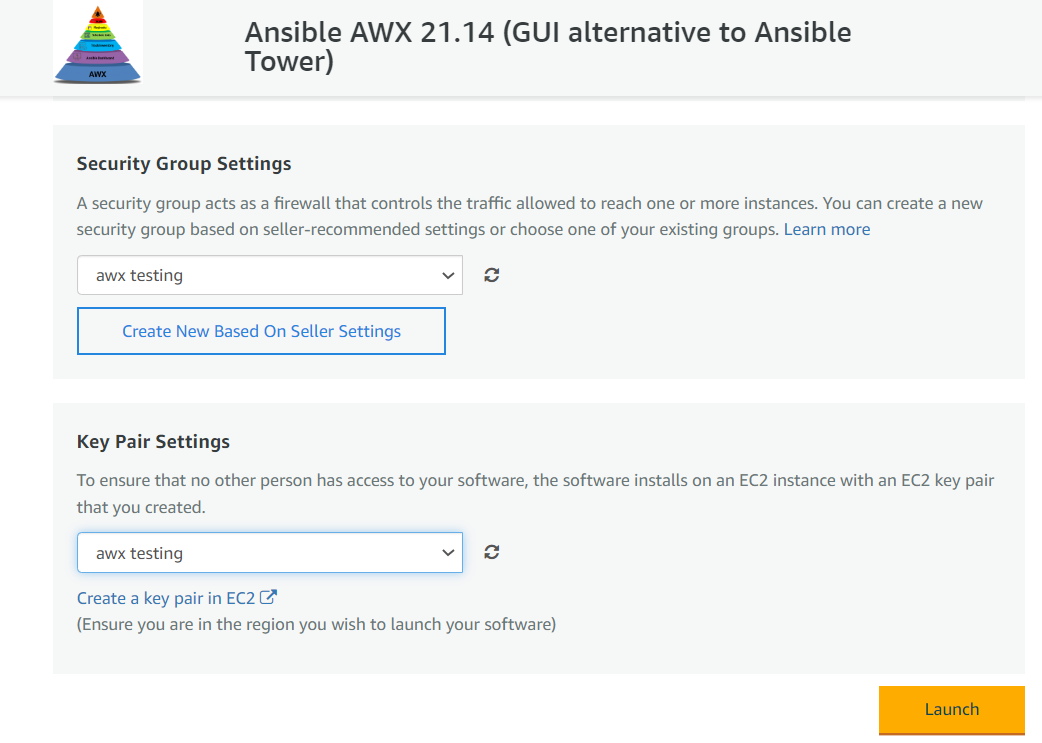
Click on the Launch Button. Ansible AWX (Opensource Ansible Tower alternative) will start deploying.
- Step 3
A summary page displays. To see this instance on EC2 Console click on EC2 Console link.

- Step 4
On the EC2 Console page, the instance is up and running. To connect to this instance through putty, copy the IPv4 Public IP Address.
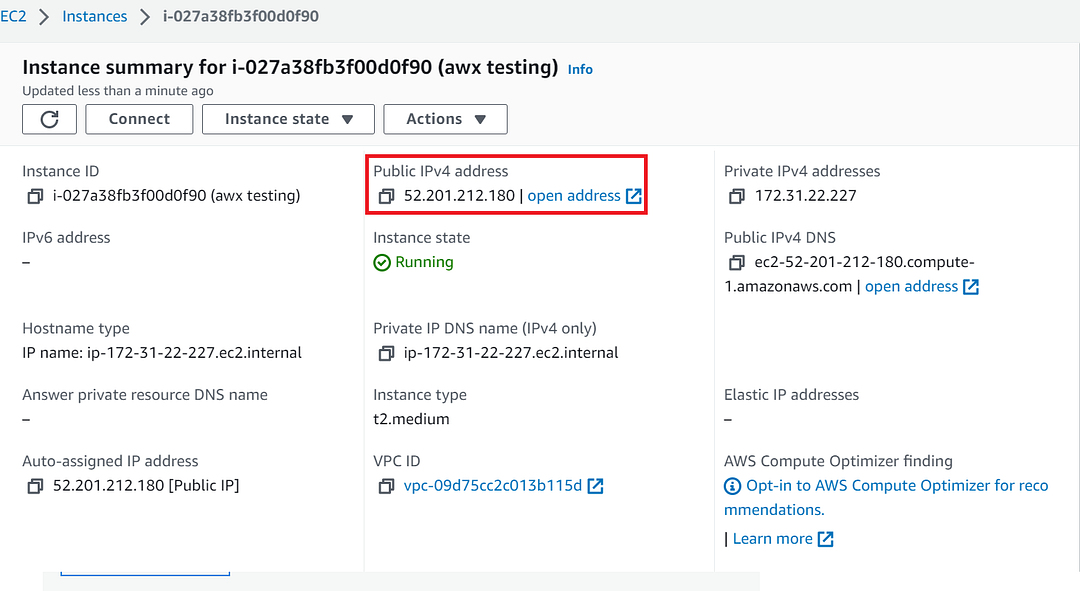
- Step 5
Open Putty, paste the IP address and browse the private key you downloaded while deploying the VM, by going to SSH->Auth, click on Open. Enter ubuntu as user-id.
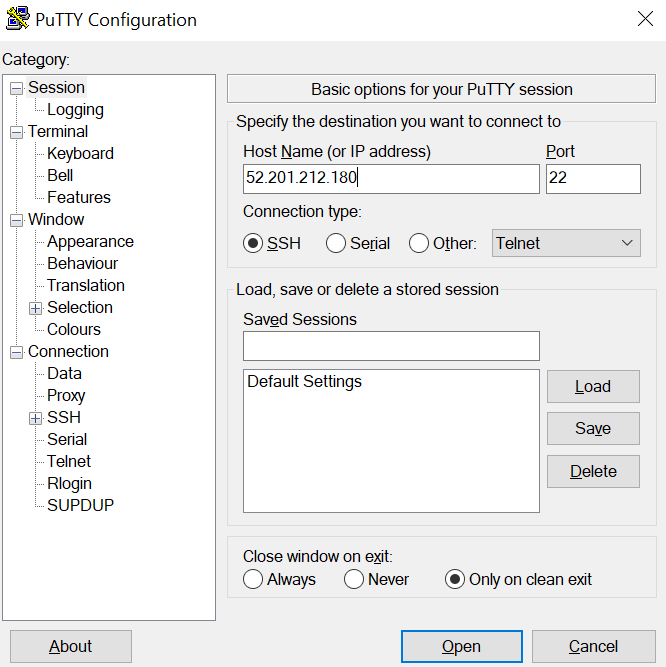
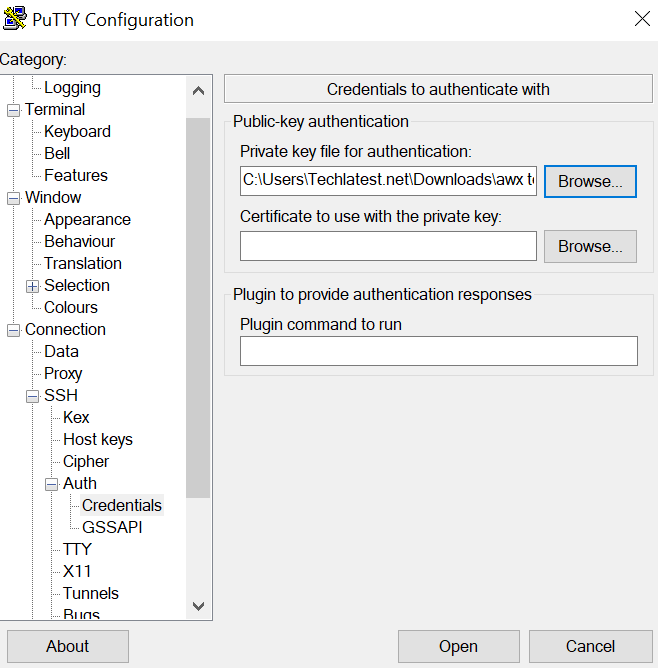
- Step 6
Once connected, change the password for the Ubuntu user using the below command.
sudo passwd ubuntu
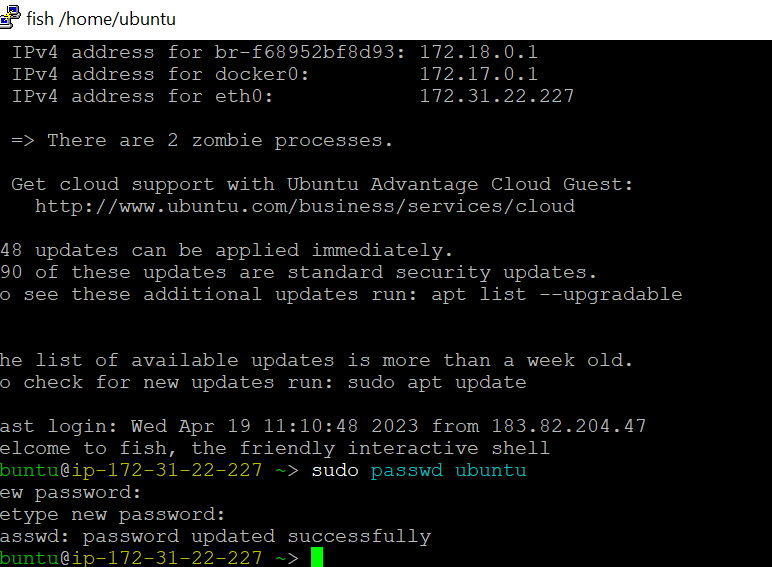
- Step 7
Now the password for Ubuntu users is set, you can connect to the VM’s desktop environment from any local Windows Machine using RDP protocol or Linux Machine using Remmina.
From your local Windows machine, go to the “start” menu, in the search box type and select “Remote desktop connection”. In the “Remote Desktop Connection” wizard, copy the public IP address and click Connect.
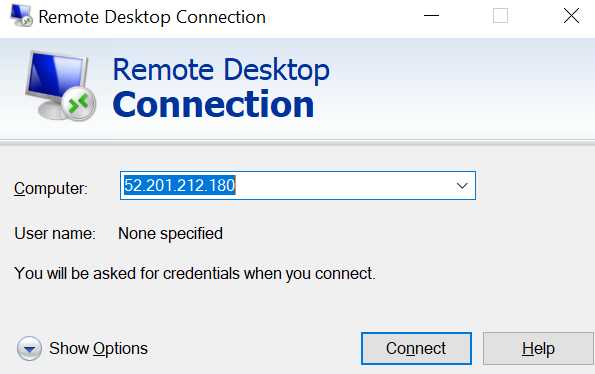
- Step 8
This will connect you to the VM’s desktop environment. Provide the username (e.g. “ubuntu”) and the password set in the above “Reset password” step to authenticate. Click on the OK button.
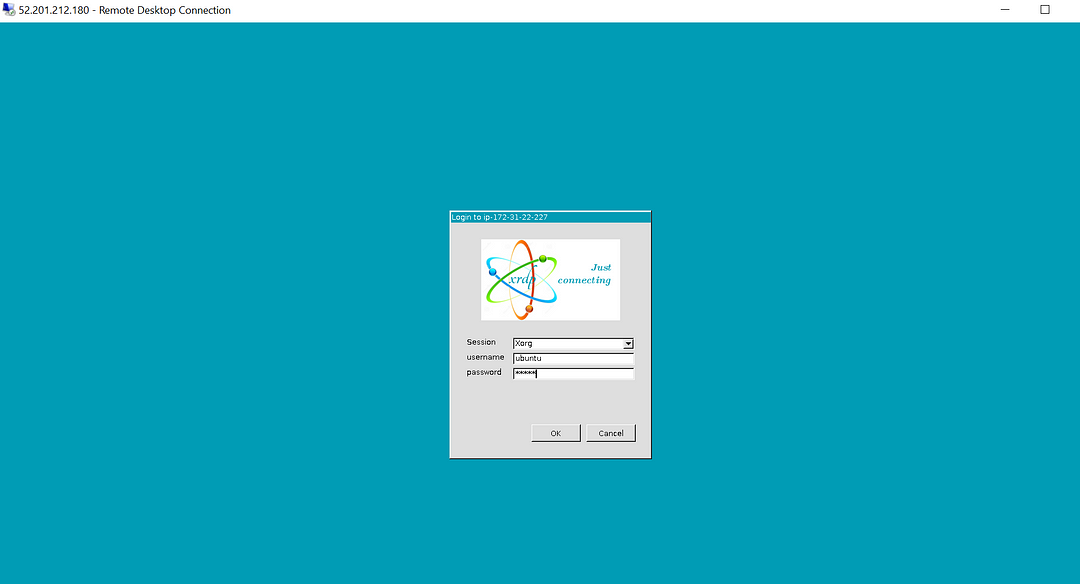
- Step 9
Now you are connected to the out-of-box Ansible AWX (Opensource Ansible Tower alternative) environment via Windows Machine.
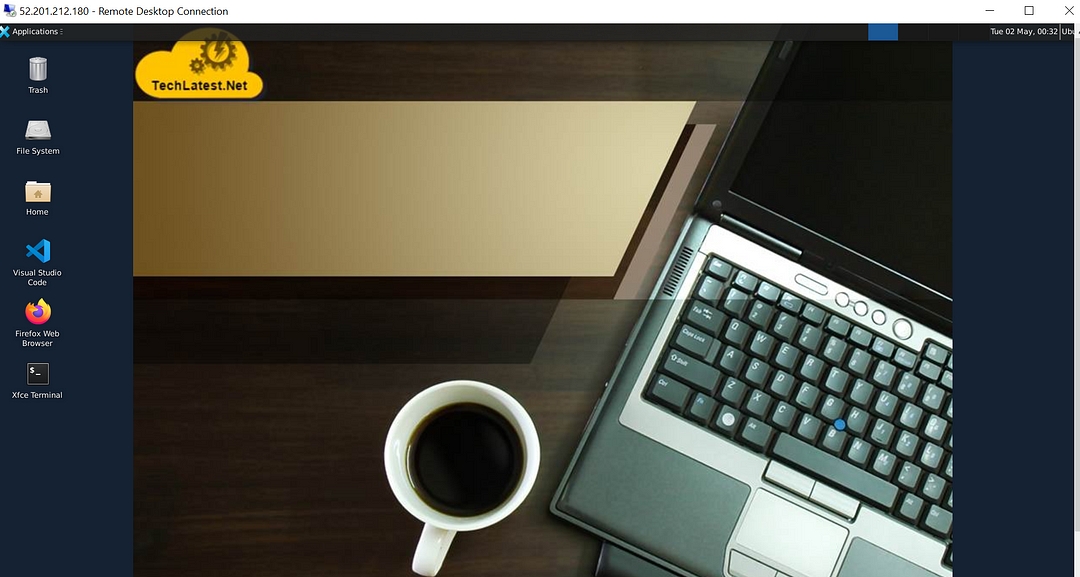
- Step 10
For connecting via Web Interface, SSH to the VM as shown in Step 5 and run the below command-
sudo docker logs tools_awx_1 | grep 'Admin password' .
Note down the password for the admin user.

- Step 11
Login to the web interface by opening the URL https://your-external-ip in your browser.
Accept the certificate warning message.
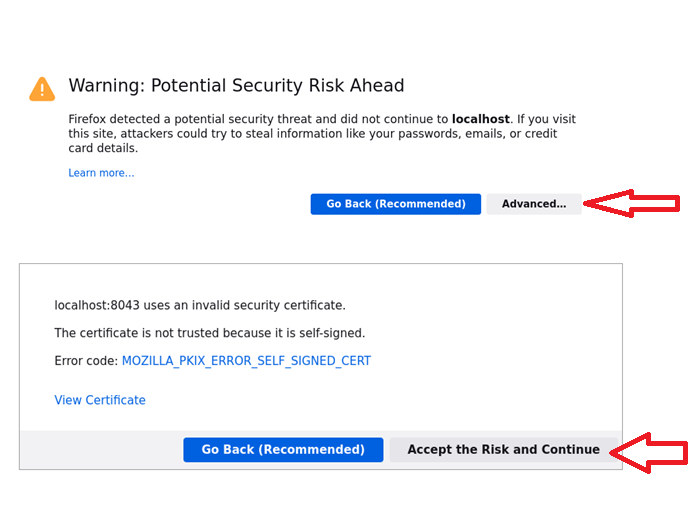
- Step 12
Use admin as username and auto-generated password.
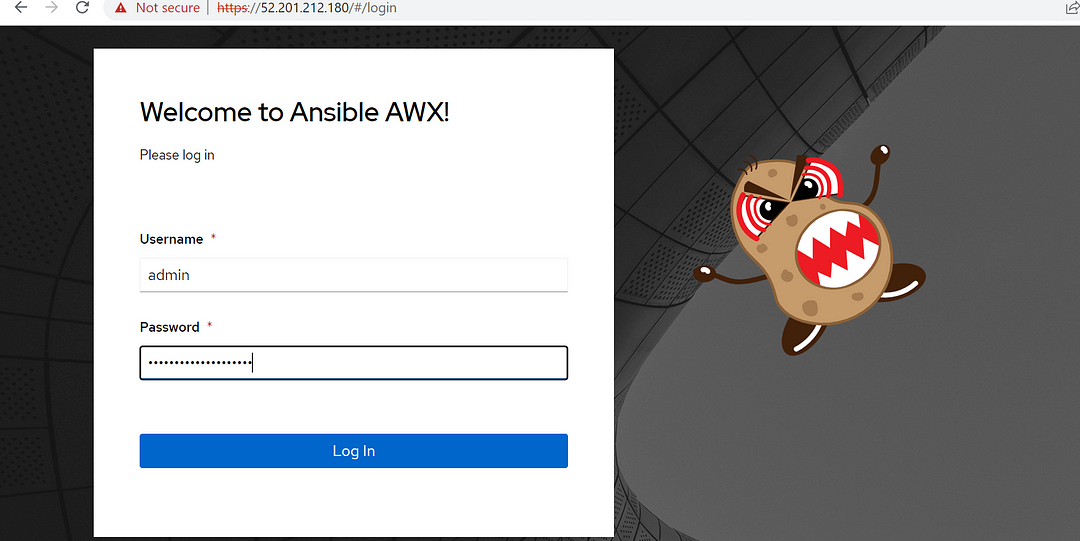
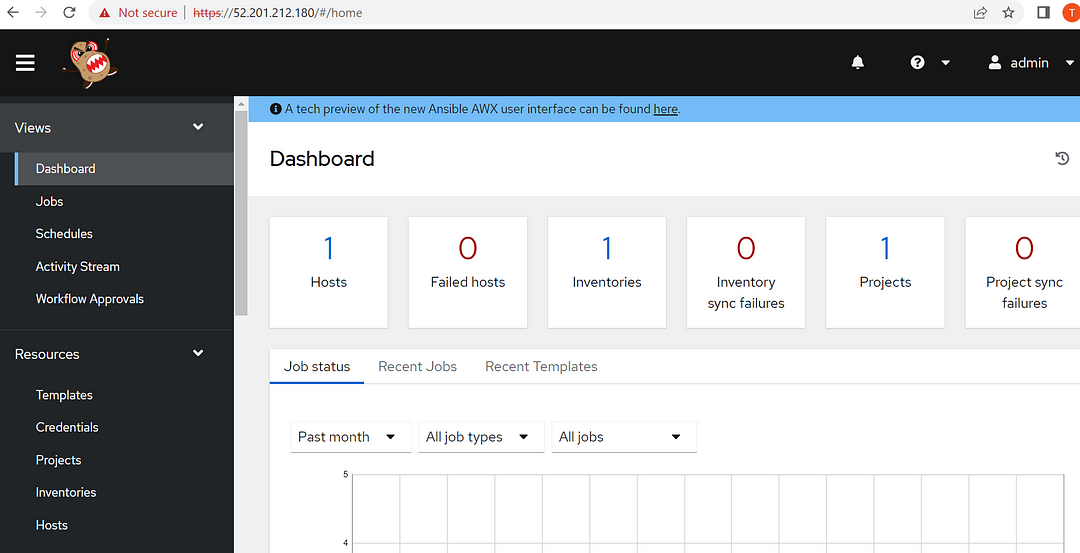
- Step 13
You must change the default password for the admin user as security measures by going to the admin profile page and entering a new password.
- Step 14
To change the admin password, In the left pane click on Users as shown below.
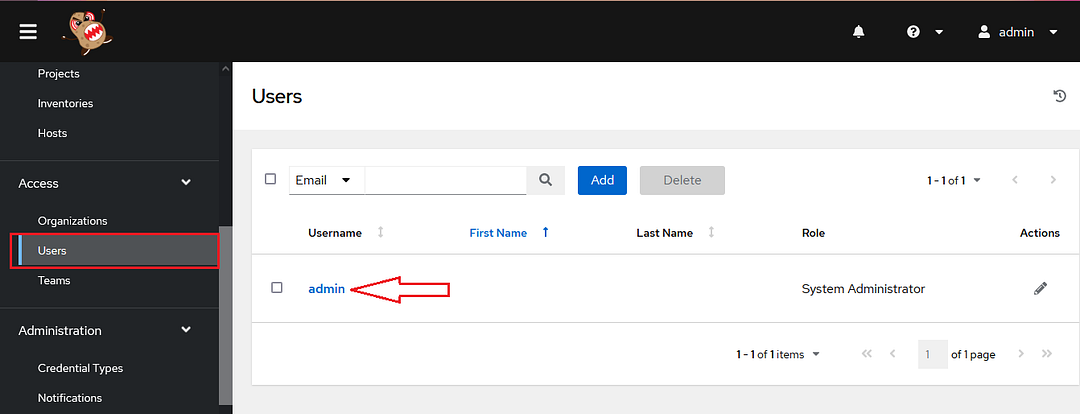
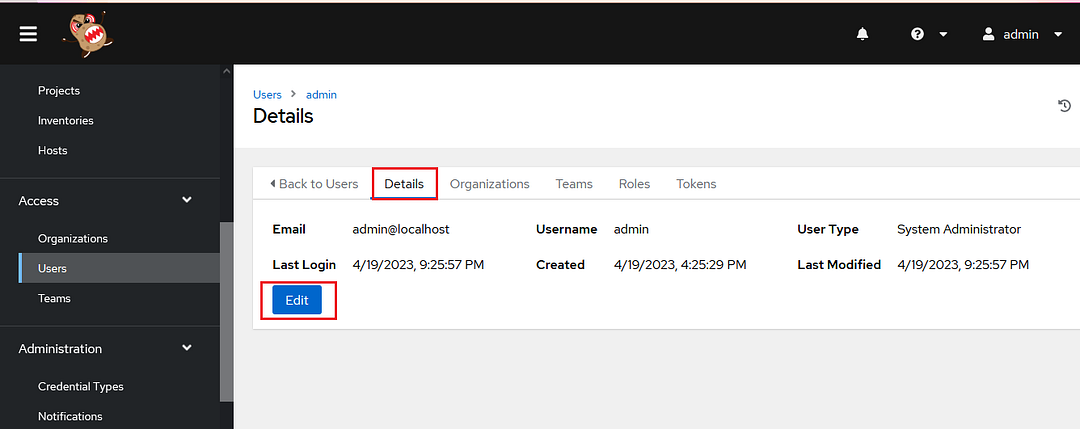
- Step 15
Click on admin user, click on edit and enter the new password and save the changes.
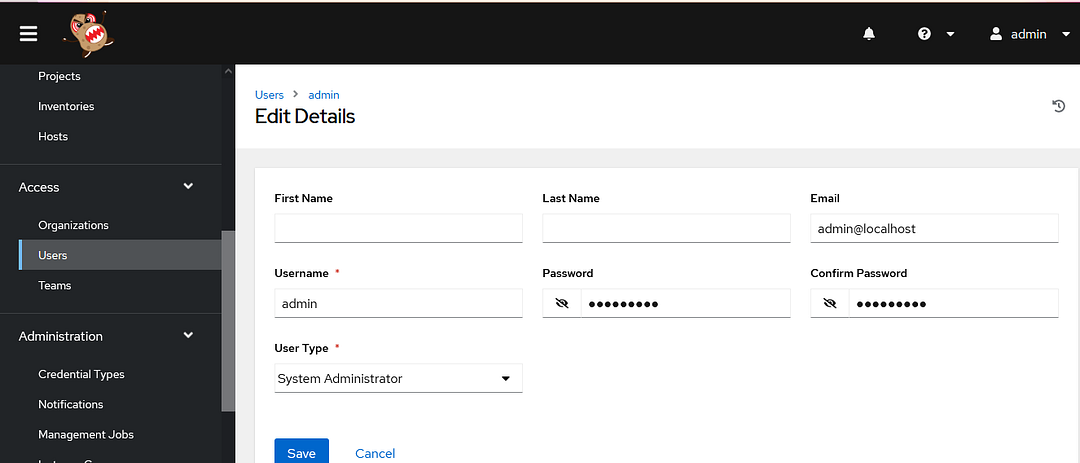
Conclusion
In conclusion, Ansible AWX is a powerful open-source tool that provides a modern web UI and API interface to manage Ansible playbooks, inventories, Credentials, and Vaults between your team in your organization. Techlatest’s Ansible AWX is an easy option for setting up Ansible AWX on AWS, with an out-of-the-box environment available through the AWS marketplace.
This step-by-step guide provides an overview of how to launch and connect to Techlatest’s Ansible AWX on Amazon Web Services, including details on selecting a region, and security groups, and setting a new password for the admin user. Once set up, Ansible AWX provides a centralized and user-friendly interface for managing Ansible automation, making it easier to scale and automate infrastructure deployments, application management, and IT operations.

Subscribe to my newsletter
Read articles from Techlatest.net directly inside your inbox. Subscribe to the newsletter, and don't miss out.
Written by

Techlatest.net
Techlatest.net
Bringing the latest tech to grow your business. AWS, GCP & Azure registered partner and cloud solution provider on latest tech.