How to create a JAVA web application in Eclipse?
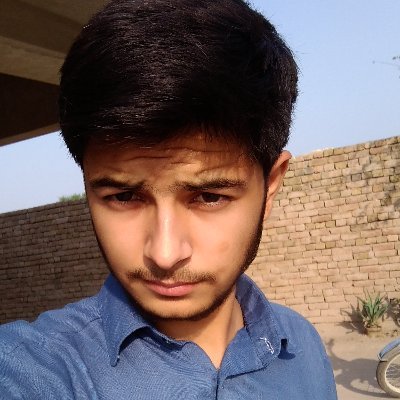 Syed
SyedJava is a powerful programming language widely used for developing web applications.
Eclipse, a popular integrated development environment (IDE), provides robust tools and features for Java web development. In the tutorial, I will guide you through the process of creating a Java web application using Eclipse. We will cover the setup, project creation, servlet, and JSP development, and deploying the application to a web server.
Setting Up Eclipse for Java Web Development
Before we start creating a Java web application in Eclipse, we need to ensure that our development environment is properly configured. Follow these steps to set up Eclipse for Java web development:
Download and install the latest version of Eclipse IDE from the official website.
Launch Eclipse and select a workspace directory to store your projects.
Install the Java Development Kit (JDK) if you haven't already.
Configure Eclipse to use the JDK by navigating to "Window" > "Preferences" > "Java" > "Installed JREs" and adding the JDK installation directory.
Creating a Dynamic Web Project
To create a Java web application, we need to create a Dynamic Web Project in Eclipse. This project type provides the necessary structure and configurations for web development. Follow these steps to create a Dynamic Web Project:
In Eclipse, go to "File" > "New" > "Project" to open the New Project wizard.
Select "Web" under "Java" and choose "Dynamic Web Project."
Enter a project name and specify the target runtime, such as Apache Tomcat.
Configure the project settings, including the source folder and context root.
Click "Finish" to create the Dynamic Web Project.
Configuring the Web Project
Once the Dynamic Web Project is created, we need to configure it to set up the web application. Follow these steps to configure the web project:
Right-click on the project and select "Properties" to open the project properties dialog.
Navigate to "Project Facets" and enable "Java," "Dynamic Web Module," and any other required facets.
Configure the deployment descriptor (web.xml) if necessary, specifying servlet mappings, filters, and other web application settings.
Creating Servlets
Servlets are the Java classes that handle the server-side logic in a web application. To create a servlet in Eclipse, follow these steps:
Right-click on the "src" folder of the web project and select "New" > "Servlet."
Enter the servlet class name and package information.
Configure the servlet mapping and URL patterns.
Click "Finish" to create the servlet.
You can now implement the servlet's logic by overriding the appropriate methods, such as doGet() or doPost(), to handle HTTP requests and generate responses.
Creating JSP Pages
JavaServer Pages (JSP) allows for dynamic content generation in a web application. To create a JSP page in Eclipse, follow these steps:
Right-click on the "WebContent" folder of the web project and select "New" > "JSP."
Enter the JSP file name.
Start writing your JSP code, which can include HTML, Java code snippets, and JSP tags for dynamic content generation.
JSP files can interact with servlets to retrieve and display data, generate dynamic HTML content, and handle user interactions.
Deploying the Web Application
Once the web application is ready, it needs to be deployed to a web server for testing and production use. Follow these steps to deploy the web application in Eclipse:
Right-click on the web project and select "Export" > "WAR File."
Specify the destination path and file name for the WAR file.
Choose the resources to include in the WAR file, such as compiled classes and JSP files.
Click "Finish" to export the WAR file.
You can now deploy the WAR file to a web server, such as Apache Tomcat, by copying it to the server's deployment directory.
Running and Testing the Web Application
To test the web application in Eclipse, follow these steps:
Start the web server (e.g., Apache Tomcat) within Eclipse or externally.
Right-click on the web project and select "Run As" > "Run on Server."
Choose the target server and click "Finish."
Eclipse will deploy the web application to the server and open it in a web browser. You can now interact with the application and test its functionality.
Conclusion
Creating a Java web application in Eclipse provides a powerful development environment for building robust and scalable web solutions.
By following the steps outlined in this article, you can set up Eclipse, create a Dynamic Web Project, develop servlets and JSP pages, and deploy your application to a web server.
With Eclipse's comprehensive tools and features, you have everything you need to embark on your Java web development journey.
Subscribe to my newsletter
Read articles from Syed directly inside your inbox. Subscribe to the newsletter, and don't miss out.
Written by
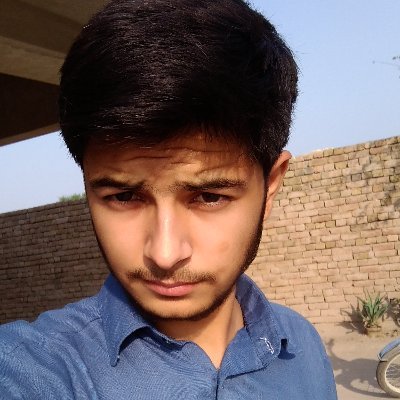
Syed
Syed
I am a WordPress Developer from Pakistan. Having more then 5 years of experience right on the edge of dev. Build ultra fast WordPress sites.