.Net 7 Console App with Serilog: Step-by-Step Instructions
 Ken Lea
Ken Lea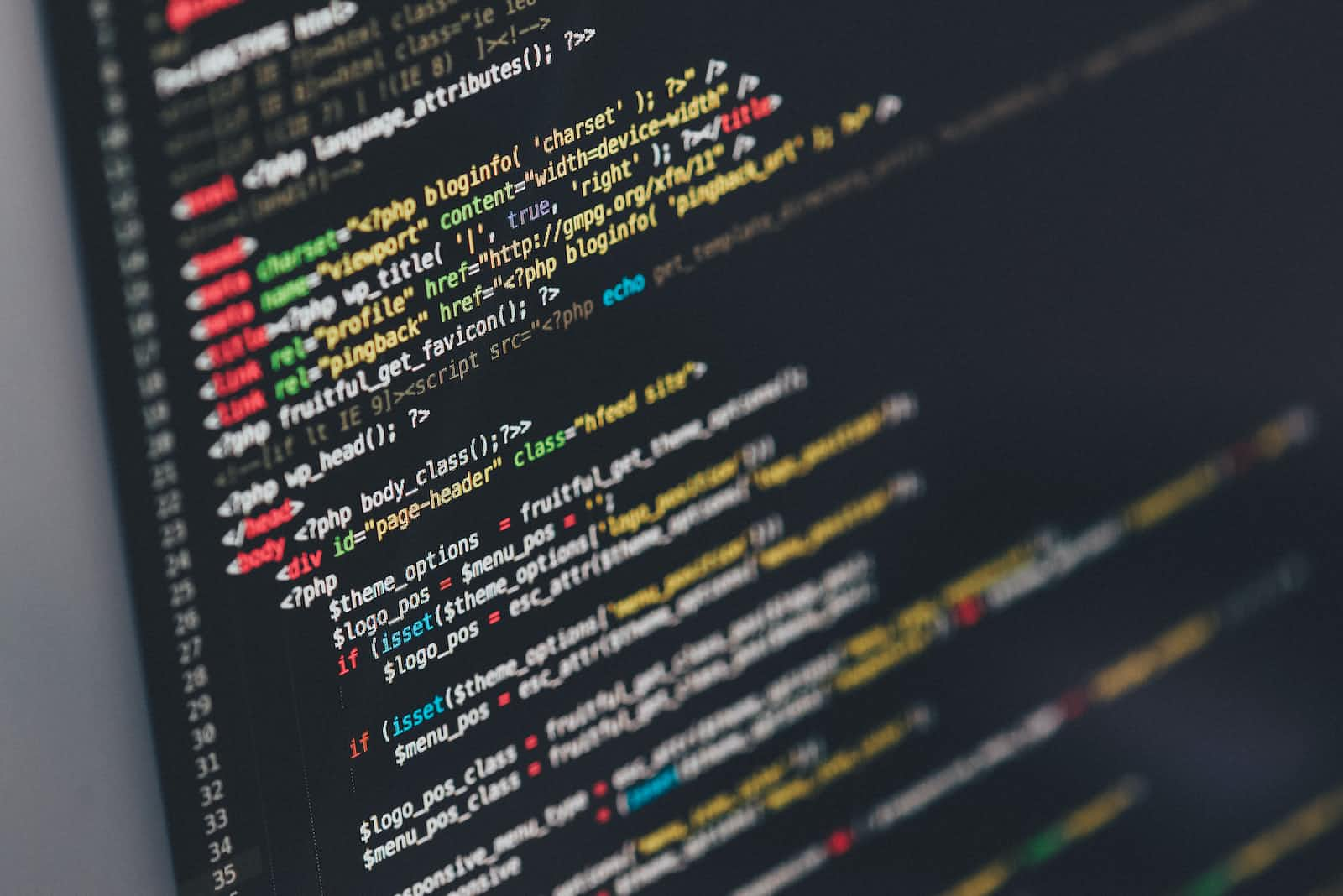
This article explains how to create a console application with logging in place using .Net SDK, Visual Studio, and Serilog. It covers setting up the project, configuring dependency injection, creating the base application, and adding Serilog. It also explains the purpose of each NuGet package used and how to configure Serilog using the Configuration Manager and Dependency Injector.
I'm a big fan of doing Proof of Concepts using a console application. The reason for this is that often what is being looked into has zero UI requirements so why use one? I also like to make sure that I have logging in place to help me understand what is going on. Below I will show how to achieve this simply.
Prerequisites
To follow along, you need to make sure that you have the following installed
.Net SDK This can be version 6 or 7
Visual Studio or another IDE (VS Code or JetBrains Rider are other options)
Creating the project
We can easily create the project from the command line.
dotnet new sln --output Sample.Console
This will create a new folder called Sample.Console containing out solution file, called Sample.Console.sln
Next, run the following code to create the project
dotnet new console --output Sample.Console/Sample.Console
This will create the Sample.Console project within a folder called Sample.Console/Sample.Console.
Finally, we need to add the project to the solution, to do this we run the following command.
dotnet sln Sample.Console add Sample.Console/Sample.Console
Another way to create the solution is by using the app of your choice. Sometimes, it's good to know how to do things in the command line 😀
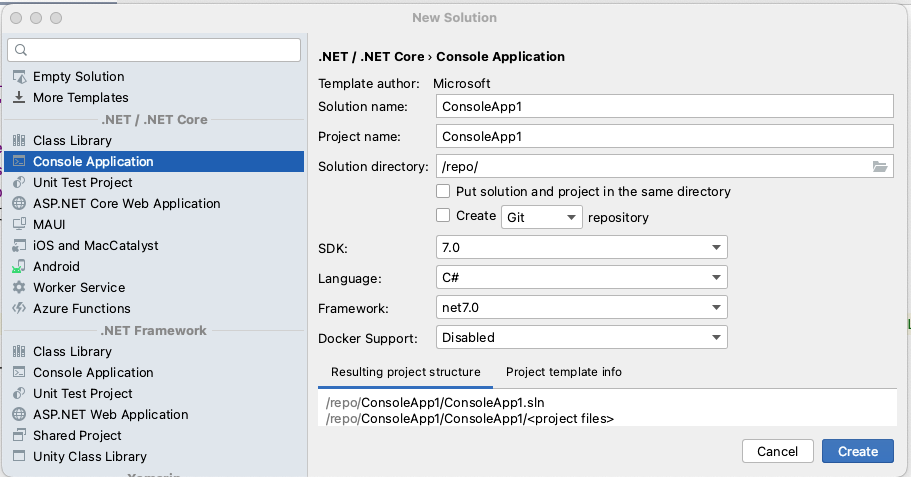
Configure Dependency Injection
I'm a firm believer in Dependency Injection, so before adding Serilog we will set the project to use DI. We will use the inbuild Dotnet ServiceCollection object to do this, there are lots of 3rd party DI Containers but these days 90% of the time this is sufficient.
Run the following commands to add the required packages, that we will need to create the console application.
dotnet add package Microsoft.Extensions.DependencyInjection --version 7.0.0
dotnet add package Microsoft.Extensions.Hosting --version 7.0.1
dotnet add package Microsoft.Extensions.Logging --version 7.0.0
dotnet add package Microsoft.Extensions.Configuration --version 7.0.0
These packages will enable us to configure Dependency Injection, read settings from an appsettings.json file and use a Worker Service to manage the Dependency Injection. (More info about the Worker Service Generic Host can be found here)
Create base application
Once we have the initial dependencies added we will create the initial base application. To do this we add the following code to the Program.cs file
using Microsoft.Extensions.Configuration;
using Microsoft.Extensions.DependencyInjection;
using Microsoft.Extensions.Hosting;
using Microsoft.Extensions.Logging;
using Serilog;
using IHost host = Host.CreateDefaultBuilder(args)
.ConfigureHostConfiguration(configHost =>
{
configHost.SetBasePath(Directory.GetCurrentDirectory());
configHost.AddJsonFile("appsettings.json", optional: true);
})
.ConfigureServices(services =>
{
})
.Build();
The ConfigureHostConfiguration section configures the configuration manager to read from our appsettings.json file. We could do more with the configuration, such as getting them from environment variables, but that is another story.
The ConfigureServices section is where we add our services, for this example, we will not be adding any.
Add Serilog
The next thing that we need to do is to add Serilog to the project. Once again we will use the command line as each IDE can be different to how it's added. So we need to navigate to the project folder within the terminal. From the project folder, we will add the following NuGet packages.
dotnet add package Serilog --version 2.12.0
dotnet add package Serilog.Settings.Configuration --version 7.0.0
dotnet add package Serilog.Extensions.Hosting --version 7.0.0
dotnet add package Serilog.Sinks.Console --version 4.1.0
So what is each of these packages used for?
Serilogis the main logging package.Serilog.Setting.Configurationenables us to configure the logging via the Configuration Manager that we set up earlier. Basically, it will get the setting from where the Configuration Manager gets its information, for us this will be the appsettings.json file.Serilog.Extensions.Hostingenables us to set up Serilog in the Dependency Injector easier.Serilog.Sinks.Consoleis used to write the logging that we do to the console output. It's possible to have more than one sink and have each log different information.
To setup the Serilog logging, we need to add the following to the end of the CreateDefaultBuilder after the ConfigureServices section.
.UseSerilog((context, configuration) =>
{
configuration.ReadFrom.Configuration(context.Configuration);
})
This tells Serilog to read its configuration from the Configuration Manager and also configures our dependency injection. The settings that we need to add to the appsettings.json file are below
"Serilog": {
"Using": [ "Serilog.Sinks.Console" ],
"MinimumLevel": "Verbose",
"WriteTo": [
{
"Name": "Console",
"Args": {
"restrictedToMinimumLevel": "Debug",
"theme": "Serilog.Sinks.SystemConsole.Themes.AnsiConsoleTheme::Code, Serilog.Sinks.Console",
"outputTemplate": "{Timestamp:yyyy-MM-dd HH:mm:ss.fff zzz} [{Level:u3}] {Message:j}{NewLine}{Properties:j}{NewLine}{Exception}"
}
}
]
}
That's it, if we now add the following lines to the end of our Program.cs file, and run the application we will see the log output to the console.
// logging
var logger = host.Services.GetService<ILogger<Program>>();
logger.LogDebug("Test serilog");
Whenever we inject an ILogger into code, the logger will then use the configured Serilog to log our messages.
Not logging?
Generally, I have found that 9 times out of 10 when I do this, and logging does not occur, the issue is due to the Serilog configuration settings.
Links for further reading
Subscribe to my newsletter
Read articles from Ken Lea directly inside your inbox. Subscribe to the newsletter, and don't miss out.
Written by

Ken Lea
Ken Lea
I’ve been in software development for over 20 years, taking on various roles. My career started programming using Visual Basic 3, but these days it’s mainly C#. I mainly work on backend systems implementing Web APIs using C# within Azure. I have an interest in DevOps and automation around building and testing.