Create Jenkins AMI using Packer and Ansible Playbook.
 Tafari Beckford
Tafari Beckford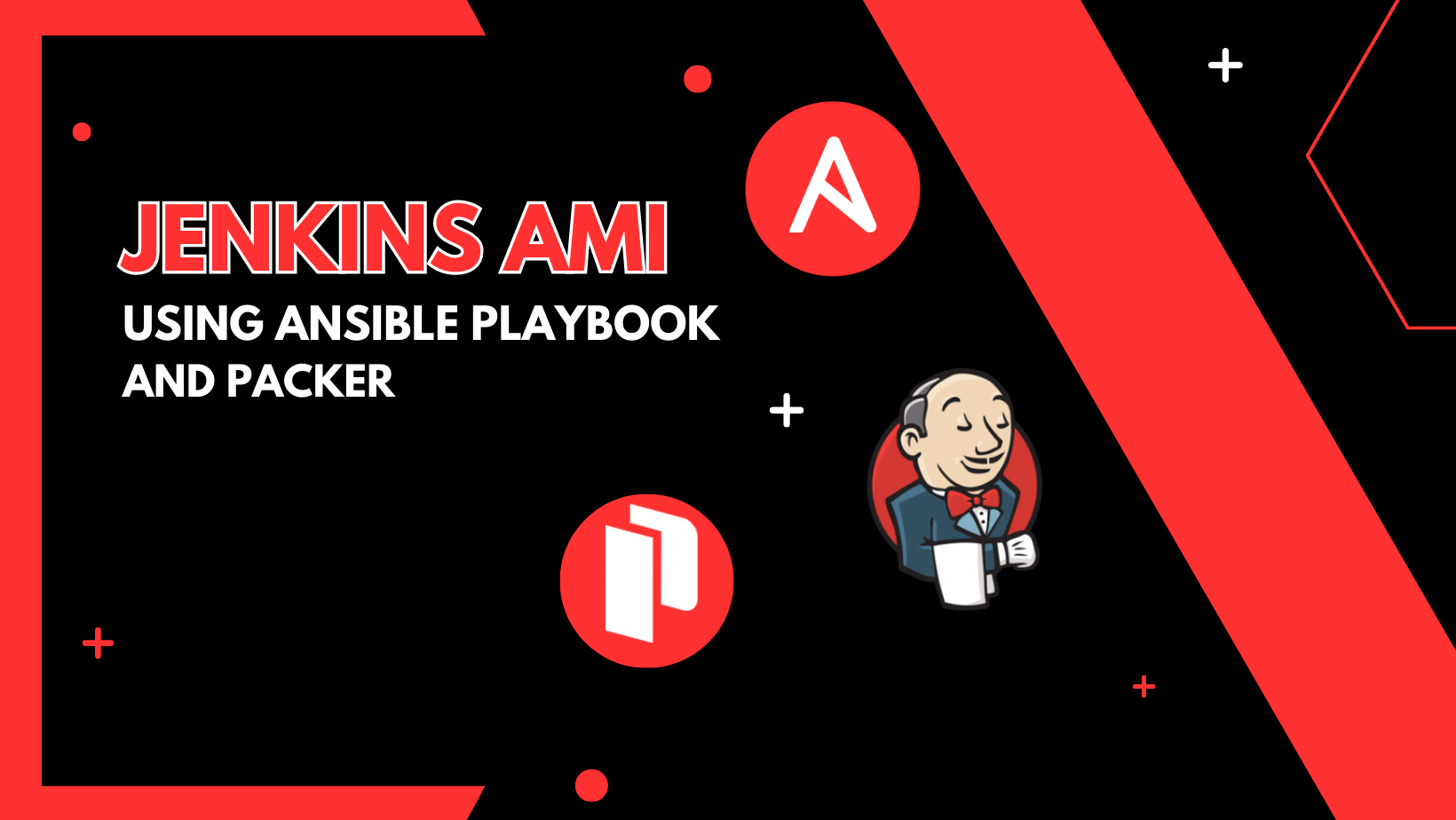
In this article, you will learn how to create a Jenkins AMI using Hashicorp Packer and Ansible Playbook.
What is Packer?
Packer is an open-source tool for creating identical machine images for multiple platforms from a single source configuration. Packer is lightweight, runs on every major operating system, and is highly performant, creating machine images for multiple platforms in parallel.
What is Ansible?
Ansible is an open-source automation tool designed for IT infrastructure provisioning, configuration management, and application deployment. It allows you to automate repetitive tasks, orchestrate complex workflows, and manage infrastructure as code.
At its core, Ansible uses a simple and human-readable language called YAML (Yet Another Markup Language) to define automation tasks and configuration files. These files, called "playbooks," describe the desired state of a system and the steps needed to achieve that state.
Prerequisites:
AWS Account
Packer
Ansible
Notes:
I will be using the default VPC in my AWS Account. If you're using a custom VPC configure it accordingly to ensure your network is correct.
Red Hat Enterprise Linux (RHEL) will be used as the source AMI for Packer.
The code for the project can be found on my Github.
AWS
Create Security Group
Create the Jenkins Security Group with the following inbound rules:
Type: HTTP
Port range: 8080
Source: My IPType: SSH
Port range: 22
Source: My IP
Ansible
Create playbook in a folder named "ansible"
This playbook sets up the Jenkins repository, installs OpenJDK 11 JRE, and installs Jenkins on the specified hosts using the yum package manager
jenkins-playbook.yaml
---
- name: Install Jenkins
hosts: all
become: true
tasks:
- name: Add Jenkins repository
yum_repository:
name: jenkins
description: Jenkins Repository
baseurl: https://pkg.jenkins.io/redhat-stable
gpgcheck: yes
gpgkey: https://pkg.jenkins.io/redhat-stable/jenkins.io-2023.key
enabled: yes
- name: Download Jenkins repository key
get_url:
url: https://pkg.jenkins.io/redhat-stable/jenkins.io-2023.key
dest: /etc/pki/rpm-gpg/jenkins.io-2023.key
- name: Install OpenJDK 11 JRE
ansible.builtin.yum:
name:
- fontconfig
- java-11-openjdk-devel
state: present
update_cache: yes
- name: Install Jenkins
ansible.builtin.yum:
name: jenkins
state: latest
update_cache: yes
Bash Script
Create a scripts directory with the following jenkins-start.sh script:
#!/bin/bash
sudo systemctl enable jenkins
sudo systemctl start jenkins
Packer
Create packer files in a packer directory
variables.pkr.hcl
variable "ami_name" {
default = "Jenkins-AMI"
}
variable "source_ami" {
default = "ami-026ebd4cfe2c043b2"
}
variable "instance_type" {
default = "t3.medium"
}
variable "region" {
default = "us-east-1"
}
variable "ssh_username" {
default = "ec2-user"
}
variable "security_group_id" {
default = "sg-0022ddab3a95e94fc"
}
jenkins.pkr.hcl
source "amazon-ebs" "jenkins" {
ami_name = var.ami_name
instance_type = var.instance_type
region = var.region
source_ami = var.source_ami
ssh_username = var.ssh_username
security_group_id = var.security_group_id
tags = {
"Name" = "Jenkins-Ansible"
}
}
build {
sources = ["source.amazon-ebs.jenkins"]
provisioner "ansible" {
playbook_file = "../playbook/jenkins-playbook.yaml"
}
provisioner "file" {
source = "../scripts/jenkins-start.sh"
destination = "/tmp/jenkins-start.sh"
}
provisioner "shell" {
inline = [
"sudo chmod +x /tmp/jenkins-start.sh",
"sudo mv /tmp/jenkins-start.sh /var/lib/cloud/scripts/per-instance/",
]
}
post-processor "manifest" {}
}
The file provisioner uploads files to machines built by Packer. The recommended usage of the file provisioner is to use it to upload files, and then use the shell provisioner to move them to the proper place, set permissions, etc.
The script is then made executable followed by placing them in the directories under /var/lib/cloud/scripts/per-instance. Scripts within this directory are run when a new instance is first booted.
Validate Packer files using the command
packer validate .with validates both files simultaneously.Create AMI using the command
packer build .
The image below shows the ongoing build process:
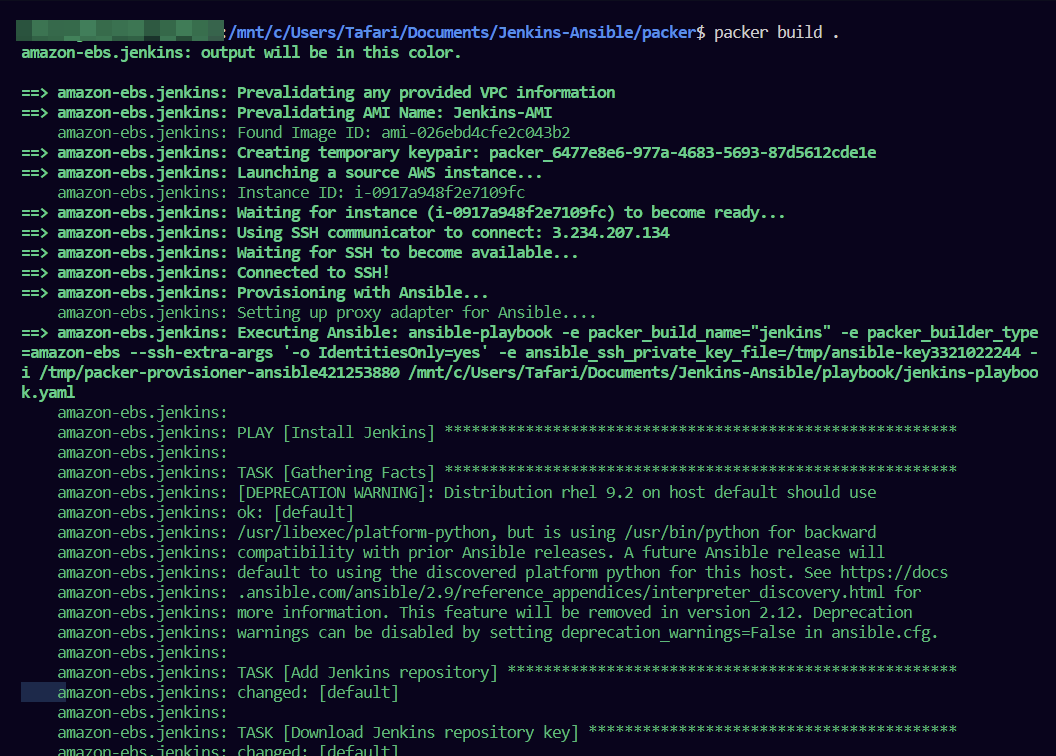
Completion
Upon completion of the build process, your AMI will be stored in your AWS account along with a snapshot.
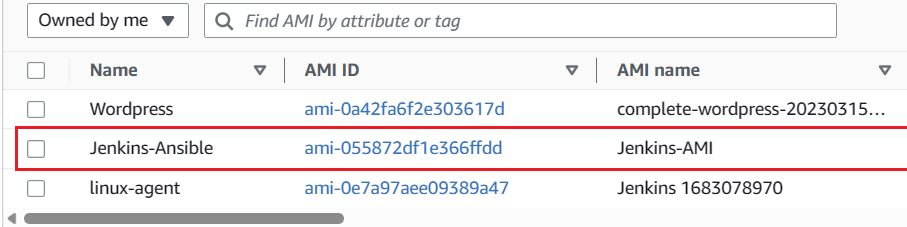
Congrats you have created a Jenkins AMI !!!!!!!!
Subscribe to my newsletter
Read articles from Tafari Beckford directly inside your inbox. Subscribe to the newsletter, and don't miss out.
Written by
