How to Install Kivy on Windows and Mac
 Abhinavtej Reddy
Abhinavtej Reddy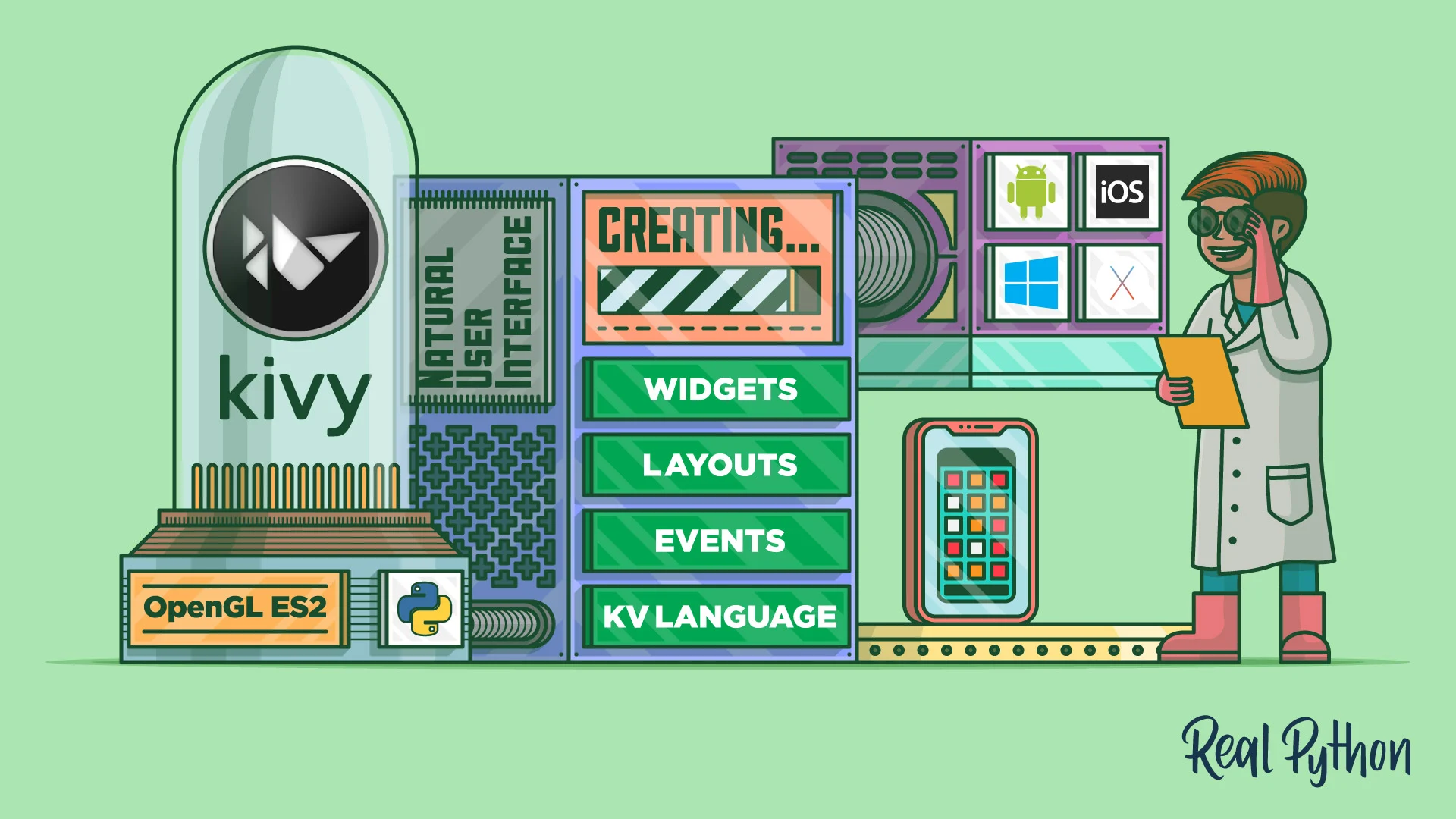
Introduction
Kivy is an open-source Python framework for developing multi-touch applications. It provides a natural user interface and supports various platforms, including Windows and Mac. In this article, we will walk you through the installation process of Kivy on both Windows and Mac operating systems. By the end, you'll have Kivy up and running, ready to build your interactive applications.
Note: Before proceeding with the installation, ensure that you have Python installed on your system.
Installing Kivy on Windows
Step 1: Install Dependencies To install Kivy, we need to install some dependencies first. Run the following commands one by one:
python -m pip install --upgrade pip wheel setuptools
python -m pip install docutils pygments pypiwin32 kivy.deps.sdl2 kivy.deps.glew
python -m pip install kivy.deps.gstreamer --extra-index-url https://kivy.org/downloads/packages/simple/
Step 2: Install Kivy Now, let's install Kivy itself. Run the following command:
python -m pip install kivy
That's it! Kivy is now installed on your Windows system.
Installing Kivy on Mac
Step 1: Install Dependencies Before installing Kivy, we need to install some dependencies. Run the following commands one by one:
python3 -m pip install --upgrade pip wheel setuptools
python3 -m pip install docutils pygments pypiwin32 kivy.deps.sdl2 kivy.deps.glew
python3 -m pip install kivy.deps.gstreamer
Step 2: Install Kivy To install Kivy on Mac, execute the following command:
python3 -m pip install kivy
Congratulations! Kivy is now installed on your Mac system.
Conclusion
In this article, we have covered the step-by-step process to install Kivy on both Windows and Mac operating systems. By following these instructions, you have successfully set up Kivy and are ready to start building your interactive multi-touch applications. Now, go ahead and explore the capabilities of Kivy, and unleash your creativity in developing unique and engaging user interfaces. Happy coding!
Subscribe to my newsletter
Read articles from Abhinavtej Reddy directly inside your inbox. Subscribe to the newsletter, and don't miss out.
Written by
