How to Setup ParrotOS Linux Environment on GCP(Google Cloud Platform)
 Techlatest.net
Techlatest.net
Introduction
Parrot is based on top of Debian, the most advanced and recognized universal operating system that can run anywhere. From your laptop to your Phone, the Parrot core can be executed on a huge range of environments, including servers, IoT boards, cloud containers (like docker and podman) and more.
In this article, we will introduce three topics
Parrots OS Linux — It is a free and open-source GNU/Linux distribution that is based on Debian Stable and designed for security experts, computer forensics, reverse engineering, hacking, penetration testing, anonymity, privacy, and cryptography. Frozenbox develops it and comes with MATE as the default desktop environment.
Features of ParrotOS which is provided by Techlatest.net
Step by Step guide — Guide on how to set up ParrotOS Linux Environment on GCP(Google Cloud Platform).
Features of ParrotOS provided by Techlatest.net
Easy Setup: Setting up ParrotOS is incredibly easy, making it an attractive choice for both beginners and experienced users. The installation process is straightforward and user-friendly, ensuring a smooth experience for those new to the operating system. And You can set up the OS in a few clicks.
GUI-Based Interface: GUI-based interface which is accessible from anywhere anytime, in ParrotOS enhances usability, improves productivity, and contributes to a more enjoyable user experience while conducting penetration testing tasks.
Predefined ParrotOS Packages: ParrotOS which is provided by Techlatest comes with 1000+ Preinstalled packages.
Step by Step Guide to install, setup, and run ParrotOS Linux Environment On GCP(Google Cloud Platform)
Note
If you want to save time to set up an ParrotOS on GCP with out of the box environment, you can opt for Techlatest’s ParrotOS Linux, available on the GCP marketplace.
If you are looking to quickly set up and explore ParrotOS, Techlatest.net provides out-of-the-box setup for ParrotOS on AWS, Azure and GCP. Please follow the below links for the step-by-step guide to set up ParrotOS on your choice of cloud platform.
For ParrotOS Linux: AWS, GCP & Azure.
- Step 1
Open ParrotOS Linux listing on GCP Marketplace.
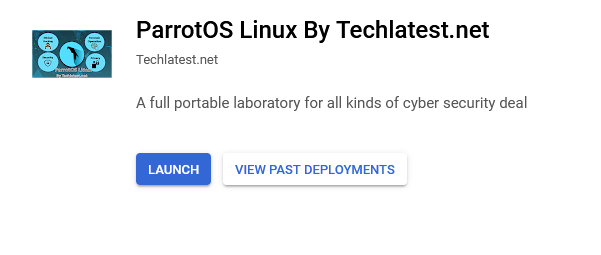
- Step 2
Click on the Launch Button.
Select a zone where you want to launch the VM(such as us-east1-)
Optionally change the number of cores and amount of memory. (This defaults to 1 vCPUs and 3.75GB ram.)
Optionally change the boot disk type and size. (This defaults to “Standard Persistent Disk” and 35 GB respectively)
Optionally change the network name and subnetwork names. Be sure that whichever network you specify has ports 22 (for SSH) and 5900 (for RDP) exposed.
Click on the Deploy Button when you are done. ParrotOS Linux VM will start deploying.
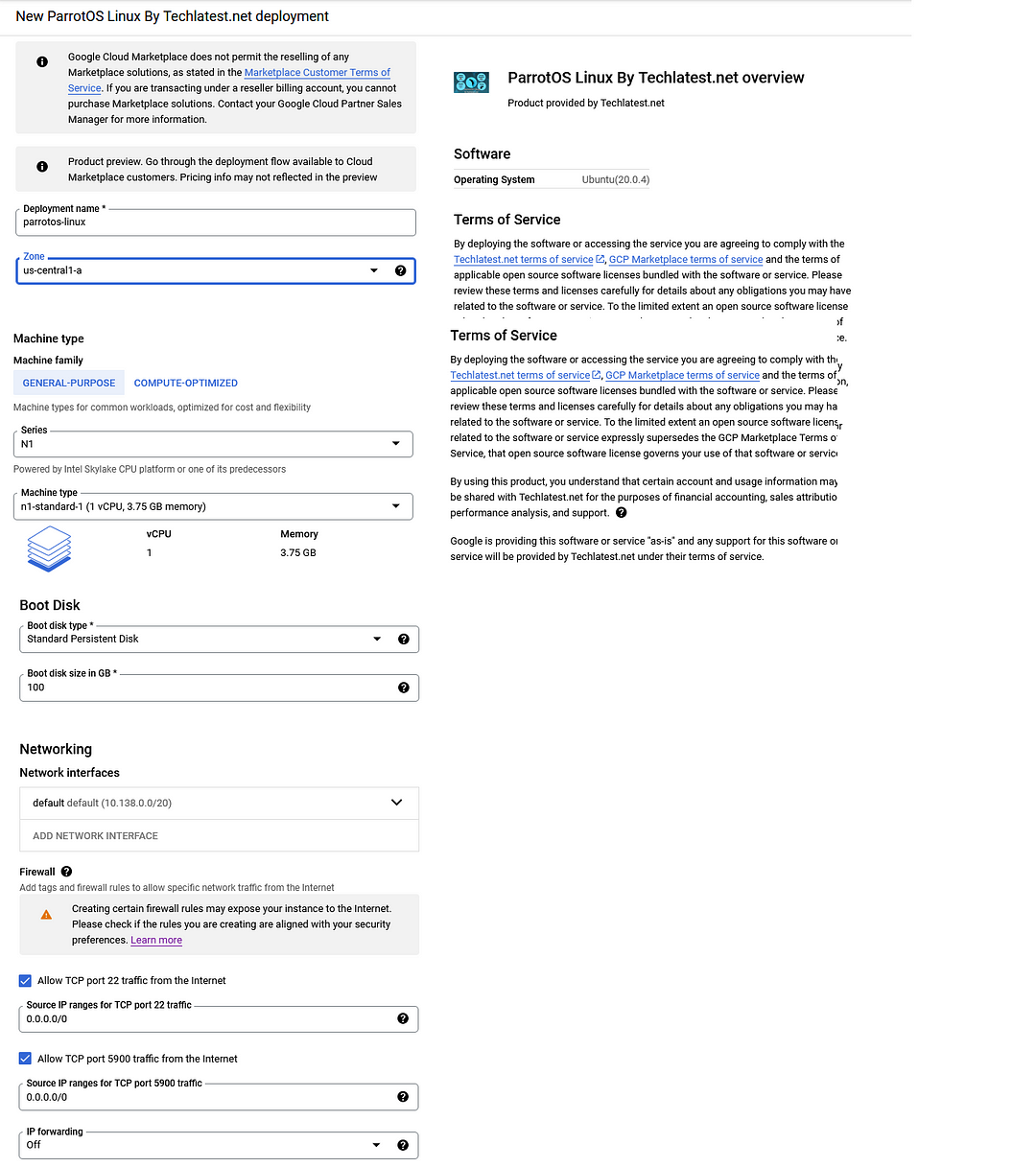
- Step 3
A summary page displays when the compute engine is successfully deployed. Click on the Instance link to go to the instance page.
- Step 4
On the instance page, click on the “SSH” button, and select “Open in a browser window”.
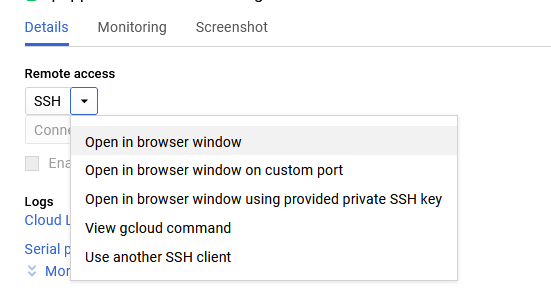
- Step 5
This will open the SSH window in a browser.
To connect to the command line, run the below command.
sudo docker exec -it parrotos /bin/bash
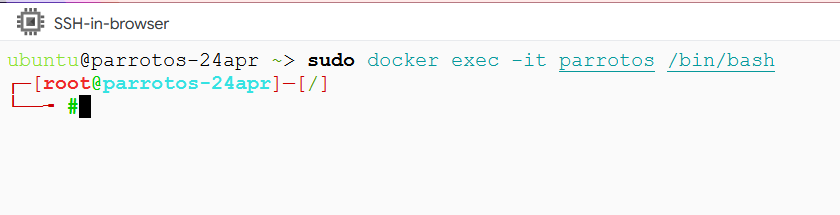
If the above command returns an “Error response from daemon:” error, then run the below command to start the BlackArch container and then run the above command again.
sudo docker start parrotos
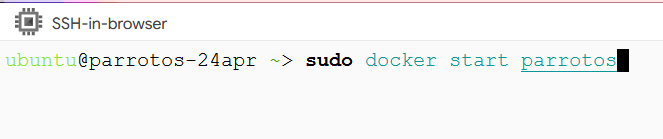
- Step 6
Then From your local Windows machine, go to the “start” menu, in the search box type and select “VNC”.
Note: If you don’t have VNC installed on your Windows machine, first Install VNC Viewer as per your device.
- Step 7
In the “VNC Viewer” wizard, copy the external IP and click on the connect Button. Accept the encryption warning.
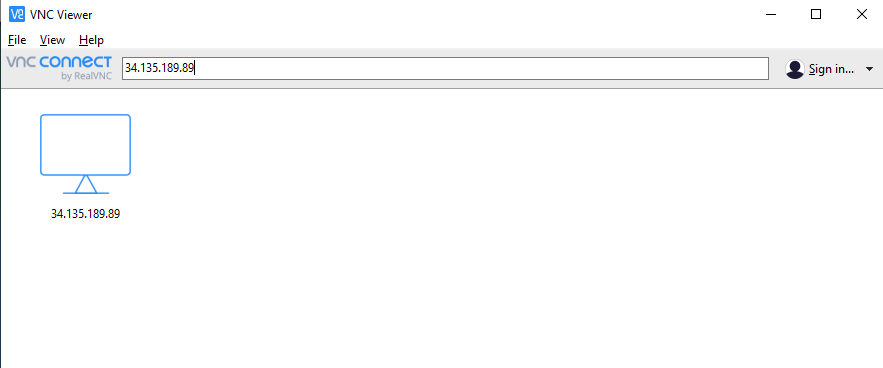
- Step 8
Now you are connected to of box ParrotOS Linux environment via Windows Machine with root user.
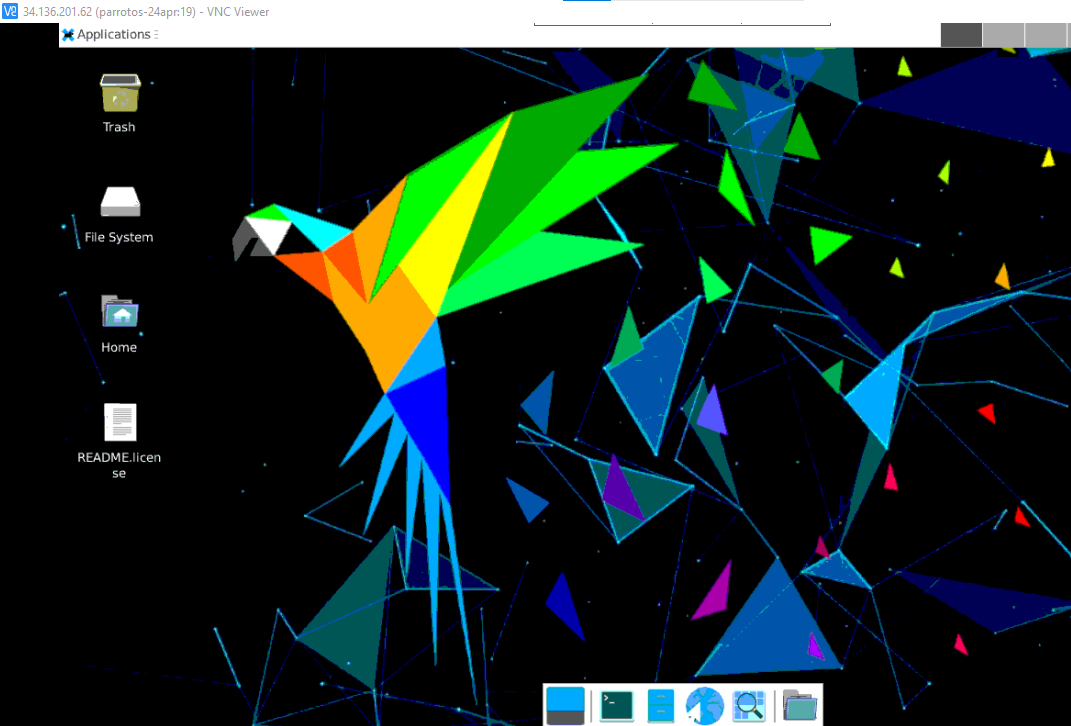
- Step 9
After your first login, Open the terminal and run the below command to change the root user password.
x11vnc -storepasswd
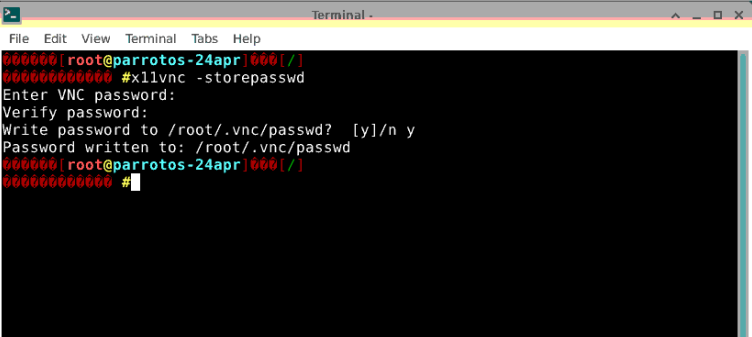
- Step 10
Once the password for the root user is set, re-login with the root user and new password.
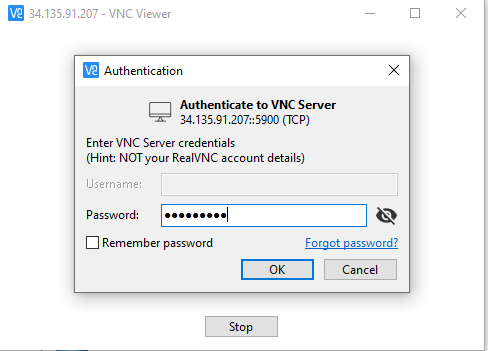
- Step 11
Now you are connected to of box ParrotOS Linux environment which comes with preinstalled ParrotOS programs.
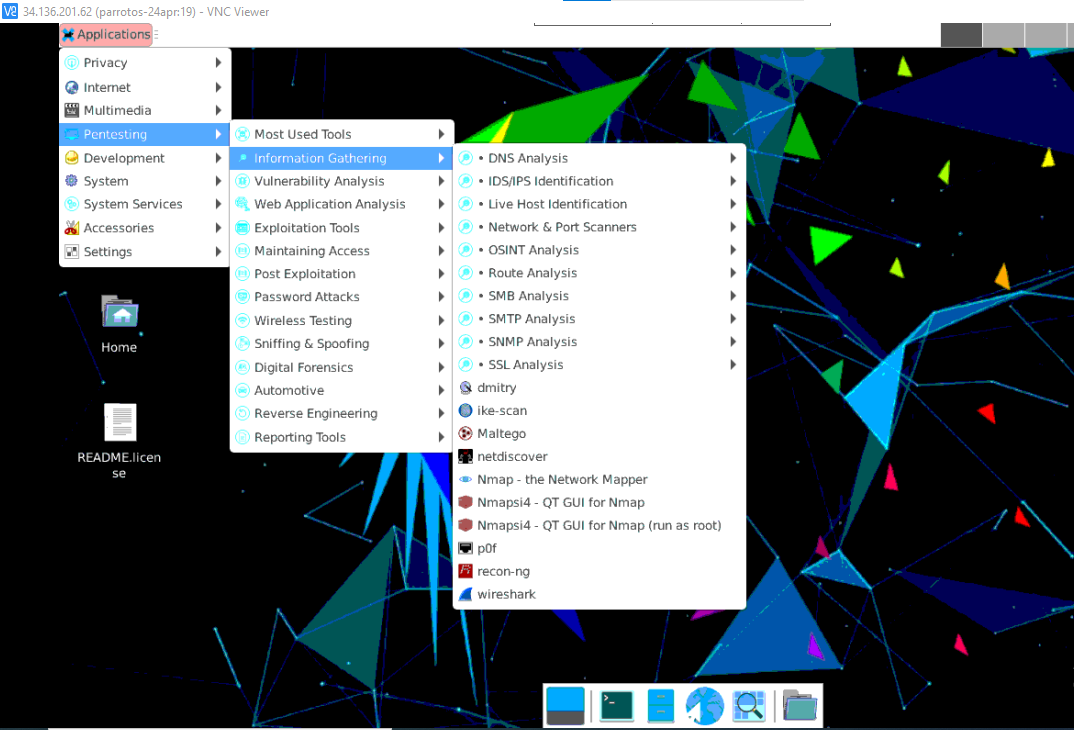
Conclusion
To summarize, Parrot OS Linux is a free and open-source GNU/Linux distribution based on Debian Stable and designed for security experts, computer forensics, reverse engineering, hacking, penetration testing, anonymity, privacy, and cryptography. It can run on a wide range of environments, including servers, IoT boards, cloud containers, and more.
Setting up Parrot OS Linux Environment on Google Cloud Platform (GCP) requires subscribing to the ParrotOS Linux listing on GCP Marketplace, selecting a zone, changing the network settings to expose ports 22 (for SSH) and 5900 (for VNC), and clicking on the Deploy button. After launching the VM, you can connect to it via SSH command prompt and access the desktop environment from any local Windows machine using VNC protocol. It is recommended to change the root user password using the x11vnc -store passed command after the first login.
Parrot OS Linux provides several pre-installed programs and tools that can be used for various security and hacking-related tasks. Overall, it is a powerful and versatile platform for security experts, penetration testers, and anyone interested in cybersecurity.
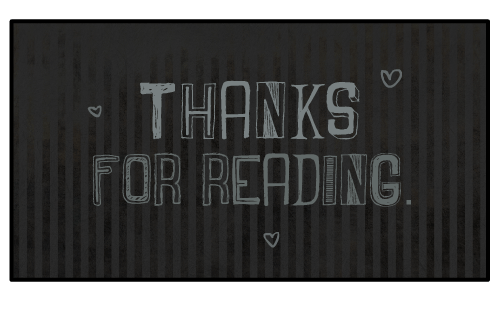
Subscribe to my newsletter
Read articles from Techlatest.net directly inside your inbox. Subscribe to the newsletter, and don't miss out.
Written by

Techlatest.net
Techlatest.net
Bringing the latest tech to grow your business. AWS, GCP & Azure registered partner and cloud solution provider on latest tech.