How to Setup Black Arch Linux On AWS(Amazon Web Services)
 Techlatest.net
Techlatest.net
Introduction
BlackArch Linux is an Arch Linux-based security distribution designed for penetration testing, digital forensics and software security testing. It has a large collection of tools for ethical hacking, computer forensic investigation, penetration testing, exploitation, network analysis, and security auditing. The distribution is maintained by an international community of security researchers and contributors. BlackArch Linux also supports the Arch User Repository (AUR), enabling users to install additional BlackArch tools and keep them updated. With its pre-installed security tools, BlackArch Linux provides a comprehensive and customizable platform for security testing professionals and enthusiasts.
In this article, we will introduce three topics
Blackarch Linux — The BlackArch is an Arch Linux-based, open-source penetration testing distribution tool. It is used by people and officials interested in cyber security and penetration testing that provides a large number of cyber security tools. It is built specifically for security researchers and penetration testers.
Features of Blackarch which is provided by Techlatest.net
Step by Step guide — Guide on how to set up Blackarch Linux Environment on AWS(Amazon Web Services).
Features of Blackarch provided by Techlatest.net
Easy Setup: Setting up Blackarch is incredibly easy, making it an attractive choice for both beginners and experienced users. The installation process is straightforward and user-friendly, ensuring a smooth experience for those new to the operating system. And You can set up the OS in a few clicks.
Preinstalled tools: Blackarch which is provided by Techlatest comes with infinite Preinstalled packages.
Step by Step Guide to install, setup, and run Black Arch Linux On AWS(Amazon Web Services)
Note
If you want to save time to set up a Blackarch on AWS with out of the box environment, you can opt for Techlatest’s BlackArch Linux, available on the AWS marketplace.
If you are looking to quickly set up and explore Blackarch, Techlatest.net provides out-of-the-box setup for Blackarch on AWS, Azure and GCP. Please follow the below links for the step-by-step guide to set up Blackarch on your choice of cloud platform.
For Blackarch Linux: AWS, GCP & Azure.
- Step 1
Open BlackArch Linux VM listing on AWS marketplace.
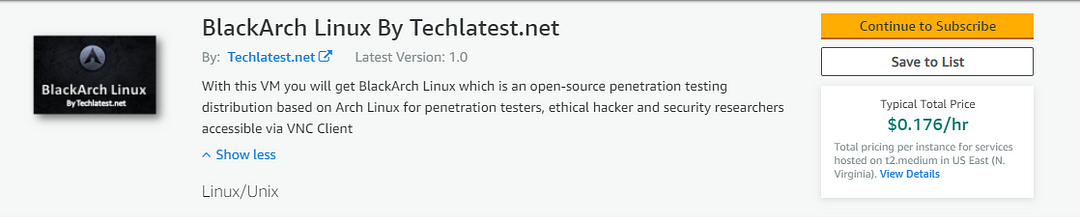
- Step 2
Click on Continue to subscribe.
Log in with your credentials and follow the instruction. Click on Continue to configuration.
Select a Region where you want to launch the VM(such as US East (N.Virginia)).
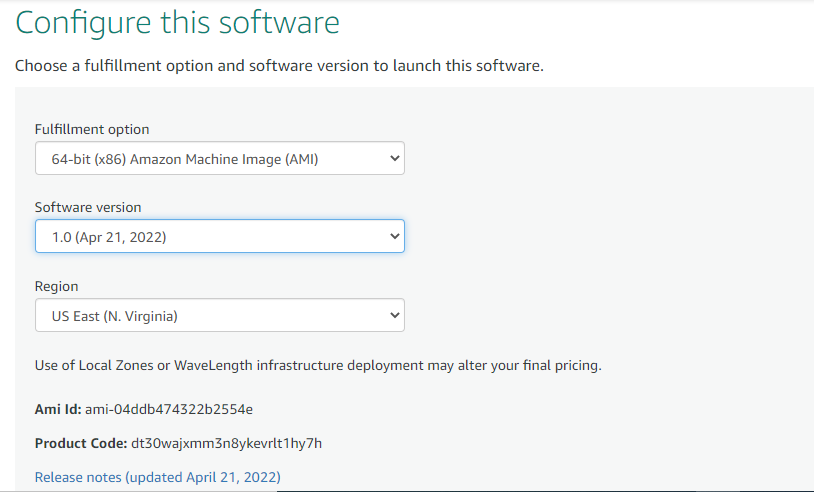
Choose Action: You can launch it through EC2 or from Website. (Let’s choose Launch from the website).
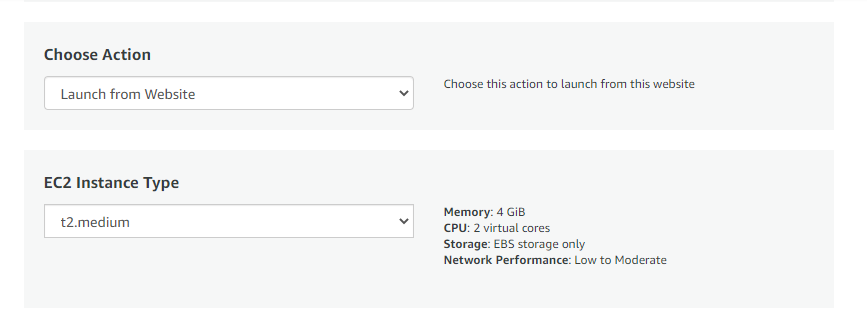
Optionally change the EC2 instance type. (This defaults to t2.medium instance type, 2 vCPUs and 4 GB RAM)
Optionally change the network name and subnetwork names.
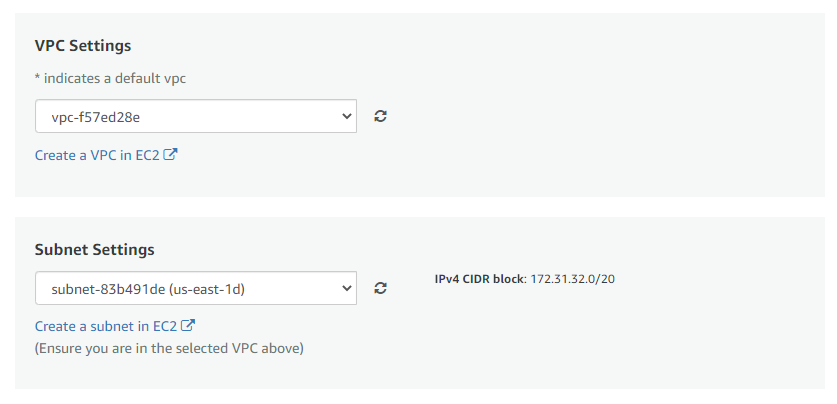
Select the Security Group. Be sure that whichever Security Group you specify has ports 22 (for SSH) and 5900 (for VNC) exposed.
Be sure to download the key pair which is available by default, or you can create the new key pair and download it.
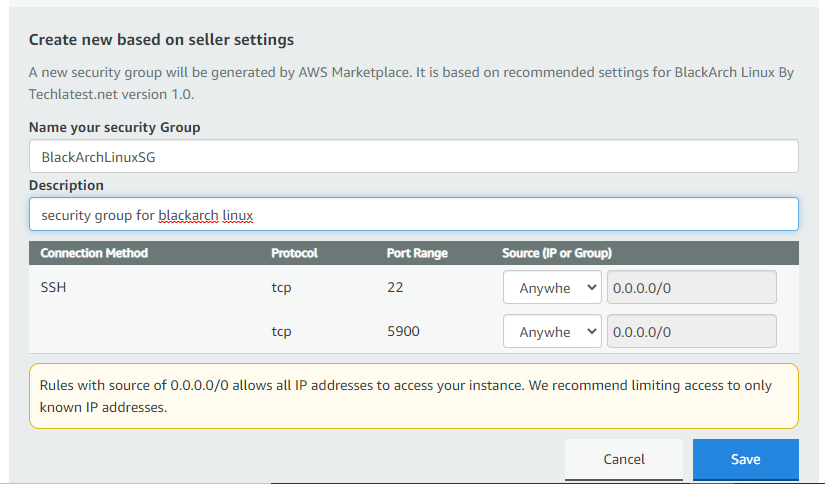
Click on the Launch Button.
BlackArch Linux will start deploying.
- Step 3
A summary is a page displayed. To see this instance on EC2 Console click on EC2 Console link.
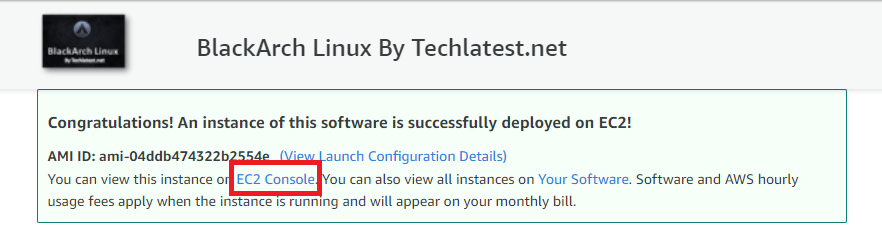
- Step 4
On the EC2 Console page, the instance is up and running. To connect to this instance through putty, copy the IPv4 Public IP Address.
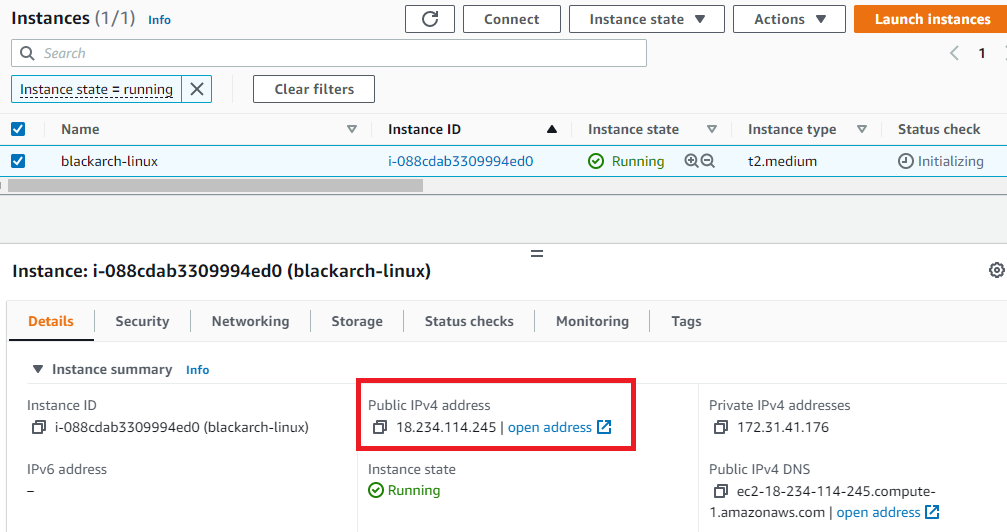
- Step 5
Open the putty, paste the IP address and browse your private key, which you downloaded while deploying the VM, by going to SSH->Auth, and clicking on Open.
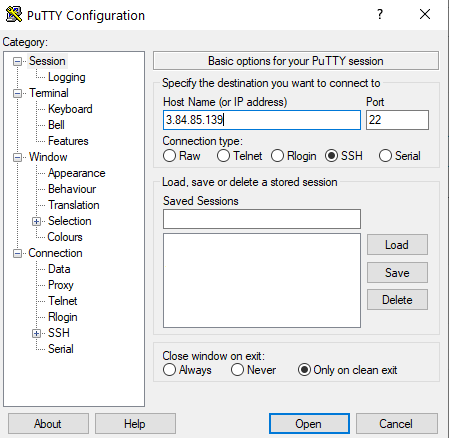
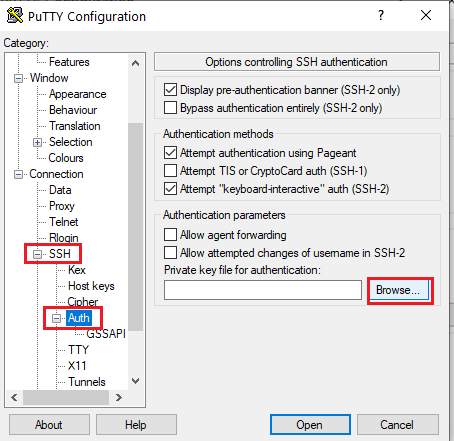
- Step 6
Login as ubuntu.
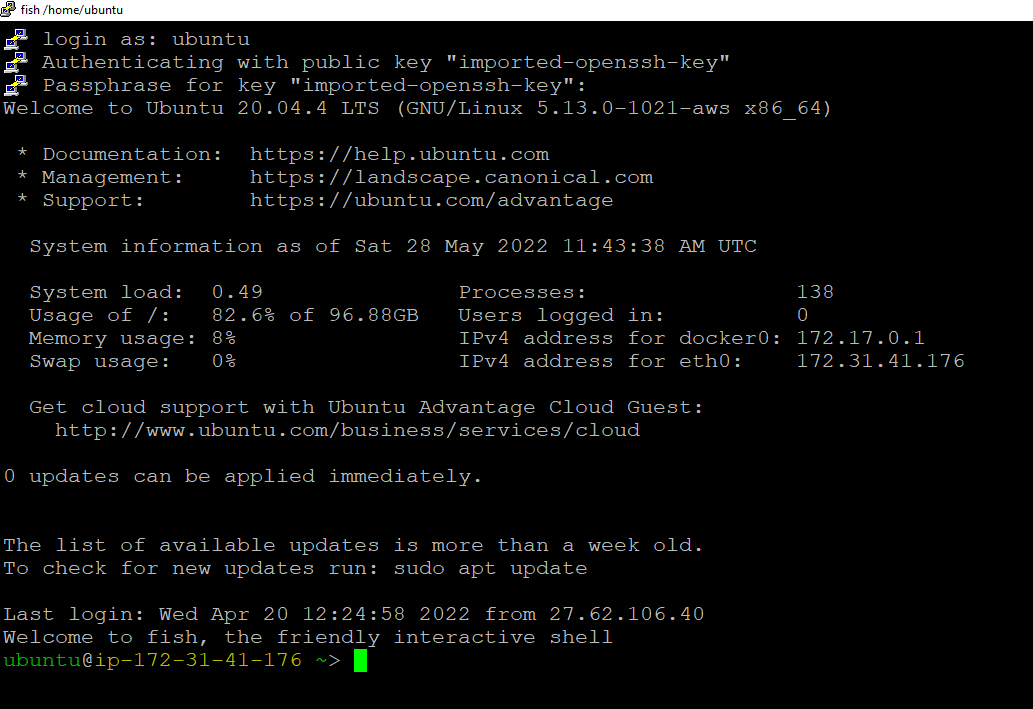
Run the below command to connect to the BlackArch terminal from the SSH command prompt.
sudo docker exec -it blackarch /bin/bash
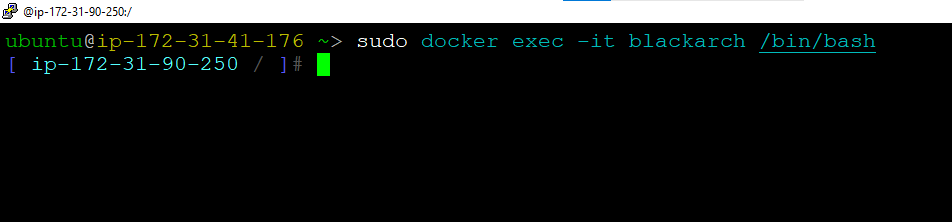
If the above command returns the “Error response from daemon:” error, then run the below command to start the BlackArch container and then run the above command again.
sudo docker start blackarch
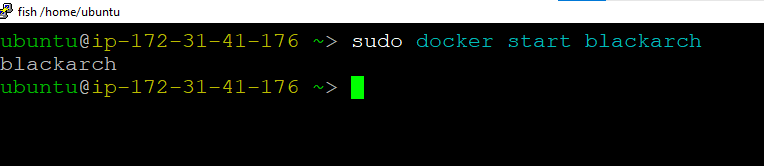
- Step 7
You can connect to the VM’s desktop environment from any local Windows machine using VNC protocol or a local Linux machine using Remmina.
- Step 8
To connect using VNC Client via Windows Machine, first note the public IP address of the VM.
Then From your local Windows machine, go to the “start” menu, in the search box type and select “VNC”.
- Step 9
In the “VNC Viewer” wizard, copy the external IP and click on the connect Button. And Accept the encryption warning.
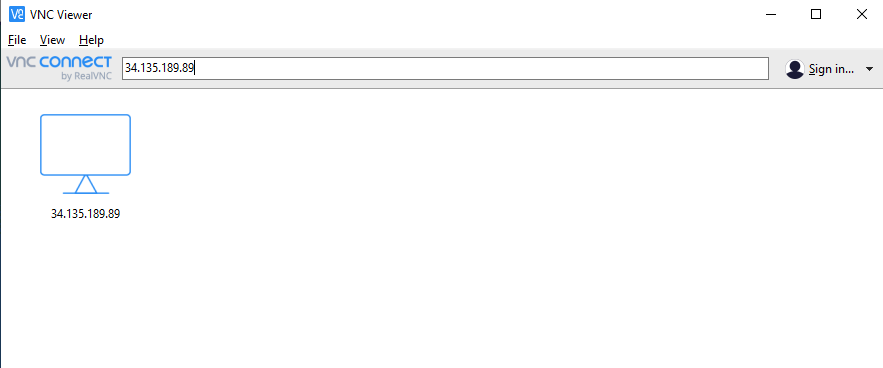
- Step 10
Now you are connected to of box BlackArch Linux environment via Windows Machine with root user.
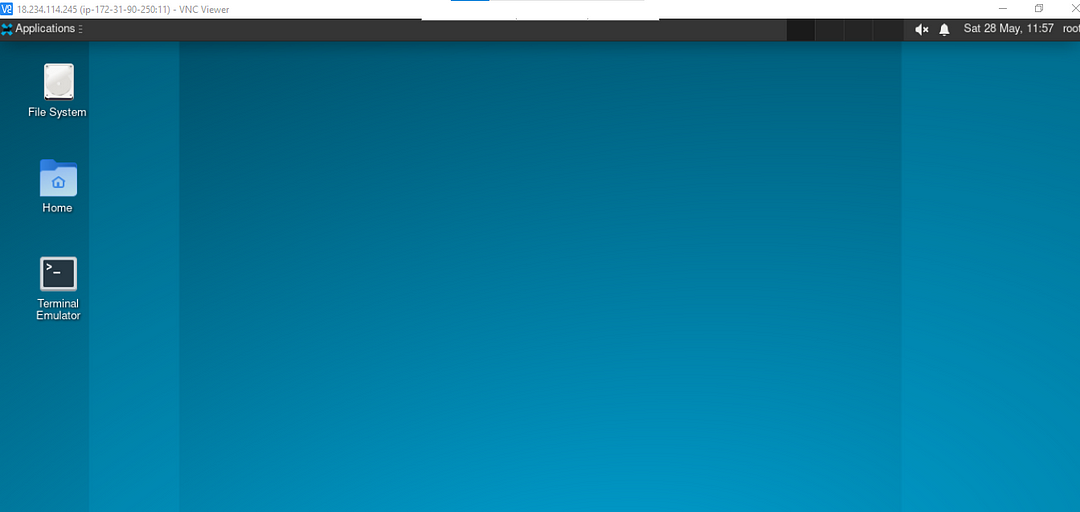
- Step 11
After your first login, Open the terminal and run the below command to change the root user password.
x11vnc -storepasswd
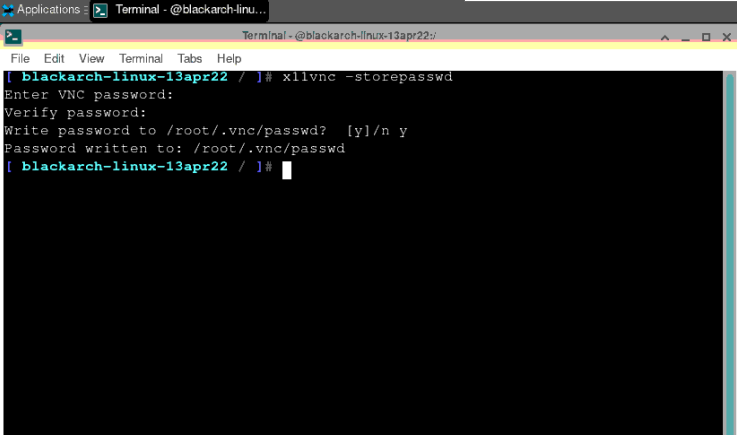
- Step 12
Once the password for the root user is set, re-login with the root user and new password.
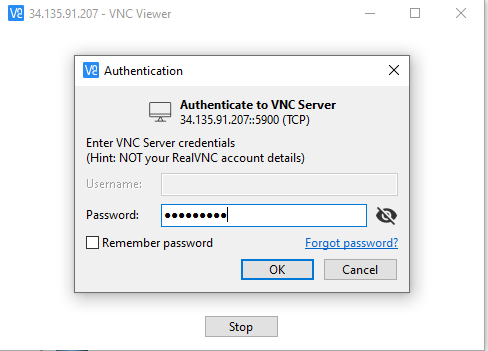
- Step 13
Now you are connected to of box BlackArch Linux environment which comes with preinstalled Blackarch programs.
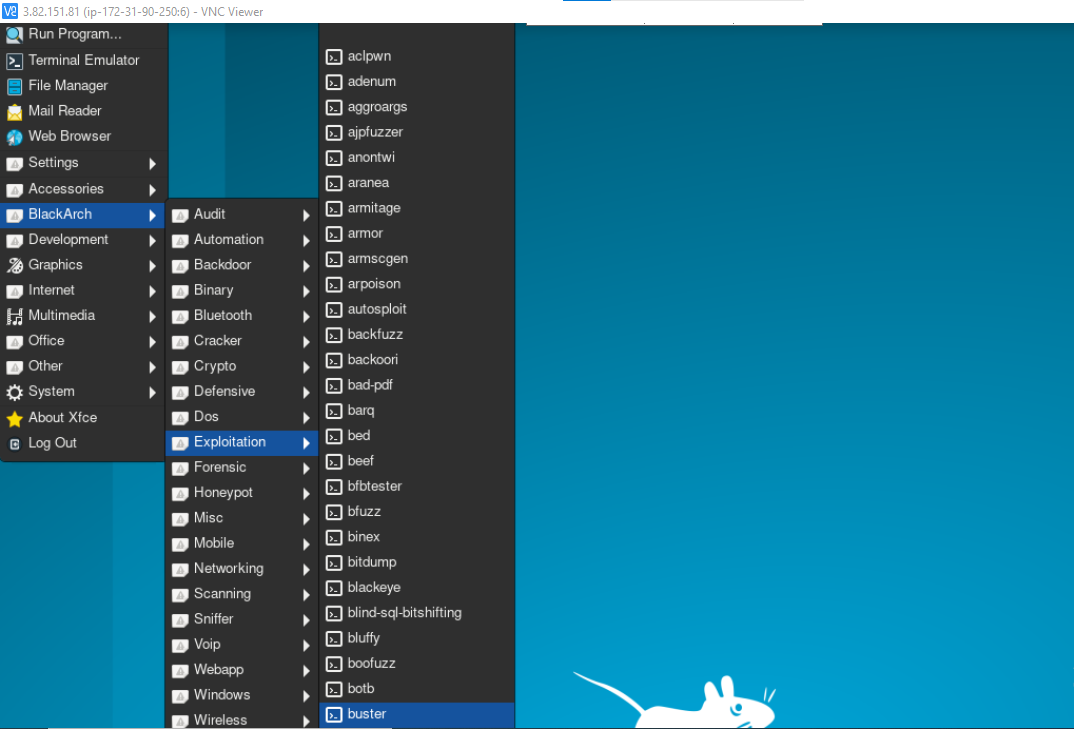
Conclusion
In conclusion, BlackArch Linux is an Arch Linux-based security distribution designed for penetration testing, digital forensics, and software security testing. It has a large collection of tools for ethical hacking, computer forensic investigation, penetration testing, exploitation, network analysis, and security auditing. With its pre-installed security tools, BlackArch Linux provides a comprehensive and customizable platform for security testing professionals and enthusiasts.
Techlatest.net provides an easy setup of BlackArch, making it an attractive choice for both beginners and experienced users. They offer an out-of-the-box setup for BlackArch on AWS, Azure, and GCP, with infinite preinstalled packages. Those who want to set up BlackArch themselves on AWS can follow their step-by-step guide. It includes easy-to-follow instructions on how to launch the VM, connect to the instance, and set up VNC. With this guidance, users can efficiently set up and explore BlackArch Linux on their desired cloud platform.
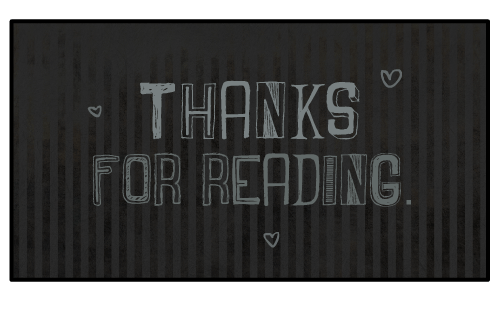
Subscribe to my newsletter
Read articles from Techlatest.net directly inside your inbox. Subscribe to the newsletter, and don't miss out.
Written by

Techlatest.net
Techlatest.net
Bringing the latest tech to grow your business. AWS, GCP & Azure registered partner and cloud solution provider on latest tech.