Setup a new Business on Google Workspace
 Marco Bettiolo
Marco BettioloFull guide coming soon ...
Reduce the likelihood of Gmail getting into spam
First of all, go and check with the Google MX Toolbox what is the situation with your domain. You will get a report like the below:
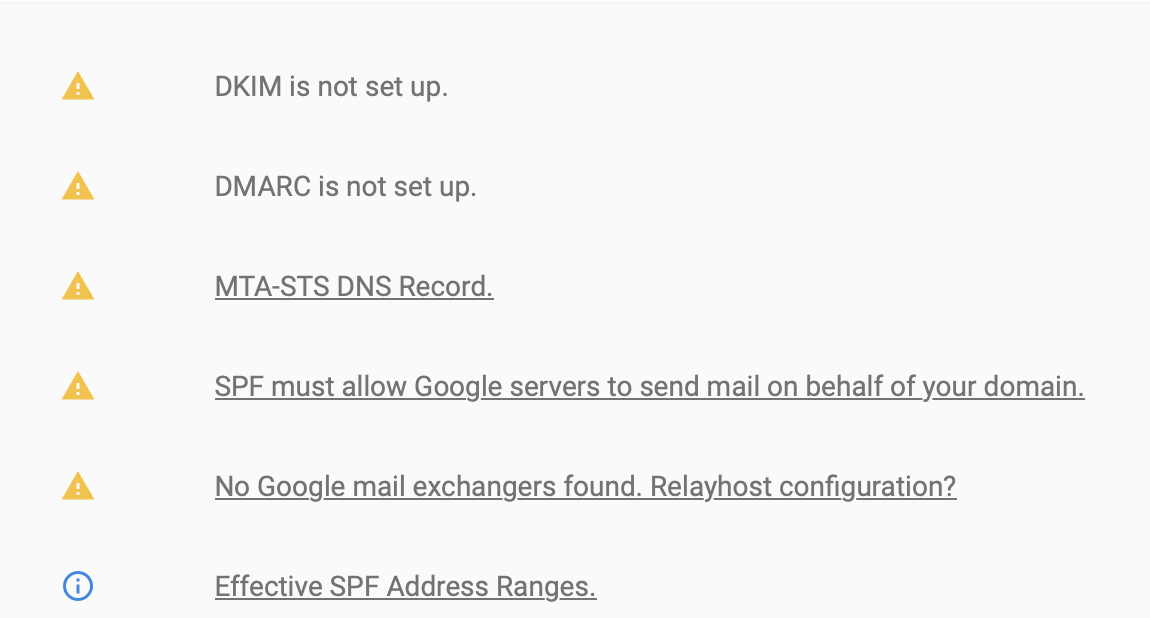
The output will help you identify what is needed for an optimal setup.
Setup SPF records
An SPF (Sender Policy Framework) record identifies the mail servers and domains that are allowed to send emails on behalf of your domain.
Go to your DNS provider and setup a
TXTrecord with the name of your domain followed by a "dot", ieexample.com.and the value of:v=spf1 include:_spf.google.com ~allYour DNS provider should end up being configured like this:
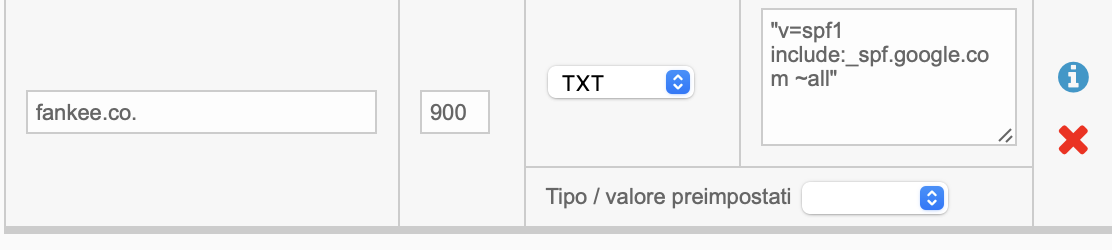
A detailed guide on configuring SPF records is available from Google.
Setup DKIM records
DKIM, or DomainKeys Identified Mail, is an email authentication method that uses a digital signature to let the receiver of an email know that the message was sent and authorized by the owner of a domain.
Go to https://admin.google.com and click on
Apps -> Google Workspace -> GmailOn the list of options select
Authenticate emailClick on
GENERATE NEW RECORDand you will get the below: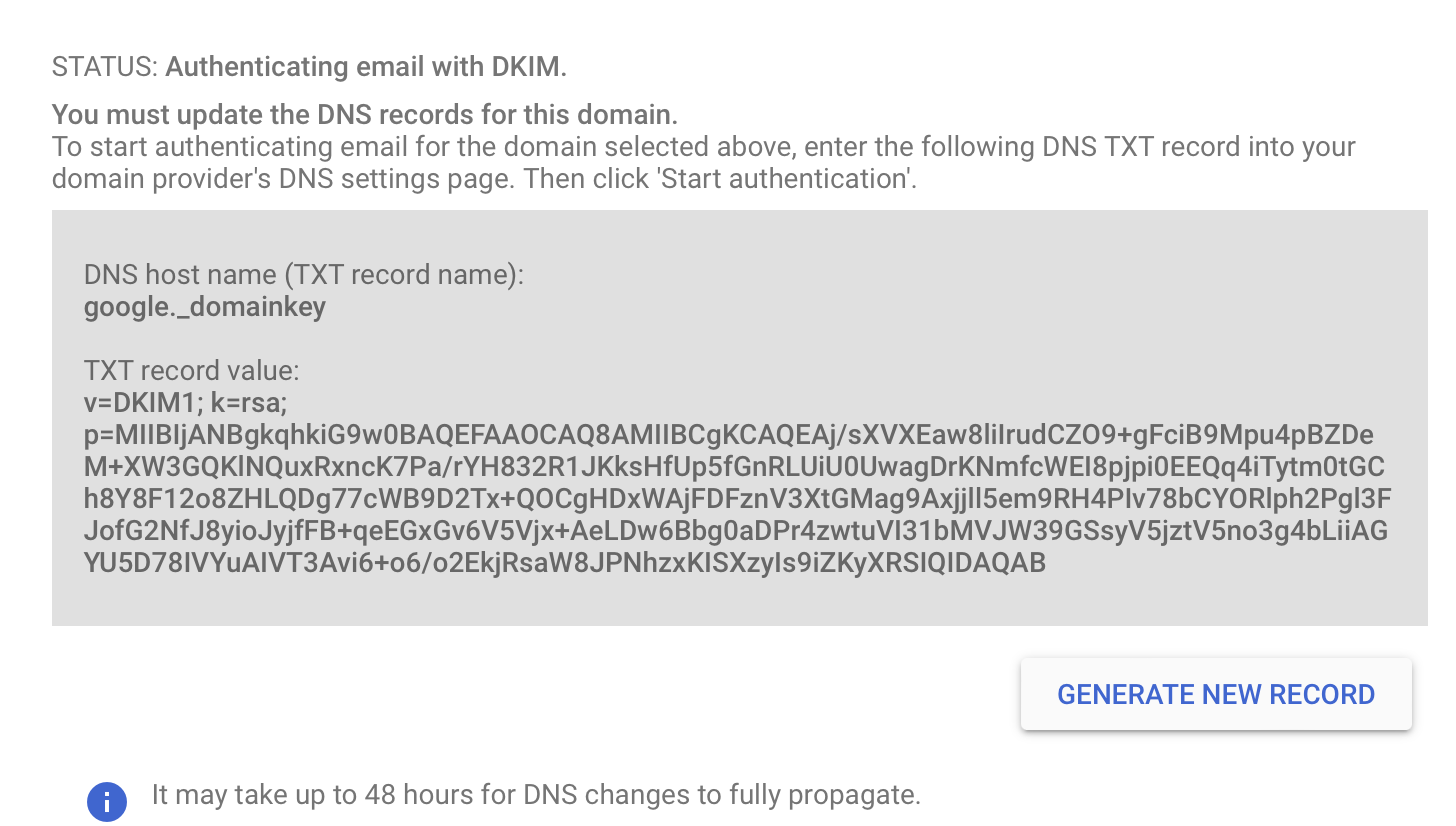
Now go to your DNS provider and create a new
TXTrecord with the value in the box. Should look something like this: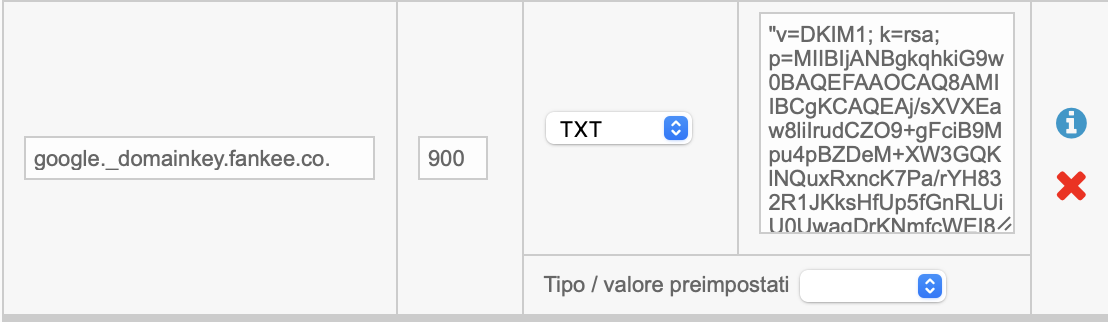
Click the
START AUTHENTICATIONbutton. When DKIM setup is complete and working correctly, the status at the top of the page changes toAuthenticating email with DKIM.Well done for making your emails safer, remember to check on Google MX Toolbox that everything is OK
A detailed guide on configuring DKIM records is available from Google.
Setup DMARC records
Domain-based Message Authentication Reporting & Conformance (DMARC) is an email security protocol. DMARC verifies email senders by building on the Domain Name System (DNS), DomainKeys Identified Mail (DKIM), and Sender Policy Framework (SPF) protocols.
A recommended value to begin with is:
v=DMARC1; p=none; rua=mailto:dmarc@example.com
This means that when emails fail the DMARC validation, they will still be delivered to the recipient and a report will be sent to dmarc@example.com. This will let you review the reports and decide if you want to send the emails that fail the validation to the spam folder or reject them.
Go to your DNS provider and setup a
TXTrecord with the name of_dmarc.example.comwith the value above. Of course, instead ofexample.com, you should configure your domain name.The configuration of the DMARC TXT record on your DNS provider should be:
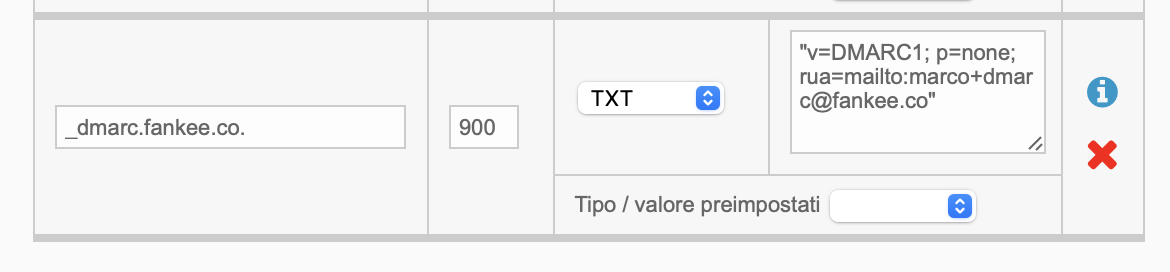
To improve the handling of rejections follow this tutorial by Google. To see all the possible parameters read this article on Google.
A detailed guide on configuring DMARC records is available from Google.
Setup MTA-STS records
Mail Transport Agent Strict Transport Security (MTA-STS) is a new internet standard that allows you to enable strict force-TLS for email sent between supported email providers. It is similar to HTTP Strict Transport Security (HSTS), where a force-TLS policy is set and then cached for a specified amount of time, reducing the risk of man-in-the-middle or downgrade attacks.
Follow this detailed guide from Google.
Conclusion
If all goes well, Google MX toolbox should do a nice and green report like this:
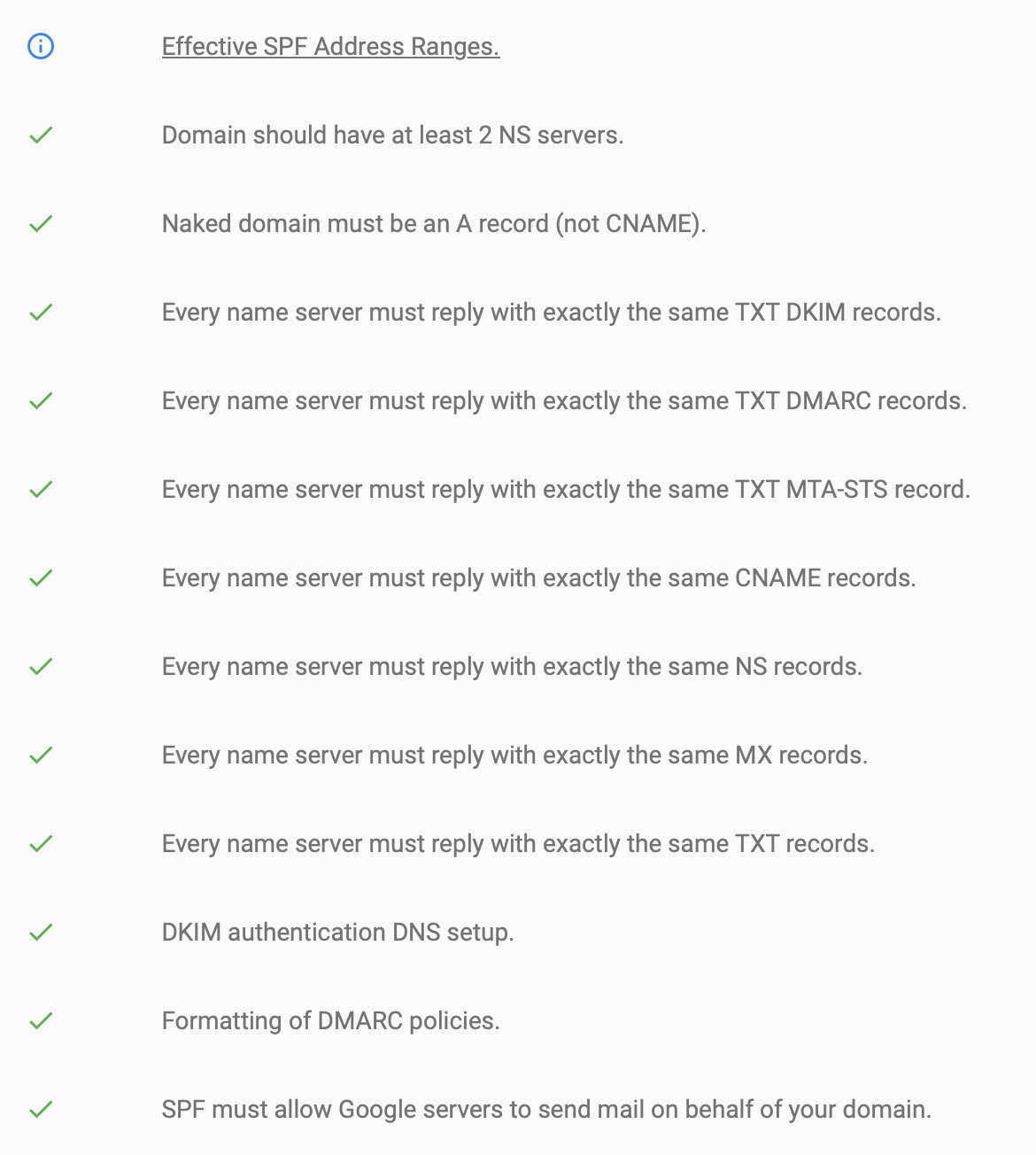
Subscribe to my newsletter
Read articles from Marco Bettiolo directly inside your inbox. Subscribe to the newsletter, and don't miss out.
Written by
