Hello, CodeWhisperer!
 David Pallmann
David PallmannTable of contents
- This episode: Amazon CodeWhisperer and AI-assisted coding. In this Hello, Cloud blog series, we're covering the basics of AWS cloud services for newcomers who are .NET developers. If you love C# but are new to AWS, or to this particular service, this should give you a jumpstart.
- CodeWhisperer : What is it, and why use It?
- Our Hello, CodeWhisperer Project
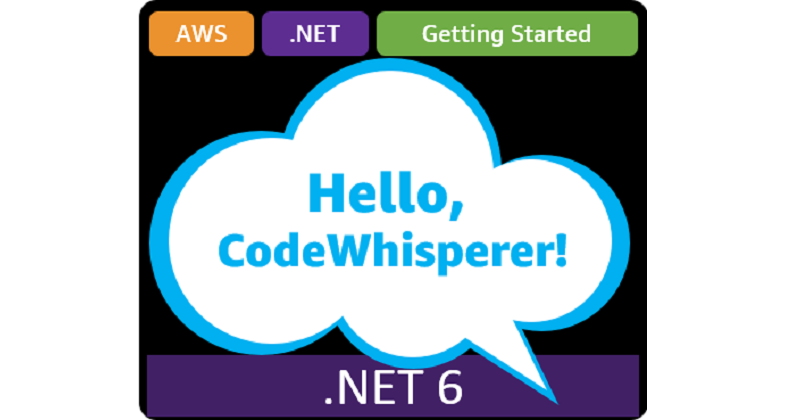
This episode: Amazon CodeWhisperer and AI-assisted coding. In this Hello, Cloud blog series, we're covering the basics of AWS cloud services for newcomers who are .NET developers. If you love C# but are new to AWS, or to this particular service, this should give you a jumpstart.
In this post we'll introduce Amazon CodeWhisperer and use it to write a "Hello, Cloud" .NET program to perform directories of S3. We'll do this step-by-step, making no assumptions other than familiarity with C#. We're using Visual Studio Code and .NET 6.
CodeWhisperer : What is it, and why use It?
"Wihispers are often thunderous." —Richard Smyth
Writing software is no longer a solo activity. Even if you're writing code all by yourself, you're making use of the work of others whenever you use libraries you didn't write, reference API documentation, look up best practices, and search for code examples and answers to questions. This makes writing software a great fit for generative AI assistance.
Amazon CodeWhisperer is a code generator, powered by machine learning, that provides code recommendations in real time. As you write code in your IDE, CodeWhisperer generates suggestions automatically, based on your comments and existing code.
As of this writing, CodeWhisperer supports programming languages C#, Java, Python, JavaScript, and TypeScript with quality training data, and about 10 other languages with lesser training data. CodeWhisperer is available for two IDEs in common use by .NET developers, Visual Studio Code and JetBrains IDEs. You get CodeWhisperer by installing the latest AWS Toolkit for VS Code or AWS Toolkit for JetBrains Rider.
CodeWhisperer comes in two tiers, Individual and Professional. The Individual edition is for individual developers working outside of their organization and is free. The Professional edition is for organizations and includes administrative capabilities at a monthly cost per user. View the pricing page for Professional tier pricing.
You'll find CodeWhisperer making helpful suggestions as you code. it takes into account both the code you've written and your comments. As you're starting to type a statement, It may offer to complete it for you. It may suggest the next statement(s) to complete or continue a code block. It may give you a full function in response to a comment. CodeWhisperer makes suggestions automatically, but you can also request suggestions on-demand by entering ALT C (Windows) or Option C (Mac). You can also turn off auto-suggestions if it is getting in the way.
You'll get better results if you add the AWS SDK NuGet packages and using statements for the AWS services you plan to use.
CodeWhisperer is trained on Amazon and public data. Are there any concerns about using the code it generates? The CodeWhisperer FAQs page states, "Just like with your IDE, you own the code that you write, including any code suggestions provided by CodeWhisperer. You are responsible for the code that you write, including the CodeWhisperer suggestions that you accept. Always review the code suggestions before accepting them, and you may need to make edits to ensure that the code deos exactly what you intended."
CodeWhisperer has some restrictions for C# developers at present. It is supported in VS Code and Rider but not yet in Visual Studio. It can only understand comments written in English. CodeWhisperer can perform code security scans, but this feature is not yet available for C#.
Our Hello, CodeWhisperer Project
In our tutorial we will install CodeWhisperer for Visual Studio Code, then write a program that lists S3 buckets and objects with assistance from CodeWhisperer. Ideally, you'll only have to write the comments.
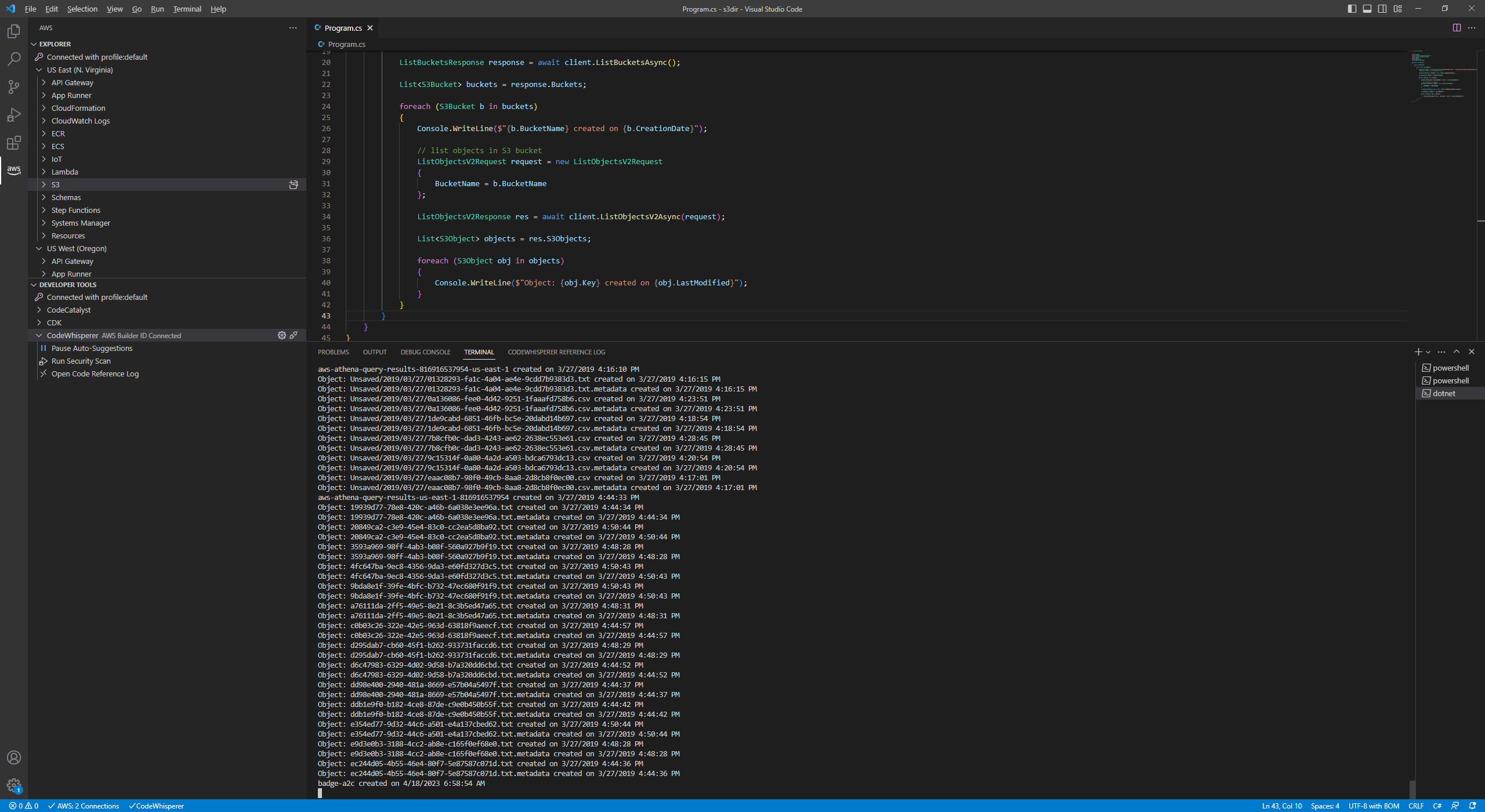
Setup
For this tutorial, you will need the following:
An AWS account, and an understanding of what is included in the AWS Free Tier.
The AWS CLI, configured so that you have a default AWS profile on your local computer.
Step 1: Install Code Whisperer
In this step, you'll install the AWS Toolkit for Visual Studio Code, which includes CodeWhisperer. To configure the CodeWhisperer Individual tier, you will need to register an AWS builder ID.
Launch Viual Studio Code.
Install the AWS Toolkit. On the left panel, select Extensions. Enter AWS Toolkit in the search bar and install AWS Toolkit.
Configure CodeWhisperer:
You now have an AWS icon on your left panel. Select it.
Under Developer Tools, expand the CodeWhisperer node and click Start.
Complete several dialogs in VS Code. On the CodeWhisperer: Add Connection to AWS dialog, select Use a personal email to sign up and sign in with AWS Builder ID. At the Copy Code for AWS Builder ID prompt, click Copy Code and Proceed. A code is now in your clipboard that you will use shortly. At the Do you want Code to open the external website? prompt, click Open. A browser tab opens an Authorize Request page.
Next, you'll need to complete several prompts in your web browser. On the Authorize Request page, paste the code in your clipboard and click Next. You'll be guided to enter an email address, your name, a verification code that was emailed to you, and a password. When prompted, click Allow to give VS Toolkit permissions. Note: if you already have an AWS Builder ID, there is a button for signing in with it on the email address dialog.
In VS Code, if you see the prompt Some tool you've been using don't work with profile:default, choose Yes, keep using AWS Builder ID with CodeWhisperer.
You should have a page displayed in VS Code titled Using Amazon CodeWhisperer. Read through it.
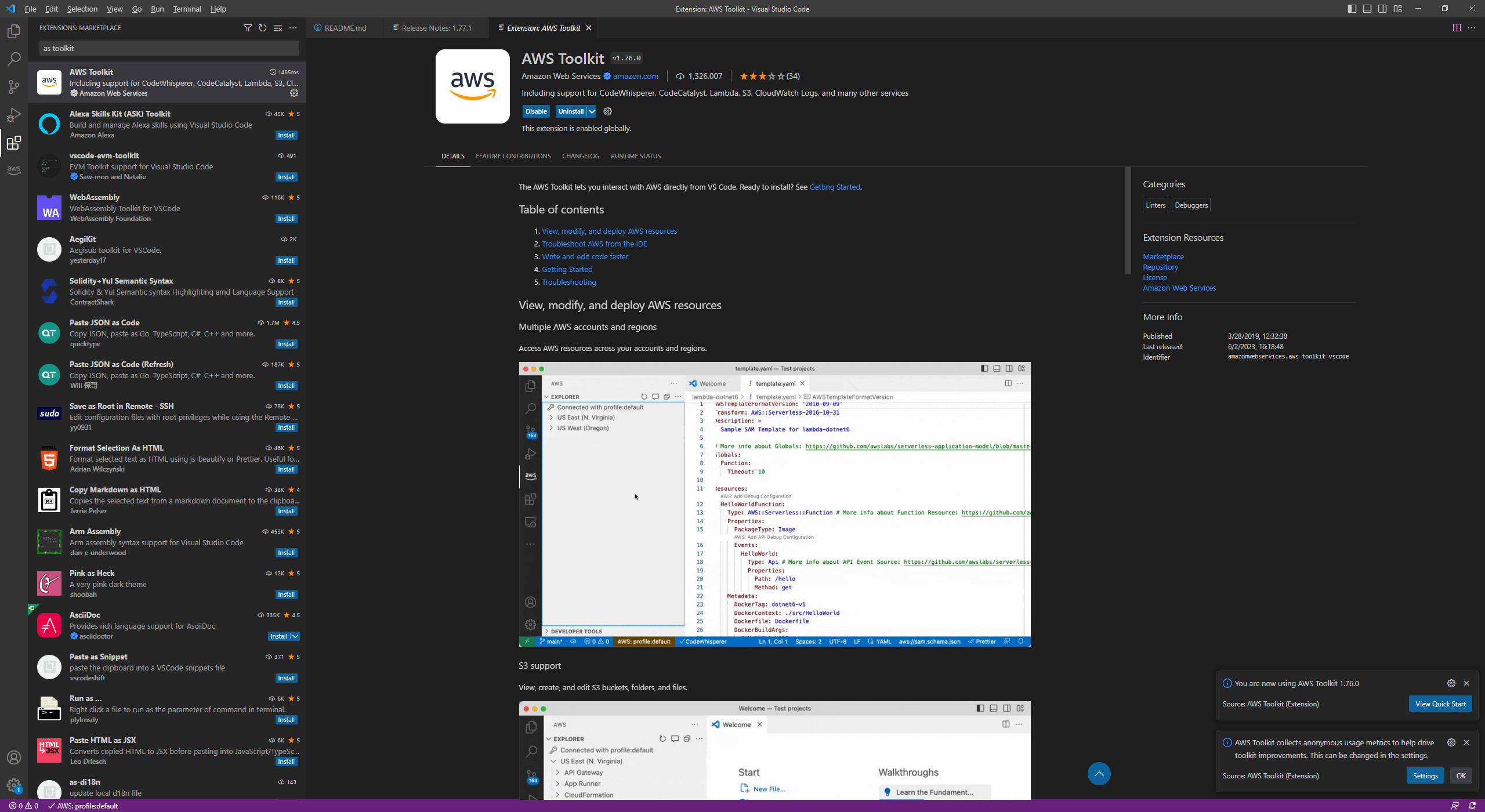

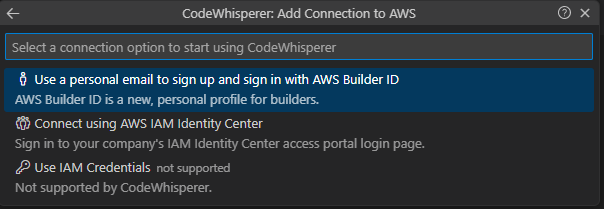
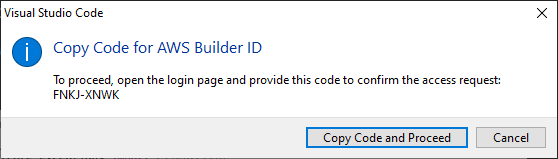
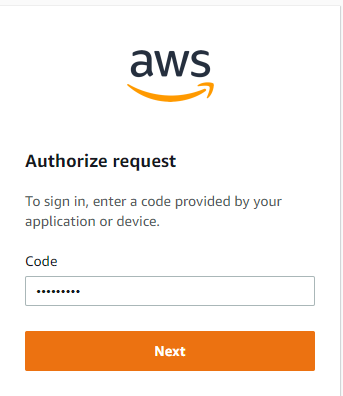
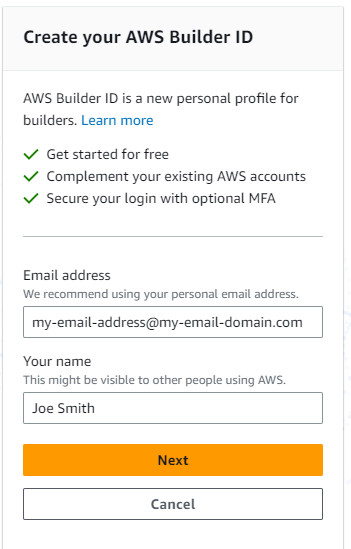
Step 2: Create a C# Console Program.
In this step, you'll create a C# console program from a template.
In VS Code, select Using Amazon CodeWhisperer from the menu. A terminal window opens.
In the terminal window, CD to a development folder.
Run the following dotnet command to create a console program named s3dir.
dotnet new console -n s3dirCD to the s3dir folder.
cd s3dir
Step 3. Write the s3dir program aided by CodeWhisperer
Now we'll write an S3 directory program, aided by CodeWhisperer. Our initial program will list the S3 buckets in your AWS account.
In VS Code, select File > Open Folder from the menu and open the s3dir folder.
In the terminal window, run the command dotnet add package AWSSDK.S3 to add the AWS SDK for .NET S3 library.
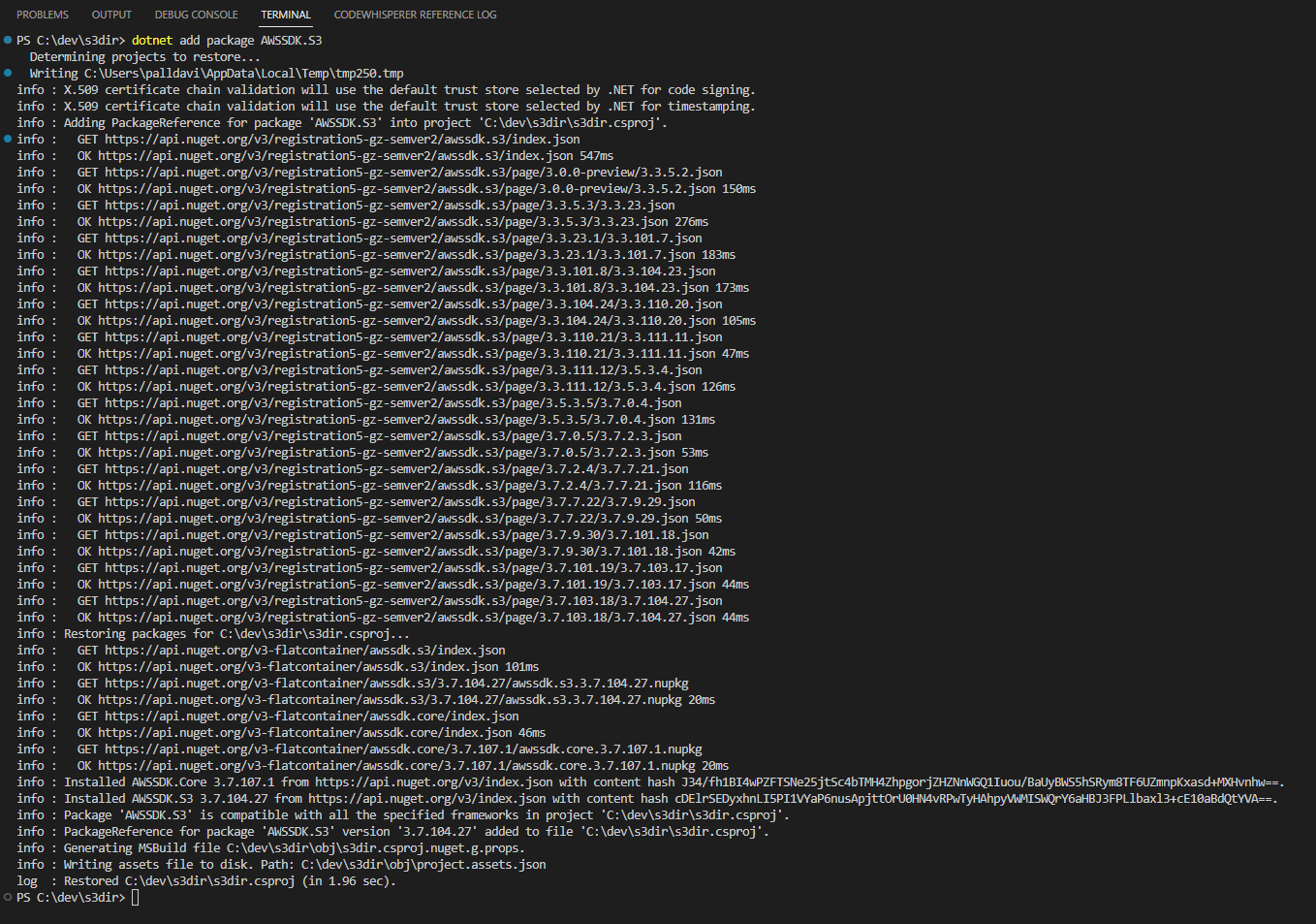
Open Program.cs in the editor, which contains minimal code.
// Seehttps://aka.ms/new-console-templatefor more informationConsole.WriteLine("Hello, World!");Delete the existing code.
Type this comment in the editor and press ENTER:
// List S3 bucketsIf a suggestion does not appear automatically, enter ALT C (Windows) or Option C (Mac).
Once a suggestion appears, it may be one of several. Press the left or right arrows to sequence through them. When you see a suggestion you like, press the TAB key to accept the suggestion. The listing further below is what I got, which lists buckets to the console - exactly what I wanted. If your suggestion is very different, try getting more suggestions or varying the comment text.
Make your suggestion a complete program if it is not already. If you want to use your default AWS profile, your code should instantiate an AmazonS3Client() without arguments. If you want to specify an AWS access key and secret key, you can specify AmazonS3Client(access-key, secret-key). Always keep your access keys confidential.
In the terminal window or a command window, enter dotnet build to build the code, and then dotnet run to run the code. You should see your S3 buckets listed.
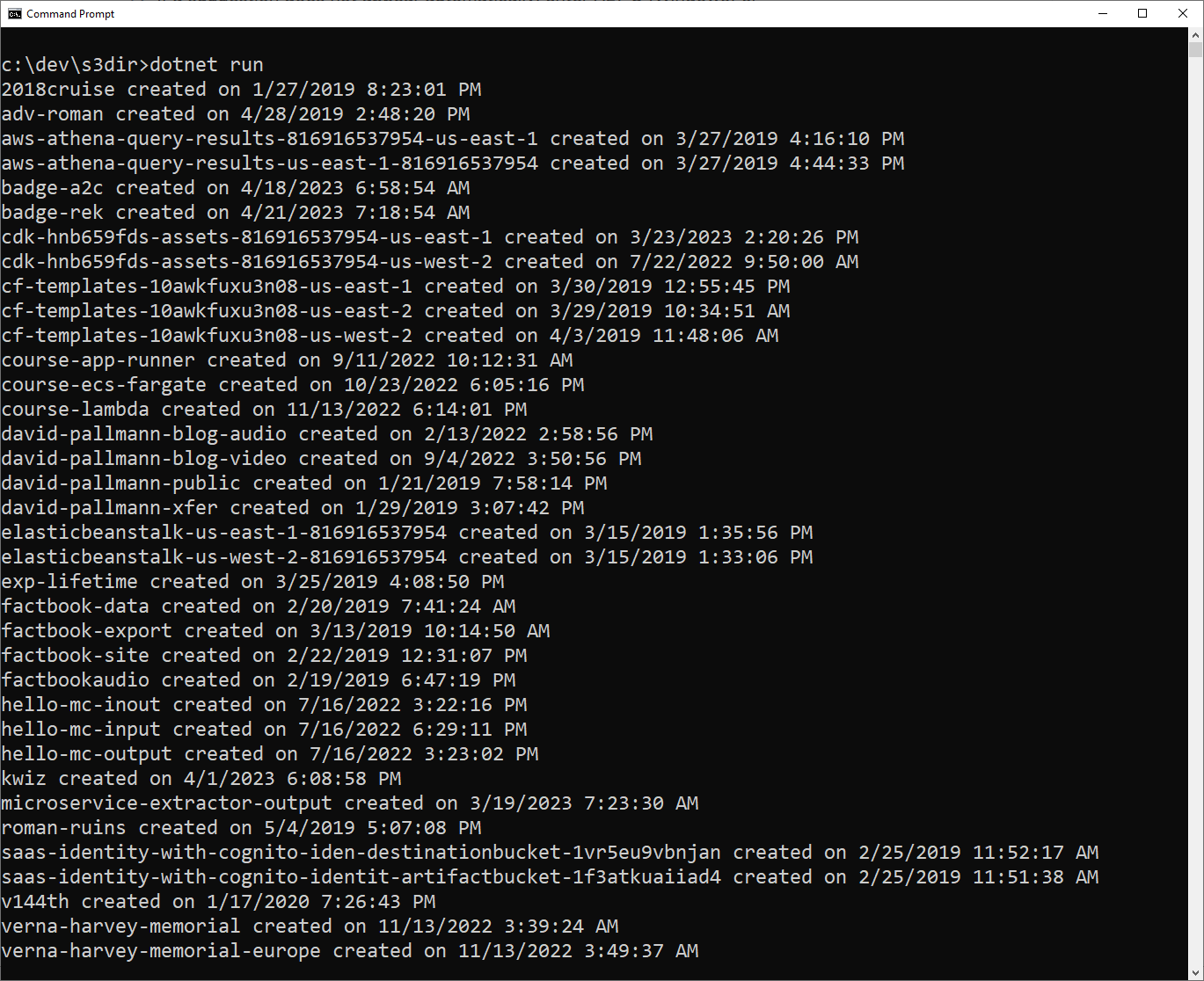
Congratulations, you used Amazon CodeWhisperer to write a code to list S3 buckets.
Program.cs
// List S3 buckets
using System;
using System.Collections.Generic;
using System.Threading.Tasks;
using Amazon;
using Amazon.S3;
using Amazon.S3.Model;
namespace ListBuckets
{
class ListBuckets
{
static async Task Main()
{
IAmazonS3 client = new AmazonS3Client();
ListBucketsResponse response = await client.ListBucketsAsync();
List<S3Bucket> buckets = response.Buckets;
foreach (S3Bucket b in buckets)
{
Console.WriteLine($"{b.BucketName} created on {b.CreationDate}");
}
}
}
}
Step 4: List Objects in Buckets
In this step, we'll revise the code to not only list buckets but also the objects in the buckets. If your code is not similar to the listing in Step 3 above (looping through a response to ListBucketsAsync to display bucket names on the console), then replace it with the Step 3 code so we have the same starting point.
Find the point in the code in the loop where the bucket name is displayed with Console.WriteLine(). Insert some blank lines. Your edit cursor should be after the Console.WriteLine statement but before the ending curly brace for the loop
Insert a comment line // list S3 bucket objects and await a suggestion (or call one up with ALT C or Option C.
{ Console.WriteLine($"{b.BucketName} created on {b.CreationDate}"); // list S3 bucket objects }Accept the best suggestion. Note, you might not get complete code. If that happens but you get promising initial code, accept it and again ask for a suggestion to add to it. When I did that, 3 times, I first got a statement to build a ListObjectsV2Request. The next suggesstion was a call to client.ListObjectsV2Async, saving the results in a List<S3Object>. The third suggestion added the foreach loop to iterate through the objects and display on the console. I got what I needed, but in snippets at a time.
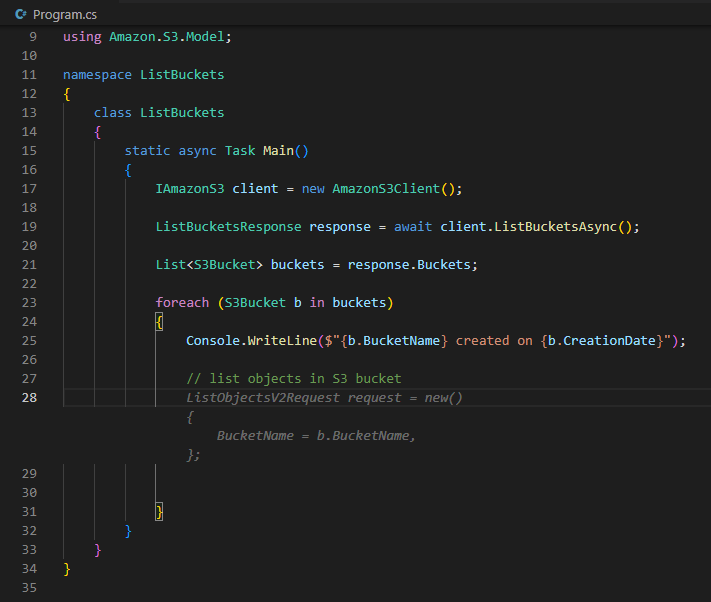
Ensure your code is complete (you might need to balance your curly braces) and build it in the terminal window with dotnet build.
Run the program again with dotnet run. This time, you should see your S3 buckets and the objects contained in them listed.
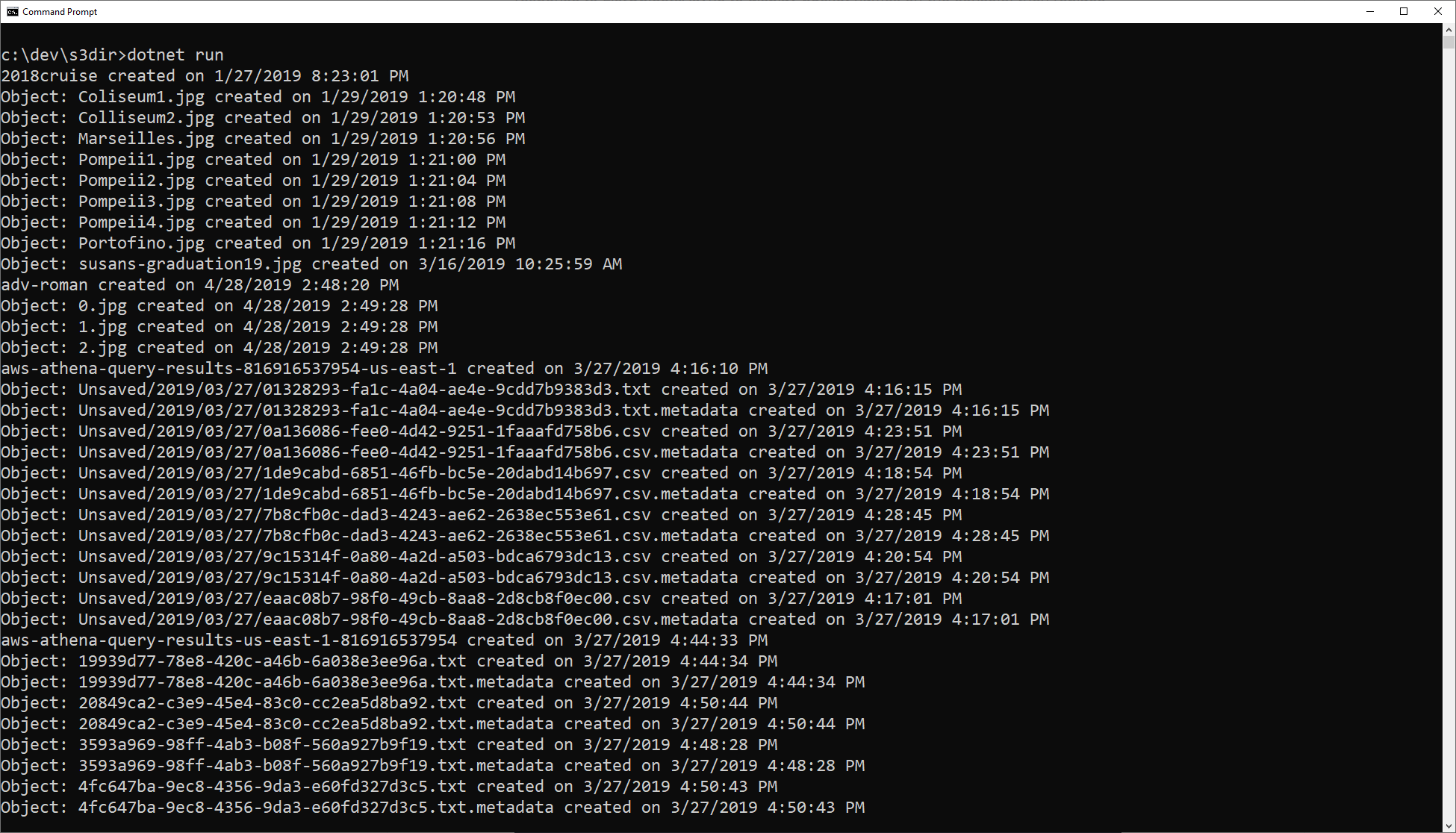
Congratulations! You've used CodeWhispere in a more intricate way to extend existing code.
Program.cs v2
// List S3 buckets
using System;
using System.Collections.Generic;
using System.Threading.Tasks;
using Amazon;
using Amazon.S3;
using Amazon.S3.Model;
namespace ListBuckets
{
class ListBuckets
{
static async Task Main()
{
IAmazonS3 client = new AmazonS3Client();
ListBucketsResponse response = await client.ListBucketsAsync();
List<S3Bucket> buckets = response.Buckets;
foreach (S3Bucket b in buckets)
{
Console.WriteLine($"{b.BucketName} created on {b.CreationDate}");
// list objects in S3 bucket
ListObjectsV2Request request = new ListObjectsV2Request
{
BucketName = b.BucketName
};
ListObjectsV2Response res = await client.ListObjectsV2Async(request);
List<S3Object> objects = res.S3Objects;
foreach (S3Object obj in objects)
{
Console.WriteLine($"Object: {obj.Key} created on {obj.LastModified}");
}
}
}
}
}
Where to Go From Here
In this tutorial, you installed CodeWhisperer for VS Code via the AWS Toolkit. You registered an AWS Builder ID which is required for the free Individual edition of CodeWhisperer. You used CodeWhisperer to generate code. If your experience was similar to the tutorial, you saw CodeWhisperer write a complete simple program to list S3 buckets; and then extended the existing code to list the objects in each bucket, all in response to comments you wrote. If your experience gave you different code generation results from the tutorial, that's because CodeWhisperer improves as it learns. Generative AI is not deterministic, so don't expect it to provide consistent results.
To go further, work with CodeWhisperer more and get acquainted with it's behavior. Give it a shot at small tasks like statement completion, large tasks like code snippets, and major tasks like writing complete code. View the resources listed below to learn more about it.
Further Reading
AWS References and Documentation
Amazon CodeWhisperer is now generally available
Amazon CodeWhisperer Resources - Documentation
AWS Toolkit for Visual Studio Code
Videos
Amazon CodeWhisperer Resources - Videos
Amazon CodeWhisperer - Write and Read to a File- C# by Doug Seven
Subscribe to my newsletter
Read articles from David Pallmann directly inside your inbox. Subscribe to the newsletter, and don't miss out.
Written by

David Pallmann
David Pallmann
Nice to Meet You! This is my personal blog, and opinions are my own. I blog about .NET and AWS, or any technical subject that interests me. I'm a product manager for Amazon Web Services. My focus is making the AWS cloud a world-class experience for .NET enterprise developers. Most of my former career has been as a software engineer or in technical leadership. David Pallmann