Installing Chocolatey: The Windows Package Manager
 Pranshu Pathak
Pranshu Pathak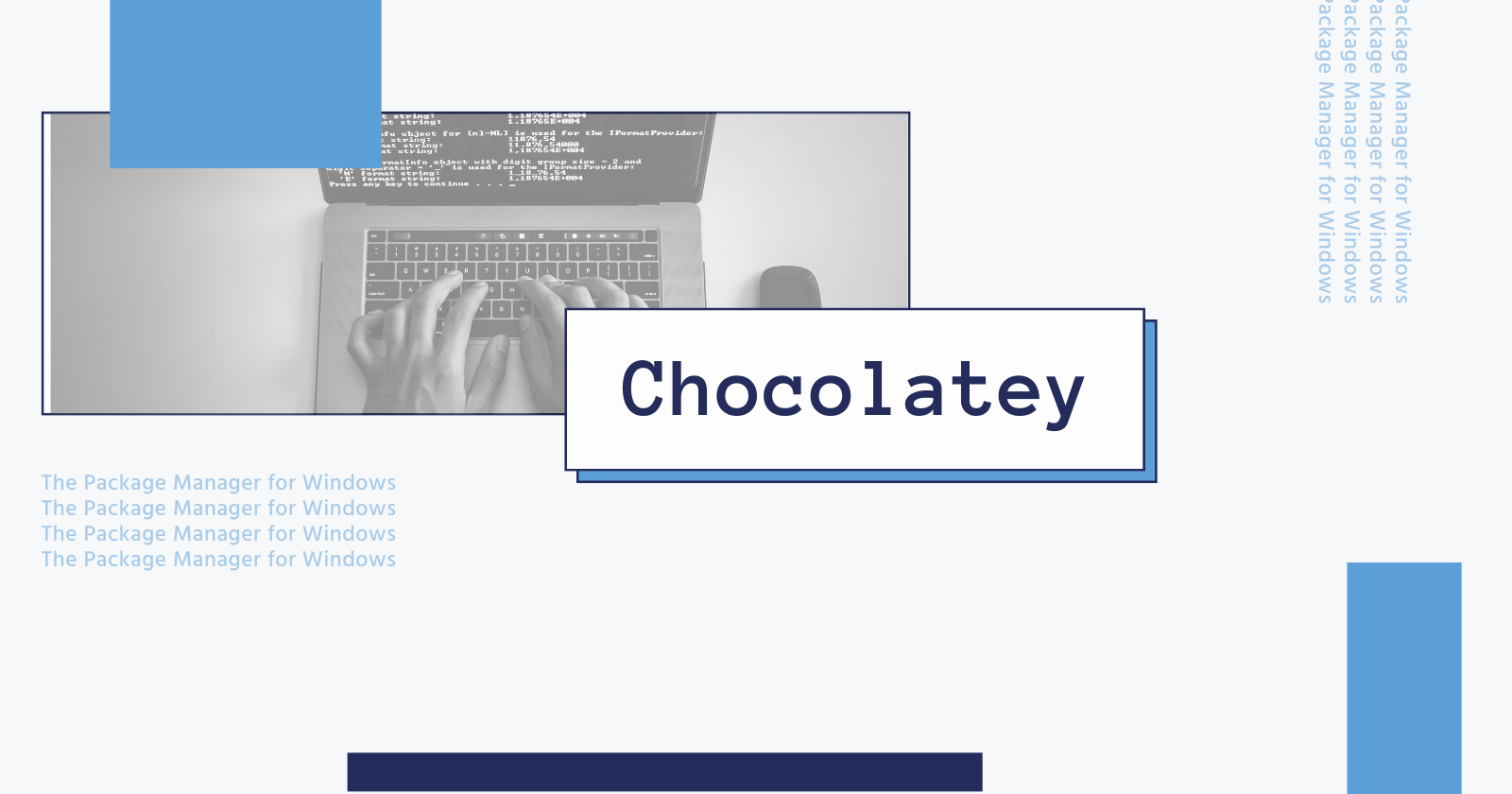
Hi, I am very excited to welcome you back to my blog. We'll be learning today how to install Chocolatey, the most popular package manager for Windows. we'll be following the official docs from the Chocolatey website.
Installation Process
Open your Terminal app or PowerShell as an
administrator.Now we'll be checking whether
Get-ExecutionPolicyis restricted or not.Run
Get-ExecutionPolicyon your Terminal. If it returns Restricted, then we should runSet-ExecutionPolicy AllSignedorSet-ExecutionPolicy Bypass -Scope Process.Now copy the following code:
Set-ExecutionPolicy Bypass -Scope Process -Force; [System.Net.ServicePointManager]::SecurityProtocol = [System.Net.ServicePointManager]::SecurityProtocol -bor 3072; iex ((New-Object System.Net.WebClient).DownloadString('https://community.chocolatey.org/install.ps1'))Paste the command into your Terminal app and hit Enter. Wait for the process to complete.
If any error doesn't appear, Chocolatey has been successfully installed. Type
chocoorchoco -?now and have fun!
Now you've successfully installed Chocolatey on your system. It was really quick and easy and trust me it is more easy to get programs using Chocolatey. Hope you loved the article, feel free to share it. Till then have fun, I will catch you up in my next blog.
Thanks :)
Subscribe to my newsletter
Read articles from Pranshu Pathak directly inside your inbox. Subscribe to the newsletter, and don't miss out.
Written by
