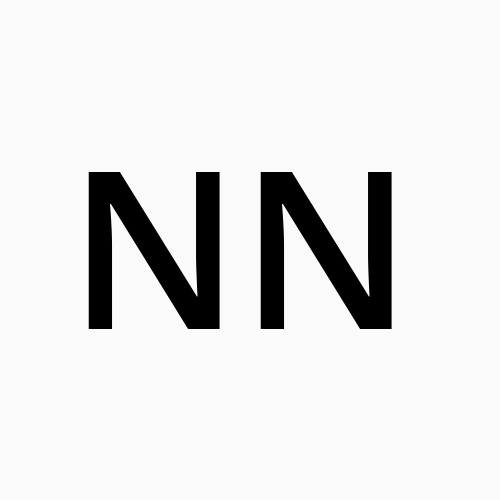What is Bitmap Comparison?
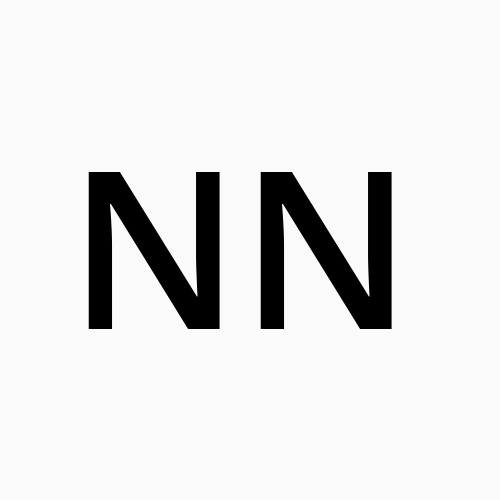 Nishii Naidu
Nishii NaiduIn Selenium, bitmap comparison refers to the process of comparing screenshots or images of web pages to detect any visual differences. It involves taking screenshots of web elements or entire web pages at different stages, and then comparing those images to identify any variations.
Bitmap comparison in Selenium can be useful for visual regression testing. It allows you to compare screenshots of a webpage or application taken during different test runs to check for unintended changes or defects in the visual appearance. By comparing the pixels in the images, you can detect variations such as variations in layout, styling, or content.
To perform bitmap comparison in Selenium, you would typically take screenshots using the WebDriver's built-in capabilities or external libraries. Once you have the screenshots, you can compare them using image comparison libraries or algorithms that support pixel-level comparison. These libraries can analyze the pixel data and highlight the differences between the images.
It's worth noting that bitmap comparison in Selenium is an advanced technique and may require additional setup and usage of external libraries beyond what Selenium provides out-of-the-box. There are several open-source and commercial tools available that integrate with Selenium and provide bitmap comparison functionality, such as Applitools Eyes, Selenium Shutterbug, or ImageMagick library.
Bitmap comparison in Selenium can help ensure the visual integrity of web pages and provide an additional layer of testing to catch any visual defects that might be missed by traditional functional testing approaches. By obtaining Selenium Certification, you can advance your career in Selenium. With this course, you can demonstrate your expertise in TestNG Framework, Robot Class, Cucumber, and Gherkin to control your automation environment, many more fundamental concepts, and many more critical concepts among others.
Here are some additional details about bitmap comparison in Selenium:
Capturing Screenshots: Selenium provides built-in methods to capture screenshots of web elements or entire web pages. You can use the
getScreenshotAsmethod of the WebDriver to take screenshots in various formats such as PNG, JPEG, or GIF. For example:from selenium import webdriver driver = webdriver.Firefox() driver.get("https://www.example.com") driver.save_screenshot("screenshot.png")Image Comparison Libraries: To compare the captured screenshots, you can utilize image comparison libraries that support pixel-level comparison. These libraries can analyze the images and provide information about the differences found. Some popular libraries include OpenCV, ImageMagick, and perceptualdiff.
Threshold and Tolerance: Bitmap comparison often involves considering a threshold or tolerance level for pixel differences. This is because minor differences in rendering, anti-aliasing, or font rendering can lead to slight variations that are not necessarily defects. By setting a threshold or tolerance value, you can ignore insignificant differences and focus on significant variations.
Highlighting Differences: When performing bitmap comparison, it is common to highlight the areas of the images where differences are found. This helps visualize the variations and makes it easier to analyze the results. Libraries or tools that support bitmap comparison often provide features to highlight the differing pixels or generate diff images.
Integration with Testing Frameworks: Bitmap comparison can be integrated into your existing test automation frameworks. You can capture screenshots at specific test stages, compare them against reference images, and assert whether the differences fall within an acceptable range. This helps automate the process and enables continuous visual testing.
It's important to note that bitmap comparison in Selenium is primarily focused on comparing the visual aspects of web pages rather than the underlying DOM structure or functionality. It complements functional testing by providing an additional layer of validation for the visual appearance of web pages across different test runs or environments.
Subscribe to my newsletter
Read articles from Nishii Naidu directly inside your inbox. Subscribe to the newsletter, and don't miss out.
Written by