How to deal with problems in Date when importing Excel file to Power BI ?
 Haard Patel
Haard Patel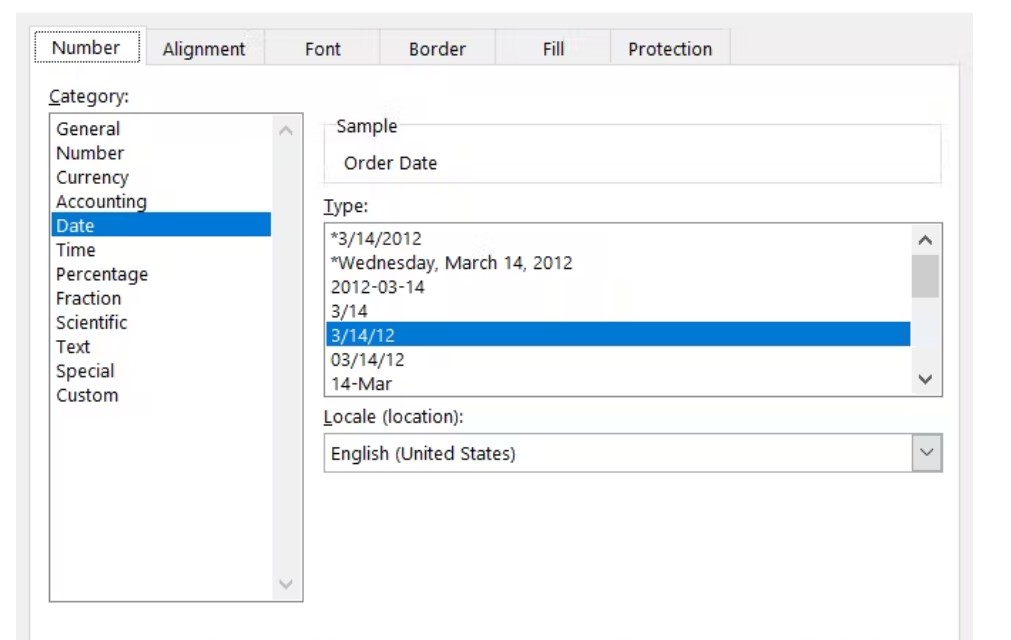
Recently, I came across this issue when I upload the Excel (.xlsx) file to the Power BI desktop the values of the Date base column i.e) Order_Date changed to some random number. This is because regional setting of date is not supported when import to power BI. Below is the illustration of problem that you may also face.
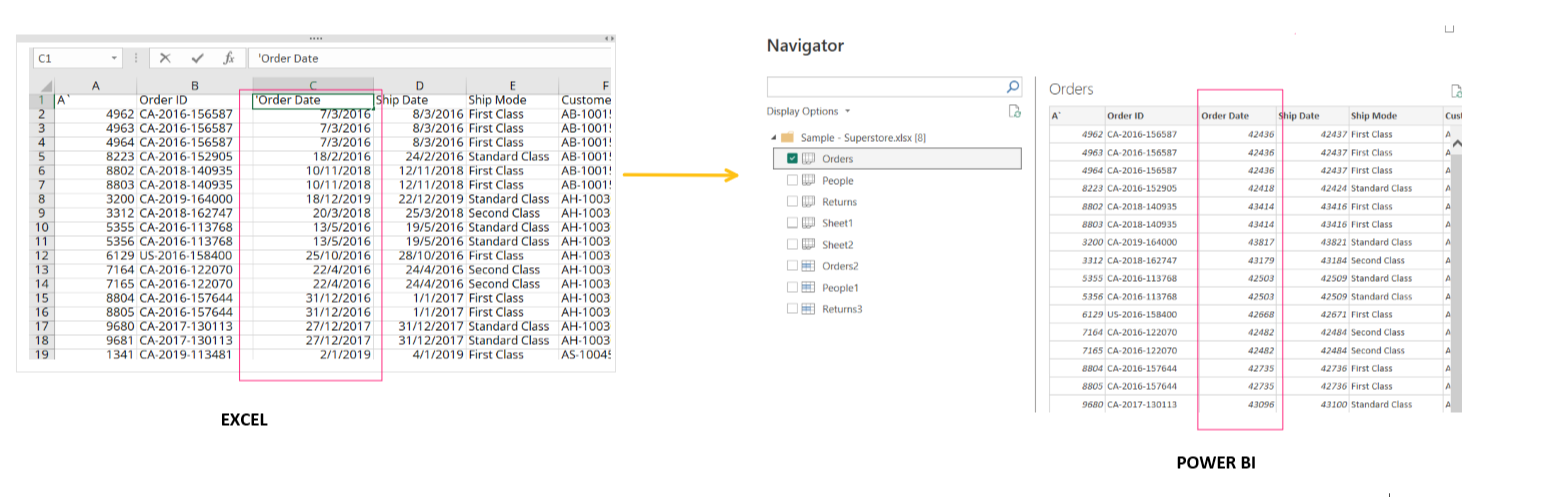
Let's move toward the solution. Below are the steps for it.
Step -1)
Select the whole column from the column header
Right Click and then go to "Format Cells".
Next, click on Date. You will see the the types of Date on right of it.
Select the Date in the appropriate format mentioned below.
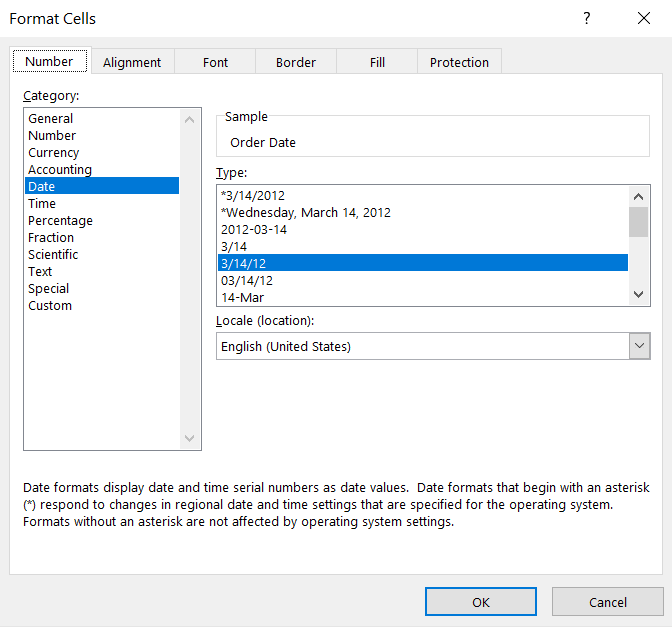
Now You will be able to use the Date in right way. As seen below.
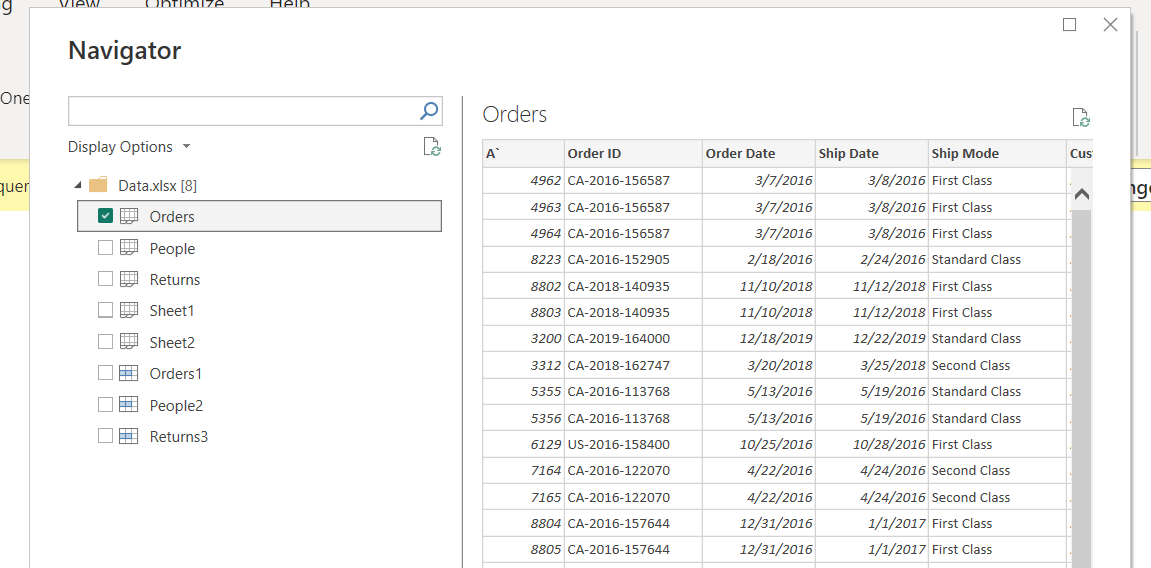
If you have any doubt then feel free to comment here. Follow me for more such content. You can also ask me any question on my Twitter (@HaardPatel6 )
Subscribe to my newsletter
Read articles from Haard Patel directly inside your inbox. Subscribe to the newsletter, and don't miss out.
Written by

Haard Patel
Haard Patel
Hello, I am a Graduate student who aspires to become Software Developer. I love to share the knowledge and help the community.