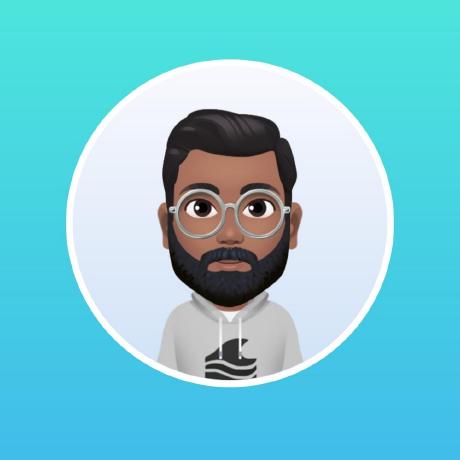Getting Started with Git Commands
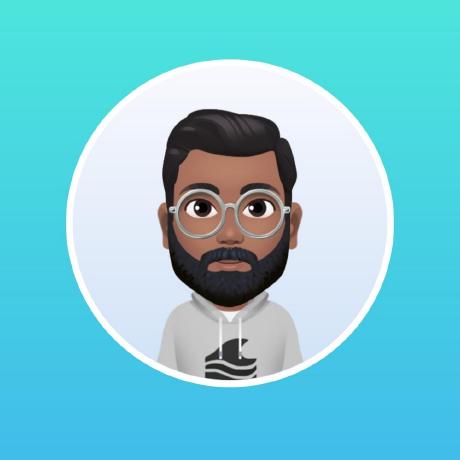 Stephin Reji
Stephin Reji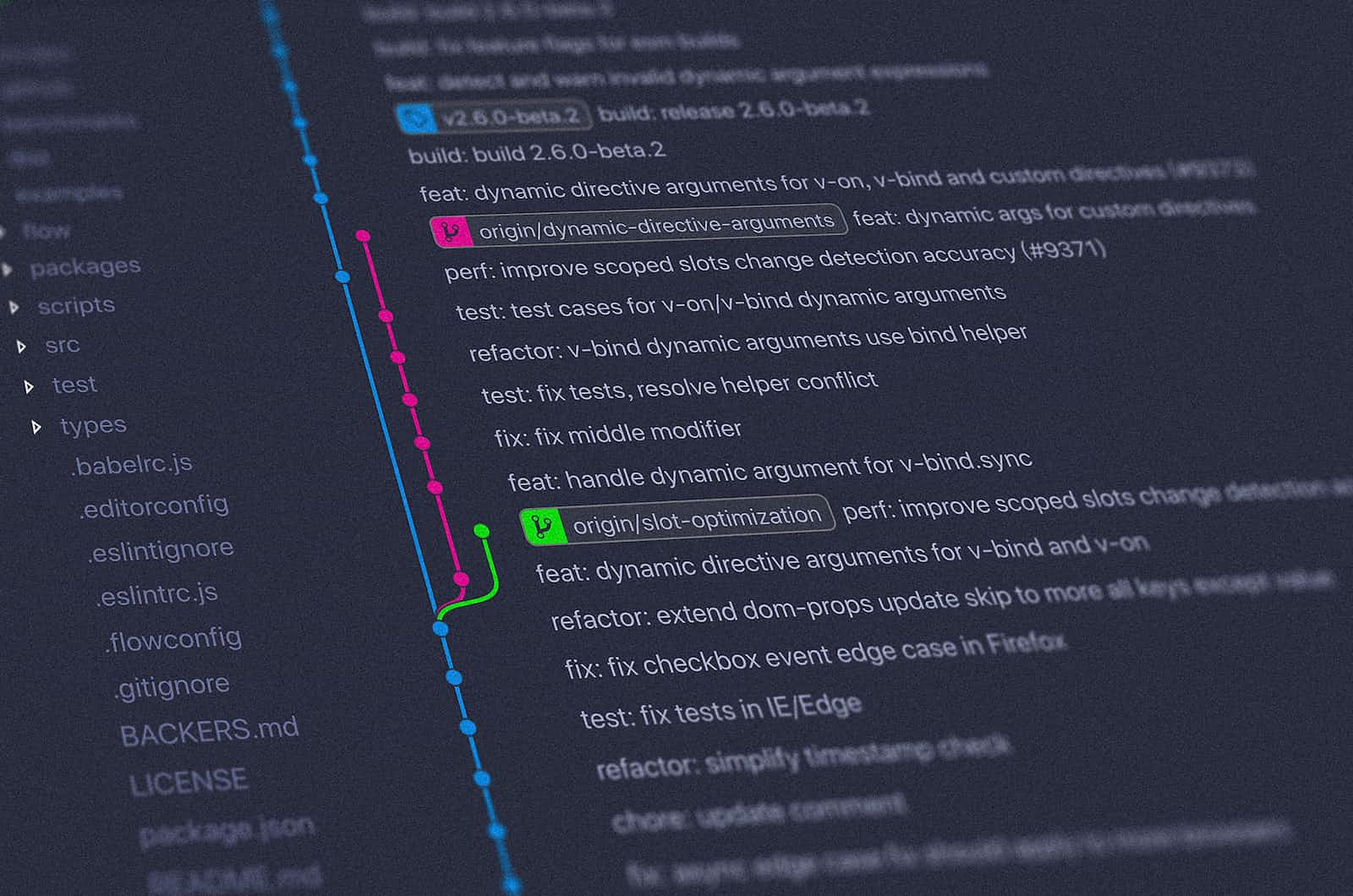
Git is a popular and highly useful version control system that allows you to track changes made to your code and collaborate with others on the same project. It can be intimidating to get started with Git at first, but with a few basic commands, you can be up and running in no time.
Below are some of the most commonly used Git commands that you'll need to know to get started with Git:
Git Init
The git init command is used to initialize a new Git repository. It creates a new directory for your project and sets up the necessary files for Git to track changes.
git init
Git Add
The git add command is used to stage changes made to your files for the next commit. This tells Git that you want to include the changes in the next commit.
git add <file>
You can also use git add . to stage all changes in the current directory.
Git Commit
The git commit command is used to create a new commit with the changes that you've staged using git add.
git commit -m "Commit message"
The -m flag is used to provide a short description of the changes made in the commit.
Git Status
The git status command is used to display the current status of your repository. This shows which files have been changed, which have been staged using git add, and which have not been tracked by Git.
git status
Git Log
The git log command is used to display a list of all commits that have been made to the repository. This allows you to see the history of your project and track changes made over time.
git log
You can also use git log --oneline to display a simplified list of commits.
Git Branch
The git branch command is used to create a new branch in your Git repository. A branch allows you to work on a separate version of your project without affecting the master branch.
git branch <branch-name>
Git Checkout
The git checkout command is used to switch between different branches in your Git repository.
git checkout <branch-name>
Git Merge
The git merge command is used to combine changes made in one branch with another branch. This allows you to merge changes made by you or your team members into the master branch.
git merge <branch-name>
There are many other Git commands that you'll want to explore and learn as you become more proficient with Git. However, with these basic commands, you'll have everything you need to get started with version control and collaborative development.
Subscribe to my newsletter
Read articles from Stephin Reji directly inside your inbox. Subscribe to the newsletter, and don't miss out.
Written by