Setup Matrix Synapse Home-server
 Somnath Das
Somnath Das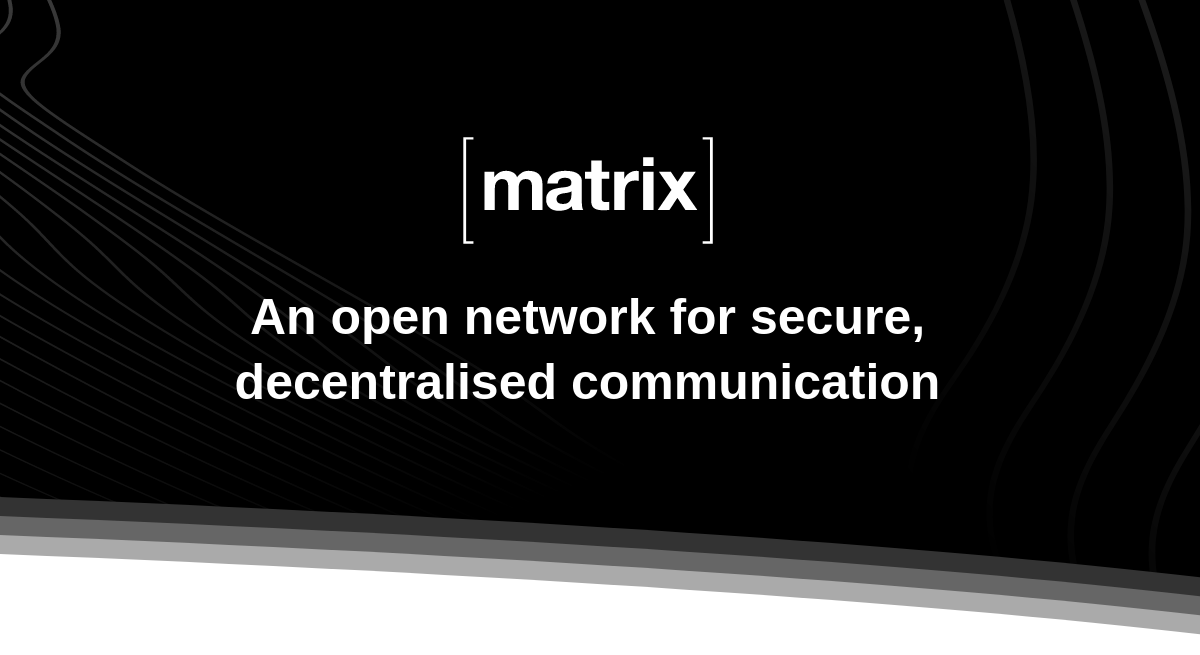
Matrix.org community have dedicated themselves to build a platform for communication in a truly “end-to-end encrypted” manner. I believe you are here to quickly dive into the realm of matrix, So let’s get started.
I’ve tried to generalize steps for all machine and operating systems however things can differ. Feel free to go ahead, point out and ask question.
To make this guide more beginner friendly, I’ve opt to use Ubuntu/Debian based distribution for command references.
01: Requirements
A Machine to host the synapse home-server
This can be a virtual machine or a local machine. I’d recommend going with a virtual machine or a virtual private server but if you have a spare computer then you can go ahead and use it.
— For a virtual machine, you can set-up Virtual Box on your computer.
— For a virtual private server, you can use Azure Cloud or Amazon AWS.
— For a spare computer, make sure you have stable Ubuntu operating system or equivalent installed. I’d recommend you to not use Windows on any of the above type of machine instead go with Linux-based distributions such as Ubuntu, Open-SUSE etc.If you are a student, you can avail free Azure Virtual Machine along with a bundle of other services by entering into GitHub Student Developer Pack or simply get Azure Virtual Machine through Microsoft Azure Cloud Student.
If you are a beginner, please go with Ubuntu Operating system in all cases.
A domain name
There a lot of ways in which you can get a domain name for yourself.
I’d advise you to get a free domain name for learning and testing purposes. You can get a free domain name through Duck DNS or Freenom. For paid domain name, you can go ahead and choose any popular and cheap domain name provider.
02: Installing Synapse
Open a terminal or a console in your desired machine.
For a virtual private server, first you have to connect to it and there are multiple ways however the simplest one for development purpose is by using SSH. You can read or watch other tutorials on this.Let’s say for instance if we are using a virtual private server or virtual machine by Azure.
— First, go to Home > [your virtual machine name]
— Second, in the side-bar you will find Settings column under which there is an option for Connect.
— Third, inside Connect panel you can select SSH option or RDP option whichever is convenient for you. Instructions are available in there.Now that we are in our terminal or console. Let’s make sure our systems are up-to-date by directly updating it by typing the following command in our terminal.
sudo apt update && upgrade
We will use pre-built packages to install synapse as it is recommended for most users. You can head to this section of Matrix Installation Guide to copy the latest commands that is to be used to install matrix synapse for your respective operating system.
For Ubuntu/Debian based Operating Systems :
Enter the following commands one-by-one in your terminal or console.
sudo apt install -y lsb-release wget apt-transport-https
sudo wget -O /usr/share/keyrings/matrix-org-archive-keyring.gpg https://packages.matrix.org/debian/matrix-org-archive-keyring.gpg
echo "deb [signed-by=/usr/share/keyrings/matrix-org-archive-keyring.gpg] https://packages.matrix.org/debian/ $(lsb_release -cs) main" |
sudo tee /etc/apt/sources.list.d/matrix-org.list
sudo apt update
- After entering the following command, it shall ask you to enter your domain-name for your home-server. You must enter your domain-name which we previously got for ourselves carefully and removing “https://” and “/” at the end, for example: your domain-name that is to be entered must simply be like myexampledomain.duckdns.org
sudo apt install matrix-synapse-py3
Now, let’s install some platform-specific requirements. You can head to this section of Matrix Installation Guide to copy commands to install platform-specific requirements.
For Ubuntu/Debian based Operating Systems :
Enter the following command in your terminal or console.
sudo apt install build-essential python3-dev libffi-dev \
python3-pip python3-setuptools sqlite3 \
libssl-dev virtualenv libjpeg-dev libxslt1-dev libicu-dev
- Congratulations. Matrix Synapse is installed. Now it’s time to get our matrix home-server ready to be rolled.
03: Installing PostgreSQL
The Official Matrix Installation Guide recommends us to use postgres instead of sqlite as our database system to overcome present and in-future performance issues. So, let’s set it up.
- Installing low-level postgres library and postgres development files by entering following commands in our terminal.
sudo apt install libpq5 libpq-dev
- Installing PostgreSQL client library by entering following commands in our terminal. The following command installs necessary tools for us to interact with our database and set-up a user profile named “postgres”.
sudo apt install postgresql postgresql-contrib
- Setting up our database to be used with matrix synapse.
Let’s interact with our postgres database by entering the following command that will bash us into our “postgres” user profile.
sudo -u postgres bash
- Let’s create our postgres user. Our postgres user-name is “synapse-user”. The following command will also prompt you to enter a password for this postgres user. Make sure to enter a strong password and remember it for future use.
createuser --pwprompt synapse_user
- Let’s create a database for our synapse home-server. Our database name is “synapse”. This command is pretty self-explanatory in nature, make sure to read it properly.
createdb --encoding=UTF8 --locale=C --template=template0 --owner=synapse_user synapse
- Let’s exit from postgres by entering the following command
exit
- Now, let’s set-up our postgres database for synapse home-server.
First, let’s un-comment and edit listen_addresses variable in the file postgresql.conf located at /etc/postgresql/12/main/postgresql.conf
sudo nano /etc/postgresql/12/main/postgresql.conf
- Find the following line and edit it as such:
#------------------------------------------------------------------------------
# CONNECTIONS AND AUTHENTICATION
#------------------------------------------------------------------------------
# - Connection Settings -
listen_addresses = 'localhost' # what IP address(es) to listen on;
Save the edited file using Ctrl+W and then press Enter.
Second, let’s edit pg_hba.conf file and add a line to enable password authentication so that “synapse_user” can connect to the database “synapse”.
sudo nano /etc/postgresql/12/main/pg_hba.conf
- Add the following line at the end of the file
local synapse synapse_user md5
- So that it looks like:
# Allow replication connections from localhost, by a user with the
# replication privilege.
local replication all peer
host replication all 127.0.0.1/32 md5
host replication all ::1/128 md5
local synapse synapse_user md5
- Third, let’s add synapse config of our database to our homeserver.yaml file to finish this set-up. You can head to this section of Matrix Installation Guide to copy the required config.
sudo nano /etc/matrix-synapse/homeserver.yaml
- Make sure to delete the following pre-written lines in our homeserver.yaml file:
database:
name: sqlite
args:
database: /var/lib/matrix-synapse/homeserver.db
- Add the following line and replace <user> with our postgres username which is “synapse_user” and <pass> with our postgres synapse user password which we enter earlier and <host> with “localhost”.
database:
name: psycopg2
args:
user: <user>
password: <pass>
database: <db>
host: <host>
cp_min: 5
cp_max: 10
- So that our homeserver.yaml file kind of looks like:
resources:
- names: [client, federation]
compress: false
database:
name: psycopg2
args:
user: synapse_user
password: lmaoded#00
database: synapse
host: localhost
cp_min: 5
cp_max: 10
log_config: "/etc/matrix-synapse/log.yaml"
media_store_path: /var/lib/matrix-synapse/media
signing_key_path: "/etc/matrix-synapse/homeserver.signing.key"
trusted_key_servers:
- server_name: "matrix.org"
- This wraps up our database installation and set-up.
04: Setting up Reverse Proxy
For simplicity, we will use caddy which is an open-source web server to set-up our reverse proxy.
Please head to this section of Caddy Installation Guide to copy commands for installation in your respective operating system.
For Ubuntu/Debian based Operating Systems :
Enter the following command one-by-one in your terminal or console.
sudo apt install -y debian-keyring debian-archive-keyring apt-transport-https
curl -1sLf 'https://dl.cloudsmith.io/public/caddy/stable/gpg.key' | sudo gpg --dearmor -o /usr/share/keyrings/caddy-stable-archive-keyring.gpg
curl -1sLf 'https://dl.cloudsmith.io/public/caddy/stable/debian.deb.txt' | sudo tee /etc/apt/sources.list.d/caddy-stable.list
sudo apt update
sudo apt install caddy
- After installation, let’s simply delete the pre-written config file for our caddy server called Caddyfile located at /etc/caddy/Caddyfile
sudo rm -rf /etc/caddy/Caddyfile
Please head to this section of Matrix Installation Guide to copy the contents for our new Caddyfile.
Let’s create a new Caddyfile at /etc/caddy/ by typing the following command:
sudo touch /etc/caddy/Caddyfile
- Now, let’s edit it and add the required contents which we copied previously from the Matrix Installation Guide.
sudo nano /etc/caddy/Caddyfile
- Now paste the following contents in that Caddyfile. Replace matrix.example.com with your domain name and example.com to your domain name.
matrix.example.com {
reverse_proxy /_matrix/* localhost:8008
reverse_proxy /_synapse/client/* localhost:8008
reverse_proxy localhost:8008
}
example.com:8448 {
reverse_proxy localhost:8008
}
Setting-up Reverse Proxy using Caddy is done.
One last thing to do, is to add registration_shared_secret in our homeserver.yaml in case if you ever want to use Matrix Synapse ADMIN API to perform operations.
Edit homeserver.yaml using the following command
sudo nano /etc/matrix-synapse/homeserver.yaml
- Add the following key and replace <salt> with a password/hash generated by any password generator or hash generator.
registration_shared_secret: <salt>
- Let’s restart matrix-synapse and related services to check if our home-server setup is done.
sudo systemctl restart caddy.service
echo "Restarted Caddy Reverse Proxy Service"
sudo systemctl restart postgresql.service
echo "Restarted postgresql Service"
sudo systemctl restart matrix-synapse
echo "Restarted Matrix-synapse entirely"
Now visit your domain name provider and change current IP of that domain name to the IP address of your machine.
For example while using Azure Virtual Machine, you can head to Home > [Your Virtual Machine Name] > Networking to get IPv4 address of that machine.Wait a few minutes for your domain name pointing to your machine IP Address to propagate through DNS.
To confirm that your Matrix Synapse Home-server is active now, visit your domain-name by entering it into a browser. You should see a static page with Matrix logo and other information.
05: Allowing User Registration in home-server
Let’s make sure that our new home-server allow clients ( such as Element.io ) to register new users to communicate with through our home-server.
First, go to Google Re-captcha admin page and sign-in using your google account.
Second, go to Create part of Google Re-captcha admin portal to register a new site.
Third,
— Enter Label to identify which site/app/purpose you are using this re-captcha for.
— Select Re-captcha type to be Challenge(v2)
— Add your domain name which you used for home-server
— Add domain name of client which you will be using to access your home-server. For example, if I use Element.io, i will add app.element.io in my re-captcha domains.Fourth, Submit and in the next page you will be shown SITE_KEY and SECRET_KEY which you can also access through settings in Google Re-captcha admin panel.
Fifth, in your terminal enter the following command to edit homeserver.yaml file and add the following lines. Make sure to add your SITE_KEY inside “ ” in recaptcha_public_key and SECRET_KEY inside “ ” in recaptcha_private_key.
enable_registration: true
enable_registration_captcha: true
recaptcha_public_key: ""
recaptcha_private_key: ""
- Sixth, restart matrix-synapse and related services.
sudo systemctl restart caddy.service
echo "Restarted Caddy Reverse Proxy Service"
sudo systemctl restart postgresql.service
echo "Restarted postgresql Service"
sudo systemctl restart matrix-synapse
echo "Restarted Matrix-synapse entirely"
- Registration should be enabled now. You can go ahead and use any matrix client to access your home-server and create an account on it and then communicate through it.
☕🫡 Now feel free to ask any query.
Go ahead, become a part of matrix community.
Host, Support or Develop matrix further.
06: Appendix
Subscribe to my newsletter
Read articles from Somnath Das directly inside your inbox. Subscribe to the newsletter, and don't miss out.
Written by
