Building a Stopwatch App with React and date-fns
 Michael Larocca
Michael Larocca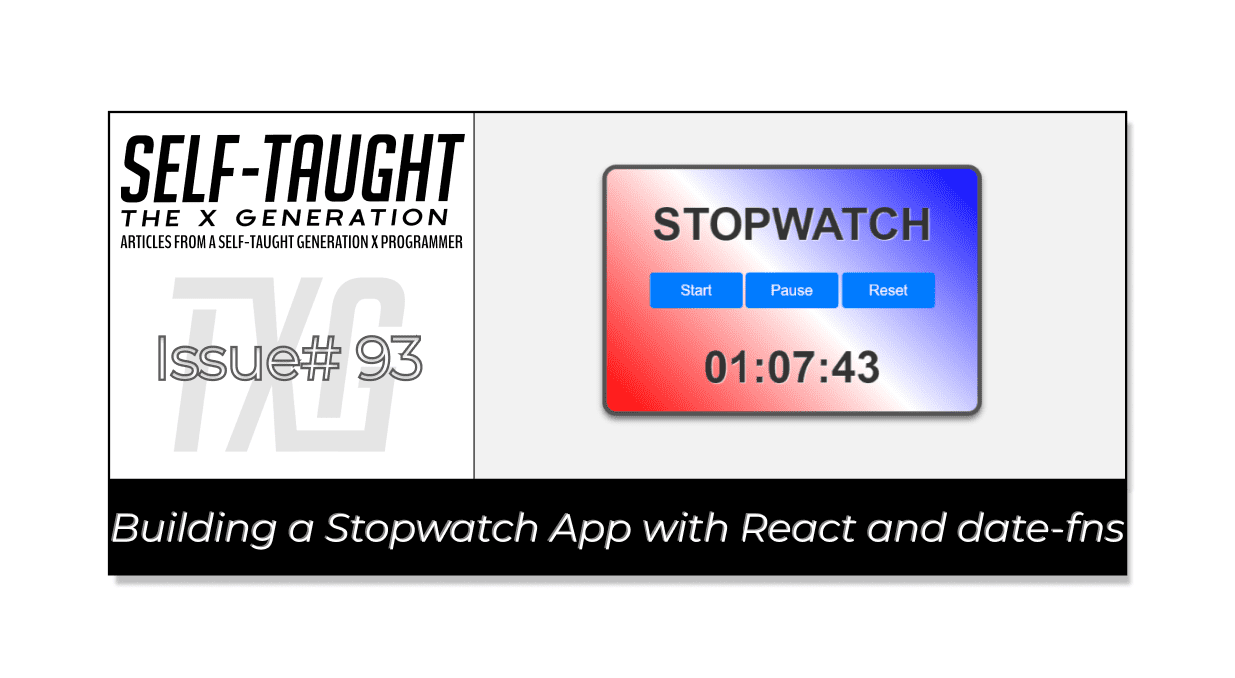
In this article, we build a React stopwatch app. You will learn how to work with the date-fns library, React hooks, and local storage, equipping you with transferable skills for your original projects!
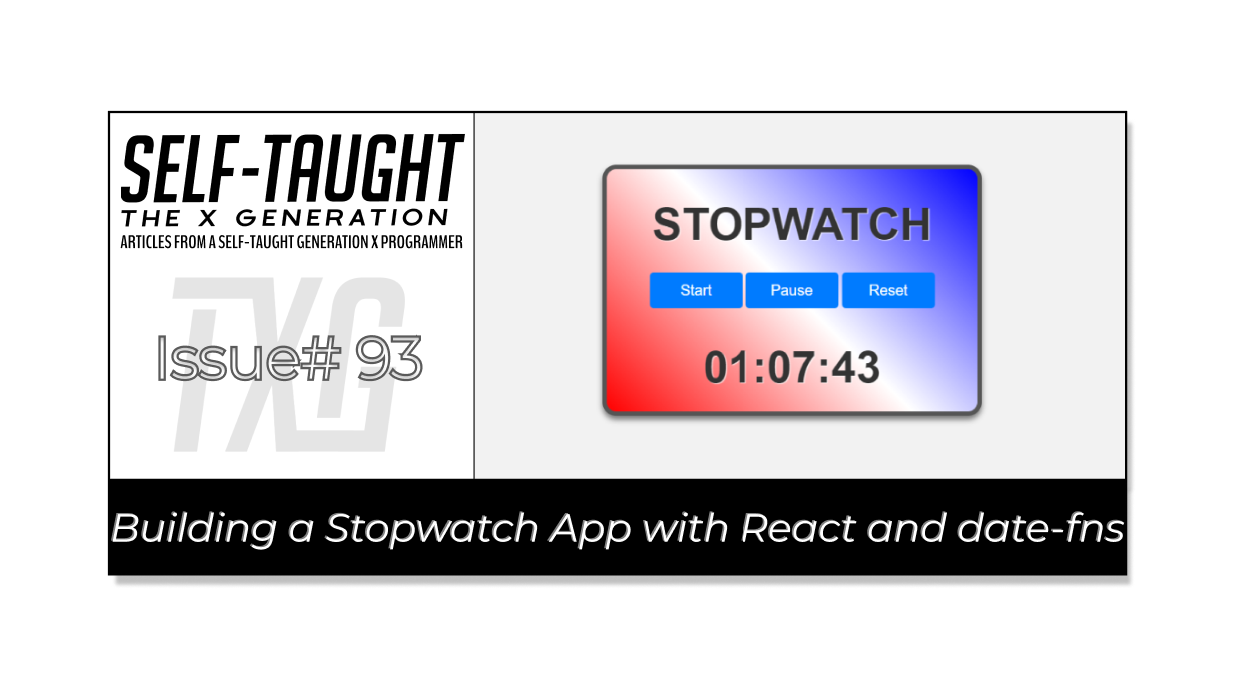
Introduction
In this project, we will be building a Stopwatch application using React, a popular JavaScript library for building user interfaces, and date-fns, a modern and lightweight library for handling and formatting dates and times.
So, why code a Stopwatch? You will gain hands-on practice with the useState and useEffect React hooks, the date-fns library, and saving and retrieving variables from local storage.
Learning these concepts provides you with a set of transferable skills that you can use in a wide range of your own original projects!
Note: We will be focusing on learning React code, not CSS. However, feel free to clone the project or copy the CSS code.
Setting up the environment
First, we need to set up our coding environment.
The React environment
For this project, I used the VS Code editor to create a React app with Vite. Afterward, I converted it into a GitHub repository and deployed it on Netlify.
If you would like to learn how to set up a local React development environment, I wrote the following two beginner-friendly articles:
Install the date-fns library
To install the date-fns library using Node Package Manager (npm), open your terminal and run the following command:
npm install date-fns
The date-fns library is a lightweight JavaScript tool for managing dates and times. It offers functions for parsing, formatting, manipulating, and comparing dates, allowing tasks like date string formatting and time unit calculations. Its modular design ensures efficient and easy-to-maintain code.
Note: Since our focus is on learning about the date-fns library, we will keep this project beginner-friendly and not create separate components.
Building the Timer component
At the top of the App JSX file, we will import the necessary hooks and library:
useState
useEffect
date-fns
App.css
import React, { useState, useEffect } from 'react';
import { format } from 'date-fns';
import './App.css';
App function
We will be writing our code inside this App function:
function App() {
});
Inside the App function, we initially set up the variables.
Variables initialized:
- savedTime: The time value saved in local storage, used to persist the timer's state.
State variables initialized:
time: A state variable representing the current time of the timer.
running: A state variable indicating whether the timer is running or paused.
startTime: A state variable representing the time when the timer was started or resumed.
const savedTime = parseInt(localStorage.getItem("savedTime"), 10) || 0;
const [time, setTime] = useState(new Date(savedTime));
const [running, setRunning] = useState(false);
const [startTime, setStartTime] = useState(null);
The savedTime variable is used to retrieve the user's saved time in local storage. If there is no saved time in local storage, the savedTime variable is set to zero.
Function to start the timer
The startTimer function first retrieves the saved time from local storage and assigns it to the savedTime variable. If savedTime exists, it calculates the new start time by subtracting savedTime from the current time and updates the startTime state.
If savedTime does not exist, it sets the current time as the new start time, updates the startTime state, and saves it in local storage. Finally, it sets the running state to true, indicating the timer is running.
function startTimer() {
const savedTime = parseInt(localStorage.getItem("pausedTime"), 10);
if (savedTime) {
const newStartTime = new Date().getTime() - savedTime;
setStartTime(newStartTime);
} else {
const newStartTime = new Date();
setStartTime(newStartTime);
localStorage.setItem('startTime', newStartTime);
}
setRunning(true);
};
Function to pause and resume the time
The pauseTimer function checks if the timer is running. If it is, the function sets the running state to false, pausing the timer, and stores the current time value in local storage under the key 'pausedTime'.
function pauseTimer() {
if (running) {
setRunning(false);
localStorage.setItem('pausedTime', time.getTime());
}
};
Function to reset the timer
The resetTimer function sets the time state to a new Date object with a value of 0, sets the running state to false, sets the startTime state to null, and updates the local storage by setting the "savedTime" key to 0 and removing the "startTime" and "pausedTime" keys.
This effectively resets the timer to its initial state.
function resetTimer() {
setTime(new Date(0));
setRunning(false);
setStartTime(null);
localStorage.setItem("savedTime", 0);
localStorage.removeItem('startTime');
localStorage.removeItem('pausedTime');
};
Function to format the time
The formattedTime function extracts the minutes, seconds, and milliseconds from the time state using the format function from date-fns library. It then returns a formatted string in the format "minutes : seconds : milliseconds".
function formattedTime() {
const minutes = format(time, 'mm');
const seconds = format(time, 'ss');
const milliseconds = format(time, 'SS');
return `${minutes}:${seconds}:${milliseconds}`;
};
As you can see, the date-fns makes it easier to handle and format dates and times, resulting in more succinct and readable code!
The useEffect hook
The useEffect hook runs a callback function when any of its dependencies (running, startTime, time) change.
If the timer is running, it sets up an interval to update the time state every 10 milliseconds by calculating the difference between the current time and the startTime. It also saves the current time in local storage under the key "savedTime".
When the running state changes to false or any dependency changes, the useEffect hook cleans up the interval by calling clearInterval.
useEffect(() => {
if (running) {
const interval = setInterval(() => {
setTime(new Date(new Date().getTime() - startTime));
}, 10);
// Save the current time in local storage
localStorage.setItem("savedTime", time.getTime());
return () => clearInterval(interval);
}
}, [running, startTime, time]);
Render the Component
This code represents the JSX (JavaScript XML) return statement for the Timer component. It renders a div with the className 'timer', containing an h1 element displaying "STOPWATCH", a div with className 'buttons' that contains three buttons (Start, Pause/Resume, and Reset), and another h1 element displaying the formatted time.
The Start button has an onClick handler that calls the startTimer function and is disabled if the timer is running.
The Pause and Resume buttons are conditionally rendered based on the running state; if the timer is running, the Pause button is displayed, otherwise the Resume button is shown. Both buttons call the same startTimer function when clicked.
The Reset button has an onClick handler that calls the resetTimer function.
The second h1 element displays the formatted time by calling the formattedTime function.
return (
<div className='timer'>
<h1>STOPWATCH</h1>
<div className='buttons'>
<button onClick={startTimer} disabled={running}>Start</button>
{running ? (
<button onClick={pauseTimer}>Pause</button>
) : (
<button onClick={startTimer}>Resume</button>
)}
<button onClick={resetTimer}>Reset</button>
</div>
<h1>{formattedTime()}</h1>
</div>
);
Finally, the Timer component is exported for use in other parts of the application.
export default Timer;
Here is the complete JSX file
import React, { useState, useEffect } from 'react';
import { format } from 'date-fns';
import './App.css';
const Timer = () => {
const savedTime = parseInt(localStorage.getItem("savedTime"), 10) || 0;
const [time, setTime] = useState(new Date(savedTime));
const [running, setRunning] = useState(false);
const [startTime, setStartTime] = useState(null);
const startTimer = () => {
const savedTime = parseInt(localStorage.getItem("pausedTime"), 10);
if (savedTime) {
const newStartTime = new Date().getTime() - savedTime;
setStartTime(newStartTime);
} else {
const newStartTime = new Date();
setStartTime(newStartTime);
localStorage.setItem('startTime', newStartTime);
}
setRunning(true);
};
const pauseTimer = () => {
if (running) {
setRunning(false);
localStorage.setItem('pausedTime', time.getTime());
}
};
const resetTimer = () => {
setTime(new Date(0));
setRunning(false);
setStartTime(null);
localStorage.setItem("savedTime", 0);
localStorage.removeItem('startTime');
localStorage.removeItem('pausedTime');
};
const formattedTime = () => {
const minutes = format(time, 'mm');
const seconds = format(time, 'ss');
const milliseconds = format(time, 'SS');
return `${minutes}:${seconds}:${milliseconds}`;
};
useEffect(() => {
if (running) {
const interval = setInterval(() => {
setTime(new Date(new Date().getTime() - startTime));
}, 10);
// Save the current time in local storage
localStorage.setItem("savedTime", time.getTime());
return () => clearInterval(interval);
}
}, [running, startTime, time]);
return (
<div className='timer'>
<h1>STOPWATCH</h1>
<div className='buttons'>
<button onClick={startTimer} disabled={running}>Start</button>
{running ? (
<button onClick={pauseTimer}>Pause</button>
) : (
<button onClick={startTimer}>Resume</button>
)}
<button onClick={resetTimer}>Reset</button>
</div>
<h1>{formattedTime()}</h1>
</div>
);
};
export default Timer;
The finished project
Here are the links to the finished project:
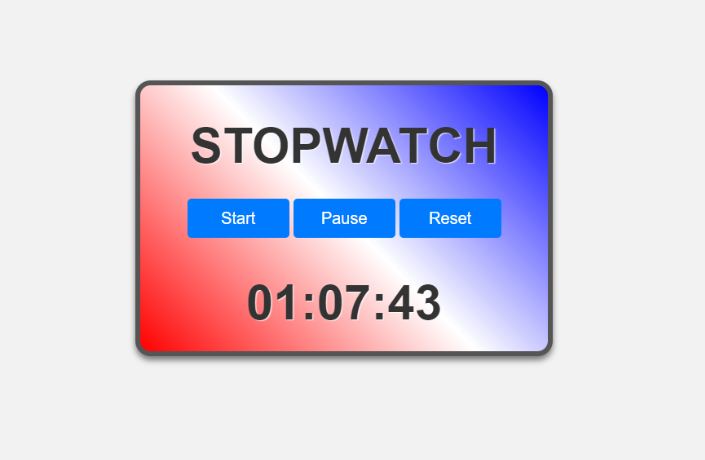
My other related articles
Learn Local Storage in React: Create a Light and Dark Theme Switcher Application
Creating a True/False Toggle in React with useState Hook for Beginners
Advance your career with a 20% discount on Scrimba Pro using this affiliate link!
Become a hireable developer with Scrimba Pro! Discover a world of coding knowledge with full access to all courses, hands-on projects, and a vibrant community. You can read my article to learn more about my exceptional experiences with Scrimba and how it helps many become confident, well-prepared web developers!
Important: This discount is for new accounts only. If a higher discount is currently available, it will be applied automatically.
How to Claim Your Discount:
- Click the link to explore the new Scrimba 2.0.
- Create a new account.
- Upgrade to Pro; the 20% discount will automatically apply.
Disclosure: This article contains affiliate links. I will earn a commission from any purchases made through these links at no extra cost to you. Your support helps me continue creating valuable content. Thank you!
Conclusion
Building a stopwatch app using React and date-fns is an excellent way to gain hands-on experience with the useState and useEffect hooks, learn date and time handling with the date-fns library, and practice using local storage.
By following the steps in this article, you have not only developed a functional stopwatch app but also gained skills and concepts that can be easily applied to your own original projects!
Let's connect! I'm active on LinkedIn and Twitter.
Have you become proficient in building a stopwatch app using React and date-fns? Are you confident in applying the concepts learned in this article to create your own unique projects? Please share the article and comment!
Subscribe to my newsletter
Read articles from Michael Larocca directly inside your inbox. Subscribe to the newsletter, and don't miss out.
Written by

Michael Larocca
Michael Larocca
Hello, I'm Michael. Like many people, I am an aspiring self-taught web developer. My goal for this blog is to document and share the progress of my self-taught coding journey.