How to stay watchful on important events affecting your AWS resources using AWS User Notifications and AWS Health Dashboard?
 Nithin Chandran R
Nithin Chandran R
Introduction:
As an AWS user, you're likely juggling multiple resources and services at once, each with its own unique performance requirements and potential risks of downtime. That's why it's essential to stay up-to-date on any events that could impact your resources and take action to optimize their performance.
Why AWS User Notifications & AWS Health Dashboard?
👉 AWS User Notifications is a newly launched AWS service that acts as a central location for your AWS notifications in the AWS Management Console. This includes notifications such as Amazon CloudWatch alarms, AWS Support case updates, and communications from other services.
👉 You can use User Notifications to set up delivery channels notify you about events of interest. You receive a notification when an event matches a rule that you specify. You can receive notifications for events through multiple channels, including email, AWS Chatbot chat notifications, or AWS Console Mobile App push notifications.
👉 AWS User Notifications allows you to create custom alerts for specific AWS services and events, ensuring that you receive only the notifications that matter to you. You can also manage your notifications from a centralized location, making it easy to stay organized and informed.
👉 With AWS Health Dashboard, you can monitor the status of your AWS services and resources and receive notifications when there are changes or issues that may impact your services. You can also customize your dashboard and view the history of events affecting your resources.
👉 Whether you're a developer, IT administrator, or business owner, AWS User Notifications and AWS Health Dashboard can help you stay vigilant and informed about important events affecting your AWS resources leading to a more proactive approach to managing your AWS resources!
Detailed Steps :
- Step 1 : Select the region you want the notifications to be setup for and select AWS User Notifications service from the services.
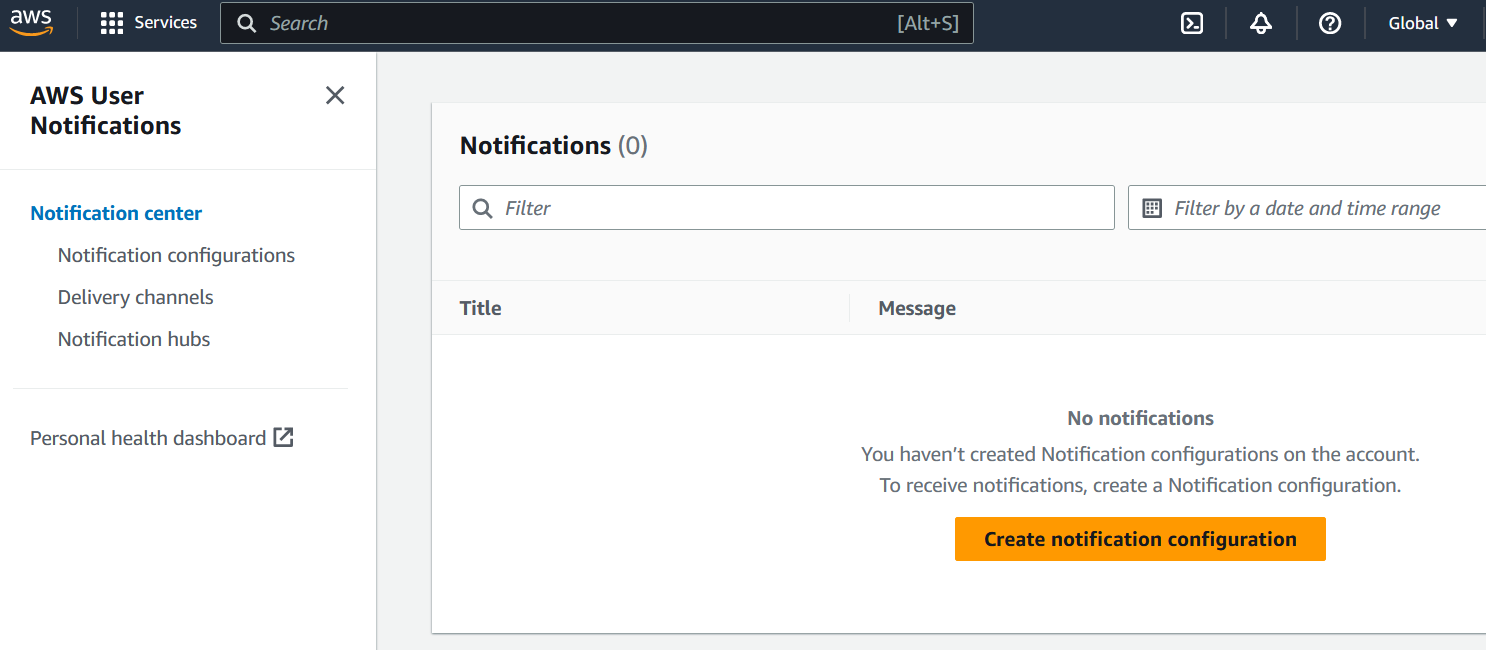
Step 2 : Click on Create notification configuration.
- Type in your configuration name, description. Select Health from AWS Service Name dropdown.
- Select Specific Health Events from Event type drop down. Select all the regions that you have your workloads/resources in region section. (These are the AWS regions that the events will be sourced from.)
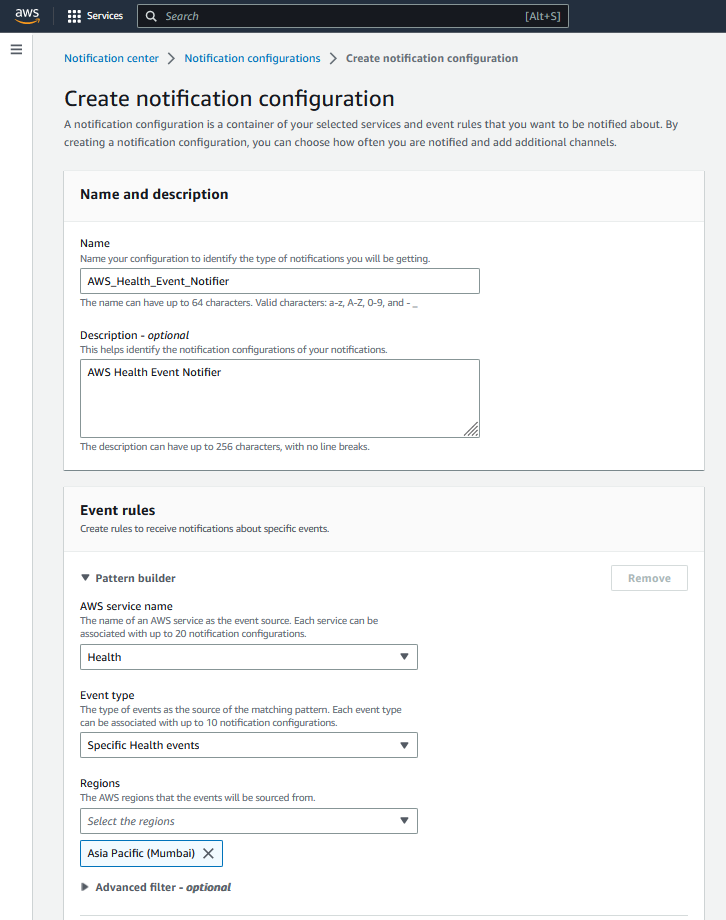
Step 3 : Select Do not aggregate under Aggregation settings to recieve notifications as soon as the events occur.
⚠️ Please ensure that the selection of aggregation is made as per your requirements.
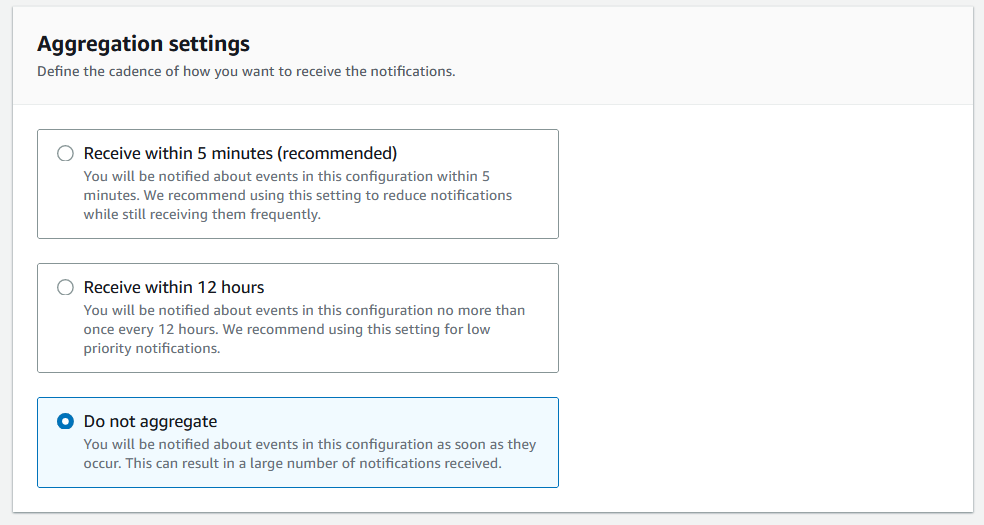
- Step 4 : Select the notification medium :
⚠️ You can select any one or all of the mediums at the same time.
(i). Email Notifications :
You can use your team's Incident management Distribution list for email option.
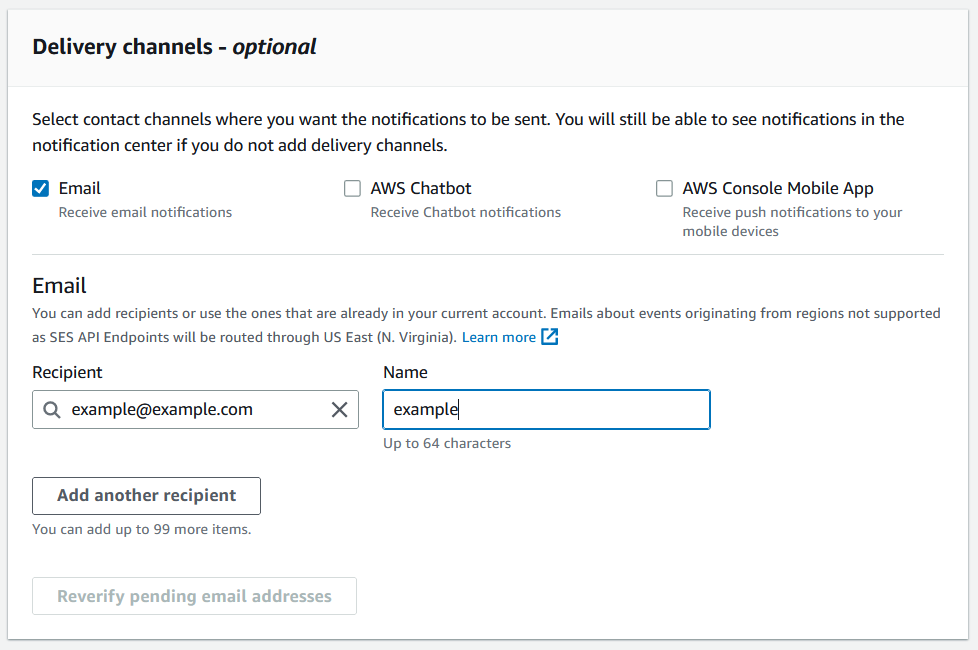
(ii). AWS Chatbot :
You can use AWS Chatbot to integrate with your internal office messaging applications such as Amazon Chime, Slack or Microsoft Teams.
If you're new to AWS Chatbot, Please refer to Getting started with AWS Chatbot for more detailed steps.
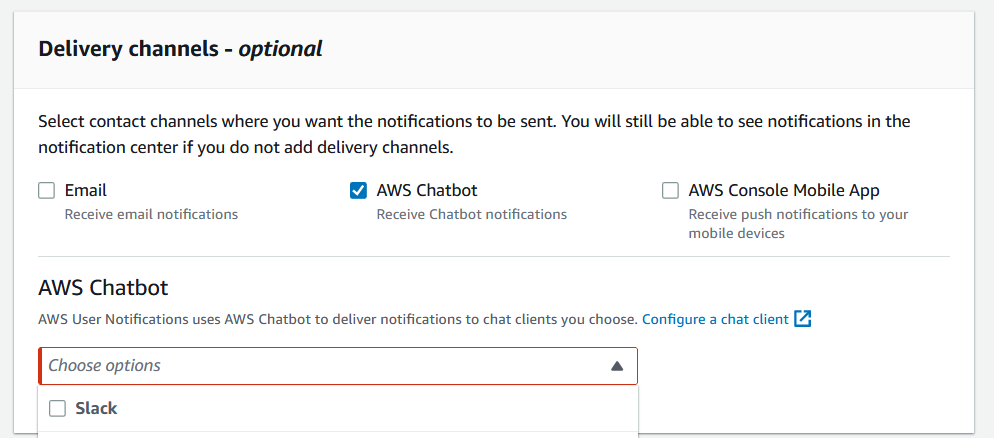
(iIi). Push Notifications on AWS Console Mobile App :
To add a mobile device, you will need to download the AWS Console Mobile Application and enable push notifications. You can use
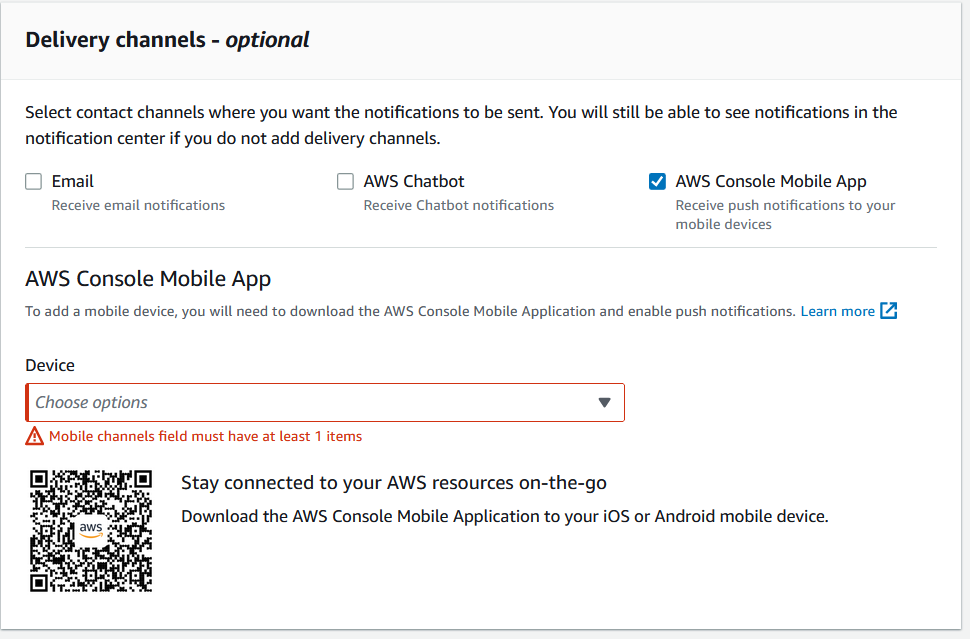
Step 5 :
Add required tags and Click on Create notification Configurations
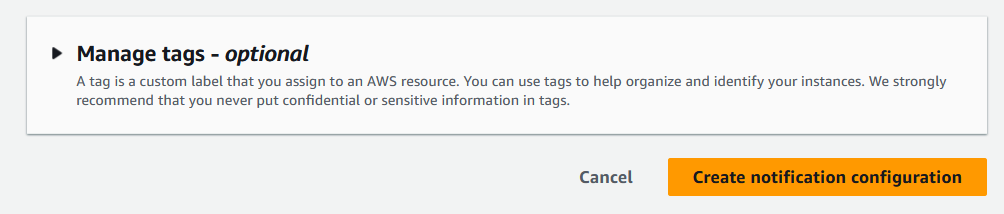

Step 6 : Verify the AWS managed AWS Eventbridge rule created automatically :
(You can click on the rule to see the details in AWS Eventbridge console)

Cost Implications :
- You'll be charged based on the eventbridge rules created, frequency of notifications and based on the notifications or emails delivered to you.
Setting it up for multiple accountts :
You can refer to : Sending and receiving Amazon EventBridge events between AWS accounts.
Disabling the Notifications:
To stop the notifications, choose the Notification configuration that you created above from the Notification center and select Delete.
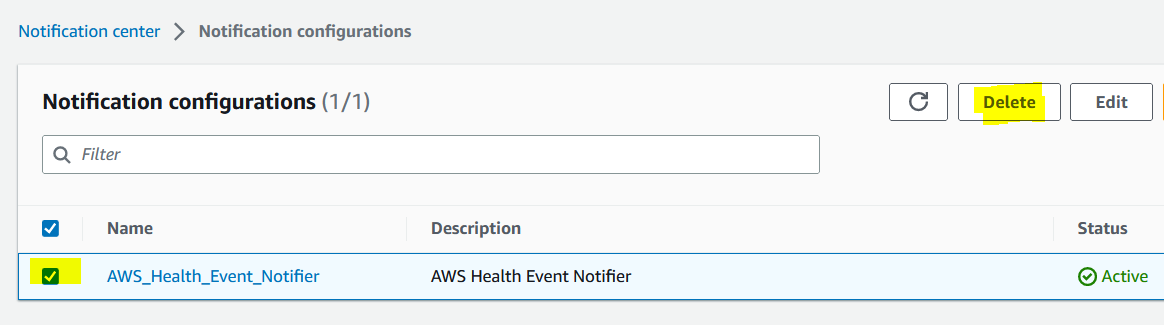
Conclusion:
In this blog post, I showed you How to stay watchful on important events affecting your AWS resources using AWS User Notificationsc, AWS Health Dashboard and AWS Eventbridge rules. You can see more details of cloud optimizaton, cost management in my Linked in Profile. Please let me know what you'd like to see and dive deep into my upcoming blogs! Until next time.
Subscribe to my newsletter
Read articles from Nithin Chandran R directly inside your inbox. Subscribe to the newsletter, and don't miss out.
Written by

Nithin Chandran R
Nithin Chandran R
I am an AWS Certified Solution Architect and Cloud Practitioner | AWS Technical, Business, Sales and Cloud Economics Accredited ,Well Architected Framework (WAR) Proficient : Senior Technical Customer Support Specialist for Enterprises (Concierge) at Amazon Web Services (AWS). I've been helping the large enterprise customers of AWS for years with their Billing, Accounts, Cost Optimization, Cost management, Migration and with technical automation solutions related to commitment chargeback and showback models.