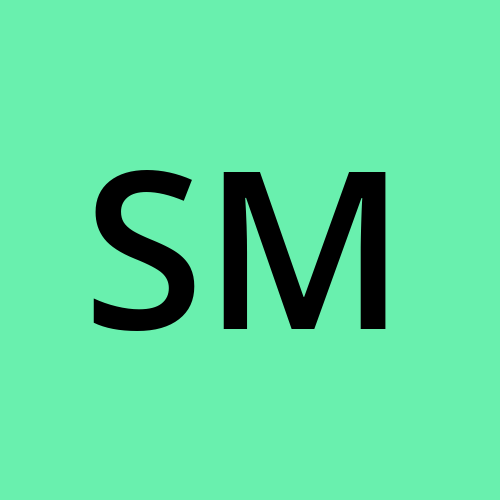Create a picture using stable diffusion & upload it using Spheron SDK
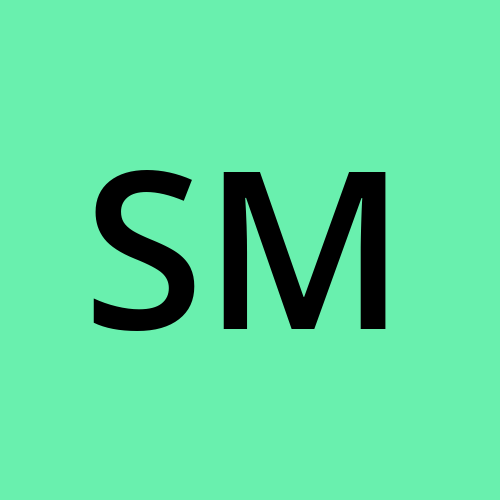 Swatantra
Swatantra Introduction
In the world of digital imaging, stable diffusion algorithms offer a powerful technique for creating visually captivating pictures. This beginner-friendly blog post will guide you through the process of using stable diffusion to enhance your images. Additionally, we will explore how to seamlessly upload these images using the Spheron SDK. By the end of this tutorial, you'll be equipped with the knowledge and code examples to create unique and visually appealing pictures
Understanding Stable Diffusion
How Stable Diffusion Works
Getting Started with Stable Diffusion
Choosing the Right Tools To begin, we recommend using Canva, which provides an intuitive interface and supports stable diffusion algorithms. You can use Canva from their official website.
Preparing Your Image Before applying stable diffusion
select a high-resolution image that would benefit from noise reduction and improved clarity. If necessary, resize the image to optimize it for stable diffusion. Consider pre-processing steps such as denoising or enhancing specific areas of the image using techniques like histogram equalization.
Applying Stable Diffusion to Create a Picture
Setting Up the Stable Diffusion Parameters To achieve the desired effects
configure the stable diffusion parameters appropriately. The diffusion time determines the extent of diffusion, while the regularization parameter balances preserving image details and smoothing noise. Experiment with different parameter values to achieve the desired outcome.
Implementing the Stable Diffusion Algorithm
# Importing the necessary libraries
import cv2
# Loading the image
image = cv2.imread("input_image.jpg")
# Applying stable diffusion
diffusion_time = 10
regularization = 0.1
processed_image = cv2.stableDif(image, diffusion_time, regularization)
# Displaying the processed image
cv2.imshow("Stable Diffusion", processed_image)
cv2.waitKey(0)
cv2.destroyAllWindows()
Uploading Your Picture using the Spheron SDK
Introduction to the Spheron SDK
The Spheron SDK simplifies the process of uploading images to various platforms and applications. It provides a user-friendly interface and robust functionality for seamless integration.
Integrating the Spheron SDK into Your Workflow
# Importing the Spheron SDK library
import spheron
# Connecting to the Spheron SDK
spheron.connect()
# Uploading the processed image
image_path = "processed_image.jpg"
spheron.upload(image_path)
# Disconnecting from the Spheron SDK
spheron.disconnect()
Conclusion
By harnessing the power of stable diffusion algorithms, you can transform ordinary images into visually stunning works of art. With Adobe Photoshop and the Spheron SDK, you can easily apply stable diffusion to your images and seamlessly upload them to various platforms or applications. This blog has provided a comprehensive and beginner-friendly guide, along with code examples, to help you create unique and visually appealing pictures. Now, armed with this knowledge and code, you can elevate your image processing skills and impress others with your captivating images.
Subscribe to my newsletter
Read articles from Swatantra directly inside your inbox. Subscribe to the newsletter, and don't miss out.
Written by