"Decoding HTML: Comments, Tags, Elements, and Attributes Explained"
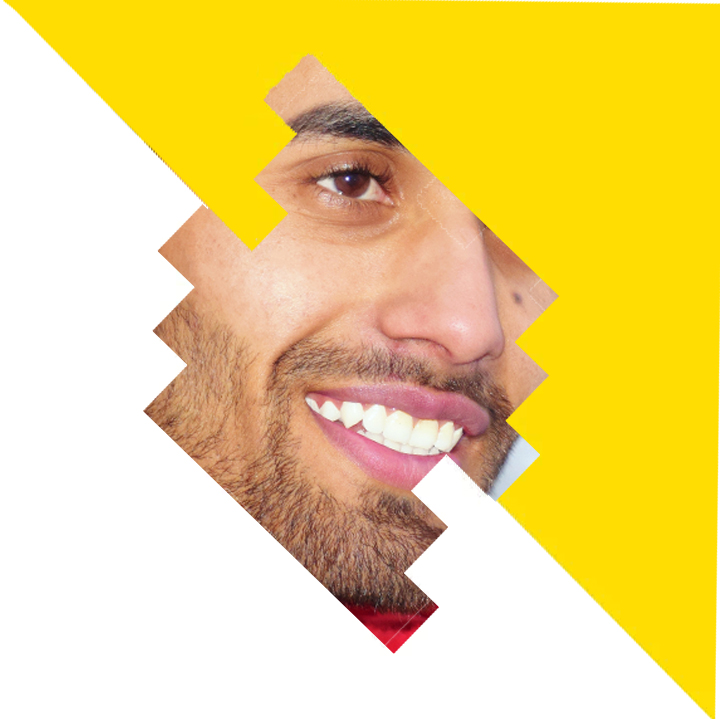 GOWHAR HUSSAIN SHEIKH
GOWHAR HUSSAIN SHEIKH
Unraveling the intricacies of HTML can be a daunting task, especially when it comes to understanding the roles and differences between comments, tags, elements, and attributes. These fundamental components lie at the heart of every web page, shaping its structure, appearance, and functionality. To navigate the world of HTML effectively, it is crucial to grasp the distinct purposes and behaviors of comments, tags, elements, and attributes. In this blog, we will embark on a journey of exploration, shedding light on each of these building blocks and unraveling the mysteries that surround them. So, let's dive in and unravel the secrets behind comments, tags, elements, and attributes in HTML.
Comments:
In HTML, comments serve as annotations within the code that are not displayed on the web page itself. They are used to provide additional information, explanations, or reminders for developers, making it easier to understand and maintain the codebase. Comments are ignored by web browsers when rendering the page, so they have no impact on the appearance or functionality of the website.
In HTML, comments are denoted by the <!-- and --> delimiters. Anything between these delimiters is treated as a comment and is not interpreted by the browser. Here's an example:
<!DOCTYPE html>
<html>
<head>
<title>My Website</title>
</head>
<body>
<!-- This is a comment. It provides information about the purpose of the following code. -->
<h1>Welcome to my website!</h1>
<p>This is a paragraph of text.</p>
<!--
<div>
This is a commented out div element.
</div>
-->
</body>
</html>
In the above example, the first comment provides a brief explanation of the purpose of the <h1> heading. It doesn't affect the rendering of the heading itself. The second comment demonstrates how an entire block of code, in this case, an <div> element, can be commented out and effectively ignored by the browser.
Tags:
In HTML, tags are the fundamental building blocks used to structure and define elements within a web page. They indicate the beginning and end of an element and determine how the content within that element should be displayed or treated by the browser.
HTML tags are enclosed in angle brackets (< and >), and most tags come in pairs: an opening tag and a closing tag. The opening tag contains the name of the element, while the closing tag is similar but preceded by a forward slash (/). Here's an example:
<p>This is a paragraph of text.</p>
In the above example, the <p> tag defines a paragraph element. The opening tag <p> indicates the start of the paragraph and the closing tag </p> marks the end. Any content placed between these tags, in this case, "This is a paragraph of text.", will be treated as a paragraph by the browser and displayed accordingly.
It's important to note that some tags, called self-closing tags, don't require a closing tag. They end with a forward slash (/) within the opening tag itself. For example:
<img src="image.jpg" alt="An image" />
In this instance, the <img> tag is self-closing and is used to insert an image into the web page. The src and alt attributes provide additional information about the image.
Elements:
In HTML, elements are created by enclosing content between opening and closing tags. An element consists of both the tags themselves and the content they encompass. Elements define the structure and semantics of different parts of a web page.
For example, let's consider the following HTML snippet:
<h1>Welcome to my website!</h1>
In this case, the <h1> element represents a heading element. The opening tag <h1> indicates the start of the element and the closing tag </h1> marks its end. The text "Welcome to my website!" is the content of the <h1> element.
Elements can be nested within each other, allowing for more complex structures. Here's an example:
<div>
<h2>About Me</h2>
<p>I am a web developer passionate about creating engaging and user-friendly websites.</p>
</div>
In this case, the <div> element acts as a container and encompasses the <h2> and <p> elements. The opening tag <div> marks the beginning of the element, while the closing tag </div> indicates its end. The <h2> and <p> elements are nested within the <div> element, forming a structured block of content.
Elements can also have attributes that provide additional information or modify their behavior. For instance:
<a href="https://example.com">Visit Example Website</a>
In this example, the <a> element represents a hyperlink. The href attribute specifies the URL that the hyperlink should navigate to when clicked. The content of the <a> element, "Visit Example Website", is the text displayed for the link.
By combining various elements, nested structures, and attributes, HTML allows developers to define the content and structure of a web page effectively.
Attributes:
In HTML, attributes provide additional information or modify the behavior of elements. They are added to the opening tag of an element and consist of a name-value pair. Attributes enhance the functionality, appearance, and interactivity of HTML elements.
Here are a few examples of commonly used attributes in HTML:
<a href="https://example.com">Visit Example Website</a>
In this example, the <a> element represents a hyperlink. The href attribute specifies the destination URL that the hyperlink should navigate to when clicked. In this case, the href attribute value is set to "https://example.com".
<img src="image.jpg" alt="Description of the image" />
In the above code, the <img> element is used to display an image. The src attribute specifies the source URL or file path of the image file to be displayed. The alt attribute provides alternative text that describes the image when it cannot be displayed.
<input type="text" name="username" placeholder="Enter your username" />
Here, the <input> element represents a text input field. The type attribute defines the type of input, in this case, "text". The name attribute specifies the name or identifier of the input field, which is used when submitting form data. The placeholder attribute displays a hint or example text inside the input field, guiding the user on what to enter.
Attributes can be used to control various aspects of an element's behavior, styling, responsiveness, and more. There are numerous attributes available in HTML, each serving a specific purpose depending on the element they are applied to.
Subscribe to my newsletter
Read articles from GOWHAR HUSSAIN SHEIKH directly inside your inbox. Subscribe to the newsletter, and don't miss out.
Written by
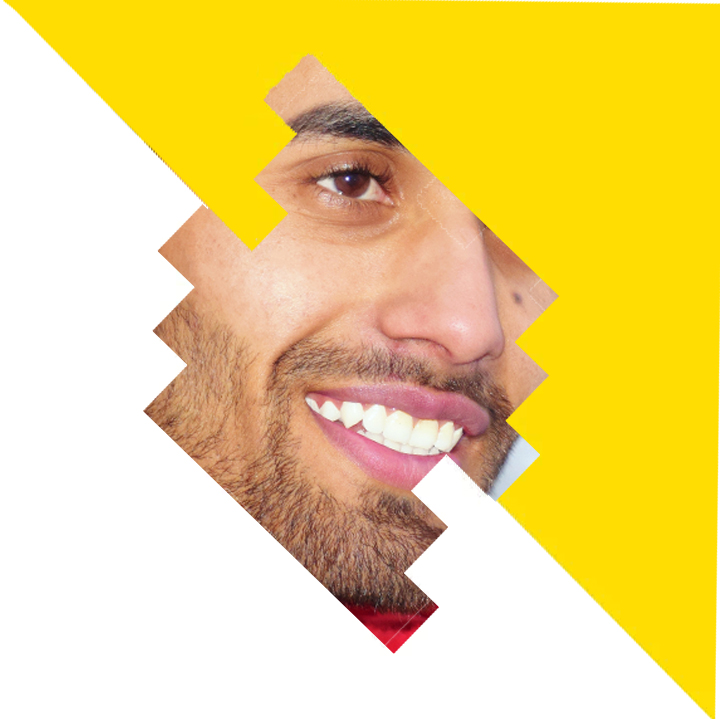
GOWHAR HUSSAIN SHEIKH
GOWHAR HUSSAIN SHEIKH
Hey, I am Gowhar Hussain, an undergrad student learning Web Development. I will be focusing on Web development in my blogs.