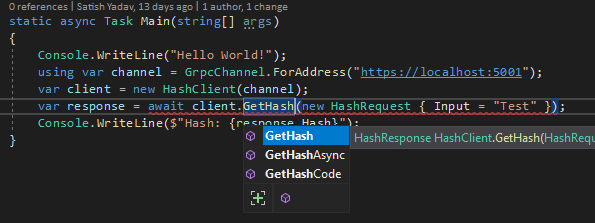Creating a gRPC Microservice and Client in .NET Core
 Satish Yadav
Satish Yadav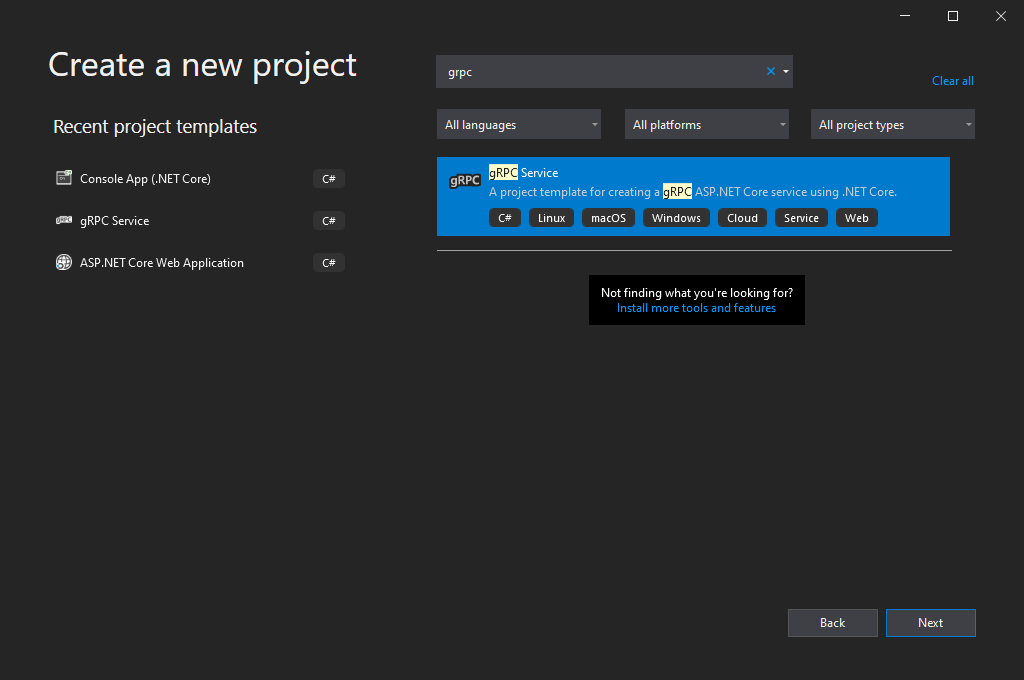
Hi, in this tutorial we're going to create agRPC Service and Client using .NET Core. I'm assuming you've already heard about gRPC and want to see some code. In case you haven't, here's an excerpt from Microsoft Docs:
What is gRPC?
gRPC is a modern, high-performance framework that evolves the age-old remote procedure call (RPC) protocol. At the application level, gRPC streamlines messaging between clients and back-end services. Originating from Google, gRPC is open source and part of the Cloud Native Computing Foundation (CNCF) ecosystem of cloud-native offerings.
Wikipedia defines gRPC as:
gRPC (gRPC Remote Procedure Calls) is an open source remote procedure call (RPC) system initially developed at Google in 2015. It uses HTTP/2 for transport, Protocol Buffers as the interface description language, and provides features such as authentication, bidirectional streaming and flow control, blocking or nonblocking bindings, and cancellation and timeouts. It generates cross-platform client and server bindings for many languages. Most common usage scenarios include connecting services in microservices style architecture and connect mobile devices, browser clients to backend services.
Enough with the theory, let's get down with the code:
How to create gRPC (Micro?) Service (and Client) using .NET?
FYI: I'm using Visual Studio 2019 on a Windows 10 Machine.
- Create a new Project using
gRPCtemplate.
Don't worry, we'll create a new gRPC from scratch.
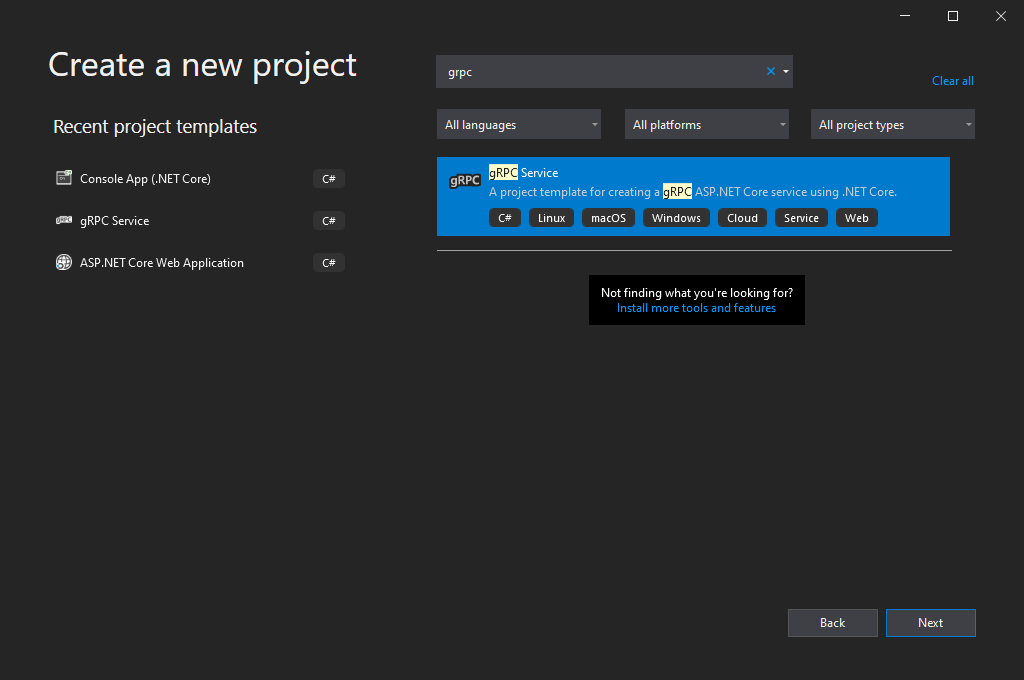
I'm using ASP.NET Core 3.1, but you may use .NET 5 as well
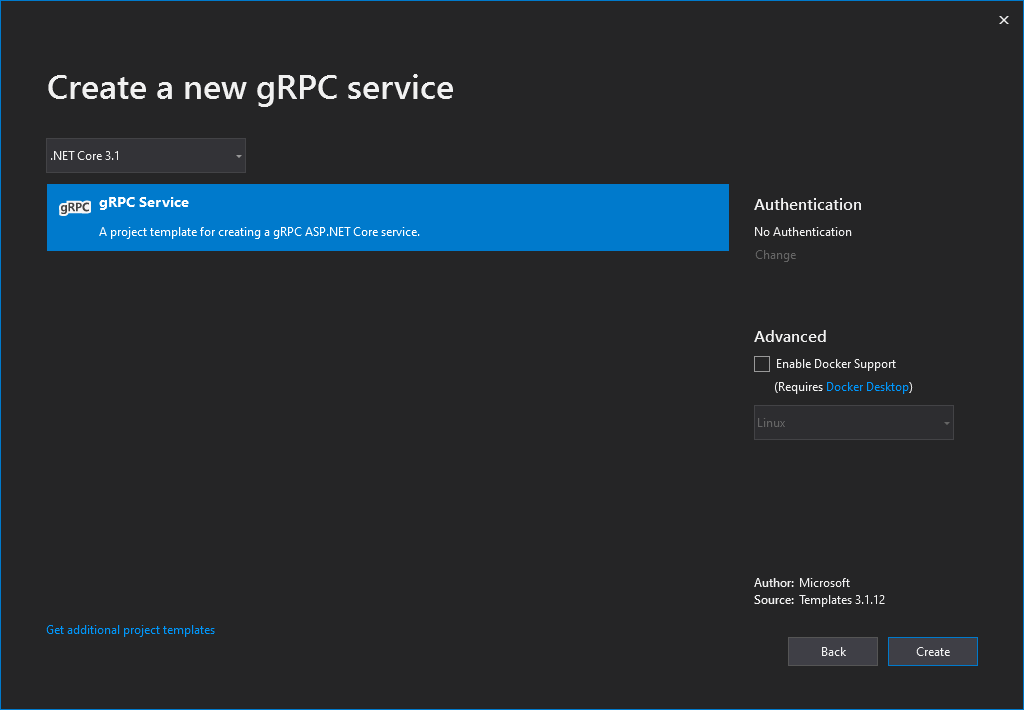
The solution looks like this:
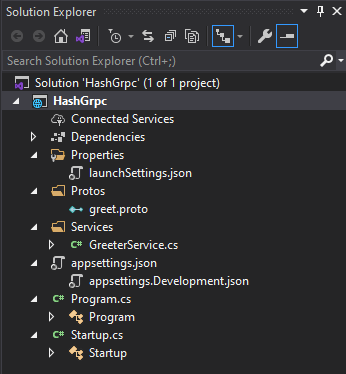
Let's have a look at the existing
protofile:
syntax = "proto3";
option csharp_namespace = "HashGrpc";
package greet;
// The greeting service definition.
service Greeter {
// Sends a greeting
rpc SayHello (HelloRequest) returns (HelloReply);
}
// The request message containing the user's name.
message HelloRequest {
string name = 1;
}
// The response message containing the greetings.
message HelloReply {
string message = 1;
}
Creating new gRPC for creating SHA256 Hash of a given input string
Let's build a Hashing gRPC Service which takes a string input and returns SHA256 hash of the input.
Create the proto contract
- Add a new file under Protos directory:
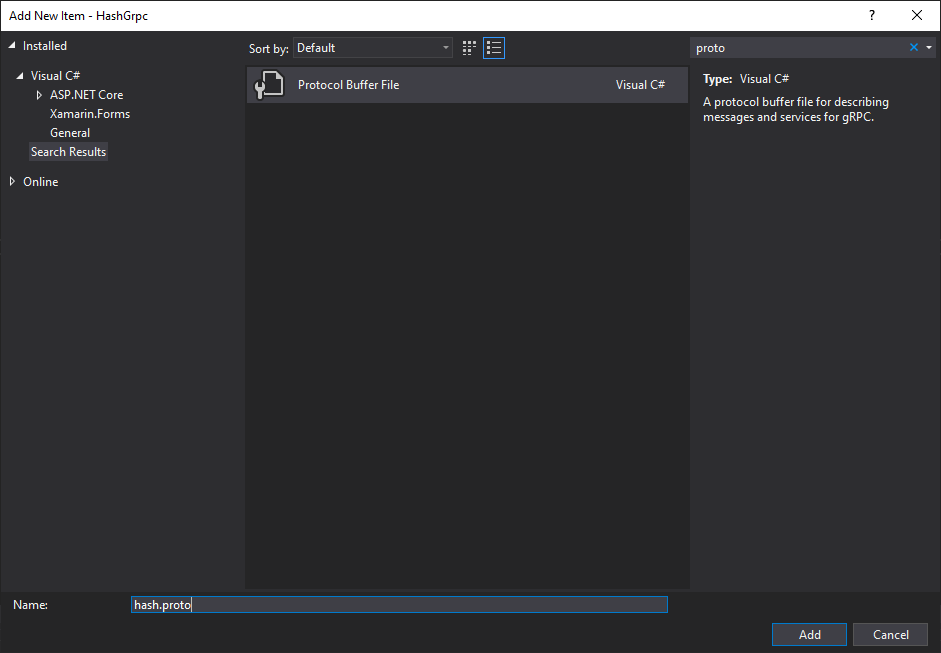
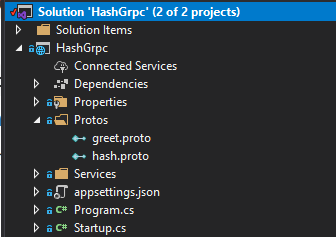
- Copy this code to the newly created
hash.proto.
syntax = "proto3";
option csharp_namespace = "HashGrpc.Protos";
package hash;
service Hash {
rpc GetHash(HashRequest) returns (HashResponse);
}
message HashRequest {
string input = 1;
}
message HashResponse {
string hash = 1;
}
Let's break it down.
syntax- Tells the version ofProtobuf. In our case it'sproto3.option csharp_namespace- While generatingC#code, thenamespaceused would be "HashGrpc.Protos".package- package name for the service inprotofileservice- Service definition. Currently, our contract has only 1 service.message- Defines the types used in Service. The numbers are uniquetagfor the fields.
Generate Server stub
Edit the
.csprojfile of your project: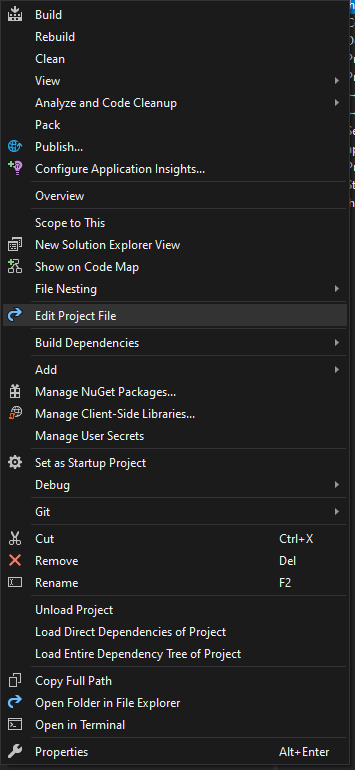
Add these lines to the csproj of your project. This lets Visual Studio know that we want to generate Server code for our gRPC service.
<ItemGroup>
<Protobuf Include="Protos\hash.proto" GrpcServices="Server" />
</ItemGroup>
Implement the Service
Under the Services folder, create a new
ClassnamedHashService.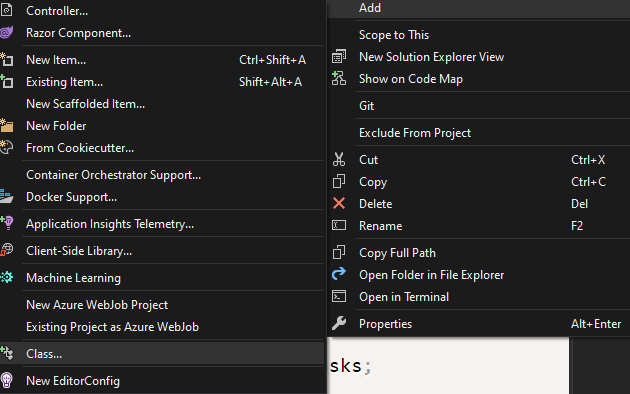
Copy this code to the newly created Service.
using Grpc.Core;
using HashGrpc.Protos;
using Microsoft.Extensions.Logging;
using System.Security.Cryptography;
using System.Text;
using System.Threading.Tasks;
namespace HashGrpc.Services
{
public class HashService : Hash.HashBase
{
private readonly ILogger<HashService> _logger;
public HashService(ILogger<HashService> logger)
{
_logger = logger;
}
public override Task<HashResponse> GetHash(HashRequest request, ServerCallContext context)
{
_logger.LogDebug("Getting hash for {request}", request);
var hashResponse = new HashResponse
{
Hash = GetSha256Hash(request.Input)
};
_logger.LogDebug("Hash generated for {request} is {response}", request, hashResponse);
return Task.FromResult(hashResponse);
}
private static string GetSha256Hash(string plainText)
{
// Create a SHA256 hash from string
using SHA256 sha256Hash = SHA256.Create();
// Computing Hash - returns here byte array
byte[] bytes = sha256Hash.ComputeHash(Encoding.UTF8.GetBytes(plainText));
// now convert byte array to a string
StringBuilder stringbuilder = new StringBuilder();
for (int i = 0; i < bytes.Length; i++)
{
stringbuilder.Append(bytes[i].ToString("x2"));
}
return stringbuilder.ToString();
}
}
}
Let's break it down.
Hash.HashBase- This is thebaseclass generated byVisual Studiowhich includes plumbing required to communicate. DO NOT EDIT IT.HashService- Just to emphasize that this is just a plain old class, we've added a constructor which takes anILogger<HashService>, which can be injected by .NET Core's Dependency Injection system.GetHashmethod - Remember ourprotobufhad a method namedGetHash? You can now implement this method. In our case, we've calculated the SHA 256 hash of the given input. And that's it. You've just created a fully functionalgRPCService. Now let's create a Client to call this Service.
Consuming the gRPC Service
Creating the Client
Let's create a new Console App Project to test our gRPC Service.
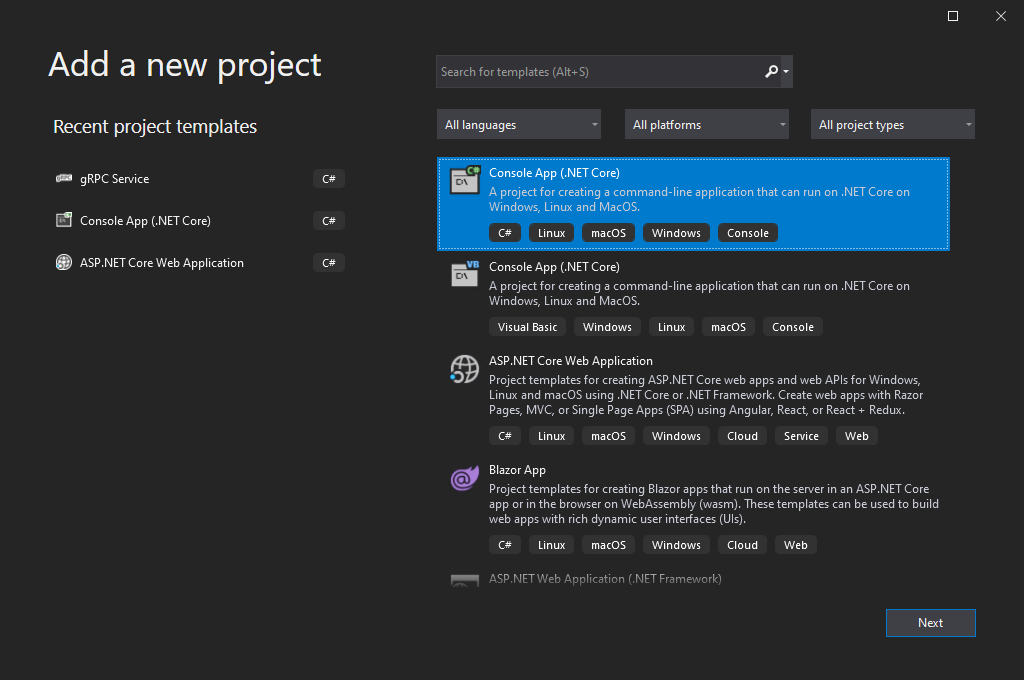
Adding Nuget packages
Install the following NuGet packages:

Adding a reference to the .proto
Add our
hash.prototo a new Folder namedProtos.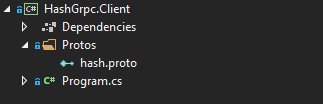
Edit the
.csprojof the project and the following lines:
<ItemGroup>
<Protobuf Include="Protos\hash.proto" GrpcServices="Client" />
</ItemGroup>
This lets Visual Studio know that we want to create Client code for the
Creating a channel
- Change the content of
Program.csas follows:
using Grpc.Net.Client;
using HashGrpc.Protos;
using System;
using System.Threading.Tasks;
using static HashGrpc.Protos.Hash;
namespace HashGrpc.Client
{
class Program
{
static async Task Main(string[] args)
{
Console.WriteLine("Hello World!");
using var channel = GrpcChannel.ForAddress("https://localhost:5001");
var client = new HashClient(channel);
var response = await client.GetHashAsync(new HashRequest { Input = "Test" });
Console.WriteLine($"Hash: {response.Hash}");
}
}
}
Let's break it down:
First, we need to create a
gRPCChannel by giving the address where our service is running.Then we create a client by passing the channel.
Now we can call the method by passing the
HashRequestfor which we want to get theSHA 256hash.
Notice the Service had a method
GetHashbut the client has 2 methodsGetHashandGetHashAsync. That's thanks to the tooling which generated both Synchronous and Asynchronous versions of ourGetHashmethod.
Run both Client and Service and you'll see the output something like this:
Client:

Service
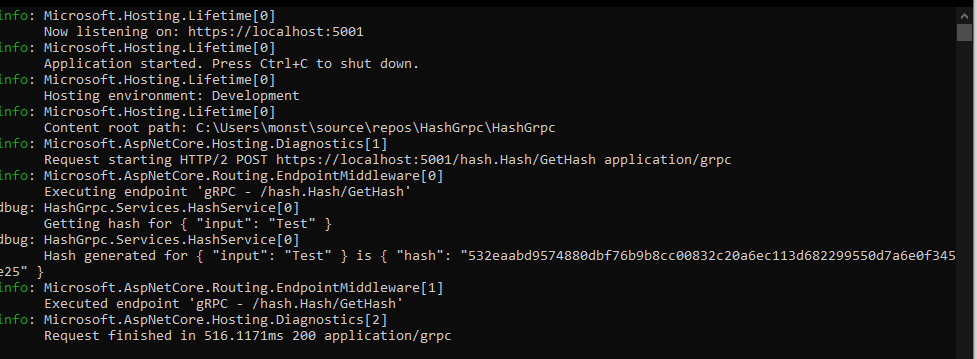
gRPCneeds HTTP2 under the hood for communication. HTTP2 may not be supported everywhere yet (unfortunately).
Congratulations! You've just created a new gRPC Service and Client.
Source Code
The source code is available on GitHub here.
Next Steps
Read more about:
Subscribe to my newsletter
Read articles from Satish Yadav directly inside your inbox. Subscribe to the newsletter, and don't miss out.
Written by

Satish Yadav
Satish Yadav
Manager — SDE