Install NodeJs on your PC
 Aman Mishra
Aman Mishra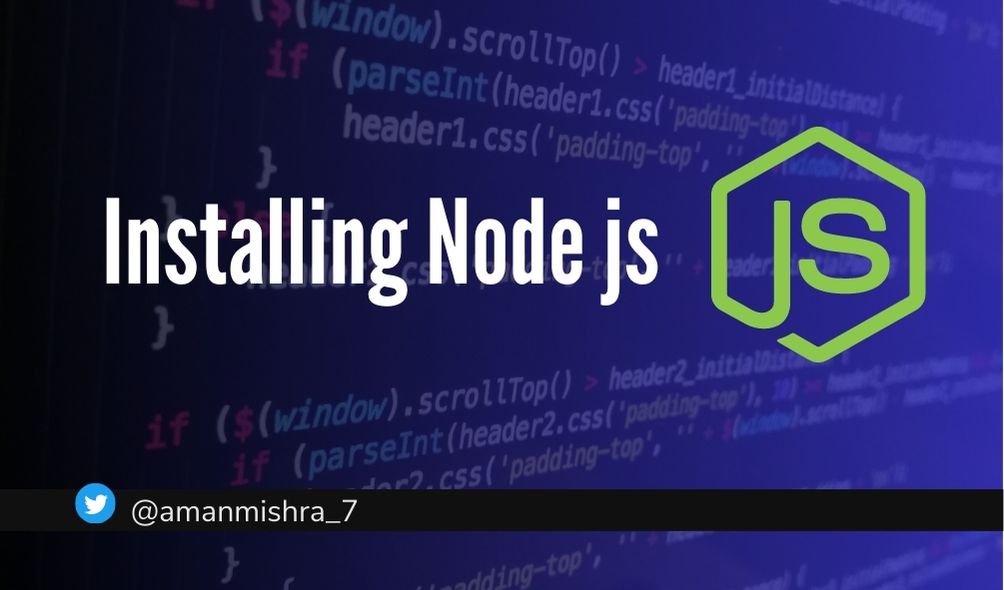
In this blog post, we covered the step-by-step installation process of Node.js, including downloading the installer, running the setup wizard, and verifying the installation. We also walked through executing your first code using Node.js.
Introduction: Node.js is a powerful JavaScript runtime that allows you to build scalable and efficient web applications. In this blog post, we will provide a detailed step-by-step guide on installing Node.js and setting it up on your PC. We will also walk you through executing your first code using Node.js, accompanied by images and code snippets for a seamless experience.
Step 1: Downloading Node.js Start by visiting the official Node.js website at https://nodejs.org and navigate to the Downloads page. Here, you will find the latest stable version of Node.js available for download. Choose the version suitable for your operating system (Windows, macOS, or Linux) and click on the respective download link.

Step 2: Running the Installer Once the download is complete, locate the downloaded file and double-click to run the installer. Follow the on-screen instructions to proceed with the installation.
Step 3: Selecting Installation Options During the installation process, you may be prompted to select installation options. It is recommended to keep the default settings unless you have specific requirements.
Step 4: Completing the Installation After selecting the installation options, click on the "Install" button to begin the installation process. The installer will extract and install Node.js on your PC.
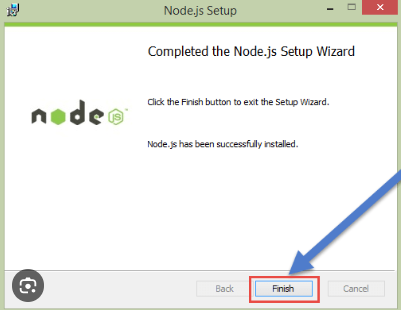
Step 5: Verifying the Installation: Once the installation is complete, open a command prompt (Windows) or a terminal (macOS/Linux). To verify that Node.js is installed correctly, run the following command:
node -v
If Node.js is installed correctly, you will see the version number displayed in the command prompt or terminal.

Step 6: Executing Your First Code: To execute your first Node.js code, create a new file named hello.js and open it in a text editor. Add the following code:
To execute your first Node.js code, create a new file named hello.js and open it in a text editor. Add the following code:
console.log("Hello, Node.js!");
Save the file and navigate to the folder where the hello.js file is located using the command prompt or terminal.
To run the code, enter the following command:
node hello.js
You should see the output Hello, Node.js! printed in the command prompt or terminal.
Or, you can also download VS-code and start executing the code.
Conclusion: Congratulations! You have successfully installed Node.js and executed your first code. Node.js opens up a world of possibilities for building powerful web applications with JavaScript.
Now that you have Node.js up and running, you can explore its vast ecosystem and begin building amazing applications.
Happy coding with Node.js!
Download Node.js:
Subscribe to my newsletter
Read articles from Aman Mishra directly inside your inbox. Subscribe to the newsletter, and don't miss out.
Written by

Aman Mishra
Aman Mishra
🧠Data Structures and Algorithms | Python | Java | FullStack Development | Open Source