How To Export a WhatsApp Poll from a Group Chat
 Olatunde Opeyemi
Olatunde Opeyemi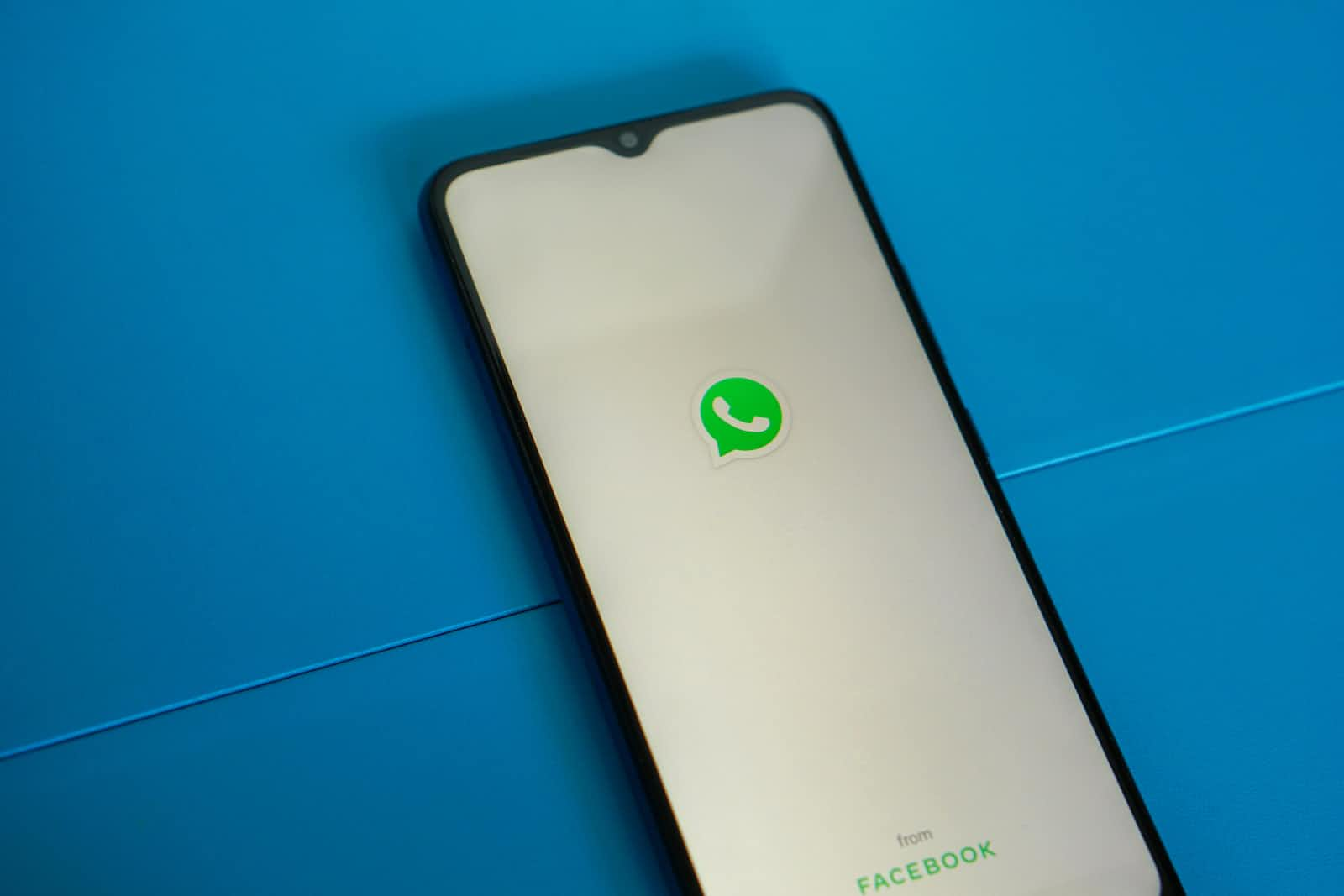
To export a WhatsApp poll, you don't need any additional extensions. WhatsApp provides a built-in feature to export polls. Here's how you can do it:
Open the WhatsApp chat or group where the poll is located.
Scroll up to find the poll you want to export. Polls are usually displayed with the question and multiple options for participants to choose from.
Long-press on the poll message. This will select the message, and additional options will appear at the top of the screen.
Tap on the "Export" button or the share icon (usually represented by an arrow pointing upwards). This will open a sharing menu.
Choose the desired export method based on your preferences. You can export the poll as a text file, send it to another app, or share it directly with someone through WhatsApp.
Select the export option you prefer, such as "Share to File" or "Save to Notes" depending on the available sharing options on your device.
Follow the prompts to complete the export process. For example, if you choose to share the poll as a text file, you may be asked to select a location to save the file or choose the app you want to share it with.
Please note that the availability of export options may vary slightly depending on the operating system (iOS or Android) and the version of WhatsApp you are using.
No additional extensions are required for exporting WhatsApp polls. The built-in sharing options should be sufficient for exporting the poll data.
Subscribe to my newsletter
Read articles from Olatunde Opeyemi directly inside your inbox. Subscribe to the newsletter, and don't miss out.
Written by
