Supercharge Your Salesforce Development with Essential CLI Commands
 SalesforceSherpa
SalesforceSherpa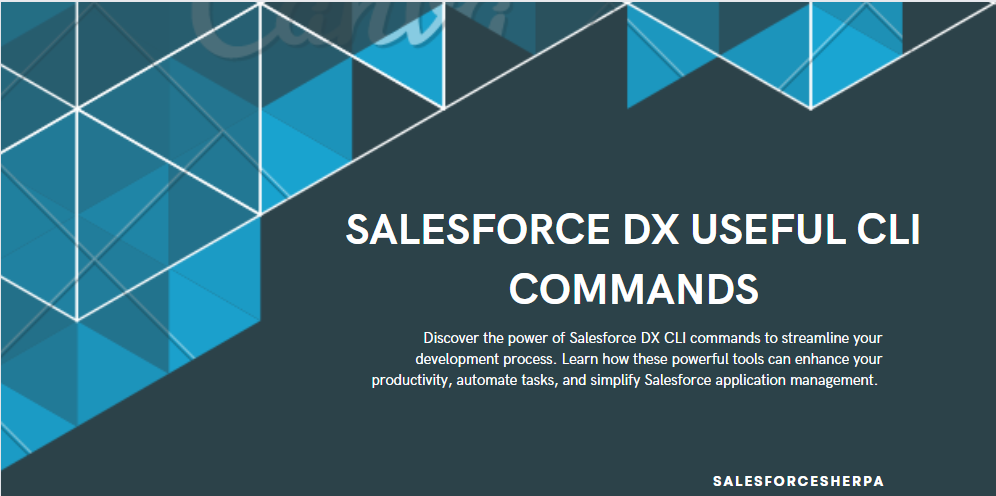
Are you a Salesforce developer or administrator looking to enhance your productivity and streamline your workflow? Look no further! In this article, we will explore some of the most useful CLI (Command Line Interface) commands provided by Salesforce DX. These commands will empower you to efficiently manage and deploy your Salesforce applications, saving you valuable time and effort. So, let's dive in and discover how these CLI commands can revolutionize your Salesforce development experience.
Introduction to Salesforce DX
Salesforce DX is a set of tools and practices designed to enhance the development and deployment of Salesforce applications. The Salesforce CLI, a powerful command-line interface, is an integral part of Salesforce DX. It provides developers with a wide range of commands to interact with Salesforce, automate tasks, and manage projects efficiently.
Setting Up Salesforce CLI
Before diving into the world of Salesforce DX, you need to set up the Salesforce CLI. Follow these steps to get started:
Install Salesforce CLI by downloading and running the appropriate installer for your operating system.
Verify the installation by opening a terminal or command prompt and running the
sfdx --versioncommand.Update Salesforce CLI regularly to ensure you have access to the latest features and bug fixes.
Authenticating with Salesforce CLI
To start using Salesforce CLI, you need to authenticate with your Salesforce org. Use the following command to authenticate:
sfdx force:auth:web:login
This command initiates the web-based login flow, where you can enter your Salesforce credentials and grant access to Salesforce CLI. Once authenticated, you can execute various commands against your org.
Creating a New Salesforce Project
To create a new Salesforce project, navigate to the desired directory in your terminal or command prompt and run the following command:
sfdx force:project:create --projectname MyProject
Replace MyProject with the desired name for your project. This command creates a new directory with the specified project name and initializes a Salesforce DX project structure within it.
Pulling and Pushing Source Code
Salesforce CLI allows you to retrieve and deploy source code between your local machine and Salesforce orgs. Use the following commands to pull and push source code:
To pull source code from a Salesforce org to your local machine:
sfdx force:source:pull
To push source code from your local machine to a Salesforce org:
sfdx force:source:push
These commands synchronize your local source code with the org, ensuring consistency and facilitating collaborative development.
Managing Scratch Orgs
Scratch orgs are temporary, disposable orgs that enable isolated development and testing. Salesforce CLI provides commands to manage scratch orgs effectively. Here are a few useful commands:
- Create a new scratch org:
sfdx force:org:create --definitionfile config/project-scratch-def.json --setdefaultusername
- Open a scratch org in your browser:
sfdx force:org:open
- Delete a scratch org:
sfdx force:org:delete
These commands streamline the creation, interaction, and removal of scratch orgs, empowering you to iterate rapidly during development.
Running Apex Tests
Apex tests are crucial for ensuring the quality and stability of your Salesforce applications. Salesforce CLI provides commands to run Apex tests and obtain test results. Use the following command to execute Apex tests:
sfdx force:apex:test:run
This command initiates the execution of Apex tests in your default scratch org or the specified org. You can retrieve detailed test results, including code coverage and pass/fail status, enabling you to identify and fix issues promptly.
Retrieving Metadata
Salesforce CLI allows you to retrieve metadata components from Salesforce orgs. You can specify the metadata components you want to retrieve and the destination directory. Use the following command to retrieve metadata:
sfdx force:source:retrieve -m <metadataType>
Replace <metadataType> with the desired metadata type, such as ApexClass, CustomObject, or Layout. This command retrieves the specified metadata components and saves them to the default force-app/main/default directory.
Deploying Changes to Orgs
Once you've made changes to your source code, you need to deploy those changes to your Salesforce org. Salesforce CLI provides a deployment command that allows you to deploy changes in a controlled manner. Use the following command to deploy changes:
sfdx force:source:deploy -p <sourcePath>
Replace <sourcePath> with the path to the directory or file containing the changes you want to deploy. This command deploys the changes to the specified org, ensuring that your application remains up-to-date.
Managing Version Control with Git
Version control is essential for collaborative development and tracking changes to your Salesforce projects. Salesforce CLI integrates seamlessly with Git, enabling you to manage version control efficiently. Use Git commands such as git init, git add, git commit, and git push to track and share your project's history.
Monitoring Debug Logs
When troubleshooting issues in your Salesforce org, debug logs provide valuable insights into the behavior of your application. Salesforce CLI allows you to monitor and retrieve debug logs from your org. Use the following command to tail debug logs in real-time:
sfdx force:apex:log:tail
This command displays the latest debug logs, allowing you to monitor your application's execution and identify any errors or performance bottlenecks.
Inspecting Org Limits
Salesforce has various limits and governor restrictions that impact the behavior and performance of your org. Salesforce CLI provides commands to inspect and query these limits. Use the following command to view the limits of your org:
sfdx force:limits:api:display
This command retrieves and displays the API limits of your org, giving you valuable insights into your application's resource consumption.
Generating Documentation
Documentation is crucial for maintaining and understanding your Salesforce projects. Salesforce CLI offers commands to generate documentation for your org's metadata components. Use the following command to generate documentation:
sfdx force:doc:commands:display
This command generates documentation for all available Salesforce CLI commands, enabling you to explore and understand the capabilities of the CLI in detail.
Scripting and Automation
Salesforce CLI is not limited to interactive usage; it also allows scripting and automation of common tasks. You can create scripts using Bash, PowerShell, or any scripting language of your choice to execute Salesforce CLI commands sequentially. This automation simplifies repetitive tasks, improves consistency, and boosts productivity.
Conclusion
In conclusion, Salesforce DX CLI commands provide a powerful toolkit for Salesforce developers and administrators. By leveraging these commands, you can streamline your workflow, automate tasks, and enhance your productivity. Whether you're creating scratch orgs, deploying changes, running tests, or inspecting org limits, Salesforce CLI has got you covered. Start exploring these commands today and unlock the full potential of Salesforce DX!
FAQs
Can I use Salesforce CLI commands with both sandboxes and production orgs? A: Yes, Salesforce CLI commands can be used with both sandboxes and production orgs. However, some commands may have limitations or require additional permissions in production orgs.
Are Salesforce CLI commands only available for Salesforce DX projects?
A: While Salesforce CLI commands are designed to enhance Salesforce DX projects, many of them can be used in traditional Salesforce projects as well.
Can I customize the output format of Salesforce CLI commands?
A: Yes, Salesforce CLI commands provide options to customize the output format, including JSON, CSV, and human-readable formats.
Is Salesforce CLI available for all operating systems?
A: Yes, Salesforce CLI is available for Windows, macOS, and Linux operating systems.
Can I extend Salesforce CLI functionality with custom commands?
A: Yes, Salesforce CLI supports the creation of custom plugins and commands, allowing you to extend its functionality according to your specific needs.
With these useful Salesforce DX CLI commands at your disposal, you can take your Salesforce development to new heights. Streamline your workflow, automate repetitive tasks, and boost your productivity. Start exploring the power of Salesforce CLI today!
Subscribe to my newsletter
Read articles from SalesforceSherpa directly inside your inbox. Subscribe to the newsletter, and don't miss out.
Written by
